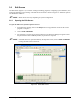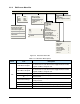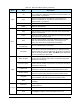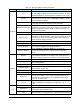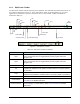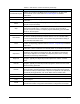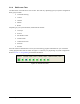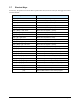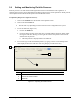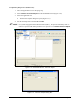Manual
3-10 Tour of Easy Coat
Table 3-3 Edit Screen Menu Options (Continued)
Menu Item Description
Configure
Log
Click on Configure > Log to display the Log Configuration dialog
box. This dialog box allows you select the Event, Warning, and Error
messages displayed on the Event Monitor and written to the log file.
Fixtures
Fixture refers to the location where products are physically
constrained in the workcell. Click on Configure > Fixture to set the
fixture constraint coordinates.
Reconfigure
If you change your system hardware, use the Reconfigure feature to
run the setup procedure and redefine system hardware.
Maintenance Manager
To ensure that required maintenance is done on schedule,
programmers can create a maintenance program and configure the
Maintenance Manager feature in ECXP to remind the operator of
the required maintenance.
Custom Buttons Lets you customize Operator Screen and Edit Screen buttons.
Process Limits
Allows user to set values for monitored process variables like fluid
temperature or main air pressure. Upper and lower limits can be set
for warnings and errors. Process limit variable check is performed
between products during production.
Robot Settings Use this feature to set the Robot Safe Z-Height.
Needle Finder Setup Displays a dialog box to modify settings for the needle finder option.
Fan Width Setup
Select Configure > Fan Width Setup to set fan width properties
if your system is equipped with Fan Width Control.
Conveyor Settings
Click on Configure > Conveyor Settings to configure the
conveyor. This dialog box also contains inverter configuration
settings.
Utilities
Pendant
Clicking on Utilities > Pendant displays the Pendant dialog box,
which contains instructions for moving the robot. Instructions are
included for stepping, jogging and moving the robot at fast speed.
Import Data Lets you import ASCII text files into a pattern or procedure.
Database
Use this utility to export production data to ASCII text tables to test
I/Os or analog outputs.
Robot Utilities Lets you communicate directly with the Robot Controller.
Pressure Adjust
Opens the Pressure Output dialog box, which is used to test and
adjust pressures for each tool.
Conveyor Utilities Lets you communicate directly with the Conveyor Controller.
Inverter Lets you communicate directly with the Inverter.
Rotate Tool
Click on Utilities > Rotate Tool to immediately rotate the Select
Coat 4 or 5-Axis dispenser the number of degrees desired. If you
have a SC-300 or other applicator on a rotate/tilt mechanism any
angle ≥ 90° will rotate to 90°.
Tilt Tool
If you have an applicator on a rotate/tilt mechanism, click on
Utilities > Tilt Tool to immediately tilt the applicator +30°, 0°,
or -30°.
Help
Help Opens the Help menu.
Show Hints
Toggles screen hints (toolbar tips) ON and OFF. A check mark
preceding this option indicates it is on.
Copy Configuration to
Disk
Copies the ECW.ini configuration file to a disk for backup purposes.