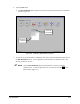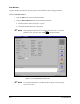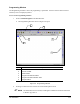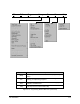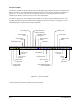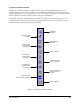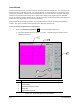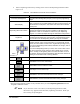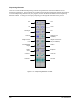Manual
Tour of Fluidmove 3-19
2. Select a dispensing instruction by clicking on the icons on the Dispensing Elements toolbar.
Figure 3-14.
Table 3-2 Teach Window Functional Areas and Buttons
Item Description
Instruction Message Box
The Instruction Message Box prompts you through the programming
steps.
Video Display
The Teach Window has “Point and Click” position control. When you
point to a position on the Video Display and click the mouse button, the
camera moves to that point in one motion and centers the crosshairs
on that point.
Dispensing Elements Toolbar*
The Dispensing Elements Toolbar contains fundamental dispensing
elements and patterns that form the foundation for all dispensing
applications. Click on an element to insert it into your dispensing
program. You will be prompted through the remainder of the process.
Target Box
The Target Box is a model of the entire dispensing area. It has a
crosshair that represents the current location of the Dispensing Head.
You can also move the Dispensing Head by moving the crosshairs.
Jog (Position) Controls
The Position Controls in the Teach Window are identical to the
Position Controls on the front Control Panel, on systems with Control
Panels, and the Position Controls in the Jog Window (see Figure 3-3).
To move the Dispensing Head forward, backward, left or right, click on
one of the arrows.
To move the Dispensing Head up or down, click on the Z-Axis control
box next to the down arrow, and then click on either the up or down
arrow. Clicking on the lightning bolt in the center and then on one of
the direction arrows moves the Dispensing Head the same distance as
clicking on the double arrows in the Jog Window.
Click Prev to return to the previous window.
Click Next to move to the next window.
Click Teach to save a location in FmNT.
Click Help to access Online Help.
Click Done to close the Teach Window and save changes.
Click Cancel to exit the Teach Window without saving changes.
*The Dispensing Elements Toolbar is only available when you select Dispensing Elements from the
Program Commands Toolbar.
" NOTE As you move the cursor over a button, on the Dispensing Elements toolbar,
notice that a “tip” appears below the button, explaining its function. When you
move it away, the tip disappears.
Z-Axis
Control Box