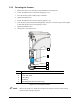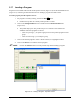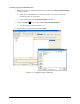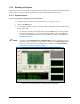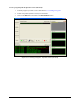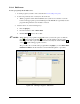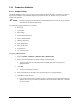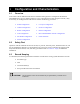User Manual
Operation 5-23
5.17 Loading a Program
Programs can be loaded from both the ECXP Operator Screen (Figure 5-16) and the ECXP Edit Screen
(Figure 5-17). Following are detailed instructions on loading a program from both screens.
To load a program from the Operator Screen:
1. If a program is currently running, click on the
Stop button.
Production stops after the currently loaded product is coated.
2. Click on the Change Product button or double-click the Current Product field
(Figure 5-16).
The product map opens. The product map is a tree structure of the folders and
subfolders where the programs are stored.
- Click on a plus sign (+) to expand a group and view the product programs in that
group.
- Click on a minus sign (-) to collapse a group.
3. Click on the desired program to select it. When selected, it is highlighted in blue.
4. Click on the
OK button to load the selected program.
NOTE Click on the Cancel button to exit the product map without loading a program.
Figure 5-16 Loading a Program - Operator Screen