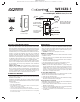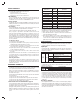User's Manual

2
BASIC OPERATION
(Local Control)
The switch paddle on the WS15Z5-1 allows the user to:
• Turn the attached load on or off.
• Tapping top of switch turns the load attached ON.
• Tapping bottom of switch turns the load attached OFF.
LED Indication
To act as a night light, the LED on the WS15Z5-1 will turn ON when the load
attached is OFF. However, the LED can be user confi gured to turn ON, when the
load attached is ON, if so desired. See “CONFIGURATION” section.
Remote Control
The WS15Z5-1 will respond to BASIC and BINARY commands that are part of the
Z-Wave system. Refer to your Controller’s instructions as to whether your Controller
can transmit those commands.
Associations
The GoControl WS15Z5-1 supports three (3) Association Groups. Group 1 is the
“Lifeline” group and must be assigned the Node ID of the Z-Wave
Controller to which unsolicited notifi cations from the WT00Z5-1 will be sent.
Group 1 supports a single Node ID. The Z-Wave Controller should set the
Lifeline Association automatically after inclusion. For instructions on how to set
Associations, please refer to your Z-Wave Controller instructions. Group 2 nodes
will be sent BASIC On/Off commands and is intended to control switches like the
GoControl WS15Z5. Group 3 nodes will be sent Multilevel Switch commands and is
intended to control dimmers like the GoControl WD500Z5. Groups 2 and 3 support
up to fi ve (5) Node IDs.
Creating Associations
1. Learn all devices into the Z-Wave Hub.
2. Tap the paddle of the WS15Z5-1 four times quickly to enter Association mode.
The LED will begin to blink quickly (twice per second).
3. Follow the instructions for inclusion or exclusion of the device to be associated.
For GoControl devices, tap the button one or two times.
4. Repeat Step #2 and #3 for up to 5 total dimmers and / or switches within 60
seconds of entering Association mode.
5. Association mode will turn off after 60 seconds or when a node has been
associated.
Although the Associations are now functional, it is recommended that you refer
to your Hubs instructions to “Heal” the Z-Wave network to recognize the new
Associations. Dimmers are automatically assigned to group 3 and other devices
are assigned to group 2.
Removing Associations
To remove the Associations, if the Hub has recognized the Associations, refer to
the Z-Wave Hub’s instructions on how to remove Associations. If the Hub has not
recognized the Associations, removing the WS15Z5-1 from the Z-Wave network will
eliminate the Associations.
ADVANCED OPERATION
All On/All Off
The WS15Z5-1 supports the ALL ON / ALL OFF commands. The WS15Z5-1 can be
set to respond to ALL ON and ALL OFF commands four different ways.
Refer to your Controller for information on how to set the WS15Z5-1 to operate in
the manner you desire. Some Controllers may be only able to set certain settings of
ALL ON/ALL OFF response.
The four different ways the WS15Z5-1 can be setup to respond to ALL ON and ALL
OFF commands are:
1. Responds to ALL ON or the ALL OFF command.
2. Responds to ALL OFF command but will not respond to ALL ON command.
3. Responds to ALL ON command but will not respond to ALL OFF command.
4. Responds to ALL ON and the ALL OFF command.
New Central Scene Command Class Support
The GoControl Dimmer Switch supports the new Central Scene Command Class.
This allows the Switch to execute up to 10 independent events that are triggered by
Key Attributes related to (2) two Scene Numbers.
By tapping or holding down the top or bottom of the Switch paddle a specifi c Scene
Number Key Attribute is transmitted as shown below in addition to the standard
operation of the switch as described above in Basic Operations Load Control
section.
Paddle Presses
Scene
Number
Key Attribute
Press & Hold Top 1 2
Release Top 1 1
Single Tap Top 1 0
Double Tap Top 1 3
Triple Tap Top 1 4
Press & Hold Bottom 2 2
Release Bottom 2 1
Single Tap Bottom 2 0
Double Tap Bottom 2 3
Triple Tap Bottom 2 4
When the paddle is tapped or pressed, the dimmer sends the Scene Number and
Key Attribute to the Z-Wave Hub via Association Group 1. The hub can then control
any Z-Wave devices supported by the Hub. Refer to your Z-Wave Hub instructions
for details on how to control other devices using the Central Scene feature.
✓ NOTE: The Z-Wave Hub has to support the Central Scene Command Class in
order to take advantage of this feature.
✓ NOTE: The Scene Number is not the same as standard Z-Wave Scenes IDs.
The Scene Number is simply the top (1) or bottom (2) of the paddle and is not
a “Scene” in the classic Z-Wave sense. The Key Attribute tells the Hub how the
paddle was pressed as described in the table above.
CONFIGURATION
The WS15Z5-1 supports the Confi guration command. Each unit can be
confi gured to operate slightly differently than how it works when you fi rst install it.
Using the Confi guration command you can confi gure the following:
Night Light
By default, the LED on the WS15Z5-1 will turn OFF when the load attached is
turned ON. To make the LED turn ON when the load attached is turned ON, set
Parameter 3 to a value of 1.
Parameter Length Valid Values Confi guration Option
3
1 Byte
0
LED OFF when the load is on, and ON when the load
is off (default - night lite mode)
1
LED ON when the load is on, and OFF when the
load is off
2 LED is always on
3 LED is always off
4
LED blinks during RF transmissions from or to the
device
Invert Switch
To change the top of the switch to OFF and the bottom of the switch ON, set
Parameter 4 to a value of 1.
Parameter Length Valid Values Confi guration Option
4
1 Byte
0
Top of switch is ON, bottom of switch is OFF (default)
1 Bottom of switch is ON, top of switch is OFF
Over-The-Air (OTA) Update
A Quadruple tap of the switch enables the fi rmware update mode. Firmware update
mode must be entered before the system Controller sends the fi rmware update
command to begin downloading new fi rmware. Firmware update mode is enabled
for 60 seconds after the quadruple tap. If the Firmware update does not begin
before the end of the 60 seconds then fi rmware update mode is exited returns
to normal operation. The LED “winks” twice per second indicating it is in fi rmware
update mode.
Resetting to Defaults
Each confi guration Parameter can be set back to its default setting by setting the
default bit in the Confi guration Set command. See your Controller’s instructions on
how to do this (and if it supports it). All confi guration commands will be reset to their
default state when the WS15Z5-1 is excluded from the Z-Wave network by using
the Controller to reset the node.