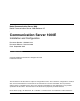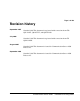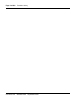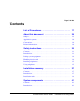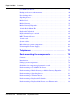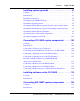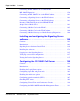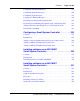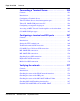Title page Nortel Communication Server 1000 Nortel Communication Server 1000 Release 4.5 Communication Server 1000E Installation and Configuration Document Number: 553-3041-210 Document Release: Standard 4.00 Date: September 2007 Year Publish FCC TM Copyright © 2007 Nortel Networks. All Rights Reserved Produced in Canada The information in this document is subject to change without notice.
4 Page 3 of 488 Revision history September 2007 Standard 4.00. This document is up-issued with corrections from CRs Q01338671, Q01459735, and Q01651880. July 2006 Standard 3.00. This document is up-issued with corrections from CR Q001324850. August 2005 Standard 2.00. This document is issued for Communication Server 1000 Release 4.5. September 2004 Standard 1.00. This document is issued for Communication Server 1000 Release 4.5.
Page 4 of 488 553-3041-210 Revision history Standard 4.
16 Page 5 of 488 Contents List of Procedures . . . . . . . . . . . . . . . . . . . . . . . . . . 17 About this document . . . . . . . . . . . . . . . . . . . . . . . 29 Subject .. . . . . . . . . . . . . . . . . . . . . . . . . . . . . . . . . . . . . . . . . . . . . . . . . 29 Applicable systems . . . . . . . . . . . . . . . . . . . . . . . . . . . . . . . . . . . . . . . . 30 Conventions .. . . . . . . . . . . . . . . . . . . . . . . . . . . . . . . . . . . . . . . . . . . . .
Page 6 of 488 553-3041-210 Contents CS 1000E Call Server . . . . . . . . . . . . . . . . . . . . . . . . . . . . . . . . . . . . . . 42 Backup and restore enhancements . . . . . . . . . . . . . . . . . . . . . . . . . . . . 44 New backup rules . . . . . . . . . . . . . . . . . . . . . . . . . . . . . . . . . . . . . . . . . 45 Signaling Server . . . . . . . . . . . . . . . . . . . . . . . . . . . . . . . . . . . . . . . . . . 45 Media Card . . . . . . . . . . . . . . . . . . . . . . . . . . . . .
Contents Page 7 of 488 Installing system grounds . . . . . . . . . . . . . . . . . . . 91 Contents .. . . . . . . . . . . . . . . . . . . . . . . . . . . . . . . . . . . . . . . . . . . . . . . . 91 Introduction . . . . . . . . . . . . . . . . . . . . . . . . . . . . . . . . . . . . . . . . . . . . . . 91 Installing a ground bar .. . . . . . . . . . . . . . . . . . . . . . . . . . . . . . . . . . . . . 92 Grounding a CS 1000E Call Server . . . . . . . . . . . . . . . . . . . . . . . . . . .
Page 8 of 488 Contents Connecting an MG 1000T Core to a Survivable MG 1000T Expansion .. . . . . . . . . . . . . . . . . . . . . . . . . . . . . . . . . . . . . 156 Connecting an MG 1000T Core to the ELAN subnet . . . . . . . . . . . . . 161 Connecting a Signaling Server to the ELAN subnet . . . . . . . . . . . . . . 162 Connecting a Signaling Server to the TLAN subnet . . . . . . . . . . . . . . 163 Inserting a Shielded 50-pin to Serial/ELAN/TLAN adapter onto a Media Card . . . . . . . . . . . .
Contents Page 9 of 488 Configuring the MG 1000E ports . . . . . . . . . . . . . . . . . . . . . . . . . . . . . 213 Configuring Digitone Receivers . . . . . . . . . . . . . . . . . . . . . . . . . . . . . . 214 Configuring Tone Detectors . . . . . . . . . . . . . . . . . . . . . . . . . . . . . . . . . 215 Logging in to Element Manager . . . . . . . . . . . . . . . . . . . . . . . . . . . . . . 216 Importing preconfigured IP telephony files . . . . . . . . . . . . . . . . . . . . .
Page 10 of 488 Contents Connecting a Terminal Server . . . . . . . . . . . . . . . . 253 Contents . . . . . . . . . . . . . . . . . . . . . . . . . . . . . . . . . . . . . . . . . . . . . . . . 253 Introduction .. . . . . . . . . . . . . . . . . . . . . . . . . . . . . . . . . . . . . . . . . . . . . 253 Configuring a Terminal Server . . . . . . . . . . . . . . . . . . . . . . . . . . . . . . . 255 Telnet Terminal Server virtual management port .. . . . . . . . . . . . . . . .
Contents Page 11 of 488 Installing and cross-connecting a trunk card . . . . 289 Contents .. . . . . . . . . . . . . . . . . . . . . . . . . . . . . . . . . . . . . . . . . . . . . . . . 289 Introduction . . . . . . . . . . . . . . . . . . . . . . . . . . . . . . . . . . . . . . . . . . . . . . 289 Circuit card options . . . . . . . . . . . . . . . . . . . . . . . . . . . . . . . . . . . . . . . . 293 Digital trunk cards .. . . . . . . . . . . . . . . . . . . . . . . . . . . . . . . . . . . . . . .
Page 12 of 488 Contents Upgrading loadware . . . . . . . . . . . . . . . . . . . . . . . . . . . . . . . . . . . . . . . 351 Installing the Main Distribution Frame . . . . . . . . . 353 Contents . . . . . . . . . . . . . . . . . . . . . . . . . . . . . . . . . . . . . . . . . . . . . . . . 353 Introduction .. . . . . . . . . . . . . . . . . . . . . . . . . . . . . . . . . . . . . . . . . . . . . 353 Terminal block requirements . . . . . . . . . . . . . . . . . . . . . . . . . . . . . . . .
Contents Page 13 of 488 Installing and configuring IP Phones . . . . . . . . . . 395 Contents .. . . . . . . . . . . . . . . . . . . . . . . . . . . . . . . . . . . . . . . . . . . . . . . . 395 Introduction . . . . . . . . . . . . . . . . . . . . . . . . . . . . . . . . . . . . . . . . . . . . . . 396 Package components for the IP Phones .. . . . . . . . . . . . . . . . . . . . . . . . 397 Configuring VoIP bandwidth management zones . . . . . . . . . . . . . . . .
Page 14 of 488 Contents Installing and cross-connecting an external alarm from a PFTU . . . . . . . . . . . . . . . 455 Contents . . . . . . . . . . . . . . . . . . . . . . . . . . . . . . . . . . . . . . . . . . . . . . . . 455 Introduction .. . . . . . . . . . . . . . . . . . . . . . . . . . . . . . . . . . . . . . . . . . . . . 455 Installing an alarm using an alarm port assigned in LD 15 . . . . . . . . . 456 Installing an alarm through QUA6 PFTU connections . . . . . . . . . . . .
Contents Page 15 of 488 Implementation summary . . . . . . . . . . . . . . . . . . . . . . . . . . . . . . . . . . .
Page 16 of 488 553-3041-210 Contents Standard 4.
28 Page 17 of 488 List of Procedures Procedure 1 Rack-mounting a CS 1000E Call Server . . . . . . . . . . . . 77 Procedure 2 Removing the cover . . . . . . . . . . . . . . . . . . . . . . . . . . . . 78 Procedure 3 Rack-mounting a Media Gateway or Media Gateway Expander . . . . . . . . . . . . . . . . . . . . . . . . . . . . . . . . . . . . . 80 Procedure 4 Preparing a Signaling Server for rack-mounting . . . . . 83 Procedure 5 Rack-mounting a Signaling Server . . . . . . . . . . . . . . . .
Page 18 of 488 List of Procedures Procedure 10 Grounding a Media Gateway Expander . . . . . . . . . . . . 98 Procedure 11 Grounding equipment in the UK . . . . . . . . . . . . . . . . . . 101 Procedure 12 Connecting co-located Call Servers . . . . . . . . . . . . . . . 105 Procedure 13 Connecting Campus Redundant Call Servers . . . . . . . 106 Procedure 14 Connecting the CS 1000E Core Call Servers to an MG 1000E . . . . . . . . . . . . . . . . . . . . . . . . . . . . . . . . . .
List of Procedures Page 19 of 488 Procedure 22 Installing the software on the Call Server . . . . . . . . . . . 120 Procedure 23 Verifying the installation database . . . . . . . . . . . . . . . . 139 Procedure 24 Reconfiguring I/O ports and call registers . . . . . . . . . . 140 Procedure 25 Switching call processing to the Call Server . . . . . . . . 141 Procedure 26 Testing the Call Server . . . . . . . . . . . . . . . . . . . . . . . . . .
Page 20 of 488 List of Procedures Procedure 35 Connecting an MG 1000T Core to the ELAN subnet . . 161 Procedure 36 Connecting a Signaling Server to the ELAN subnet . . 162 Procedure 37 Connecting a Signaling Server to the TLAN subnet . . 163 Procedure 38 Inserting a Shielded 50-pin to Serial/ELAN/TLAN adapter on to a Media Card . . . . . . . . . . . . . . . . . . . . . . 164 Procedure 39 Connecting a Media Card to the ELAN . . . . . . . . . . . . .
List of Procedures Page 21 of 488 Procedure 48 Configuring login IDs and passwords . . . . . . . . . . . . . . 203 Procedure 49 Enabling the multi-user option . . . . . . . . . . . . . . . . . . . 206 Procedure 50 Configuring pseudo-terminals (PTYs) . . . . . . . . . . . . . . 207 Procedure 51 Checking PTY status . . . . . . . . . . . . . . . . . . . . . . . . . . . . 209 Procedure 52 Configuring MG 1000E Bandwidth Management Zone . . . . . . . . . . . . . . . . . . . . . . . . . . . . . . . . . . . . . .
Page 22 of 488 List of Procedures Procedure 60 Installing software on an SSC . . . . . . . . . . . . . . . . . . . . 245 Procedure 61 Setting system time and date . . . . . . . . . . . . . . . . . . . . 250 Procedure 62 Connecting a Terminal Server to the system . . . . . . . . 256 Procedure 63 Configure IP address for the Terminal Server . . . . . . . 257 Procedure 64 Run telnet from PC . . . . . . . . . . . . . . . . . . . . . . . . . . . . .
List of Procedures Page 23 of 488 Procedure 72 Checking the status of MG 1000T Core to MG 1000T Expansion (1 - 4) 100BaseT links . . . . . . . . . . . . . . . . . . 283 Procedure 73 Checking the status of the MG 1000T trunks . . . . . . . . 287 Procedure 74 Check CS 1000E DID calls from MG 1000T . . . . . . . . . . 287 Procedure 75 Connecting a trunk . . . . . . . . . . . . . . . . . . . . . . . . . . . . . 294 Procedure 76 Adding a Voice Gateway Media Card to an IP telephony node . . . . . . . . . . . .
Page 24 of 488 List of Procedures Procedure 84 Displaying the status of one unit on a Voice Gateway Media Card . . . . . . . . . . . . . . . . . . . . . . . . . . . . 347 Procedure 85 Disabling a Voice Gateway Media Card using Element Manager . . . . . . . . . . . . . . . . . . . . . . . . . . . . . . . . . . . . . . 347 Procedure 86 Disabling a Voice Gateway Media Card unit using Element Manager . . . . . . . . . . . . . . . . . . . . . . . . . . . . . .
List of Procedures Page 25 of 488 Procedure 95 Reviewing and submitting IP telephony node configuration . . . . . . . . . . . . . . . . . . . . . . . . . . . . . 374 Procedure 96 Adding a Follower Signaling Server to the IP telephony node in Element Manager . . . . . . . . . . . . 379 Procedure 97 Performing a datadump using Element Manager . . . . . 380 Procedure 98 Cross-connecting telephones . . . . . . . . . . . . . . . . . . . . 386 Procedure 99 Connecting a telephone without a PFTU . . . . . . . . .
Page 26 of 488 List of Procedures Procedure 107 Entering IP Telephone boot parameters using manual configuration . . . . . . . . . . . . . . . . . . . . . . . . . . . . . . . . . . 425 Procedure 108 Entering IP Phone boot parameters using full DHCP parameters . . . . . . . . . . . . . . . . . . . . . . . . . . . . . . . . . . . . 428 Procedure 109 Entering IP Phone boot parameters using partial DHCP parameters . . . . . . . . . . . . . . . . . . . . . . . . . . . . . .
List of Procedures Page 27 of 488 Procedure 118 Installing an alarm using an alarm port assigned in LD 15 . . . . . . . . . . . . . . . . . . . . . . . . . . . . . . 456 Procedure 119 Configuring a survivable MG 1000T Expansion . . . . . . 472 Procedure 120 Configuring the IP telephony node for Alternate primary controller . . . . . . . . . . . . . . . . . . . . . . 473 Procedure 121 Verifying the operation of a Voice Gateway Media Card in an MG 1000T expansion in Survivable Mode . . . . . . . . . . . . .
Page 28 of 488 553-3041-210 List of Procedures Standard 4.
32 Page 29 of 488 About this document This document is a global document. Contact your system supplier or your Nortel representative to verify that the hardware and software described are supported in your area. Subject This document provides the information necessary to install and configure a Nortel Networks Communication Server 1000E system. WARNING Before a CS 1000E system can be installed, a network assessment must be performed and the network must be VoIP-ready.
Page 30 of 488 About this document software. For more information on legacy products and releases, click the Technical Documentation link under Support & Training on the Nortel home page: www.nortel.com Applicable systems This document applies to the Communication Server 1000E (CS 1000E) system. Note: When upgrading software, memory upgrades may be required on the Signaling Server, the Call Server, or both. Conventions In this document, the CS 1000E system is referred to generically as “system.
About this document Page 31 of 488 • Software Input/Output: Administration (553-3001-311) • Element Manager: System Administration (553-3001-332) • IP Line: Description, Installation, and Operation (553-3001-365) • Telephones and Consoles: Description, Installation, and Operation (553-3001-367) • IP Phones: Description, Installation, and Operation (553-3001-368) • Software Input/Output: Maintenance (553-3001-511) • ISDN Primary Rate Interface: Maintenance (553-3001-517) • ISDN Basic Rate In
Page 32 of 488 553-3041-210 About this document Standard 4.
36 Page 33 of 488 Safety instructions Contents This section contains information on the following topics: Introduction . . . . . . . . . . . . . . . . . . . . . . . . . . . . . . . . . . . . . . . . . . . . . . 33 Lifting system equipment . . . . . . . . . . . . . . . . . . . . . . . . . . . . . . . . . . . 34 Handling circuit cards . . . . . . . . . . . . . . . . . . . . . . . . . . . . . . . . . . . . . . 34 Installing telephones . . . . . . . . . . . . . . . . . . . . . . . . . . . . . . . . . .
Page 34 of 488 Safety instructions Lifting system equipment Care should be exercised when lifting system components. If necessary, get assistance to lift a component or install a component in a rack. The weight of the system component can be found in the component profiles in “System components” on page 41. Before lifting or installing a component: • Ensure that the planned location and the route to that location are free of obstacles and debris.
Safety instructions Page 35 of 488 Installing telephones Follow these safety instructions when installing telephone equipment: • Never install telephone wiring during a lightning storm. • Never install a telephone jack in wet locations unless the jack is designed for wet locations. • Never touch an uninsulated telephone wire or terminal unless the telephone line is disconnected at the network interface. • Use caution when installing or modifying telephone lines.
Page 36 of 488 Safety instructions • Some equipment has a three-wire grounding plug. This type of plug has a third grounding pin. As a safety feature, the plug only fits into an isolated ground outlet. If you cannot insert the plug completely into the outlet, contact your electrician to replace the outlet. • Some equipment has a polarized line plug. This type of plug has one blade wider than the other. As a safety feature, this plug fits into the power outlet one way.
40 Page 37 of 488 Installation summary Contents This section contains information on the following topics: Introduction . . . . . . . . . . . . . . . . . . . . . . . . . . . . . . . . . . . . . . . . . . . . . . 37 Installation tasks . . . . . . . . . . . . . . . . . . . . . . . . . . . . . . . . . . . . . . . . . . 38 Introduction WARNING Before a CS 1000E system can be installed, a network assessment must be performed and the network must be VoIP-ready.
Page 38 of 488 Installation summary See “System components” on page 41 to review the profiles of the key system components. For information on the models of telephones compatible with the CS 1000E system, see “Telephones” on page 71. Installation tasks Table 1 lists the tasks involved with the installation of a CS 1000E system.
Installation summary Page 39 of 488 Table 1 List of required installation tasks (Part 2 of 2) Task Go to page Installing Line cards and cross-connecting telephones 383 Installing and configuring IP Phones 395 Installing and cross-connecting a trunk card 289 Installing and cross-connecting a Power Fail Transfer Unit 441 Installing and cross-connecting an external alarm from a PFTU 455 Configuring MG 1000T survivability and alternate primary controller 461 Basic system telephony configuration
Page 40 of 488 553-3041-210 Installation summary Standard 4.
70 Page 41 of 488 System components Contents This section contains information on the following topics: Introduction . . . . . . . . . . . . . . . . . . . . . . . . . . . . . . . . . . . . . . . . . . . . . . 41 CS 1000E Call Server . . . . . . . . . . . . . . . . . . . . . . . . . . . . . . . . . . . . . . 42 Signaling Server . . . . . . . . . . . . . . . . . . . . . . . . . . . . . . . . . . . . . . . . . . 45 Media Card . . . . . . . . . . . . . . . . . . . . . . . . . . . . . . . . . . . . . . .
Page 42 of 488 System components • Media Card • Media Gateway • Media Gateway Expander • BayStack 470 Switch • MRV Terminal Server • System cables Note: You must order the power cord specified for your region The system uses the following customer-supplied components: • BayStack 460 Layer 2 switch • 19-inch rack • Uninterruptible Power Supply (UPS) CS 1000E Call Server CAUTION — Damage to Equipment The CS 1000E Call Server chassis is constructed of light-weight aluminum.
System components Page 43 of 488 Figure 1 CS 1000E Core Call Server (top view) The on-board CF is referred to as the Fixed Media Disk (FMD), and the faceplate CF is referred to as the Removable Media Disk (RMD). CP PIV has the following new hardware: • A CP PIV processor board. See Figure 1 and Figure 2 on page 44. • A blank panel. Note: The front panel USB port on the CP PIV card is intended for future applications.
Page 44 of 488 System components The CS 1000E Call Server has a second processor running in “warm standby” mode. This processor (Core Call Server 1) resides in a duplicate chassis that can be located anywhere. Figure 2 CS 1000E Core Call Server (front view) Backup and restore enhancements The backup rules group of commands was introduced in CS 1000 Release 4.0 with the single rule type Secondary Call Server (SCS). Backup and restore 553-3041-210 Standard 4.
System components Page 45 of 488 enhancements apply to both CP PII and CP PIV system configurations, unless otherwise noted. Note: This feature does not actually perform an EDD, which must be initiated through an appropriate command in LD 43. New backup rules Three new backup rule types are introduced with CP PIV: • FTP — an external FTP server is accessed for storing or retrieving backup data. • FMD — fixed media device for storing backup data in a special directory on the /u partition.
Page 46 of 488 System components • Network Routing Service • Element Manager web server Figure 3 Signaling Server Table 2 Signaling Server profile (Part 1 of 2) Property Description Order Code • NTDU27 Height • 1 U (1 U = 1 3/4 inch or 4.4 cm) Power • Power status indicator (green LED) is located on the unit’s faceplate. • Power cord connector is located on the left-hand corner on the back of the unit. • Power On/Off switch is on the faceplate.
System components Page 47 of 488 Table 2 Signaling Server profile (Part 2 of 2) Property Description Connectors (front) • The DB-9 serial port, the CD-ROM and floppy drives are located on the unit’s faceplate. • The DB-9 serial port can support a login session for Command Line Interface (CLI) management. • See Figure 4 on page 48. Connectors (rear) • The TLAN network interface (P2) connects the unit to a TLAN network interface on a Layer 2 Switch.
System components Page 48 of 488 Figure 4 Connectors on the front of the Signaling Server CD-ROM and floppy Maintenance port drives 553-3041-210 Standard 4.
System components Page 49 of 488 Figure 5 Connectors at the back of the Signaling Server TLAN (P2) not used Universal AC power cord connector not used not used ELAN (P1) Maintenance/ Admin port Media Card The Media Card, described in Table 3 and shown in Figure 6, connects an IP and circuit-switched device using Digital Signal Processors (DSPs) for either line or trunk applications.
Page 50 of 488 System components Table 3 Media Card profile (Part 2 of 2) Property Description Cooling • Provided by the Media Gateway or Media Gateway Expander. Connectors (front) • The PC Card slot can be used to deliver software or for additional storage. • The maintenance port provides access to the card for OA&M purposes.
System components Page 51 of 488 Figure 6 Media Card PC Card slot Maintenance port Media Gateway The media gateway is shown in Figure 7 on page 52 and described Table 4 on page 52.
Page 52 of 488 System components Figure 7 5-pair Cable Connectors on the Media Gateway Car d 4 25-pair connectors Card 3 Card 2 Ca r d 1 CAUTION — Damage to Equipment Do not block equipment ventilation openings. Table 4 Media Gateway profile (Part 1 of 3) 553-3041-210 Property Description Product Code • NTDU14 Height • less than 5 U (1 U = 1 3/4 inch or 4.4 cm) Standard 4.
System components Page 53 of 488 Table 4 Media Gateway profile (Part 2 of 3) Property Description Power • Power status indicator (Nortel logo) is located on the unit faceplate. • Power cord connector is located on the right rear when viewed from the front. • Power On/Off switch is located behind the faceplate. See Figure 8 on page 56. • Power supplies are factory installed and not customer replaceable. • Unit is AC powered (100-240 VAC); DC is not supported.
Page 54 of 488 System components Table 4 Media Gateway profile (Part 3 of 3) Property Description Connectors (rear) • The 25-pair cable connectors at the back panel (see Figure 7 on page 52) provide access to the cross-connect terminal (Main Distribution Frame). • The AUX port connects a Power Failure Transfer Unit (PFTU) to the Media Gateway. • The MG 1000T link ports connect the MG 1000T Expansion to the MG 1000T Core.
System components Page 55 of 488 Figure 7 Connectors at the back of the Media Gateway Universal AC power cord connector Call Server to Media Gateway link AUX 2 1 GND DS-30X SDI Port Port 2 AUI MG 1000T ELAN Port 1 CE-MUX Communication Server 1000E Installation and Configuration
Page 56 of 488 System components Figure 8 Front of the Media Gateway DIP switch settings Power status indicators Power switch Bulkhead connectors 553-3041-210 Standard 4.
System components Page 57 of 488 Media Gateway Expander Figure 9 on page 57 shows the Media Gateway Expander and Table 5 on page 57 describes the expander. Figure 9 Media Gateway Expander SLOT 10 SLOT 9 SLOT 8 SLOT 7 Slot 10 Slot 9 Slot 8 Slot 7 553-CSE9032 Table 5 Media Gateway Expander profile (Part 1 of 3) Property Description Order Code • NTDU15 Height • less than 5 U (1 U = 1 3/4 inch or 4.
Page 58 of 488 System components Table 5 Media Gateway Expander profile (Part 2 of 3) Property Description Power • Power status indicator (Nortel logo) is located on the unit’s faceplate. • Power cord connector is located on the right rear when viewed from the front. • Power On/Off switch is located behind the faceplate. See Figure 8 on page 56. • Power supplies are factory installed and not customer replaceable. • Unit is AC powered (100-240 VAC); DC is not supported.
System components Page 59 of 488 Table 5 Media Gateway Expander profile (Part 3 of 3) Property Description Card slots • Four usable universal card slots: 7 to 10. See Figure 9 on page 57. • Logical slots 5 and 6 are not supported.
Page 60 of 488 System components Figure 10 Connectors at the back of the Media Gateway Expander Universal AC power DS-30X CE-MUX cord connector Ca 10 d 9 rd Car C ar d 8 Ca rd 7 25-pair connectors 19-inch Rack Mount Kit A 19-inch Rack Mount Kit (NTTK09AA) is available for mounting a Media Gateway and Media Gateway Expander in a 19-inch rack.
System components Page 61 of 488 Table 6 NTTK09AA installation Order Code Description Qty P0906672 Left Shelf Mounting Bracket U/O 1 P097F813 Screw, .216- 24 X .500 STL 289A 8 P0719943 Sems, Ext Tooth Washer Pan Head, CR Type1A, 0.164- 32 X 4 P0906671 Right Shelf Mounting Bracket U/O 1 P0719587 Sems, Ext Tooth Washer Pan Head, CR Type 1A, 0.
Page 62 of 488 System components Table 7 BayStack 470 Switch profile (Part 2 of 2) Property Description Cooling • Forced air cooling with side-to-side air flow. • The three fans run whenever the unit is on. Card slots • None Connectors (front) • Unit is DCE for serial port connection to PC; requires null modem for Terminal Server connection. • Console port default settings: 9600 baud with 8 data bits, 1 stop bit, and no parity as the communications format, with flow control set to enabled.
System components Page 63 of 488 A third-party data network switch can be used with the system. For more information, refer to Converging the Data Network with VoIP (553-3001-160). BayStack 460 Layer 2 switch The BayStack 460 Layer 2 switch, shown in Figure 12 on page 63, adds power in addition to data communications over standard Category 5 LAN drops for powering the IP Phones.
Page 64 of 488 System components Note: PTY ports are software ports and will not work until the system has completed its INI or SYSLOAD . These ports cannot be used by a SEB to track INI/SYSLOAD faults as they will not be able to see these issues. If you wish to capture these messages using an SEB, it is recommended that it be connected to a TTY port such as Port 0, which displays SYS/INI messages. The Terminal Server is configured to automatically log in to the active Core Call Server upon start-up.
System components • rack mounted to a 19-inch rack • provide configurable username for each port Page 65 of 488 Table 8 MRV IR-8020M Terminal Server profile Property Description Product Code NTVW00AB Height • 1 U (1 U = 1 3/4 inch or 4.4 cm) Power • Power cord connector is located on the left-hand corner on the unit’s backplane. • Power supplies are factory installed and not customer replaceable. • Unit is AC powered (120 V AV @ 1.58 amps).
Page 66 of 488 System components The base marketing package NTHU53AA provides an NTRC17 crossover cable to connect the LAN2 ports of the two core Call Servers. It also contains two MRV Terminal Server cables (NTDU6302) to connect from COM port 1 of both core Call Servers to the MRV Terminal Server. Note: Order the proper power cord for your region. 553-3041-210 Standard 4.
System components Page 67 of 488 Table 9 CS 1000E cables (Part 1 of 3) Component Descriptions Cable Kits Cables & Accessories Quantity Communication Server 1000E Call Server NTDU62 Qty of 2 MRV Terminal Server cables for connecting COM port 1 of the Call Server to the Terminal Server NTDU6302 2 HS cross-over cable used to connect the two call processors for redundancy.
System components Page 68 of 488 Table 9 CS 1000E cables (Part 2 of 3) Component Descriptions Cable Kits Cables & Accessories Quantity Expansion cable to connect the Media Gateway DS-30 and CE-MUX to the Media Gateway Expander.
System components Page 69 of 488 Table 9 CS 1000E cables (Part 3 of 3) Component Descriptions Cable Kits Cables & Accessories Quantity ANZ power cord NTTK15AA Swiss power cord NTTK17AB Denmark power cord NTTK22AB Miscellaneous system components Table 10 contains a list of miscellaneous items that can be used with the CS 1000E system installation.
Page 70 of 488 System components Uninterruptible Power Supply Use an Uninterruptible Power Supply (UPS) to provide a backup power supply for: • CS 1000E (Core Call Server 0 and Core Call Server 1) • Media Gateway • Media Gateway Expander • Signaling Server • MRV Terminal Server • BayStack 470-24T • BayStack 470-48T • BayStack 460 with Power over LAN A UPS provides a continuous AC power supply.
72 Page 71 of 488 Telephones For information on the various telephones supported on the CS 1000E system, refer to Telephones and Consoles: Description, Installation, and Operation (553-3001-367) and IP Phones: Description, Installation, and Operation (553-3001-368).
Page 72 of 488 553-3041-210 Telephones Standard 4.
90 Page 73 of 488 Rack-mounting the components Contents This section contains information on the following topics: Introduction . . . . . . . . . . . . . . . . . . . . . . . . . . . . . . . . . . . . . . . . . . . . . . 73 Lifting system components . . . . . . . . . . . . . . . . . . . . . . . . . . . . . . . . . . 74 Guidelines for component placement in a rack. . . . . . . . . . . . . . . . . . . 75 Rack-mounting a CS 1000E Call Server. . . . . . . . . . . . . . . . . . . . . . . .
Page 74 of 488 Rack-mounting the components Media Gateway. The Media Gateway Expander would be approximately 1/4 in from the Media Gateway. Note: In the 5u pattern, a “u” is equal to 1.75 in. and includes three holes spaced at 5/8 in. + 5/8 in. + 1/2 in. Other data communications equipment can be installed in a rack with CS 1000E system components. IMPORTANT! Ensure that the unit’s power cord is appropriate for the area’s electrical service.
Rack-mounting the components Page 75 of 488 component. Consult the manufacturer’s documentation for the weight of other components installed during the CS 1000E system installation. Table 11 Weight of CS 1000E system components Component Lbs Kg CS 1000E Call Server 29 13.2 Signaling Server 23 10.5 26 12 30 13.5 — without cards 26 12 — 30 13.5 BayStack 470 Switch 14.7 6.7 BayStack 460 Power over Ethernet Switch 12.76 5.
Page 76 of 488 Rack-mounting the components Note 1: Leave wall space for the cross-connect terminal. Note 2: Position the rack so that you have access to both the front and rear. Rack-mounting a CS 1000E Call Server Items required The following items are required to mount a CS 1000E Call Server in a 19-inch rack: • equipment layout plan • 4 – #10-32 machine screws. Use the screw type recommended by the manufacturer of the equipment racks.
Rack-mounting the components Page 77 of 488 Procedure 1 Rack-mounting a CS 1000E Call Server 1 Slide the CS 1000E Call Server into the rack until the ear brackets rest against the rack support. See Figure 13. Figure 13 CS 1000E Call Server with installed ear brackets 2 Fasten the CS 1000E Call Server to the rack supports with #10-32 machine screws (two screws on each side).
Page 78 of 488 Rack-mounting the components The 19 Inch Rack Mount Kit (NTTK09) contains the following accessories: • 1 – left guide bracket • 1 – right guide bracket • 1 – left ear bracket • 1 – right ear bracket • 4 – #8-32 machine screws Follow Procedure 2 on page 78 to remove the cover on a Media Gateway or a Media Gateway Expander. Procedure 2 Removing the cover 1 If the cover lock latches are in their locked position: a. Use a flat screwdriver to slide the icon away from the latch.
Rack-mounting the components Page 79 of 488 Figure 14 Unlock the latches Figure 15 Unlock the cover End of Procedure Communication Server 1000E Installation and Configuration
Page 80 of 488 Rack-mounting the components Procedure 3 Rack-mounting a Media Gateway or Media Gateway Expander 1 Fasten the right guide bracket to the right rack support. a. Insert two #10-32 machine screws into the two middle slots in the guide bracket and into the respective holes in the right rack support. See Figure 16. b. Fasten the screws. Figure 16 Guide bracket installed in a rack #10-32 2 553-3041-210 Fasten the left guide bracket to the left rack support. a.
Rack-mounting the components 3 Page 81 of 488 Attach the right ear bracket (marked with an “R”) to the holes on the right side of the Media Gateway. a. Use two #8-32 machine screws. Position the ear bracket so that the four holes on the bracket flange are nearer to the rear of the Media Gateway. Note: To determine the front of the bracket, locate the “R” on the bracket. The “R” must be at the top of the bracket and face the front of the Media Gateway (see Figure 17).
Page 82 of 488 Rack-mounting the components a. Use two #8-32 machine screws. Position the ear bracket so the four holes on the bracket flange are closer to the rear of the Media Gateway. Note: To determine the front of the bracket, locate the “L” on the bracket. The “L” must be at the top of the bracket and face the front of the Media Gateway. WARNING A Media Gateway or a Media Gateway Expander each weighs approximately 30 lb. (13.5 kg) with circuit cards installed and 26 lb.
Rack-mounting the components Page 83 of 488 Rack-mounting a Signaling Server This procedure describes how to install the Signaling Server hardware into the 19-inch rack. Refer to Signaling Server: Installation and Configuration (553-3001-212) for additional information. Note: Save the packaging container and packing materials in the event you need to package the server for reshipment.
Page 84 of 488 Rack-mounting the components Note: The Front Mount Bracket assembly is not intended for use as a slide rail system. The Signaling Server must be firmly attached to the rack. WARNING 2 Align the end of the rail with the flange (B) toward the rear of the Signaling Server. See Figure 20 on page 84. Figure 20 Chassis support bracket 3 Align the screw holes in the rack-mount rail to the mating holes in the side of the Signaling Server chassis. Use three screws (C) on each side.
Rack-mounting the components Page 85 of 488 Figure 21 Left hinge mount Figure 22 Right hinge mount Communication Server 1000E Installation and Configuration
Page 86 of 488 Rack-mounting the components When the door is attached to the Signaling Server and rack-mount apparatus, it should appear as shown in Figure 23. Figure 23 Snapped-in bezel door End of Procedure Procedure 5 Rack-mounting a Signaling Server This procedure describes how to install the server in a rack. 553-3041-210 Standard 4.
Rack-mounting the components Page 87 of 488 Read the following warnings carefully before you begin installing the Signaling Server in the rack. DANGER OF ELECTRIC SHOCK DISCONNECT AC POWER The Signaling Server must be completely disconnected from any AC power source before performing this procedure. Pressing the Power button DOES NOT turn off power to this Signaling Server. Some circuitry in the unit can continue to operate even though the front panel Power button is off.
Page 88 of 488 Rack-mounting the components WARNING MAIN AC POWER DISCONNECT A main AC power disconnect must be installed. The main AC power disconnect must: • disconnect power to the entire rack unit • be readily accessible • be labeled as controlling power to the entire unit, not just to the Signaling Server(s) 1 Attach the rack-mount brackets (“B” as shown in Figure 19 on page 83) to the equipment rack. Install the left and right side at an equal height.
Rack-mounting the components Page 89 of 488 Figure 25 Rack-mounting the Signaling Server 3 Tighten the screws through the faceplate of the Signaling Server to the rack-mount bracket. Note: Do not apply excessive torque while tightening the bolts. The bezel door is plastic and does not require or withstand overtightening.
Page 90 of 488 Rack-mounting the components Rack-mounting a Terminal Server Follow the manufacturer’s instructions to rack-mount this equipment. Rack-mounting a BayStack 470 Switch Follow the manufacturer’s instructions to rack-mount this equipment. Rack-mounting a BayStack 460 Power over Ethernet unit Follow the manufacturer’s instructions to rack-mount this equipment. 553-3041-210 Standard 4.
102 Page 91 of 488 Installing system grounds Contents This section contains information on the following topics: Introduction . . . . . . . . . . . . . . . . . . . . . . . . . . . . . . . . . . . . . . . . . . . . . . 91 Installing a ground bar. . . . . . . . . . . . . . . . . . . . . . . . . . . . . . . . . . . . . . 92 Grounding a CS 1000E Call Server . . . . . . . . . . . . . . . . . . . . . . . . . . . 95 Grounding a Signaling Server . . . . . . . . . . . . . . . . . . . . . . . . . . . . . . .
Page 92 of 488 Installing system grounds • Procedure 10: "Grounding a Media Gateway Expander" on page 98 • Procedure 11: "Grounding equipment in the UK" on page 101 Refer to your grounding plan for additional information. WARNING Correct grounding is very important. Failure to complete the grounding procedures could result in a system that is unsafe for the personnel using the equipment.
Installing system grounds Page 93 of 488 Follow Procedure 6 to install a ground bar. Procedure 6 Installing an NTBK80 Ground Bar 1 Place the ground bar near the equipment. Note: The ground bar is a bridging point for ground wires from up to six components. 2 Connect the ground bar to the ground bus in the AC electrical panel using #6 AWG wire. See Table 12 on page 93 for region-specific grounding requirements.
Page 94 of 488 Installing system grounds Figure 26 NTBK80 Ground Bar End of Procedure Follow Procedure 7 to install an NTDU6201 Ground Bar. Procedure 7 Installing an NTDU6201 Ground Bar 1 Place the NTDU6201 Ground Bar near the equipment. Note: The ground bar is a bridging point for ground wires from up to 48 components. 553-3041-210 Standard 4.
Installing system grounds 2 Page 95 of 488 Connect the NTDU6201 Ground Bar to the ground bus in the AC electrical panel, or to TGB for an ANSI/EIA/TIA 607 installation using #6 AWG wire. See Table 12 on page 93 for region-specific grounding requirements. WARNING A qualified technician or electrician must make the connection in the AC electrical panel. 3 Place a tag marked DO NOT DISCONNECT on the ground wire at the electrical panel. 4 Test the ground.
Page 96 of 488 Installing system grounds • the Signaling Server power cord is plugged into a wall AC outlet. The Signaling Server is grounded outside of the rack using the safety grounding conductor in the power cord. This method ensures proper grounding only of the Signaling Server itself. It does not provide grounding protection for other rack-mounted pieces of equipment. Therefore, ensure that other devices in the rack are properly grounded as required.
Installing system grounds Page 97 of 488 Figure 27 Media Gateway and Media Gateway Expander ground lug location Ground wire tie wrap lug Ground wire to ground bar Media Gateway to Media Gateway Expander ground lugs 4 Test the ground. End of Procedure Grounding a Media Gateway powered by multiple electrical panels Follow Procedure 9 on page 98 to ground multiple Media Gateway that are powered by multiple electrical panels.
Page 98 of 488 Installing system grounds Procedure 9 Grounding Media Gateways powered by multiple electrical panels 1 Disconnect the AC power cord from the power outlet. 2 Identify the electrical panel powering each component. 3 Install a ground bar for each electrical panel identified above. Note: Each component must be grounded to the electrical panel that provides the power to that component.
Installing system grounds Page 99 of 488 2 Install a #6 AWG ground wire from the ground lug on the rear of the Media Gateway Expander to the Media Gateway. See Figure 27 on page 97. 3 Place a DO NOT DISCONNECT tag on the ground wire. 4 Test the ground. End of Procedure Grounding other rack-mounted components To ground multiple pieces of equipment in a rack, use a separate ground connection from each piece of equipment to the ground bar.
Page 100 of 488 Installing system grounds Figure 28 Grounding multiple pieces of equipment in a rack Terminal Server Signaling Server CS 1000E Call Server Media Gateway Chassis Grounding lug on back of chassis Media Gateway Chassis Expansion Other data communications equipment with grounding lug Rack grounding block NTBK80 or NTDU6201 Ground Bar 553-CSE9027C 553-3041-210 Standard 4.
Installing system grounds Page 101 of 488 Grounding equipment in the UK Follow Procedure 11 to ground equipment in the UK. Procedure 11 Grounding equipment in the UK 1 Connect a protective and functional ground wire from the grounding strip on the Krone Test Jack Frame to the ground at the building entry point. Use a green/yellow wire no thinner than 10 mm2. Consider each Media Gateway and Media Gateway Expander pair as one ground. 2 Jumper the Media Gateway Expander ground to the Media Gateway ground.
Page 102 of 488 553-3041-210 Installing system grounds Standard 4.
118 Page 103 of 488 Connecting CS 1000E system components Contents This section contains information on the following topics: Introduction . . . . . . . . . . . . . . . . . . . . . . . . . . . . . . . . . . . . . . . . . . . . . . 103 Connecting Call Server 0 to Call Server 1 . . . . . . . . . . . . . . . . . . . . . . 104 Connecting the CS 1000E Core Call Servers to an MG 1000E . . . . . . 106 Connecting a Signaling Server to the ELAN subnet. . . . . . . . . . . . . . .
Page 104 of 488 Connecting CS 1000E system components This chapter contains the following procedures: • Procedure 12: "Connecting co-located Call Servers" on page 105 • Procedure 13: "Connecting Campus Redundant Call Servers" on page 106 • Procedure 14: "Connecting the CS 1000E Core Call Servers to an MG 1000E" on page 107 • Procedure 16: "Connecting a Signaling Server to the ELAN" on page 111 • Procedure 17: "Connecting a Signaling Server to the TLAN subnet" on page 112 • Procedure 18: "Insert
Connecting CS 1000E system components Page 105 of 488 To separate the redundant Call Servers, the ELAN subnet and the subnet of the High Speed Pipe (HSP) can be extended between the two processors with an Ethernet switch, using Layer 2 protocol. If the two Call Servers are collocated, they can be connected using a standard CAT5e or CAT6 crossover cable, limited to 100 meters in length. For detailed information on Campus Redundancy, refer to Communication Server 1000: System Redundancy (553-3001-307).
Page 106 of 488 Connecting CS 1000E system components The port-based VLANs used in the BayStack 470-24T switches operate in accordance with the IEEE 802.1Q tagging rules. VLAN ports are grouped into broadcast domains by assigning them to the same VLAN. Frames received in one VLAN can be forwarded only within that VLAN. For more information, see Communication Server 1000: System Redundancy (553-3001-307).
Connecting CS 1000E system components Page 107 of 488 cards and passes these events to the CS 1000E Core Call Server, where the high-level call processing decisions are made. See Figure 29 on page 107 for an example MG 1000E operation. Figure 29 MG 1000E operation MG 1000E Digital set 1,3 Call Server 0 2,4,7,8 Sig Server (SS) QOS IP WAN MG 1000E Example - Digital set calls IP Phone 1. Digital set goes off-hook; off-hook message to CS. 2. CS tells MG 1000E to provide dial tone to set. 5 3.
Page 108 of 488 Connecting CS 1000E system components Note 1: Physical ports 1 and 2 on the 100BaseT daughterboard #2 are logical ports 2 and 4. Note 2: Up to 30 MG 1000E can be connected to the ELAN subnet controlled by the CS 1000E Core Call Servers. Figure 30 Bulkhead connector for IP daughterboard Figure 31 Media Gateway connectors 1 100BaseT ports 4 553-3041-210 Repeat step 3 for each MG 1000E in the system. Standard 4.
Connecting CS 1000E system components Page 109 of 488 Note: The MG1000E can be connected directly to the CS1000E ELAN subnet, or it can be connected to the ELAN subnet through a Layer 3 switch. End of Procedure Dual Homed connection An MG 1000E can optionally be connected to a second BayStack 470 to provide a ‘Dual Homed’ connection to the network so that the Media Gateway remains operational in the event of a failure of the first BayStack 470 used for the ELAN subnet connection.
Connecting CS 1000E system components Page 110 of 488 Figure 32 Robust Data Network Topology Active Call Server SYSTEM FANS Inactive Call Server ALARM/FAN ESD BOND POINT SYSTEM FANS MODULE POWER TEMP ESD BOND POINT POWER TEMP NTDU64AA ELAN SPKR PWR HDD ALARM Dis 1 1 RESET COM2 LAN1 LAN2 2 Redundant Fibre Links INIT USB CP PII PWR SPKR HDD ALARM RESET INIT COM2 SLOT NO. Dis Enb USB COM1 LAN1 LAN2 PII CP Sys Util 2 1 1 CompactPCI 3 CompactPCI 3 SLOT NO.
Connecting CS 1000E system components Page 111 of 488 Procedure 15 Connecting an MG 1000E in the Dual Homed configuration 1 Connect logical port 2 of the MG 1000E 100BaseT daughterboard #2 to the bulkhead connector #2. Connect the 100BaseT Port 2 at the back of the Media Gateway to a second BayStack 470. For CS 1000E systems, it is recommended that there be no single point of failure for the data network.
Page 112 of 488 Connecting CS 1000E system components Figure 33 Signaling Server ELAN subnet and TLAN subnet connectors TLAN ELAN End of Procedure Connecting a Signaling Server to the TLAN subnet Follow Procedure 17 to connect a Signaling Server to the TLAN. Procedure 17 Connecting a Signaling Server to the TLAN subnet 1 Connect a standard CAT5 cable to the TLAN network interface (top) RJ-45 jack at the back of the Signaling Server, as shown in Figure 33 on page 112.
Connecting CS 1000E system components Page 113 of 488 Inserting a Shielded 50-pin to Serial/ELAN/TLAN adapter onto a Media Card The Shielded 50-pin to Serial/ELAN/TLAN adapter shown in Figure 34 provides access to the TLAN and ELAN Ethernet Ports.
Page 114 of 488 Connecting CS 1000E system components 3 Save the other items from the package for use in “Installing a CompactFlash” on page 330. 4 Insert the adapter, shown in Figure 34, into the connector Card 1, Card 2, Card 3, or Card 4 that corresponds to the location of the Media Card. For example, in Figure 35 on page 115, the Media Card is installed in card slot 1. Therefore, the adaptor is installed in connector Card 1.
Connecting CS 1000E system components Page 115 of 488 Figure 35 Shielded 50-pin to Serial/ELAN/TLAN adapter on the Media Gateway TLAN ELAN End of Procedure Connecting a Media Card to the TLAN subnet Follow Procedure 20 to connect a Media Card to the TLAN subnet. Procedure 20 Connecting a Media Card to the TLAN subnet 1 Connect a standard CAT5 patch cable to the TLAN network interface on the adaptor (see Figure 35 on page 115).
Page 116 of 488 Connecting CS 1000E system components Connecting a Media Gateway to a Media Gateway Expansion Procedure 21 describes how to connect a Media Gateway Expander to the Media Gateway. The Media Gateway Expander Cable Kit (NTDK89) contains two NTDK95 cables used to connect the Media Gateway Expander to the Media Gateway. One cable provides DS-30X connectivity while the second cable provides CE-MUX connectivity to slot 10 only.
Connecting CS 1000E system components Page 117 of 488 Figure 36 Media Gateway and Media Gateway Expander connections NTDK95 cables CE-MUX connector DS-30X connector End of Procedure Communication Server 1000E Installation and Configuration
Page 118 of 488 553-3041-210 Connecting CS 1000E system components Standard 4.
152 Page 119 of 488 Installing software on the CS 1000E Contents This section contains information on the following topics: Introduction . . . . . . . . . . . . . . . . . . . . . . . . . . . . . . . . . . . . . . . . . . . . . . 119 Installing the software . . . . . . . . . . . . . . . . . . . . . . . . . . . . . . . . . . . . . . 120 Testing the Call Servers . . . . . . . . . . . . . . . . . . . . . . . . . . . . . . . . . . . .
Page 120 of 488 Installing software on the CS 1000E IMPORTANT! Systems and components delivered to customer sites may include preinstalled software. However, the pre-installed software versions are typically older and are included only for manufacturing and order management purposes. Do not attempt to operate the system with the pre-installed software. You must download the latest software from the Nortel Software Download web site and install the software as part of the installation process.
Installing software on the CS 1000E 5 Page 121 of 488 The system attempts to validate and format the FMD partitions. The following format occurs only if the on-board 1 GByte FMD is blank. >Obtaining and checking system configuration ... >Validate hard disk partitions Validate number of hard drive partitions and size ... Number of partitions 0: Disk check failed: three partitions expected INST0010 Unable to validate Hard disk partition "/u" errNo : 0xd0001 Please press when ready ...
Page 122 of 488 Installing software on the CS 1000E The Fix Media Device on Core 0 is blank. Install cannot is partitioned. continue unless the FMD Note: INSTALL WILL REBOOT AFTER THIS PROCEDURE AND FIX MEDIA WILL BE EMPTY AFTER YOU PARTITION IT. INSTALL REMOVABLE MEDIA MUST BE IN THE DRIVE AT THIS TIME. Please enter: -> - Partition the Fix Media Device. Enter choice> >Repartitioning Fix Media Device ...
Installing software on the CS 1000E Page 123 of 488 Low boundary = 0x137fc1 High boundary = 0x1e8bdf >Fix Media Device repartition completed >Formatting FMD ... Mounting msdos fs /boot on /dev/hda1...
Page 124 of 488 Installing software on the CS 1000E Label:" " ... Mounting msdos fs /p on /dev/hda2...
Installing software on the CS 1000E Page 125 of 488 Mounting msdos fs /d on /dev/hda3...
Page 126 of 488 Installing software on the CS 1000E 6 The system then enters the Main Menu for keycode authorization. M A I N M E N U The Software Installation Tool will install or upgrade Communication Server 1000 Software, Database and the CP-BOOTROM. You will be prompted throughout the installation and given the opportunity to quit at any time. Please enter: -> - To Install menu - To Tools menu. - Quit.
Installing software on the CS 1000E Page 127 of 488 At this point, either replace the RMD or quit the installation. If you select option ‘ - Quit’, the system requires confirmation. Communication Server 1000 Software/Database/ BOOTROM RMD Install Tool ================================================ ==================== You selected to quit. Please confirm. Please enter: -> - Yes, quit. - No, DON’T quit.
Page 128 of 488 Installing software on the CS 1000E 7 Select the keycode to be used on the system.The system validates the selected keycode and displays the software release and machine type authorized. Validating keycode ... Copying "/cf2/keycode/KCport60430m.kcd" to "/u/ keycode" Copy OK: 1114 bytes copied The provided keycode authorizes the install of xxxx software (all subissues) for machine type xxxx (CPP4 processor on xxxx). Note: The software release displayed depends on the keycode file content.
Installing software on the CS 1000E 9 Page 129 of 488 If the keycode matches, enter ‘’ to continue the installation. The system displays the Install Menu. Communication Server 1000 Software/Database/ BOOTROM RMD Install Tool ================================================= I N S T A L L M E N U The Software Installation Tool will install or installation Succession Enterprise System Software, Database and the CP-BOOTROM.
Page 130 of 488 Installing software on the CS 1000E 10 Select option “ To install Software, Database, CP-BOOTROM.”. Communication Server 1000 Software/Database/ BOOTROM RMD Install Tool =================================================P lease insert the Removable Media Device into the drive on Core 1. Please enter: -> - RMD is now in drive. Continue with s/w checking. - Quit.
Installing software on the CS 1000E Page 131 of 488 want to replace the keycode, select option ‘ - No, this is not the correct version’. 13 Choose ‘ - Yes, Do the Dependency Lists installation’ for the Dependency Lists installation.
Page 132 of 488 Installing software on the CS 1000E Set Automatic Centralized Software Upgrade Mode to: Please enter: -> <1> - Sequential <2> - Simultaneous Enter choice> <1> 14 The system displays an Installation Status Summary report. Enter to confirm and continue installation. Please enter: -> - Yes, start installation. - No, stop installation. Return to the Main Menu. You selected to install Software release: 0450C on the new system.
Installing software on the CS 1000E Page 133 of 488 15 The PSDL files menu appears. Enter the appropriate choice for the location of the site. *************************************************P SDL INSTALLATION MENU The PSDL contains the loadware for all downloadable cards in the system and loadware for M3900 series sets. ************************************************* Select ONE of the SEVEN PSDL files: 1. Global 10 Languages 2. Western Europe 10 Languages 3. Eastern Europe 10 Languages 4.
Page 134 of 488 Installing software on the CS 1000E 17 Select option ‘ - Install DEFAULT database’ from the database installation main menu. Communication Server 1000 Software/Database/ BOOTROM RMD Install Tool ================================================= You will now perform the database installation. Please enter: -> - Install CUSTOMER database. (The Removable Media Device containing the customer database must be in the drive. - Install the DEFAULT database.
Installing software on the CS 1000E Page 135 of 488 The system verifies which customer databases are available on the RMD under directory ‘backup’ and displays them. You selected to transfer the default database from the System S/W RMD onto the FMD, from release: 430O to release: 2507Q. This will erase the database on the hard disk. If you quit now, the database will be left unchanged. Please insert the System S/W RMD into the drive if you are transferring the database.
Page 136 of 488 Installing software on the CS 1000E Verify successful installation and enter when ready. 553-3041-210 Standard 4.
Installing software on the CS 1000E Page 137 of 488 19 Upon returning to the main Install Menu, enter q to quit. I N S T A L L M E N U The Software Installation Tool will install or installation Succession Enterprise System Software, Database and the CP-BOOTROM. You will be prompted throughout the installation and given the opportunity to quit at any time. Please enter: - To install Software, CP-BOOTROM. - To install Software, Database, CP-BOOTROM. - To install Database only.
Page 138 of 488 Installing software on the CS 1000E 20 The system then prompts you to confirm and reboot. Enter to quit. Enter again to reboot. You selected to quit. Please confirm. Please enter: -> - Yes, quit. - No, DON'T quit. Enter choice> You selected to quit the Install Tool. You may reboot the system or return to the Main Menu. -----------------------------DO NOT REBOOT USING RESET BUTTON!!! -----------------------------Please enter: -> - Reboot the system.
Installing software on the CS 1000E Page 139 of 488 Verify the installation database Procedure 23 Verifying the installation database 1 Print ISSP (system software issue and patches). LD 22 REQ **** 2 Print the system configuration record in LD 22 and compare the output with the preinstallation configuration record. LD 22 REQ TYPE **** 3 Load program ISSP Exit program Load program PRT CFN Exit program Print the SLT in LD 22. This output provides used and unused LICENSES.
Page 140 of 488 Installing software on the CS 1000E 4 Print the customer data block in LD 21. LD 21 REQ TYPE CUST **** Load program PRT CDB xx Exit program Reconfigure I/O ports and call registers Procedure 24 Reconfiguring I/O ports and call registers 1 Evaluate the number of call registers and 500 telephone buffers that are configured for the system (suggested minimum values are 4500 and 1000 respectively).
Installing software on the CS 1000E 3 Page 141 of 488 Wait for “DONE” and then “INI” messages to display before you continue. End of Procedure Test the Call Server Procedure 26 Testing the Call Server 1 Verify that the Call Server is active. LD 135 STAT CPU Load program Get the status of the CPUs 2 Check dial-tone. 3 Verify that the Call Server is active, redundant, and single. 4 Make internal, external, and network calls. 5 Check attendant console activity.
Page 142 of 488 Installing software on the CS 1000E Verifying Call Server 0 is active Use the following commands to verify that Call Server 0 is active. LD 135 STAT CPU CFN Load program Get the status of the CPUs Make the system redundant At this point, Core/Net 0 is ready to be synchronized with Core/Net 1. Procedure 28 Making the system redundant 1 Check to see if the LAN 1 and LAN 2 cables are attached.
Installing software on the CS 1000E Page 143 of 488 .stat cpu cp 0 16 PASS -- STDBY TRUE REDUNDANT DISK STATE = REDUNDANT HEALTH = 20 VERSION = Mar 3 2005, 16:26:40 Side = 0, DRAM SIZE = 512 MBytes cp 1 16 PASS -- ENBL TRUE REDUNDANT DISK STATE = REDUNDANT HEALTH = 20 VERSION = Mar 3 2005, 16:26:40 Side = 1, DRAM SIZE = 512 MBytes 3 Tier 1 and Tier 2 health of both Call Servers must be identical in order to successfully switch service from Call Server 1 to Call Server 0.
Page 144 of 488 Installing software on the CS 1000E .stat health Local (Side 0, Active, Redundant): Components without TIER 1 Health contribution: ================================================= disp 0 15 1:In Service sio2 0 15 1:In Service cp 0 16:In Service ipb 0:In Service TIER 1 Health Count Breakdown: ===================================== sio8 0 16 1: 0002 sio8 0 16 2: 0002 sutl 0 15: 0002 strn 0 15: 0002 xsmp 0 15 1: 0002 eth 0 16 0: 0002 Local TIER 1 Health Total: 20 553-3041-210 Standard 4.
Installing software on the CS 1000E Page 145 of 488 TIER 2 Health Count Breakdown: ======================================= ELAN 16 IP : 47.11.138.150 Health = 2 ELAN 17 IP : 47.11.138.
Page 146 of 488 Installing software on the CS 1000E TIER 2 Health Count Breakdown: ======================================= ELAN 16 IP : 47.11.138.150 Health = 2 ELAN 17 IP : 47.11.138.153 Health = 2 Remote AML over ELAN Total Health:4 Remote Total IPL health = 6 Remote TIER 2 Health Total:10 4 Get status of links to the Media Gateways (STAT IPL).
Installing software on the CS 1000E • Page 147 of 488 STAT FMD display text: Status of the specified Fixed Media Device command parameter: core # with values of 0 or 1 • STAT RMD display text: Status of both Removable Media Devices (RMD) command parameter: none • STAT RMD display text: Status of the specified Removable Media Device command parameter: “core #” with values of 0 or 1 At this point, it is possible to customize the HSP IP addresses on the HSP ports.
Page 148 of 488 Installing software on the CS 1000E From active Call Server 1, perform the following tests on Call Server 0: 1 Perform a redundancy sanity test: LD 135 STAT CPU TEST CPU 2 Check the LCD states a. Perform a visual check of the LCDs. b. Test and LCDs: LD 135 TEST LEDs DSPL ALL c.
Installing software on the CS 1000E 7 Page 149 of 488 Check applications (CallPilot, Symposium, and so on) End of Procedure Switch call processing Procedure 30 Switching call processing LD 135 SCPU Load program Switch call processing from Call Server 1 to Call Server 0 Call Server 0 is now the active call processor.
Page 150 of 488 Installing software on the CS 1000E 3 Test the System Utility card: LD 135 STAT SUTL TEST SUTL 4 Test system redundancy and media devices: LD 137 TEST RDUN DATA RDUN STAT FMD STAT RMD **** 5 Load program Get the status of the System Utility card Test the System Utility card Load program Test redundancy Test database integrity Status of one or both Fixed Media Devices (FMD) Status of one or both Removable Media Devices (RMD) Exit the program Clear the display and minor alarms on both
Installing software on the CS 1000E Page 151 of 488 Switch call processing Procedure 32 Switching call processing LD 135 SCPU Load program Switch call processing from Call Server 0 to Call Server 1 Call Server 1 is now the active call processor. End of Procedure Perform a customer backup data dump (installation release) Procedure 33 Performing a data dump to backup the customer database: 1 Log in to the system. 2 Insert a CF card into the active Call Server RMD slot to back up the database.
Page 152 of 488 Installing software on the CS 1000E 5 When “DATADUMP COMPLETE” and “DATABASE BACKUP COMPLETE” appear on the terminal, enter: **** Exit program The installation is now complete. End of Procedure 553-3041-210 Standard 4.
168 Page 153 of 488 Connecting MG 1000T system components Contents This section contains information on the following topics: Introduction . . . . . . . . . . . . . . . . . . . . . . . . . . . . . . . . . . . . . . . . . . . . . . 153 Connecting an MG 1000T Core to a Survivable MG 1000T Expansion 156 Connecting an MG 1000T Core to the ELAN subnet. . . . . . . . . . . . . . 161 Connecting a Signaling Server to the ELAN subnet. . . . . . . . . . . . . . .
Page 154 of 488 Connecting MG 1000T system components as the Signaling Server and the Media Cards installed in the Media Gateway, require both ELAN subnet and TLAN subnet connections. An MG 1000T provides CS 1000E system access to: • PSTN • Nortel Integrated DECT (DECT) • Nortel WLAN IP Telephony The MG 1000T have sufficient intelligence to handle digit manipulation and call routing functions without using the resources of the Core Call Server.
Connecting MG 1000T system components Page 155 of 488 Figure 37 MG 1000T Media Gateway operation MG 1000T Signaling Server (SS) 2,3,4 MG 1000T Core 5,6,8 1 PSTN 6,9 Network Redirect Server (NRS) Signaling Server (GW SS) Call Server 0 (CS0) Signaling Server MG 1000T (TPS SS) MG 1000T Example - PRI call to IP Phone 1. Incoming ISDN D-Channel DID message to MG 1000T 2. MG 1000T Core converts to CDP call to Virtual Trunk/SS. 3. MG 1000T SS requests address for CDP DN from NRS. 4.
Page 156 of 488 Connecting MG 1000T system components • Procedure 39: "Connecting a Media Card to the ELAN" on page 165. • Procedure 40: "Connecting a Media Card to the TLAN subnet" on page 166. • Procedure 41: "Connecting a Media Gateway to a Media Gateway Expansion" on page 166. Connecting an MG 1000T Core to a Survivable MG 1000T Expansion Follow Procedure 34 on page 158 to connect the MG 1000T Core to the Survivable MG 1000T Expansion.
Connecting MG 1000T system components Page 157 of 488 Figure 38 CS 1000T SSC NTDK57AA (NT_STD) Security Device NTM400 Software daughterboard Port 1 NTDK83 dual port Port 3 (Factory installed) 100BaseT IP daughterboard #1 Port 2 NTDK83 dual port (Optional) Port 4 100BaseT IP daughterboard #2 NTDU0606 Ethernet cable for ports 1 and 2. Standard or NTTK34AA cross-over cable for ports 3 and 4.
Page 158 of 488 Connecting MG 1000T system components Procedure 34 Connecting the MG 1000T Core to an MG 1000T Expansion 1 2 Choose one of the following: a. For point-to-point 100BaseT connectivity, go to step 2. b. For 100BaseT connectivity over a distributed Campus Data Network, go to step 9 on page 159. For the MG 1000T Core connect port 1 of the SSC 100BaseT daughterboard #1 to the bulkhead connector #1 shown in Figure 39 on page 159.
Connecting MG 1000T system components 8 Page 159 of 488 MG 1000T Expansion 3 and 4 network cables (NTDU0609) must be routed from the 100 BaseT daughterboard through the cable slot on the side of the MG 1000T Core with one ferrite on the inside of the Media Gateway and the second ferrite external to the Media Gateway as shown in Figure 39 on page 159. Connect to MG 1000T Expansion 3 and 4 using the 100BaseT RJ-45 connector 1 on the back of each Media Gateway.
Page 160 of 488 Connecting MG 1000T system components Figure 40 MG 1000T Core connectors To Port #1 on daughterboard To Port #2 on daughterboard To MG 1000T #2 To MG 1000T #1 10 Connect RJ-45 #1 on the MG 1000T Expansion, shown in Figure 40 to the data network switch. Figure 41 MG 1000T 100BaseT cable connection Cable from MG 1000T Core to MG 1000T Expansion End of Procedure 553-3041-210 Standard 4.
Connecting MG 1000T system components Page 161 of 488 Connecting an MG 1000T Core to the ELAN subnet Follow Procedure 35 to connect an MG 1000T Core to the ELAN subnet. Procedure 35 Connecting an MG 1000T Core to the ELAN subnet 1 Connect one end of a standard CAT5 cable to the 10/100BaseT ELAN network interface on the back of the MG 1000T Core as shown in Figure 42. 2 Connect the other end of the standard CAT5 cable to an RJ-45 ELAN network interface on the ELAN Layer 2 switch (BayStack 470-24T).
Page 162 of 488 Connecting MG 1000T system components Connecting a Signaling Server to the ELAN subnet Follow Procedure 36 to connect a Signaling Server to the ELAN subnet. Procedure 36 Connecting a Signaling Server to the ELAN subnet 1 Connect one end of a standard CAT5 cable to the ELAN network interface (bottom) on the back of the Signaling Server as shown in Figure 43.
Connecting MG 1000T system components Page 163 of 488 Connecting a Signaling Server to the TLAN subnet Follow Procedure 37 to connect a Signaling Server to the TLAN subnet. Procedure 37 Connecting a Signaling Server to the TLAN subnet 1 Connect a standard CAT5 cable to the TLAN network interface connector (top) RJ-45 jack on the back of the Signaling Server, see Figure 43 on page 162.
Page 164 of 488 Connecting MG 1000T system components Figure 44 Diagram of the Shielded 50-pin to Serial/ELAN/TLAN adapter TLAN RJ-45 LAN socket ELAN RJ-45 LAN socket RS-232 Connector Voice Gateway Media Card maintenance port 50-pin connector Identification Label Procedure 38 Inserting a Shielded 50-pin to Serial/ELAN/TLAN adapter on to a Media Card 1 Open the Media Card package NTDU41CA. 2 Remove the Shielded 50-pin to Serial/ELAN/TLAN adapter.
Connecting MG 1000T system components Page 165 of 488 Connecting a Media Card to the ELAN Follow Procedure 39 to connect a Media Card to the ELAN. Procedure 39 Connecting a Media Card to the ELAN 1 Connect a standard CAT5 patch cable to the ELAN network interface on the adaptor, see Figure 45. 2 Connect the other end of the standard CAT5 patch cable to an RJ-45 ELAN network interface on the BayStack 470 switch.
Page 166 of 488 Connecting MG 1000T system components Connecting a Media Card to the TLAN subnet Follow Procedure 40 to connect a Media Card to the TLAN subnet. Procedure 40 Connecting a Media Card to the TLAN subnet 1 Connect a standard CAT5 patch cable to the TLAN network interface on the Adaptor (see Figure 45 on page 165). 2 Connect the other end of the standard CAT5 patch cable to an RJ-45 TLAN network interface on the BayStack 470 switch.
Connecting MG 1000T system components Page 167 of 488 Figure 46 Media Gateway and Media Gateway Expander connections NTDK95 cables CE-MUX connector DS-30X connector End of Procedure Communication Server 1000E Installation and Configuration
Page 168 of 488 553-3041-210 Connecting MG 1000T system components Standard 4.
198 Page 169 of 488 Installing and configuring the Signaling Server software Contents This section contains information on the following topics: Introduction . . . . . . . . . . . . . . . . . . . . . . . . . . . . . . . . . . . . . . . . . . . . . . 169 Signaling Server Software Install Tool . . . . . . . . . . . . . . . . . . . . . . . . . Signaling Server Software CD-ROM. . . . . . . . . . . . . . . . . . . . . . . . 169 170 Installing the software . . . . . . . . . . . . . . . . . . . . . . . . . .
Page 170 of 488 Installing and configuring the Signaling Server software To perform a software installation or upgrade, reboot the Signaling Server with the Software CD-ROM in its drive. No floppy disk is required, since the Software CD-ROM is bootable. The Install Tool installs all Signaling Server software, including the operating system, applications, and web files. The Install Tool also copies software files for the Voice Gateway Media Cards and IP Phones, which are used to upgrade these components.
Installing and configuring the Signaling Server software 3 Page 171 of 488 a. Click Software Downloads in the Support & Training menu. The Technical Support page appears. b. Click Product Families. The Products Families list appears. c. Click Succession. The By Product Family page opens. d. Under the Succession Enterprise > Signaling Server and IP Peer Networking headings, click Software. Download the Signaling Server CD image. a. Click on the link for the appropriate Signaling Server CD image.
Page 172 of 488 Installing and configuring the Signaling Server software files. If you cannot create a CD, refer to the CD writer's software documentation. Once the CD is created, you can use it to install new software or to upgrade software on an existing Signaling Server. Installing the software Before proceeding, you must complete Procedure 16 on page 111 and Procedure 17 on page 112.
Installing and configuring the Signaling Server software 3 Page 173 of 488 If this is a re-installation on an existing system, observe the boot sequence. Enter c at the boot menu shown in Figure 47. Note: Entering c in the “ISP1100 System Boot” banner screen speeds up this process, as the keyboard input is buffered. Figure 47 Upgrade boot sequence ISP1100 System Boot Copyright 2002-2004 Nortel Networks, Inc. CPU: PC PENTIUM Version: x BSP version: 1.2/0 Creation date: Apr 22 2004, 15:44:38 ataDrv 1.
Page 174 of 488 Installing and configuring the Signaling Server software Figure 48 Copy IP configuration CS 1000 Signaling Server Software Install Tool (sse-x.xx.xx) ===================================================================== Please insert an empty diskette in the floppy drive to backup the IP configuration. Please enter: -> - Diskette is now in the floppy drive. Continue. - Continue without copying IP configuration - Quit.
Installing and configuring the Signaling Server software Page 175 of 488 Figure 49 Install Tool banner screen CS 1000 Signaling Server Software Install Tool (sse-x.xx.
Page 176 of 488 Installing and configuring the Signaling Server software The system verifies the file systems. • When the software runs for the first time on a new system, the hard disk will not be partitioned, so the test normally fails. Upon failure, the menu in Figure 50 appears. Figure 50 First boot of a new system CS 1000 Signaling Server Software Install Tool (sse-x.xx.
Installing and configuring the Signaling Server software Page 177 of 488 Figure 51 Date and time CS 1000 Signaling Server Software Install Tool (sse-x.xx.xx) ==================================================================== You should ensure the system date and time are correct prior to installation, since all files copied or created during install will be time-stamped. You can press to accept the current values.
Installing and configuring the Signaling Server software Page 178 of 488 Figure 52 System Summary CS 1000 Signaling Server Software Install Tool (sse-x.xx.xx) ===================================================================== -----------------------------------------SYSTEM INFORMATION -----------------------------------------+================================================================+ | Hostname: SS_Node276_Ldr S/W Ver: x.xx.
Installing and configuring the Signaling Server software Page 179 of 488 Figure 53 Hard disk test CS 1000 Signaling Server Software Install Tool (sse-x.xx.xx) ===================================================================== The Install Tool cannot determine when the hard disk was last tested. The hard disk must be tested before installation can continue. This test will take approximately 14 minutes. Please enter: -> - Test the hard disk.
Page 180 of 488 Installing and configuring the Signaling Server software Figure 55 Tested within 24 hours CS 1000 Signaling Server Software Install Tool (sse-x.xx.xx) ===================================================================== The Install Tool has detected that the hard disk has been tested recently. It is recommended to skip the hard disk test. If you select to test the hard disk anyway, it will take approximately 14 minutes. Please enter: -> - Skip the hard disk test.
Installing and configuring the Signaling Server software Page 181 of 488 Figure 56 Install Tool Main Menu CS 1000 Signaling Server Software Install Tool (sse-x.xx.xx) ===================================================================== M A I N M E N U The Install Tool will install Signaling Server software and related files. You will be prompted throughout the installation.
Page 182 of 488 Installing and configuring the Signaling Server software Figure 57 Installation Status CS 1000 Signaling Server Software Install Tool (sse-x.xx.
Installing and configuring the Signaling Server software Page 183 of 488 Figure 58 Installation output CS 1000 Signaling Server Software Install Tool (sse-x.xx.xx) ===================================================================== You have selected to install version x.xx.xx on the system. As this is a new install, all necessary directories and files will be created on the hard disk. Starting new install of version x.xx.xx. Initializing protected partition ... “/p” initialized. Creating directory ...
Page 184 of 488 Installing and configuring the Signaling Server software Figure 60 IP Phone firmware CS 1000 Signaling Server Software Install Tool (sse-x.xx.xx) ===================================================================== The installation source contains multiple Internet Telephone firmware files. Copying /cd0/0603Bxx.bin” to “/u/fw/0603Bxx.bin”. Copying “/cd0/0602Bxx.bin” to “/u/fw/0602Bxx.bin”. Copying “/cd0/0604Dxx.bin” to “/u/fw/0604Dxx.bin”.
Installing and configuring the Signaling Server software 9 Page 185 of 488 Configure the Signaling Server as Leader or Follower. See Figure 62. • If there is not already a Leader Signaling Server in the IP Telephony node, or if the Signaling Server is to be a stand-alone Signaling Server, enter a at the prompt to configure this Signaling Server as Leader. • If there is already a Leader Signaling Server in the IP Telephony node, enter b at the prompt to set this Signaling Server as Follower.
Page 186 of 488 Installing and configuring the Signaling Server software 10 Configure the application configuration for this Signaling Server. See Figure 63. • If the Set TPS, Virtual Trunk TPS, and optional Network Routing Service (NRS) applications are to be enabled on this Signaling Server, enter a at the prompt to configure this Signaling Server as a co-resident Signaling Server.
Installing and configuring the Signaling Server software Page 187 of 488 11 Select the Network Routing Service (NRS) to be provided by this Signaling Server. See Figure 64 for a co-resident Signaling Server or Figure 65 on page 188 for a stand-alone Signaling Server. • Enter a if this Signaling Server will provide an H.323 Gatekeeper and a SIP Redirect/Proxy Server. • Enter b if this Signaling Server will provide only an H.323 Gatekeeper.
Page 188 of 488 Installing and configuring the Signaling Server software Figure 65 Network Routing Service (NRS) — stand-alone Signaling Server CS 1000 Signaling Server Software Install Tool (sse-x.xx.xx) ===================================================================== Please select the Network Routing Service (NRS) configuration for this Signaling Server. Please enter: -> - H.323 Gatekeeper and SIP Redirect/Proxy Server. - H.323 Gatekeeper only. - SIP Redirect/Proxy Server only.
Installing and configuring the Signaling Server software Page 189 of 488 Figure 67 NRS type — stand-alone Signaling Server CS 1000 Signaling Server Software Install Tool (sse-x.xx.xx) ===================================================================== Please select the type of Network Routing Service (NRS) for this Signaling Server. Please enter: -> - Primary. - Alternate. Enter Choice> 13 Enter the data networking and IP telephony parameters for the Signaling Server, as prompted.
Page 190 of 488 Installing and configuring the Signaling Server software Figure 68 Leader Signaling Server configuration CS 1000 Signaling Server Software Install Tool (sse-x.xx.xx) ===================================================================== Please enter the data networking and IP Telephony parameters for this Leader Signaling Server. Node ID : 276 Hostname : SS_Node276_Ldr ELAN IP : 192.168.10.20 ELAN subnet mask: 255.255.255.0 ELAN gateway IP : 192.168.10.1 TLAN IP : 192.168.20.
Installing and configuring the Signaling Server software Page 191 of 488 Figure 70 Stand-alone Signaling Server configuration CS 1000 Signaling Server Software Install Tool (sse-x.xx.xx) ===================================================================== Please define the data networking parameters for this Standalone Signaling Server. Note that the ELAN parameters are necessary for management access (e.g. SNMP). Hostname : SS_SA ELAN IP : 192.168.10.20 ELAN subnet mask: 255.255.255.
Page 192 of 488 Installing and configuring the Signaling Server software Figure 71 Primary NRS IP address CS 1000 Signaling Server Software Install Tool (sse-x.xx.xx) ===================================================================== Please enter the Primary NRS IP Address: Primary NRS IP : Figure 72 Alternate NRS IP address CS 1000 Signaling Server Software Install Tool (sse-x.xx.
Installing and configuring the Signaling Server software Page 193 of 488 Figure 73 IP Telephony parameter configuration CS 1000 Signaling Server Software Install Tool (sse-x.xx.xx) ===================================================================== You have entered the following parameters for this Leader Signaling Server: Node ID : 276 Hostname : SS_Node276_Ldr ELAN IP : 192.168.20.100 ELAN subnet mask: 255.255.255.0 ELAN gateway IP : 192.168.10.1 TLAN IP : 192.168.20.20 TLAN subnet mask: 255.255.255.
Page 194 of 488 Installing and configuring the Signaling Server software Figure 74 Installation Status Summary CS 1000 Signaling Server Software Install Tool (sse-x.xx.
Installing and configuring the Signaling Server software Page 195 of 488 Figure 75 Quit CS 1000 Signaling Server Software Install Tool (sse-x.xx.xx) ===================================================================== You have selected to quit the Install Tool. Before quitting and rebooting the system, remove all disks (floppy, CDROM) from the drives. Please enter: -> - Return to previous menu. - Quit and reboot the system.
Page 196 of 488 Installing and configuring the Signaling Server software Procedure 45 Logging in to the Signaling Server Before you begin, make sure the DTE–DTE null modem cable (supplied with the Signaling Server) runs between the serial port on the back of the Signaling Server and the maintenance terminal. 1 Make sure the Signaling Server is powered up and connected to the maintenance terminal. The Signaling Server must boot successfully before the user can log in.
Installing and configuring the Signaling Server software Page 197 of 488 Verifying a successful configuration To ensure that the Signaling Server Ethernet connections (for the ELAN and TLAN subnets) are configured correctly, perform a ping test to one or more of the other devices connected to the network, particularly the Call Server. Procedure 46 Verifying the Signaling Server Ethernet connection 1 Log in to the Signaling Server, using Procedure 45 on page 196.
Page 198 of 488 553-3041-210 Installing and configuring the Signaling Server software Standard 4.
224 Page 199 of 488 Configuring the CS 1000E Call Server Contents This section contains information on the following topics: Introduction . . . . . . . . . . . . . . . . . . . . . . . . . . . . . . . . . . . . . . . . . . . . . . 200 Enabling the Login Name option . . . . . . . . . . . . . . . . . . . . . . . . . . . . . 201 Configuring login IDs and passwords. . . . . . . . . . . . . . . . . . . . . . . . . . 202 Enabling the multi-user option . . . . . . . . . . . . . . . . . . . . . . . . . . . .
Page 200 of 488 Configuring the CS 1000E Call Server Introduction The CS 1000E system requires the configuration of an IP telephony node. The configuration data is stored in the BOOTP.TAB and CONFIG.INI files on the CS 1000E. Copies of both files are maintained on each node component (Signaling Server and Media Card). The preconfigured IP telephony configuration files from the leader Signaling Server must be imported. These files are saved on the CS 1000E as: • c:/u/db/node/nodex.
Configuring the CS 1000E Call Server Page 201 of 488 Enabling the Login Name option Follow Procedure 47 to enable the Login Name option. Procedure 47 Enabling the Login Name option 1 Log in to the CS 1000E. a. Enter the command: LOGI b. Enter PASS? Where: = password for the system System response: WARNING: THE PROGRAMS AND DATA STORED ON THIS SYSTEM ARE LICENSED TO OR ARE THE PROPERTY OF Nortel AND ARE LAWFULLY AVAILABLE ONLY TO AUTHORIZED USERS FOR APPROVED PURPOSES.
Page 202 of 488 Configuring the CS 1000E Call Server 4 Enter the command: TYPE PWD 5 Enter the command: PWD2 Where: = your current level 2 password 6 Enter the command: LNAME_OPTION YES System response: DEFAULT LOGIN NAMES SAVED MEM AVAIL: (U/P): 1015893 USED U P: 138773 24981 TOT: 1179647 DISK RECS AVAIL: 486 TMDI D-CHANNELS AVAIL: 0 USED: 0 TOT: 0 DCH AVAIL: 80 USED: 0 TOT: 80 AML AVAIL: 15 USED: 1 TOT: 16 7 Enter the command: REQ **** End of Procedure Configuring login IDs and pass
Configuring the CS 1000E Call Server Page 203 of 488 Follow Procedure 48 to configure login IDs and passwords.
Page 204 of 488 Configuring the CS 1000E Call Server OR for no change Where: = new PWD1 login name 8 Enter the command: NPW2 OR for no change Where: = new PWD2 password 9 Enter the command: LOGIN_NAME OR for no change Where: = new PWD2 login name 10 Enter the command: LAPW Where: = new or changed LAPW password number (0-99) 11 Enter the command: PWTP ovly 12 Enter the command: PWnn Where: = LAPW nn password 13 Enter the command:
Configuring the CS 1000E Call Server Page 205 of 488 Where: = LAPW nn login name 14 Enter the command: OVLA Where: = all or the list of overlays allowed 15 Enter the command: CUST Where: = all or the list of customers allowed 16 Enter the command: MAT YES 17 Enter the command: MAT_READ_ONLY NO System response: MEM AVAIL: (U/P): 1015893 USED U P: 138773 24981 TOT: 1179647 DISK RECS AVAIL: 486 TMDI D-CHANNELS AVAIL: 0 USED: 0 TOT: 0 DCH AVAIL: 80 USED: 0 TOT: 80 AML AVAIL: 15 USED
Page 206 of 488 Configuring the CS 1000E Call Server Enabling the multi-user option Follow Procedure 49 to enable the multi-user option. Procedure 49 Enabling the multi-user option 1 Enter the command: LD 17 System response: CFN000 MEM AVAIL: (U/P): 1015918 USED U P: 138773 24956 TOT: 1179647 DISK RECS AVAIL: 486 TMDI D-CHANNELS AVAIL: 0 USED: 0 TOT: 0 DCH AVAIL: 80 USED: 0 TOT: 80 AML AVAIL: 15 USED: 1 TOT: 16 2 Enter the command: REQ chg 3 Enter the command: TYPE ovly ....
Configuring the CS 1000E Call Server Page 207 of 488 Configuring pseudo-terminals (PTYs) CS 1000E provides two ports (COM1 and COM2) on the CPU. A Terminal Server is used to provide additional serial ports for specific applications, such as ACD, BGD, CTY, MCT, PMS, and TRF. Each configured Terminal Server serial port automatically starts an rlogin session with a user ID to a dedicated pseudo (PTY) port in the CS 1000E system.
Page 208 of 488 Configuring the CS 1000E Call Server System response: CFN000 MEM AVAIL:(U/P):1019254 USED U P:138012 22381 TOT:1179647 DISK RECS AVAIL: 491 TMDI D-CHANNELS AVAIL: 0 USED: 0 TOT: 0 DCH AVAIL: 80 USED: 0 TOT: 80 AML AVAIL: 15 USED: 1 TOT: 16 2 Enter the command: REQ CHG 3 Enter the command: TYPE CFN 4 Enter the command: ADAN NEW TTY Where: = an available TTY number (0-15) 5 Enter the command: TTY_TYPE PTY 6 Enter the command: PORT Where: = an available PTY port (0-7)
Configuring the CS 1000E Call Server Page 209 of 488 10 Enter the command: TTYLOG NO 11 Enter the command: BANR YES System response: MEM AVAIL: (U/P):1019130 USED U P: 138064 22453 TOT: 3555327 DISK RECS AVAIL: 491 TMDI D-CHANNELS AVAIL: 0 USED: 0 TOT: 0 DCH AVAIL: 80 USED: 0 TOT: 80 AML AVAIL: 15 USED: 1 TOT: 16 ADAN DATA SAVED 12 Enter the command: ADAN **** End of Procedure Checking PTY status Follow Procedure 51 to check the PTY status.
Page 210 of 488 Configuring the CS 1000E Call Server TTY 13: DSBL DES: ether 2 TTY 14: DSBL DES: ether 3 3 Enter the command: **** 4 Perform an EDD to save your changes. End of Procedure Configuring Virtual Tone and Conference Circuits Virtual Tone and Conference Circuits must be defined for use by each MG 1000E. Use LD 17 to add Virtual Tone and Conference circuits (VXCT). Each VXCT consists of two loops. The VXCT must start with an even loop number.
Configuring the CS 1000E Call Server Page 211 of 488 Configuring the MG 1000E Bandwidth Management Zones Follow Procedure 52 for configuring bandwidth management zones. Procedure 52 Configuring MG 1000E Bandwidth Management Zone 1 Enter LD 117 and press . 2 Enter NEW ZONE 0, to create a new zone with default parameters. Note: LD 117 also includes DIS and ENL commands to disable or enable a zone. When you create a zone, its default state is enabled.
Page 212 of 488 Configuring the CS 1000E Call Server LD 117 – Bandwidth management zone commands Command Description NEW ZONE xxx p1 p2 p3 p4 p5 Create a new zone, where: xxx = zone number = (0) - 255.
Configuring the CS 1000E Call Server Page 213 of 488 The type of any Bandwidth Management Zone for MG 1000E with conference resources configured must be shared. Distortion in Music is expected when G.729AB codec is used. Hence the Interzone and the Intrazone policies for an MG 1000E Bandwidth Management Zone should have Best Quality to give preference to G711 codec to minimize of occurrence of music distortion.
Page 214 of 488 Configuring the CS 1000E Call Server LD 97 – Configuring the MG 1000E ports (Part 2 of 2) Prompt Response Comment ZONE0 0-255 First MG 1000E zone number VXTC0 lx First MG 1000E Virtual conference circuit starting loop number. Two consecutive VXCTs are assigned. The VXCTs must be previously configured in LD 17. Where: l = 0-252 x = 0 means 1 TDS loop only. x = 1 means 1 TDS loop and 1 conference loop. x = 2 means 2 TDS loops and 2 conference loops.
Configuring the CS 1000E Call Server Page 215 of 488 superloop of the MG 1000E. The first MG 1000E in the superloop is on shelf 0, and the second MG 1000E’s on shelf 1. Sixteen units of DTMF tone detection (DTR) are integrated within the controller (SSC) circuitry, or eight Digitone Receiver units can be configured on each of card 14 and card 15. These Digitone Receiver units are built in on the SSC card in the MG 1000E. No additional hardware is required.
Page 216 of 488 Configuring the CS 1000E Call Server of the MG 1000E. In addition Multifrequency Transmit Level codes (MFTL0 and MFTL1) must be configured in LD 97. LD 97 - Configure Tone Detectors Prompt Response Comment REQ CHG Change existing data TYPE SYSP System Parameters for Peripheral equipment) MFLT0 (0)-15 Multifrequency transmit level code for Identifier 0 for MG 1000E MFLT1 (0)-15 Multifrequency transmit level code for Identifier 1 for MG 1000E ...
Configuring the CS 1000E Call Server 2 Page 217 of 488 Enter the Signaling Server Node IP address in the Address Bar of the browser window, and press Enter on the keyboard. Note: The ELAN network interface IP address may be required, instead of the Node IP address, to access the Element Manager login web page in secure environments. 3 Element Manager opens with the Login web page (see Figure 76).
Page 218 of 488 Configuring the CS 1000E Call Server Figure 76 The Element Manager login End of Procedure 553-3041-210 Standard 4.
Configuring the CS 1000E Call Server Page 219 of 488 Importing preconfigured IP telephony files Follow Procedure 54 to import the preconfigured IP telephony files from the Signaling Server. Procedure 54 Importing an existing node Figure 77 displays the Element Manager System Information home page.
Page 220 of 488 Configuring the CS 1000E Call Server 1 Select Configuration > IP Telephony from the navigator. The Node Summary web page appears. No nodes are defined. 2 Import the Node files from the leader Signaling Server. a. Click Import Node Files on the Node Summary web page. The Import Node Files screen in Figure 78 on page 220 appears. b. Enter the ELAN IP address of the leader Signaling Server in the input box.
Configuring the CS 1000E Call Server Page 221 of 488 Reviewing and submitting IP telephony node configuration files To review and submit IP telephony node configuration files, please refer to IP Line: Description, Installation, and Operation (553-3001-365). Adding a Follower Signaling Server to an IP telephony node To add a follower signaling server to an IP telephony node, follow the procedure as given in Signaling Server: Installation and Configuration (553-3001-212).
Page 222 of 488 Configuring the CS 1000E Call Server Figure 79 Call Server Backup and Restore web page 2 Select Backup. The Call Server Backup web page appears (see Figure 80 on page 223). 553-3041-210 Standard 4.
Configuring the CS 1000E Call Server Page 223 of 488 Figure 80 CS 1000E Backup 3 Select Backup from the Action drop-down list box. 4 Click Submit. The message displays indicating “Backup in progress. Please wait...” 5 Click OK in the EDD complete dialog box. The Backup function then displays information in a tabular form, indicating the actions that were performed.
Page 224 of 488 553-3041-210 Configuring the CS 1000E Call Server Standard 4.
234 Page 225 of 488 Configuring a Small System Controller Contents This section contains information on the following topics: Introduction . . . . . . . . . . . . . . . . . . . . . . . . . . . . . . . . . . . . . . . . . . . . . . 225 Adding a software daughterboard and remote security device . . . . . . . 226 Adding a 100BaseT daughterboard (dual port). . . . . . . . . . . . . . . . . . . 227 Adding a 100BaseT daughterboard (single port) . . . . . . . . . . . . . . . . .
Page 226 of 488 Configuring a Small System Controller Table 13 Small System Controller profile (Part 2 of 2) Property Description Connectors • Port 1 – 100BaseT • Port 2 – 100BaseT (optional) • Port 3 – 100BaseT • Port 4 – 100BaseT (optional) Required components • Remote Security Device (NTDK57DA) Accessories • Flash daughterboard (NTTK25BA) • Software daughterboard (NTM400) • 100BaseT daughterboard (single port) (NTDK99AA) • 100BaseT daughterboard (dual port) (NTDK83AA) Configuring an SSC can in
Configuring a Small System Controller Page 227 of 488 Procedure 56 Installing an SSC NTM400 Software daughterboard and NTDK57 (NT_REM) remote security device CAUTION WITH ESDS DEVICES Static electricity can damage circuit cards. Wear an antistatic wrist strap when handling circuit cards or any of their components. 1 Unpack the NTDK20 SSC, and set it aside on a clean surface. 2 Install the NTM400 Software daughterboard in the appropriate connector, as shown in Figure 84 on page 233.
Page 228 of 488 Configuring a Small System Controller a. Attach the appropriate port number label “2” or “4” to the respective cable. b. Install these cables firmly into the RJ-45 ports on the 100BaseT daughterboard (dual port) #2. Completely insert each cable. See Figure 82 on page 230 and Figure 83 on page 231. CAUTION — Service Interruption The RJ-45 connectors located on the top of the 100BaseT daughterboard (dual port) are for Media Gateways 1 and 3.
Configuring a Small System Controller 4 Page 229 of 488 Install the 100BaseT daughterboard (dual port) in slot 2 of the SSC: a. Locate the alignment pin on the SSC. b. Insert the alignment pin into the appropriate hole on the daughterboard. c. Secure the 100BaseT daughterboard (dual port) using metal screw-downs on the SSC. d. Route the NTDU0606 Ethernet cable(s) through the plastic guides on the SSC. Figure 82 on page 230 shows an SSC with two 100BaseT Daughterboards (dual port).
Page 230 of 488 Configuring a Small System Controller Figure 82 SSC with two 100BaseT Daughterboards (dual port) LED cables (Red/Black/Yellow) NTDK57AA (NT_STD) Security Device NTM400 Software daughterboard Port 1 NTDK83 dual port Port 3 (Factory-installed) 100BaseT daughterboard #1 Port 2 NTDK83 dual port (Optional) Port 4 100BaseT daughterboard #2 NTDU0606 Ethernet cables 553-3041-210 Standard 4.
Configuring a Small System Controller Page 231 of 488 Adding a 100BaseT daughterboard (single port) Follow Procedure 58 to add a 100BaseT daughterboard (single port) to a SSC for MG 1000T 1 to 4. Note: The NTDK99 is only used in an MG 1000T. Procedure 58 Adding a 100BaseT daughterboard (single port) to an SSC CAUTION WITH ESDS DEVICES Static electricity can damage circuit cards. Wear an antistatic wrist strap when handling circuit cards or any of their components.
Page 232 of 488 Configuring a Small System Controller 2 Using one of the NTDU0606 CAT5 Ethernet cables: a. Attach port number label “1” to the cable. b. Install the cable firmly into the RJ-45 port on the 100BaseT daughterboard (single port). Make sure that the cable end is inserted completely. See Figure 84 on page 233. Note: Do not connect the LED cable to the 100BaseT daughterboard (single port). 553-3041-210 Standard 4.
Configuring a Small System Controller Page 233 of 488 Figure 84 SSC components including a 100BaseT daughterboard (single port) NTDK57DA (NT_REM) Security Device NTM400 Software daughterboard LED cables (not used) LEDs (Xmit, Rcv, Link) 100Base T daughterboard (single port) NTDK99 NTDU0606 Cable Port 2 Communication Server 1000E Installation and Configuration
Page 234 of 488 Configuring a Small System Controller 3 Install the 100BaseT daughterboard (single port) in slot 2 of the SSC: a. Locate the alignment pin on the SSC. b. Insert the alignment pin into the appropriate hole on the 100BaseT daughterboard (single port). c. Secure the 100BaseT daughterboard (single port) using metal screw-downs on the SSC. d. Route the NTDU0606 Ethernet cable through the plastic guides on the SSC. 4 Install the SSC in the Media Gateway.
240 Page 235 of 488 Installing software on an MG 1000E Small System Controller Contents This section contains information on the following topics: Introduction . . . . . . . . . . . . . . . . . . . . . . . . . . . . . . . . . . . . . . . . . . . . . . 235 Installing software on an MG 1000E SSC . . . . . . . . . . . . . . . . . . . . . . 236 Introduction This chapter describes the software installation on the Small System Controller (SSC) in an MG 1000E using the software delivery card.
Page 236 of 488 Installing software on an MG 1000E Small System Controller Installing software on an MG 1000E SSC The MG 1000E is shipped with a pre-programmed software daughterboard that must be mounted on the SSC. IMPORTANT! Before proceeding, ensure that the required hardware is correctly installed and that all connections are secure. Procedure 59 Installing software on an MG 1000E SSC 1 Confirm that the outlet is providing the correct voltage. Refer to the label at the back of the equipment.
Installing software on an MG 1000E Small System Controller 5 Page 237 of 488 Enter y. System response: SOFTWARE INSTALLATION PROGRAM ************************************ Verify Media Gateway/IP Expansion Security ID: 40000322 Call Server/Main Security ID: 19999999 ************************************ Media Gateway/Expansion Cabinet Software Installation Main Menu : 1. Media Gateway/Expansion Cabinet Installation - From Software Delivery Card 2. Utilities 3.
Page 238 of 488 Installing software on an MG 1000E Small System Controller 8 Configure the IP address for the CS 1000E to Media Gateway link network manually. Enter: 2 System response: Enter Media Gateway New IP Parameters: Media Gateway IP : x.x.x.x Call Server IP : x.x.x.x Media Gateway NetMask : x.x.x.x Media Gateway Router : x.x.x.x Is this correct? (y/n/[a]bort): _ Note: If the Media Gateway IP and the Call Server IP are on different subnets, then the Media Gateway Router IP is prompted.
Installing software on an MG 1000E Small System Controller Page 239 of 488 Copying language files ... Copying FIJI files ... Detected change in system type (Pkg 298/299) Detected change in machine type from 0 to 33 Deleting files in directory "/u/db/hi/" Installed BOOTROM "/p/load/main_bt"ommunication Server 1000 Software Rls 4.5 will be installed.
Page 240 of 488 553-3041-210 Installing software on an MG 1000E Small System Controller Standard 4.
252 Page 241 of 488 Installing software on an MG 1000T Small System Controller Contents This section contains information on the following topics: Introduction . . . . . . . . . . . . . . . . . . . . . . . . . . . . . . . . . . . . . . . . . . . . . . 241 Software Installation Program. . . . . . . . . . . . . . . . . . . . . . . . . . . . . . . . 242 Keycodes . . . . . . . . . . . . . . . . . . . . . . . . . . . . . . . . . . . . . . . . . . . . . . . . 244 Installing software on an SSC . . . . . .
Page 242 of 488 Installing software on an MG 1000T Small System Controller Software Installation Program The Software Installation Program main menu provides access to the following functionality: • installing software in a new system • upgrading and modifying software in an existing system • using utilities to work with archived databases, review data, back up data, undo an installation in progress, and clear unwanted data In addition, the Software Installation Program has the following options: •
Installing software on an MG 1000T Small System Controller Page 243 of 488 feature sets. The Software Installation Program also enables administrators to add individual packages from the feature set and change ISM system parameters. Additions and changes are keycode controlled. Therefore, the packages and licenses must match those corresponding to the site’s keycodes. Note: The Software Installation Program does not check the prerequisites and interactions of added packages.
Page 244 of 488 Installing software on an MG 1000T Small System Controller Keycodes A security keycode system protects the installation of software, feature set, and license parameters. The keycodes required for a new installation or system upgrade are on the Keycode Data Sheet that is supplied with the software and security device. A different keycode is assigned to each site for a particular combination of items such as software release, feature set, and LICENSES.
Installing software on an MG 1000T Small System Controller Page 245 of 488 Installing software on an SSC IMPORTANT! Before proceeding, ensure that the required hardware is correctly installed and that all connections are secure. Follow Procedure 60 to power up a new system installation in preparation for loading the software. Procedure 60 Installing software on an SSC 1 Test the power outlet. Make sure that the correct voltage is present before you plug the power cord into the outlet.
Page 246 of 488 Installing software on an MG 1000T Small System Controller Figure 86 Power connectors Media Gateway power cord 3 553-3041-210 Ensure that the system terminal (TTY) is connected to the cable marked “port 0” on the NTBK48 3-port cable of the Media Gateway. Standard 4.
Installing software on an MG 1000T Small System Controller 4 Page 247 of 488 Turn the Media Gateway power switch to “ON”. System response: SOFTWARE INSTALLATION PROGRAM ************************************ Verify Security ID: xxxxxxxx ************************************* Technology Software Installation Main Menu: 1. Media Gateway/IP Expansion Cabinet 2.
Page 248 of 488 Installing software on an MG 1000T Small System Controller 8 Configure the IP for the CS 1000E to Media Gateway link network automatically using the BootP. a. Enter: 1 System response: Media Gateway New IP Parameters: Media Gateway IP : x.x.x.x Call Server IP : x.x.x.x Media Gateway NetMask : x.x.x.x Media Gateway Router : x.x.x.x Is this correct? (y/n/[a]bort): _ 9 b. If IP parameters are correct, enter: y c. Go to Step 12.
Installing software on an MG 1000T Small System Controller Call Server IP : x.x.x.x Media Gateway NetMask : x.x.x.x Media Gateway Router : x.x.x.x Page 249 of 488 Is this correct? (y/n/[a]bort): _ 11 Confirm the IP configuration. a. If correct, enter: y System response: Select M3900 Language Set: 1. Global 10 languages 2. Western Europe 10 languages 3. Eastern Europe 10 languages 4. North America 6 languages 5. Spare Group A 6.
Page 250 of 488 Installing software on an MG 1000T Small System Controller *** WARNING *** A system restart will be invoked as part of the software installation process Are you sure you wish to perform the installation? (y/n/[a]bort): _ 13 Perform the installation. a. Enter: y System response (if software installation successful): Installation completed successfully. b. The system then reboots. Rebooting... Once the installation program completes, messages appear on the terminal screen.
Installing software on an MG 1000T Small System Controller 3 Page 251 of 488 Set the time and date. Enter the command: STAD Where: = the day of the month (1-31). = the month number (1-12). = the year, in four-digit or two-digit form (see Note on page 251). = the hour of the day (0-23). = the minutes (0-59). = the seconds (0-59). Sample entry: STAD 2 9 2002 16 47 0 4 Print the current time and date.
Page 252 of 488 553-3041-210 Installing software on an MG 1000T Small System Controller Standard 4.
266 Page 253 of 488 Connecting a Terminal Server Contents This section contains information on the following topics: Introduction . . . . . . . . . . . . . . . . . . . . . . . . . . . . . . . . . . . . . . . . . . . . . . 253 Configuring a Terminal Server . . . . . . . . . . . . . . . . . . . . . . . . . . . . . . . 255 Telnet Terminal Server virtual management port . . . . . . . . . . . . . . . . . 258 Telnet CS 1000E COM port from a PC . . . . . . . . . . . . . . . . . . . . . . . .
Page 254 of 488 Connecting a Terminal Server Up to 16 TTY ports can be configured with the CS 1000E Call Server. The Terminal Server can be used as a central point to manage several devices through their serial ports. The CS 1000E system currently supports the MRV IR-8020M-101 commercial Terminal Server only. The MRV IR-8020M-101 Terminal Server is used with the CS 1000E system to provide serial connections for accessing the CS 1000E COM ports.
Connecting a Terminal Server Page 255 of 488 • Procedure 65: "Accessing a CS 1000E from a PC through telnet Terminal Server" on page 259 • Procedure 66: "Configuring a transparent rlogin port" on page 260 • Procedure 68: "Accessing an MRV Console Port through the on-board modem" on page 264 Configuring a Terminal Server Follow Procedure 62 to connect a Terminal Server with a CS 1000E system. Table 14 lists the MRV cables required to install the IR-8020M-101 Terminal Server in a CS 1000E system.
Page 256 of 488 Connecting a Terminal Server Table 15 Customer made cable pin out Pins on DB9 Female Pins on RJ45 Male (MRV Terminal Server) 3 TXD 6 RxD 4 DTR 7 DSR/DCD 5 S GND 4 5 TxD GND RxD GND 7 RTS 1 CTS 8 CTS 8 RTS 9 N/C Procedure 62 Connecting a Terminal Server to the system 1 Connect the MRV P/N-151-3028 serial cable from the Terminal Server console port 20 to the PC COM port. WARNING Port 20 is the default console port. Do not change the configuration for port 20.
Connecting a Terminal Server 5 a. Set baud rate to 9600. b. Set data bits to 8. c. Set parity to none. d. Set stop bit to 1. e. Set flow control to “None”. f. Set Terminal Emulation to VT100. g. Press until you receive a log-in prompt. Page 257 of 488 Log in to the Terminal Server. Enter: ACCESS 6 Enter the user name. Enter: ADMIN 7 Set privileged mode. Enter: SET PRIV 8 Enter the password.
Page 258 of 488 Connecting a Terminal Server define server ip primary gateway address [ip address] 4 Check Terminal Server configuration. Enter: list server ip Example commands: define server ip address 172.16.3.50 define server ip subnet mask 255.255.255.0 define server ip primary gateway address 172.16.3.1 End of Procedure Telnet Terminal Server virtual management port Connect the Terminal Server ethernet port to the ELAN using a CAT5 ethernet cable.
Connecting a Terminal Server Page 259 of 488 Telnet CS 1000E COM port from a PC Connect port xx (xx = 1 - 19) of the Terminal Server to COM1 port of the CS 1000E Call Server. Follow Procedure 65 to establish access to a Call Server from a PC through telnet Terminal Server. Use the same port number for each procedure step. Procedure 65 Accessing a CS 1000E from a PC through telnet Terminal Server 1 Disable IP TCP Keepalive Timer so that the telnet session is always on and LAN traffic is reduced.
Page 260 of 488 Connecting a Terminal Server b. Enter the Input telnet command. Enter the command: TELNET xxx.xx.x.xx xxxx Where: xxx.xx.x.xx = Terminal Server IP Address xxxx = telnet port (for port 1 to 19) Note: The value of the target telnet port, xxxx, is determined using the following formula: TELNET PORT = 2 000 + (port number × 100) For example, if the telnet port is 7, then: TELNET PORT = 2 000 + (port number x 100) = 2 000 + (700) = = 2700 If the Terminal Server IP Address is 172.16.3.
Connecting a Terminal Server Page 261 of 488 Where: xx = port number 2 Enable a dedicated service using rlogin. Enter the command: DEFINE PORT XX RLOGIN DEDICATED SERVICE xx.xx.xx.xx Where: xx = port number xx.xx.xx.xx = port IP address 3 Enable the port to be accessible only by local command and from a serial connection only. Enter the command: DEFINE PORT xx ACCESS LOCAL Where: xx = port number 4 Enable the In-Reach Element Manager to complete a ZMODEM transfer using the rlogin feature.
Page 262 of 488 Connecting a Terminal Server 5 Enable autoconnect for the port. Enter the command: DEFINE PORT xx AUTOCONNECT ENABLED Where: xx = port number 6 Enable autodedicate for the port. Enter the command: DEFINE PORT xx AUTODEDICATED ENABLED Where: xx = port number 7 Define a user name for the port. Enter the command: DEFINE PORT xx USERNAME “ptyxx” Where: xx = port number ptyxx = User Name is the pty port set during Call Server configuration for rlogin connection.
Connecting a Terminal Server 9 Page 263 of 488 Check port configuration. Enter the command: LIST PORT xx LIST PORT xx ALTERNATE CHARA Where: xx = port number End of Procedure Configuring a transparent rlogin port with sample data Sample data has been incorporated into Procedure 67. This configuration shows that a device connected to MRV Port 2 will rlogin 47.11.166.76 through pty 10. Procedure 67 Configuring a transparent rlogin port 1 Enable keepalive timer 1 for the port.
Page 264 of 488 Connecting a Terminal Server 7 Define a user name for the port. Enter the command: DEFINE PORT 2 USERNAME “pty7” Note: When typing the letters “pty”, they must be lower case letters. The number must equal the pty number configured on the system. 8 Log out of the port. Enter the command: LOGOUT PORT 2 End of Procedure Accessing an MRV Console Port through the on-board modem The MRV IR-8020M Terminal Server is equipped with a V.90/K56flex 56 Kbps on-board modem. The modem port is 23.
Connecting a Terminal Server Page 265 of 488 CS 1000E COM port types Table 17 lists various components of the CS 1000E system and their COM port types. Table 17 System components and COM port type System component COM port type Baystack 460 9-pin DCE (male) Baystack 470 9-pin DCE (male) NTDU27 Signaling Server 9-pin DTE (male) Note: Signaling Server comes with a six-foot female-to-female null modem cable.
Page 266 of 488 553-3041-210 Connecting a Terminal Server Standard 4.
276 Page 267 of 488 Configuring a terminal and SDI ports Contents This section contains information on the following topics: Introduction . . . . . . . . . . . . . . . . . . . . . . . . . . . . . . . . . . . . . . . . . . . . . . 267 Setting the TTY terminal port . . . . . . . . . . . . . . . . . . . . . . . . . . . . . . . . 268 Traditional terminal SDI connection. . . . . . . . . . . . . . . . . . . . . . . . . . . 268 CS 1000E Core Call Server SDI connection. . . . . . . . . . . . . . . . . . . .
Page 268 of 488 Configuring a terminal and SDI ports Setting the TTY terminal port A TTY terminal can be any standard PC running terminal software, (for example, HyperTerminal). The TTY terminal port must be configured as: • Bits per second - Baud rate must be the same as the speed of SDI port. • Data bits - 8 • Parity- None • Stop bit – 1 • Flow control – None • Terminal Emulation- VT100 Traditional terminal SDI connection Figure 87 shows the setup values for a traditional terminal setup.
Configuring a terminal and SDI ports Page 269 of 488 Figure 87 VT220 setup values Global Set-Up On Line Sessions on Comm1 CRT Saver Comm1=RS232 70Hz Printer Shared Display Set-Up 80 Columns Interpret Controls Auto Wrap Jump Scroll Light Text, Dark Screen Cursor Block Style Cursor General Set-up VT200 Mode, 7-bit Controls User Defined Keys Unlocked User Features Unlocked Multinational Application Keypad Normal Cursor Keys No New Line Communications Set-Up Transmit=2400 Receive=Transmit Xoff at 64 8bi
Page 270 of 488 Configuring a terminal and SDI ports • Parity - none • Flow control - none MG 1000E SDI connection SDI connection to the MG 1000E is made at the back. See Figure 88 on page 272 for location of the 9-pin DTE (male) connector. It is modified to isolate pins 6, 7, and 8. Use PORT0 of NTBK48AA 3-port SDI cable for terminal connection. Note: Connection must be made initially to each MG 1000E to set the IP address.
Configuring a terminal and SDI ports Page 271 of 488 Controlling the baud rate You can use a switch setting on the SSC’s faceplate to control the baud rate for port 0. Use LD 17 to configure port 1 and port 2. Make sure the baud rate and device option settings are set correctly. • Use Port 0 for software installation and upgrades. Port 0 is the only system terminal (SDI) port that you can use for software installation and upgrades.
Page 272 of 488 Configuring a terminal and SDI ports Procedure 69 Connecting SDI ports on the Media Gateways 1 Connect the NTBK48 3-port SDI cable to the 9-pin SDI port (RS-232) at the rear of the Media Gateways (see Figure 88). Figure 88 SDI port access to the Media Gateway SSC card SDI port 2 Connect the system terminal to the cable marked “port 0” on the NTBK48 3-port cable. You require a Modem Eliminator adapter to connect the system to a TTY terminal.
Configuring a terminal and SDI ports Page 273 of 488 Signaling Server SDI connection The Signaling Server has two maintenance ports: the Front port and the Console port (see Figure 89). The Console port must be used to install the Signaling Server software to perform the basic configuration.
Page 274 of 488 Configuring a terminal and SDI ports Figure 90 Maintenance to Signaling Server connection serial PC Maintenance Terminal 2 The COM port on the PC Maintenance terminal should be set as follows: • Terminal type: VT100 • Speed: 19200 • Data bits: 8 • Parity: none • Stop bits: 1 • Flow control: none After the installation, the Signaling Server maintenance port speed can be changed. See Signaling Server: Installation and Configuration (553-3001-212).
Configuring a terminal and SDI ports Page 275 of 488 Figure 91 Maintenance port location on the Media Card and the Shielded 50-pin to Serial/ELAN/TLAN adapter Shielded 50-pin to Serial/ELAN/TLAN adapter Maintenance port The Media Card faceplate provides a female 8-pin mini-DIN serial maintenance port connection. The maintenance port on the Shielded 50-pin to Serial/ELAN/TLAN adapter provides an alternative to the faceplate maintenance port. Both are DTE ports with a speed of 9600 bit/s.
Page 276 of 488 553-3041-210 Configuring a terminal and SDI ports Standard 4.
288 Page 277 of 488 Verifying the network Contents This section contains information on the following topics: Introduction . . . . . . . . . . . . . . . . . . . . . . . . . . . . . . . . . . . . . . . . . . . . . . 277 Checking the status of the ELAN network interfaces . . . . . . . . . . . . . . 278 Checking the status of the MG 1000T 100BaseT links . . . . . . . . . . . . 283 Checking MG 1000T trunking functionality. . . . . . . . . . . . . . . . . . . . .
Page 278 of 488 Verifying the network Checking the status of the ELAN network interfaces Follow Procedure 71 to check the status of the ELAN network interfaces. Note: IP addresses used are for example only. Procedure 71 Checking the status of the ELAN network interfaces 1 Observe the ELAN Ethernet LEDs (Layer 2 network link) on all Media Gateway SSC cards. See Figure 94 on page 284. a. If the ELAN LED is green, the Link is established. b.
Verifying the network Page 279 of 488 Figure 92 SSC card ELAN LED location ELAN Ethernet LEDs 2 Access LD 137. Enter the command: LD 137 3 Display the status of the Call Server ELAN network interface. Enter the command: STAT ELNK System response: .
Page 280 of 488 Verifying the network Actual Line Speed: 100 Mbps Actual Duplex Mode: Full Duplex Ethernet (gei unit number 0): Host: PRIMARY_ENET Internet address: 47.11.226.10 Broadcast address: 47.11.226.31 Ethernet address: 00:c0:8b:07:a5:9e Netmask: 0xff000000 ; Subnetmask: 0xffffffe0 15 packets received; 20 packets sent 0 input errors; 0 output errors 0 collisions 4 Exit from LD 137. Enter the command: **** 5 Access LD 117. Enter the command: LD 117 6 Verify active host table.
Verifying the network Page 281 of 488 System response: *** Active Internet Routing Table *** 1 ------8 207.179.154.0 207.179.153.96 127.0.0.1 200.30.200.13 200.30.200.23 207.179.153.103 207.179.153.104 207.179.153.97 207.179.153.99 127.0.0.1 200.30.200.13 200.30.200.13 207.179.153.103 207.179.153.103 0 [qu0] 0 [qu0] -- [lo0] 3 [ipDB2] 3 [ipDB2] 1 [ipDB0] 1 [ipDB0] Ping IP addresses on the ELAN network. a. Enter the command: PING 192.11.0.1 System response: PING 192.11.0.1 SUCCESSFUL b.
Page 282 of 488 Verifying the network System response: PING 192.11.0.104 SUCCESSFUL 9 Exit from LD 117. Enter the command: **** End of Procedure Checking the status of the HSP ports Use LD 137 STAT HSP command to check the status of the HSP. The following is a sample output of the STAT HSP command. LD 137 .
Verifying the network Page 283 of 488 39698 packets received; 80156 packets sent 0 input errors; 0 output errors 0 collisions Checking the status of the MG 1000T 100BaseT links Follow Procedure 72 to check the status of the MG 1000T Core to MG 1000T Expansion (1- 4) 100BaseT links. Procedure 72 Checking the status of MG 1000T Core to MG 1000T Expansion (1 - 4) 100BaseT links 1 Observe the link LEDs (Layer2 network link) on all Media Gateway 100BaseT Daughterboards.
Page 284 of 488 Verifying the network Figure 94 SSC 100BaseT daughterboard (dual port) LEDs RX - Red TX - Yellow Link - Green For the NTDK83, these link LEDs indicate the status of port 1 when installed in the upper position of the NTDK20 SSC, or port 2 when installed in the lower position of the NTDK20 SSC. These link LEDs indicate the status of port 3 when installed in the upper position of the NTDK20 SSC, or port 4 when installed in the lower position of the NTDK20 SSC. 553-AAA0003 a.
Verifying the network Page 285 of 488 Figure 95 Media Gateways SSC faceplate Port LEDs 3 Observe bootup system messages on system terminals. SRPT017 OMM: IP link is UP between cab 0 and cab 1 SRPT017 OMM: IP link is UP between cab 0 and cab 2 SRPT017 OMM: IP link is UP between cab 0 and cab 3 SRPT017 OMM: IP link is UP between cab 0 and cab 4 4 Log in to the CS 1000E. a. Enter the command: LOGI System response: PASS? b. Enter the default password 0000 5 Access LD 135.
Page 286 of 488 Verifying the network 7 Exit from LD 135. Enter the command: **** 8 Access LD 117. Enter the command: LD 117 9 Ping IP addresses on the 100BaseT links. a. Enter the command: PING 192.168.0.11 System response: PING 192.168.0.11 SUCCESSFUL b. Enter the command: PING 192.168.0.21 System response: PING 192.168.0.21 SUCCESSFUL c. Enter the command: PING 192.168.0.31 System response: PING 192.168.0.31 SUCCESSFUL d. Enter the command: PING 192.168.0.41 System response: PING 192.168.0.
Verifying the network Page 287 of 488 Checking MG 1000T trunking functionality To check trunking on the MG 1000T follow Procedure 73 on page 287. Procedure 73 Checking the status of the MG 1000T trunks 1 Install an i2050 on MG 1000T core. Refer to IP Line: Description, Installation, and Operation (553-3001-365) for additional information. 2 Establish a call from the i2050 to a telephone on CS 1000E using CDP number. 3 Establish a call from i2050 to the PSTN.
Page 288 of 488 553-3041-210 Verifying the network Standard 4.
318 Page 289 of 488 Installing and cross-connecting a trunk card Contents This section contains information on the following topics: Introduction . . . . . . . . . . . . . . . . . . . . . . . . . . . . . . . . . . . . . . . . . . . . . . 289 Circuit card options . . . . . . . . . . . . . . . . . . . . . . . . . . . . . . . . . . . . . . . . 293 Digital trunk cards. . . . . . . . . . . . . . . . . . . . . . . . . . . . . . . . . . . . . . . . . 293 Connecting a trunk . . . . . . . . . . . . . . . . .
Page 290 of 488 Installing and cross-connecting a trunk card IMPORTANT! Digital Trunk cards can be installed only in slots 1 to 4 of the Media Gateway. Figure 96 shows the circuit card slots in a Media Gateway. To view the circuit card slots available in a Media Gateway Expander, see Figure 97 on page 291. Figure 96 Circuit card assignments in the Media Gateway SLOT 4 SLOT 3 SLOT 2 SLOT 1 SLOT 0 SSC Slot 4 Slot 3 Slot 2 Slot 1 Slot 0 - SSC 553-CSE9025 553-3041-210 Standard 4.
Installing and cross-connecting a trunk card Page 291 of 488 Figure 97 Circuit card assignments in the Media Gateway Expander SLOT 10 SLOT 9 SLOT 8 SLOT 7 Slot 10 Slot 9 Slot 8 Slot 7 553-CSE9032 WARNING Use caution when installing or modifying telephone lines. Avoid installing telephone wiring during a lightning storm. Do not install telephone jacks in wet locations unless the jacks are designed for wet locations.
Page 292 of 488 Installing and cross-connecting a trunk card Before you proceed, install the cable from the slot that contains the Line card associated with the telephone being connected. Refer to “Installing the Main Distribution Frame” on page 353, if you require additional cable installation. DANGER OF ELECTRIC SHOCK Always use caution when installing or modifying telephone lines. Do not install telephone wiring during a lightning storm.
Installing and cross-connecting a trunk card Page 293 of 488 Figure 98 Antistatic wrist strap Antistatic wrist strap Circuit card options A circuit card that has a switch symbol on its faceplate is equipped with option switches, strapping plugs, or both. Ensure that the option switches or strapping plugs are set correctly. Circuit cards can also have daughterboards or other add-on devices installed on them.
Page 294 of 488 Installing and cross-connecting a trunk card • NTRB21 TMDI 1.
Installing and cross-connecting a trunk card Page 295 of 488 Note: See “Installing and cross-connecting a Power Fail Transfer Unit” on page 441 for connecting trunks with the PFTU. End of Procedure Universal Trunk card connections The Universal Trunk card (NT8D14) provides eight Analog trunks that can function in the modes identified in Table 20. Refer to Table 21 on page 296 for the connections to the Universal trunk at the cross-connect terminal.
Page 296 of 488 Installing and cross-connecting a trunk card Table 21 NT8D14 Universal Trunk connections (Part 1 of 2) Cable from equipment Pair Color 1T 1R W-BL BL-W 2T 2R Unit RAN mode Paging mode All other modes Designations T0 R0 T0 R0 W-O O-W CP MB A PG 3T 3R W-G G-W T1 R1 T1 R1 4T 4R W-BR BR-W CP MB A PG 5T 5R W-S S-W T2 R2 T2 R2 6T 6R R-BL BL-R CP MB A PG 7T 7R R-O O-R T3 R3 T3 R3 8T 8R R-G G-R CP MB A PG 9T 9R R-BR BR-R T4 R4 T4 R4 10T 10R R-S S-R CP MB
Installing and cross-connecting a trunk card Page 297 of 488 Table 21 NT8D14 Universal Trunk connections (Part 2 of 2) Cable from equipment Pair Color 13T 13R BK-G G-BK 14T 14R Unit RAN mode Paging mode All other modes Designations T6 R6 T6 R6 BK-BR BR-BK CP MB A PG 15T 15R BK-S S-BK T7 R7 T7 R7 16T 16R Y-BL BL-Y CP MB A PG T6 R6 6 T7 R7 7 Note: Remaining pairs are spare.
Page 298 of 488 Installing and cross-connecting a trunk card E&M Trunk card connections Table 22 lists the connections required by the E&M Trunk card (NT8D15).
Installing and cross-connecting a trunk card Page 299 of 488 Table 22 NT8D15 E&M Trunk card (Part 2 of 2) Cables Card 1 through Card 10 from equipment Unit 2W Paging mode Pair Color 9T 9R R-BR BR-R 10T 10R R-S S-R 11T 11R BK-BL BL-BK 12T 12R BK-O O-BK A PG 13T 13R BK-G G-BK T3 R3 14T 14R BK-BR BR-BK 15T 15R BK-S S-BK 16T 16R Y-BL BL-Y 2W Type 1 mode 4W Type 1 mode 4W Type 2 mode Designations T2 R2 T2 R2 2 E M T3 R3 3 E M A PG TA TB TA TB RA RB RA RB E M EA EB ESC ESCG
Page 300 of 488 Installing and cross-connecting a trunk card Trunk connections (Europe) Trunk connections for Europe are provided in the following tables: • Table 23: “E&M TIE trunk card (2-Wire)” on page 300 • Table 24: “E&M 2-wire Type 2” on page 301 • Table 25: “E&M TIE Trunk card (4-Wire)” on page 302 • Table 26: “E&M TIE Trunk card” on page 304 • Table 27: “E&M 2280 Hz TIE Trunk connections” on page 305 • Table 28: “E&M 2-wire Recorded Announcement Trunk connections” on page 306 • Table
Installing and cross-connecting a trunk card Page 301 of 488 Table 23 E&M TIE trunk card (2-Wire) (Part 2 of 2) Column 1 Paging Column 2 Paging Column 3 Type 5 (BPO) 35 10 T2 R2 T2 R2 T2 R2 37 12 A PG SIGB SIGA E M 39 14 T3 R3 T3 R3 T3 R3 41 16 A PG SIGB SIGA E M Cables Card 1 through Card 10 from equipment 5T 5R R-S S-R 6T 6R BK-O O-BK 7T 7R BK-BR BR-BK 8T 8R Y-BL BL-Y 2 3 Table 24 E&M 2-wire Type 2 (Part 1 of 2) Lead designations Pins Pair color T0 R0 27 2 W-O O-W E1
Page 302 of 488 Installing and cross-connecting a trunk card Table 24 E&M 2-wire Type 2 (Part 2 of 2) T2 R2 35 10 R-S S-R E1 E2 36 11 BK-BL BL-BK M1 M2 37 12 BK-O O-BK T3 R3 39 14 BK-BR BR-BK E1 E2 40 15 BK-S S-BK M1 M2 41 16 Y-BL BL-Y 2 3 Table 25 E&M TIE Trunk card (4-Wire) (Part 1 of 2) Cables Card 1 through Card 10 from equipment 553-3041-210 Unit # Column 1 Type 1 & 5 Pair Color 1T 1R W-BL BL-W 26 1 RA RB TA TB 2T 2R W-O O-W 27 2 TA TB RA RB 3T 3R W-G G-W 28 3 E
Installing and cross-connecting a trunk card Page 303 of 488 Table 25 E&M TIE Trunk card (4-Wire) (Part 2 of 2) Cables Card 1 through Card 10 from equipment Column 1 Type 1 & 5 Column 2 Type 1 & 5 4T 4R W-S S-W 30 5 RA RB TA TB 5T 5R R-BL BL-R 31 6 TA TB RA RB 6T 6R R-O O-R 32 7 E M E M 7T 7R R-BR BR-R 34 9 RA RB TA TB 8T 8R R-S S-R 35 10 TA TB RA RB 9T 9R BK-BL BL-BK 36 11 E M E M 10T 10R BK-G G-BK 38 13 RA RB TA TB 11T 11R BK-BRBR-BK 39 14 TA TB RA RB 12T 12R
Page 304 of 488 Installing and cross-connecting a trunk card Table 26 E&M TIE Trunk card (Part 1 of 2) Cables Card 1 through Card 10 from equipment 553-3041-210 Unit # Column 1 Type 2 Pair Color 1T 1R W-BL BL-W 26 1 RA RB RA RB 2T 2R W-O O-W 27 2 TA TB TA TB 3T 3R W-G G-W 28 3 E1 E2 E M 4T 4R W-BR BR-W 29 4 M1 M2 SIG0A SIG0B 5T 5R W-S S-W 30 5 RA RB RA RB 6T 6R R-BL BL-R 31 6 TA TB TA TB 7T 7R R-O O-R 32 7 E1 E2 E M 8T 8R R-G G-R 33 8 M1 M2 SIG1A SIG1B 9T 9R R
Installing and cross-connecting a trunk card Page 305 of 488 Table 26 E&M TIE Trunk card (Part 2 of 2) Cables Card 1 through Card 10 from equipment 13T 13R BK-G G-BK Column 1 Type 2 Column 2 Type 2 38 13 RA RB RA RB 3 14T 14R BK-BR BR-BK 39 14 TA TB TA TB 15T 15R BK-S S-BK 40 15 E1 E2 E M 16T 16R Y-BL BL-Y 41 16 M1 M2 SIG3A SIG3B Note: The cable pair designated TA, TB is the transmit pair. The pair designated RA, RB is the receive pair.
Page 306 of 488 Installing and cross-connecting a trunk card Table 27 E&M 2280 Hz TIE Trunk connections (Part 2 of 2) TA TB 34 9 R-BR BR-R RA RB 35 10 R-S S-R TA TB 38 13 BK-G G-BK RA RB 39 14 BK-BR BR-BK 2 3 Table 28 E&M 2-wire Recorded Announcement Trunk connections 553-3041-210 Lead designations Pins Pair color T0 R0 26 1 W-BL BL-W SIG B SIG A 29 4 W-BR BR-W T1 R1 30 5 W-S S-W SIG B SIG A 33 8 R-G G-R T2 R2 34 9 R-BR BR-R SIG B SIG A 37 12 BK-O O-BK T3 R3 38 13 BK-
Installing and cross-connecting a trunk card Page 307 of 488 Table 29 E&M 2-wire Music Trunk connections Lead designations Pins Pair color Unit number T0 R0 26 1 W-BL BL-W 0 T1 R1 30 5 W-S S-W 1 T2 R2 34 9 R-BR BR-R 2 T3 R3 38 13 BK-G G-BK 3 Table 30 Central Office & Direct Dial Inward Trunk connections (Part 1 of 2) Cable from equipment Pair Color 1T 1R W-BL BL-W 2T 2R W-O O-W 3T 3R W-G G-W 4T 4R W-BR BR-W 5T 5R W-S S-W 6T 6R R-BL BL-R Column 1 Unit Pins 26 1 0 2 T0
Page 308 of 488 Installing and cross-connecting a trunk card Table 30 Central Office & Direct Dial Inward Trunk connections (Part 2 of 2) Cable from equipment Pair Color 7T 7R R-O O-R 8T 8R R-G G-R 9T 9R R-BR BR-R 10T 10R R-S S-R 11T 11R BK-BL BL-BK 12T 12R BK-O O-BK 13T 13R BK-G G-BK 14T 14R BK-BR BR-BK 15T 15R BK-S S-BK 16T 16R Y-BL BL-Y 553-3041-210 Column 1 Unit Pins 32 7 3 4 5 Standard 4.
Installing and cross-connecting a trunk card Page 309 of 488 Table 31 Central Office Trunk connections (Part 1 of 2) Cable from equipment Pair Color 1T 1R Unit Pins Lead designations W-BL BL-W 26 1 T0 R0 2T 2R W-O O-W 27 2 3T 3R W-G G-W 28 3 4T 4R W-BR BR-W 29 4 5T 5R W-S S-W 30 5 6T 6R R-BL BL-R 31 6 7T 7R R-O O-R 32 7 8T 8R R-G G-R 33 8 9T 9R R-BR BR-R 34 9 10T 10R R-S S-R 35 10 11T 11R BK-BL BL-BK 36 11 12T 12R BK-O O-BK 37 12 0 1 2 Communication Server 1000
Page 310 of 488 Installing and cross-connecting a trunk card Table 31 Central Office Trunk connections (Part 2 of 2) Cable from equipment Pair Color 13T 13R Unit Pins Lead designations BK-G G-BK 38 13 T3 R3 14T 14R BK-BR BR-BK 39 14 15T 15R BK-S S-BK 40 15 16T 16R Y-BL BL-Y 41 16 3 Trunk connections (UK) Trunk connections for the UK are provided in the following tables: 553-3041-210 • Table 32: “NT5K17 Direct Inward Dial card terminations” on page 311 • Table 33: “NT5K18 Exchange li
Installing and cross-connecting a trunk card Page 311 of 488 Table 32 NT5K17 Direct Inward Dial card terminations (Part 1 of 2) Pair Pins Pair color Unit T0 R0 26 1 W-BL BL-W 0 27 2 W-O O-W 28 3 W-G G-W 29 4 W-BR BR-W 30 5 W-S S-W 31 6 R-BL BL-R 32 7 R-O O-R 33 8 R-G G-R 34 9 R-BR BR-R 35 10 R-S S-R 36 11 BK-BL BL-BK 37 12 BK-O O-BK 38 13 BK-G G-BK T1 R1 T2 R2 T3 R3 T4 R4 T5 R5 T6 R6 Communication Server 1000E 1 2 3 4 5 6 Installation and Configuration
Page 312 of 488 Installing and cross-connecting a trunk card Table 32 NT5K17 Direct Inward Dial card terminations (Part 2 of 2) Pair T7 R7 Pins Pair color 39 14 BK-BR BR-BK 40 15 BK-S S-BK 41 16 Y-BL BL-Y Unit 7 Note: The connections on the NT5K18 Exchange Line Trunk card are polarity-sensitive. Make sure the ground side of the trunk is connected to the A leg of the NT5K18 circuit. Make sure the -50 Volt side of the trunk is connected to the B leg of the NT5K18 circuit.
Installing and cross-connecting a trunk card Page 313 of 488 Table 33 NT5K18 Exchange line trunk card cross-connect terminations (Part 2 of 2) Pair Pins Pair color Unit T3 R3 32 7 R-O O-R 3 33 8 R-G G-R 34 9 R-BR BR-R 35 10 R-S S-R 36 11 BK-BL BL-BK 37 12 BK-O O-BK 38 13 BK-G G-BK 39 14 BK-BR BR-BK 40 15 BK-S S-BK 41 16 Y-BL BL-Y T4 R4 T5 R5 T6 R6 T7 R7 Communication Server 1000E 4 5 6 7 Installation and Configuration
Page 314 of 488 Installing and cross-connecting a trunk card Note: The speech pairs on the NT5K19 card are polarity-insensitive. The E&M signaling pairs, however, are polarity-sensitive. Make sure the ground side of the trunk is connected to the A leg of the NT5K19 circuit. Make sure the -50 Volt side of the trunk is connected to the B leg.
Installing and cross-connecting a trunk card Page 315 of 488 Table 35 NT5K19 2W Type 1 mode terminations (Part 2 of 2) Pair Pins Pair color Unit T1 R1 31 6 R-BL BL-R 1 E M 32 & R-O O-R T2 R2 35 10 R-S S-R E M 36 11 BK-BL BL-BK T3 R3 39 14 BK-BR BR-BK E M 40 15 BK-S S-BK Communication Server 1000E 2 3 Installation and Configuration
Page 316 of 488 Installing and cross-connecting a trunk card Table 36 NT5K19 4W Type 1 mode terminations 553-3041-210 Pair Pins Pair color TA TB 26 1 W-BL BL-W RA RB 27 2 W-O O-W E M 28 3 W-G G-W RA RB 30 5 W-S S-W TA RB 31 6 R-BL BL-R E M 32 7 R-O O-R TA TB 34 9 R-BR BR-R RA RB 35 10 R-S S-R E M 36 11 BK-BL BL-BK TA TB 38 13 BK-G G-BK RA TB 39 14 BK-BR BR-BK E M 40 15 BK-S S-BK Standard 4.
Installing and cross-connecting a trunk card Page 317 of 488 Table 37 NT5K19 AC15 mode pair terminations Pair Pins Pair color Unit TA TB 26 1 W-BL BL-W 0 RA RB 27 2 W-O O-W TA TB 30 5 W-S S-W RA RB 31 6 R-BL BL-R TA TB 34 9 R-BR BR-R RA RB 35 10 R-S S-R TA TB 38 13 BK-G G-BK RA TB 39 14 BK-BR BR-BK Communication Server 1000E 1 2 3 Installation and Configuration
Page 318 of 488 Installing and cross-connecting a trunk card Table 38 NT5K19 Recorded Announcement mode pair terminations Pair Pins Pair color Unit T0 R0 26 1 W-BL BL-W 0 SIG B SIG A 29 4 W-BR BR-W T1 R1 30 5 W-S S-W SIG B SIG A 33 8 R-G G-R T2 R2 34 9 R-BR BR-R SIG B SIG A 37 12 BK-O O-BK T3 R3 38 13 BK-G G-BK SIG B SIG A 41 16 Y-BL BL-Y 1 2 3 Verifying trunk functionality You can now use the trunks. To test the trunks, make trunk calls. 553-3041-210 Standard 4.
352 Page 319 of 488 Installing and configuring a Voice Gateway Media Card Contents This section contains information on the following topics: Introduction . . . . . . . . . . . . . . . . . . . . . . . . . . . . . . . . . . . . . . . . . . . . . . 320 Configuring a card. . . . . . . . . . . . . . . . . . . . . . . . . . . . . . . . . . . . . . . . . 321 Adding a card to an IP telephony node . . . . . . . . . . . . . . . . . . . . . . . . . 321 Configuring a card as a node Leader. . . . . . . . . . .
Page 320 of 488 Installing and configuring a Voice Gateway Media Card Introduction The Voice Gateway Media Card provides access to the voice gateway and functions as a Follower to the Signaling Server, which is the node Leader and which, by default, acts as a Master for the node. In the absence of the Signaling Server a Voice Gateway Media Card may be an active Leader, a backup Leader, or a Follower. Each customer in a system has only one Leader. A Voice Gateway Media Card runs the IP Line 3.1 software.
Installing and configuring a Voice Gateway Media Card Page 321 of 488 • Procedure 83: "Displaying the status of Voice Gateway Media Card units" on page 344 • Procedure 84: "Displaying the status of one unit on a Voice Gateway Media Card" on page 347 • Procedure 85: "Disabling a Voice Gateway Media Card using Element Manager" on page 347 • Procedure 86: "Disabling a Voice Gateway Media Card unit using Element Manager" on page 348 • Procedure 87: "Enabling a Voice Gateway Media Card using Element M
Page 322 of 488 Installing and configuring a Voice Gateway Media Card Figure 99 Node Configuration web page 3 Click Edit next to the Node to which the Voice Gateway Media Card is to be added. The Edit web page opens, as shown in Figure 100 on page 323. 553-3041-210 Standard 4.
Installing and configuring a Voice Gateway Media Card Page 323 of 488 Figure 100 Edit web page 4 Click Add next to the Cards tab. The Cards tab expands (see Figure 101 on page 324). 5 Enter your data for this Voice Gateway Media Card. The ELAN MAC address is on a faceplate sticker. The TN is the Voice Gateway Media Card logical card slot (See Table 41 on page 338). Note: For more detail on Voice Gateway Media Card properties, see IP Line: Description, Installation, and Operation (553-3001-365).
Page 324 of 488 Installing and configuring a Voice Gateway Media Card Figure 101 Cards 6 Save the node. a. Click Save and Transfer at the bottom of the Edit web page b. Click OK to save this node. End of Procedure 553-3041-210 Standard 4.
Installing and configuring a Voice Gateway Media Card Page 325 of 488 Configuring a card as a node Leader A Voice Gateway Media Card remains at the default “Follower” setting in a CS 1000E system. A Signaling Server is the IP telephony node Leader. In an IP telephony node without a Signaling Server, one of the Voice Gateway Media Cards must be configured as a Leader.
Page 326 of 488 Installing and configuring a Voice Gateway Media Card The VGW channels configuration for this card opens, as shown in Figure 102. Figure 102 VGW Channel web page 4 Click Add. The Add VGW channels web page opens, as shown in Figure 103. Figure 103 Add VGW channels 5 Enter the appropriate parameters to configure the VGW channels. The TN is the logical TN of the first Voice Gateway Media Card unit. See Table 41 on page 338 for the logical slot numbers.
Installing and configuring a Voice Gateway Media Card Page 327 of 488 The VGW channels for this card are displayed. See Figure 104 on page 327. Note: If you receive an error that a pad category table does not exist for this customer, go back to your DTI configuration step, (see “Basic system telephony configuration” on page 479) and create a default DTI Data Block (DDB), and then perform this procedure again.
Page 328 of 488 Installing and configuring a Voice Gateway Media Card Note: The voice gateway channels can also be configured using Element Manager. To configure the voice gateway channels using Element Manager, follow Procedure 77 on page 325. Procedure 78 Configuring voice gateway channels using LD 14 1 Log in to the CS 1000E. a. Enter the command: LOGI System response: PASS? b. Enter the default password: 0000 2 Access LD 14. Enter the command: LD 14 3 Enter responses shown in Table 39.
Installing and configuring a Voice Gateway Media Card Page 329 of 488 Table 39 LD 14 – Configure physical TNs (Part 2 of 2) Prompt Response Description MAXU 32 32 is the maximum number of voice Media Gateway channels on the Media Card. 24 For MG 1000T when XTRK = ITG2 24 is the maximum number of voice Media Gateway channels on the ITG-P Line card. IPTN YES ITG Physical TN. ZONE 0-255 MG 1000T Zone number to which the Voice Gateway Media Card Physical TNs belong.
Page 330 of 488 Installing and configuring a Voice Gateway Media Card Installing a CompactFlash The Voice Gateway Media Card requires a CompactFlash card to operate. The CompactFlash card contains the IP Line 3.1 software. CAUTION WITH ESDS DEVICES Wear an antistatic device to avoid damage to the Voice Gateway Media Card.
Installing and configuring a Voice Gateway Media Card Page 331 of 488 Figure 105 CompactFlash card location CompactFlash card Figure 106 shows the CompactFlash card and Retaining Pin.
Page 332 of 488 Installing and configuring a Voice Gateway Media Card Procedure 79 Installing the CompactFlash 1 Remove the Media Card, CompactFlash card, and Retaining Pin from the packaging. 2 Locate the CompactFlash socket in the lower left-hand corner of the Voice Gateway Media Card (see Figure 107). Figure 107 CompactFlash socket on Voice Gateway Media Card 3 Position the CompactFlash card with the label facing up and contact pins toward the socket, as shown in Figure 108.
Installing and configuring a Voice Gateway Media Card 4 Page 333 of 488 Insert the CompactFlash card in the socket. Press firmly until it is fully seated and the Eject button extends (see Figure 109). Figure 109 Insert CompactFlash to extend Eject button Eject button 5 Turn the Voice Gateway Media Card over to view the back of the card. Identify the hole for the Retaining Pin. The hole (labeled a in Figure 110) is located approximately 1 inch (2.5 cm) above the lower lock latch and 1 inch (2.
Page 334 of 488 Installing and configuring a Voice Gateway Media Card Press the Retaining Pin into the hole until the pin clicks as it locks into position (labeled 2 in Figure 111). The underside of the head of the Retaining Pin should be flat against the card. Figure 111 Inserting the Retaining Pin 7 Turn the card over to view the front of the card. Ensure the Retaining Pin is in place, as shown Figure 112 on page 334. Figure 112 Retaining Pin fully inserted End of Procedure 553-3041-210 Standard 4.
Installing and configuring a Voice Gateway Media Card Page 335 of 488 Installing a card in a Media Gateway A Voice Gateway Media Card can be installed in a Media Gateway or a Media Gateway Expander slot. See Figure 113 on page 335 and Figure 114 on page 336 to make sure that you insert the Voice Gateway Media Card in the correct slot. Note: See your installation worksheet, provided by your Planning and Engineering group for the correct slot for the Voice Gateway Media Cards.
Page 336 of 488 Installing and configuring a Voice Gateway Media Card Figure 114 Media Gateway Expander card slot location SLOT 10 SLOT 9 SLOT 8 SLOT 7 Slot 10 Slot 9 Slot 8 Slot 7 553-CSE9032 Table 40 on page 337 shows the TN assignments for the MG 1000E. Communication Server 1000 Release 4.5 supports up to 30 MG 1000E. 553-3041-210 Standard 4.
Installing and configuring a Voice Gateway Media Card Page 337 of 488 Table 40 TN assignments for MG 1000E MG 1000E MG 1000E Expander Slots 1 2 3 4 7 8 9 10 TN lsc lsc lsc lsc lsc lsc lsc lsc MG 1000E 1 000 0 01 000 0 02 000 0 03 000 0 04 000 0 07 000 0 08 000 0 09 2 000 1 01 000 1 02 000 1 03 000 1 04 000 1 07 000 1 08 000 1 09 3 004 0 01 004 0 02 004 0 03 004 0 04 004 0 07 004 0 08 004 0 09 4 004 1 01 004 1 02 004 1 03 004 1 04 004 1 07 004 1 08 004 1 09 5 008 0 01 008 0 02 008 0 03
Page 338 of 488 Installing and configuring a Voice Gateway Media Card Table 41 shows the slot assignments for the MG 1000T Media Gateway and Media Gateway Expansion Table 41 MG 1000T Media Gateway/Expansion card slot assignments Media Gateway/Media Gateway Expansion Media Gateway Media Gateway Media Gateway Media Gateway Media Gateway 0 1 2 3 4 Physical Logical Physical Logical Physical Logical Physical Logical Physical Logical card slot card slot card slot card slot card slot card slot card slot card slo
Installing and configuring a Voice Gateway Media Card Page 339 of 488 Optionally, you can connect a maintenance terminal to the maintenance port on the Voice Gateway Media Card, to see the Voice Gateway Media Card’s boot messages or to perform maintenance on it. See “Connecting CS 1000E system components” on page 103 for more detail. 1 Install the Voice Gateway Media Card into the card slot. a. Pull the top and bottom locking devices away from the card faceplate. b.
Page 340 of 488 Installing and configuring a Voice Gateway Media Card • Procedure 84: "Displaying the status of one unit on a Voice Gateway Media Card" on page 347 Procedure 81 Displaying the Voice Gateway Media Card status 1 In Element Manager, select IP Telephony > Nodes: Servers, Media Cards > Maintenance and Reports from the navigator. The Node Maintenance and Reports web page opens, as shown in Figure 115.
Installing and configuring a Voice Gateway Media Card Page 341 of 488 Figure 116 Node Maintenance and Reports – expanded node 3 Click Status for the desired Voice Gateway Media Card. The output from this command is displayed in the window pane (result box). The output can be one of the following: xx.xxx.xxx.xxx : Disabled xx.xxx.xxx.xxx : Enabled xx.xxx.xxx.xxx : Unequipped Where xx.xxx.xxx.
Page 342 of 488 Installing and configuring a Voice Gateway Media Card 2 Open the desired node by clicking on the + next to the Node ID. This displays the Signaling Servers and Voice Gateway Media Cards belonging to the node, as shown in Figure 116 on page 341. 3 Click GEN CMD for the desired Voice Gateway Media Card. The General Commands web page opens, as shown in Figure 117. Figure 117 General Commands 4 From the Group drop-down list, select Vgw.
Installing and configuring a Voice Gateway Media Card Page 343 of 488 Figure 118 vgwShowAll result The following information is provided for each VGW channel: • Chan – Channel number • ChanState – State of channel (Idle/Busy/Disabled/Unequipped) • DspMode – Mode DSP is in (Voice/Closed) • Codec – Codec frame-size used for the call • Tn – Channel's physical TN in packed format • Reg – Status of channel's gateway registration • Air Time – Duration of audio stream connection in seconds.
Page 344 of 488 Installing and configuring a Voice Gateway Media Card Procedure 83 Displaying the status of Voice Gateway Media Card units 1 Select System > Maintenance from the navigator. The Maintenance web page opens as shown in Figure 119. This page allows you to perform maintenance using overlays or using a selected functionality. The default is overlay, as shown in Figure 119. Figure 119 Maintenance (by Overlay) web page 2 Select Select by Functionality.
Installing and configuring a Voice Gateway Media Card Page 345 of 488 Figure 120 Maintenance (by functionality) web page 3 Select Network & Peripheral Equipment Diagnostics from the list in Figure 120. The Network and Peripheral Diagnostics web page opens, as shown in Figure 121 on page 346.
Page 346 of 488 Installing and configuring a Voice Gateway Media Card Figure 121 Network & Peripheral Diagnostics web page 4 Choose the STAT — Get card status command from the Card Commands drop-down list. 5 Enter the card number in the corresponding Command Parameter text box. 6 Click Submit to the right of the text box. The output from this command is shown in the text box in the lower half of the web page. End of Procedure 553-3041-210 Standard 4.
Installing and configuring a Voice Gateway Media Card Page 347 of 488 Procedure 84 Displaying the status of one unit on a Voice Gateway Media Card 1 Select System > Maintenance from the navigator. The Maintenance web page opens as shown in Figure 119 on page 344. This page allows you to perform maintenance using overlays or using a selected functionality. The default is overlay, as shown in Figure 119. 2 Select Select by Functionality.
Page 348 of 488 Installing and configuring a Voice Gateway Media Card The list in the web page changes to show a list of diagnostics you can use, as shown in Figure 120 on page 345. 3 Select Network & Peripheral Equipment Diagnostics from the list in Figure 120 on page 345. The Network and Peripheral Diagnostics web page opens, as shown in Figure 121 on page 346. 4 Select the DISC – Disable card command from the Card Commands drop-down list.
Installing and configuring a Voice Gateway Media Card Page 349 of 488 The Network and Peripheral Diagnostics web page opens, as shown in Figure 121 on page 346. 4 Select the DISU – Disable unit command from the Unit Commands drop-down list. 5 Enter the card number and unit number in the corresponding Command Parameter text box. 6 Click Submit to the right of the text box. The output from this command is shown in the text box in the lower half of the web page.
Page 350 of 488 Installing and configuring a Voice Gateway Media Card The output from this command is shown in the text box in the lower half of the web page. End of Procedure Enabling a card unit Follow Procedure 88 to enable a Voice Gateway Media Card unit using Element Manager. Procedure 88 Enabling a Voice Gateway Media Card unit using Element Manager 1 Select System > Maintenance from the navigator. The Maintenance web page opens as shown in Figure 119 on page 344.
Installing and configuring a Voice Gateway Media Card Page 351 of 488 Verifying functionality You can now use the Voice Gateway Media Card to transcode voice data between IP and TDM. To test the voice gateway channels (DSPs), perform a variety of analog or digital calls to IP Phones and vice-versa. Note: You require analog or digital telephones or trunks to perform this test.
Page 352 of 488 553-3041-210 Installing and configuring a Voice Gateway Media Card Standard 4.
364 Page 353 of 488 Installing the Main Distribution Frame Contents This section contains information on the following topics: Introduction . . . . . . . . . . . . . . . . . . . . . . . . . . . . . . . . . . . . . . . . . . . . . . 353 Terminal block requirements . . . . . . . . . . . . . . . . . . . . . . . . . . . . . . . . 354 Installing a BIX cross-connect terminal . . . . . . . . . . . . . . . . . . . . . . . . 354 Installing a Krone Test Jack Frame for the UK . . . . . . . . . . . . . . . . .
Page 354 of 488 Installing the Main Distribution Frame Terminal block requirements The cross-connect terminal requires enough connecting blocks to terminate up to four 25 pair cables for each Media Gateway and each Media Gateway Expander. When Ethernet connections are used instead of traditional cabling, the Media Card Input/Output adapter is used: • For the 1.5 Mbit DTI/PRI circuit card NTRB21, use the NTBK04 cable. • For the 2.0 Mbit DTI circuit card NTAK10, 2.0 Mbit PRI circuit card NTAK79, and 2.
Installing the Main Distribution Frame 3 Page 355 of 488 Attach labels on the cross-connect terminal to indicate the terminal blocks assigned to the following: • 25-pair cables from the system • AUX wiring • PFTUs • Telephones and consoles • Trunks • Miscellaneous equipment Figure 122 Typical BIX cross-connect terminal layout Media Gateway Cable Card 1 Cable Card 2 AUX cable PFTU Cable Card 3 Cable Card 4 Media Gateway Expansion Telephones Trunks and Miscellaneous Cable Card 7 Cable Card
Page 356 of 488 Installing the Main Distribution Frame Installing a Krone Test Jack Frame for the UK The Krone Test Jack Frame provides terminating strips that hold ten pairs of cable. Generally, only eight of ten pairs are used. As a result, one 25-pair cable requires three terminating strips (8 pairs/strip x 3 strips = 24 pairs). Figure 123 on page 357 shows how one 25-pair cable is divided among three terminating strips on the Krone Test Jack Frame. 553-3041-210 Standard 4.
Installing the Main Distribution Frame Page 357 of 488 Figure 123 25-pair cable on three Krone strips Pair Pin Number Wire Colour Krone Strip 1T 1R 2T 2R 3T 3R 4T 4R 5T 5R 6T 6R 7T 7R 8T 8R 9T 9R 10T 10R 11T 11R 12T 12R 13T 13R 14T 14R 15T 15R 16T 16R 17T 17R 18T 18R 19T 19R 20T 20R 21T 21R 22T 22R 23T 23R 24T 24R 25T 25R 26 1 27 2 28 3 29 4 30 5 31 6 32 7 33 8 34 9 35 10 36 11 37 12 38 13 39 14 40 15 41 16 42 17 43 18 44 19 45 20 46 21 47 22 48 23 49 24 50 25 W-BL BL-W W-O O-W W-G G-W W-BR BR-W W-S S
Page 358 of 488 Installing the Main Distribution Frame Procedure 90 describes how to install the Krone Test Jack Frame for the UK. For detailed information, refer to the Krone documentation. Procedure 90 Installing the Krone Test Jack Frame (UK) 553-3041-210 1 Refer to the equipment layout plan to determine where to place the cross-connect terminal. 2 Lay out the terminal blocks as shown in Figure 124 on page 359.
Installing the Main Distribution Frame Page 359 of 488 Figure 124 Typical Krone cross-connect terminal layout (UK) Pair Pair Spare Other equipment Media Gateway Expansion Media Gateway 17 9 1 1 PFTU termination AUX cable Grounding block 17 9 1 17 9 1 17 9 1 17 9 1 17 9 1 9 9 1 1 9 1 17 9 1 17 9 1 17 9 1 Card J10 10 Card J9 9 Card 8 Card 7 Card 4 Card 3 Card 2 Card 1 24 16 8 6 24 16 8 24 16 8 24 16 8 24 16 8 24 16 8 16 16 8 8 16 8 24 16 8 24 16 8 24 16 8 553-CSE9033 End of Procedure Commu
Page 360 of 488 Installing the Main Distribution Frame Connecting the cables to the Media Gateways DANGER Always use caution when installing or modifying telephone lines. Do not install telephone wiring during a lightning storm. Never touch uninsulated telephone wiring unless the line is disconnected at the network interface. Each Media Gateway and each Media Gateway Expander requires up to four 25-pair cables.
Installing the Main Distribution Frame Page 361 of 488 Figure 125 Cable connectors at the back of the Media Gateway Car d4 25-pair connectors Card 1 Card 2 Card 3 Figure 126 Cable connectors at the back of the Media Gateway Expander Ca 10 d 9 rd Car C ar d Ca r 8 d 7 25-pair connectors Communication Server 1000E Installation and Configuration
Page 362 of 488 Installing the Main Distribution Frame 4 Tighten the velcro straps when you have connected each cable to the system. 5 Terminate all the 25-pair cables installed at the cross-connect terminal. 6 Label all the cables at the cross-connect terminal blocks according to the card slot assignment plan. 7 Connect the AUX cable in the upper 9-pin connector located on the top left-hand side of the Media Gateway. See Figure 127 on page 362.
Installing the Main Distribution Frame 8 Page 363 of 488 When auxiliary power is required from the QUA6 PFTU, terminate the AUX cable at the PFTU cross-connect terminal, according to Table 42.
Page 364 of 488 553-3041-210 Installing the Main Distribution Frame Standard 4.
382 Page 365 of 488 Configuring an IP telephony node Contents This section contains information on the following topics: Introduction . . . . . . . . . . . . . . . . . . . . . . . . . . . . . . . . . . . . . . . . . . . . . . 365 Before you begin . . . . . . . . . . . . . . . . . . . . . . . . . . . . . . . . . . . . . . . . . . 366 Configuring MS Internet Explorer . . . . . . . . . . . . . . . . . . . . . . . . . . . . 367 Logging in to Element Manager . . . . . . . . . . . . . . . . . . . . . . .
Page 366 of 488 Configuring an IP telephony node The preconfigured IP telephony configuration files from the leader Signaling Server must be imported. These files are saved on the CS 1000E as: • c:/u/db/node/nodex.cfg where x is the node number • c:/u/db/node/nodex.btp where x is the node number IMPORTANT! Do not attempt to alter the configuration files either manually or with OTM’s ITG or IP Phone management. Use Element Manager only.
Configuring an IP telephony node Page 367 of 488 Limited Access to Overlays, see Features and Services (553-3001-306) and Software Input/Output: Administration (553-3001-311). Configuring MS Internet Explorer Element Manager is available to configure IP telephony parameters on the system. It is accessed by pointing MS Internet Explorer (version 6.0.2600 or higher) to the ELAN subnet, TLAN subnet, or node IP address of the Signaling Server. Note: Element Manager requires Microsoft Internet Explorer 6.0.
Page 368 of 488 Configuring an IP telephony node Figure 128 Internet Explorer – Internet Options 3 553-3041-210 On the General tab, under the Temporary Internet files section, click Settings. The Settings window opens (see Figure 129 on page 369). Standard 4.
Configuring an IP telephony node Page 369 of 488 Figure 129 Temporary Internet files – Settings window 4 Click Every visit to the page. This checks for new versions of stored pages on every visit to the web page. 5 Click OK in the Settings window. 6 Click OK in the Internet Options window.
Page 370 of 488 Configuring an IP telephony node Logging in to Element Manager Follow Procedure 93 to log in to Element Manager. Procedure 93 Logging in to Element Manager 1 Open the web browser. 2 Enter the Signaling Server Node IP address in the Address Bar of the browser window, and press Enter on the keyboard. Note: This address can be the ELAN IP, TLAN IP, or Node IP, depending on the network in use.
Configuring an IP telephony node Page 371 of 488 Figure 130 Element Manager login End of Procedure Communication Server 1000E Installation and Configuration
Page 372 of 488 Configuring an IP telephony node Importing preconfigured IP telephony files Follow Procedure 94 to import the preconfigured IP telephony files from the Signaling Server. Procedure 94 Importing an existing node Figure 131 displays the Element Manager System Information home page. Figure 131 Element Manager – System Overview web page 553-3041-210 Standard 4.
Configuring an IP telephony node 1 Page 373 of 488 Select IP Telephony > Node: Servers, Media Cards > Configuration from the navigator. The Node Configuration web page opens, as shown in Figure 132. If this is the first node to be added, the “No nodes are configured” message is displayed. Figure 132 Node Configuration web page 2 Import the Node files from the leader Signaling Server. a. Click Import Node Files. The Import Node Files screen as shown in Figure 133 on page 374 appears. b.
Page 374 of 488 Configuring an IP telephony node Figure 133 Import Node Files web page 3 Click Import. Click OK in the dialog when the operation is complete. The Node Summary web page is re-displayed showing the new node. End of Procedure Reviewing and submitting IP telephony node configuration files Follow Procedure 95 to review and submit IP telephony node configuration files.
Configuring an IP telephony node Page 375 of 488 Note 1: Clicking Transfer / Status displays the Transfer / Status web page (see Figure 137 on page 378). This sends the node configuration files to all IP Telephony components in the node. • If any element within the node fails to transfer either BOOTP or CONFIG files, Transfer / Status is highlighted in red. • Transfer / Status is highlighted in yellow if the transfer status of the node elements is unavailable.
Page 376 of 488 Configuring an IP telephony node Figure 134 Transfer Progress – Starting Figure 135 Transfer Progress – Transferring When the file transfer is complete, the Transfer Progress web page displays a status of complete (see Figure 136 on page 377). 553-3041-210 Standard 4.
Configuring an IP telephony node Page 377 of 488 Figure 136 Transfer Progress – Complete 5 Click OK in the dialog box. The Transfer / Status web page displays. Note: The Transfer / Status web page (see Figure 137) can also be displayed from the Node Summary web page by clicking Transfer / Status. This web page indicates if the transfer was successful or not. For example, Figure 137 shows some elements as unreachable; you can transfer to these elements again.
Page 378 of 488 Configuring an IP telephony node Figure 137 Transfer / Status web page The previous status of the node displays, and the failure reason is displayed for elements in nodes that failed to get configuration files (BOOTP.TAB and CONFIG.INI) from the CS 1000E. The Transfer / Status web page has five buttons: 553-3041-210 • Selected All. Selects all the elements in the node (that is, it adds a check mark in each element’s check box). • Unselect All.
Configuring an IP telephony node • 6 Page 379 of 488 Cancel. Closes the Transfer / Status pages without performing any action, and displays the Node Summary web page. If the Signaling Server configuration was changed on the Edit web page, reboot the Signaling Server. End of Procedure Adding a Follower Signaling Server to an IP telephony node Follow Procedure 96 to add a Follower Signaling Server to the IP telephony node in Element Manager.
Page 380 of 488 Configuring an IP telephony node The Follower Signaling Server attempts to FTP the BOOTP.TAB file from the node master (Leader Signaling Server). Note: Since the Follower cannot obtain the system login and password, the FTP fails (for first-time Follower Signaling Server installation only). It does not have the current CONFIG.INI file that contains the CS 1000E IP address. Subsequent FTPs succeed.
Configuring an IP telephony node Page 381 of 488 Figure 138 CS 1000E Backup 3 Select Backup. The Call Server Backup web page appears (see Figure 138 on page 381). 4 Select Backup from the Action drop-down list box. 5 Click Submit. The message displays indicating “Backup in progress. Please wait...” 6 Click OK in the EDD complete dialog box. The Backup function displays information in a tabular form indicating the actions that were performed.
Page 382 of 488 553-3041-210 Configuring an IP telephony node Standard 4.
394 Page 383 of 488 Installing Line cards and cross-connecting telephones Contents This section contains information on the following topics: Introduction . . . . . . . . . . . . . . . . . . . . . . . . . . . . . . . . . . . . . . . . . . . . . . 383 Card placement in a Media Gateway or a Media Gateway Expansion . 386 Cross-connecting telephones. . . . . . . . . . . . . . . . . . . . . . . . . . . . . . . . . 386 Connecting a telephone without a PFTU . . . . . . . . . . . . . . . . . . . . . . .
Page 384 of 488 Installing Line cards and cross-connecting telephones Before you proceed, install the cable from the slot that contains the Line card associated with the telephone being connected. Refer to “Installing the Main Distribution Frame” on page 353, if you require additional cable installation. DANGER OF ELECTRIC SHOCK Always use caution when installing or modifying telephone lines. Do not install telephone wiring during a lightning storm.
Installing Line cards and cross-connecting telephones Page 385 of 488 Figure 139 Circuit card assignments in a Media Gateway SLOT 4 SLOT 3 SLOT 2 SLOT 1 SLOT 0 SSC Slot 4 Slot 3 Slot 2 Slot 1 Slot 0 - SSC 553-CSE9025 Figure 140 Circuit card assignments in a Media Gateway Expander SLOT 10 SLOT 9 SLOT 8 SLOT 7 Slot 10 Slot 9 Slot 8 Slot 7 553-CSE9032 Communication Server 1000E Installation and Configuration
Page 386 of 488 Installing Line cards and cross-connecting telephones Circuit cards features If a circuit card has a switch symbol on its faceplate, it is equipped with option switches, strapping plugs, or both. Make sure that the circuit cards with option switches or strapping plugs are set correctly. Some circuit cards can have daughterboards and other add-on devices installed on them.
Installing Line cards and cross-connecting telephones Page 387 of 488 Figure 141 NE-500/2500-type telephone cross connections Lead designation Cable pairs Line Pack Unit 0 Unit 1 Unit 2 Unit 3 Unit 4 Unit 5 Unit 6 Unit 7 Unit 8 Unit 9 Unit 10 Unit 11 Unit 12 Unit 13 Unit 14 Unit 15 Cross connect terminal W-BL BL-W W-O O-W T R T R To 500/2500-type telephone To 500/2500-type telephone W-G G-W W-BR BR-W T R T R To 500/2500-type telephone To 500/2500-type telephone W-S S-W R-BL BL-R T R T R To 500/2
Installing Line cards and cross-connecting telephones Page 388 of 488 Figure 142 Digital telephone cross connections Pack connector Telephone connecting block, or connector PE shelf Line pack Cross connect block Unit 0 T0 R0 26 1 Unit 1 T1 R1 27 2 Unit 14 T14 R14 Unit 15 T15 R15 Part of 25 pair cable W-BL BL-W T0 R0 W-O O-W T1 R1 40 15 BK-S S-BK T14 R14 40 Y-BL T15 16 BL-Y R15 Shelf connector G R W B Part of 25 pair cable Line cord to telephone For Power Supply leads to tel
Installing Line cards and cross-connecting telephones Page 389 of 488 Procedure 99 Connecting a telephone without a PFTU 1 Locate the telephone terminations on the cross-connect terminal. 2 Connect one end of the cross-connect wire to the leads of the telephone. 3 Locate the Line card terminations on the cross-connect terminal. 4 Connect the other end of the cross-connect wire to the assigned TN terminal block. 5 Activate the telephone.
Page 390 of 488 Installing Line cards and cross-connecting telephones Procedure 100 Connecting an off-premise telephone 1 Install the NTAK92BA Off-Premise Protection Module on the wall using four #10 1/2-in (minimum) screws. 2 Connect a #6 AWG from the grounding lug at the bottom of the NTAK92AA Off-Premise Protection Module to the system ground. Refer to Figure 143 on page 391.
Installing Line cards and cross-connecting telephones Page 391 of 488 Figure 143 NTAK92BA Off-Premise Protection Module connections Cross-connect terminal block J2 NTAK92AA Off-Premise Protection Module J1 Ground lug Connector J2 BL - 1W BL - 2W O - 1W O - 2W G - 1W G - 2W BR - 1W BR - 2W T1 R1 T2 R2 To off-premise T3 telephones R3 T4 R4 BL - 1W BL - 2W O - 1W O - 2W G - 1W G - 2W BR - 1W BR - 2W T1 R1 T2 To analogue R2 line card in T3 Option 11 R3 cabinet T4 R4 Connector J1 NTAK9204 Cable NTAK9
Page 392 of 488 Installing Line cards and cross-connecting telephones Figure 144 Attendant console connections Cross-connect block To 1st TN W-BL BL-W To 2nd TN W-O O-W ASM/ ADN To 3rd TN Console power from AUX cable (one console only) To +15 AUX (W-G 1 dot wire) on AUX cable + AUX To -15 AUX (G-W 1 dot wire) on AUX cable - AUX GND TC Note: As an alternative, console power can be obtained from the 4 th and 5 th TNs on the circuit card.
Installing Line cards and cross-connecting telephones Page 393 of 488 Table 43 Color combinations of cable pairs Color W-Bl Bl-W W-O O-W W-G G-W W-BR BR-W W-S S-W R-BL BL-R R-O O-R R-G G-R Unit 0 1 2 3 4 5 6 7 Color R-BR BR-R R-S S-R BK-BL BL-BK BK-O O-BK BK-G G-BK BK-BR BR-BK BK-S S-BK Y-B B-Y Unit 8 9 10 11 12 12 14 15 End of Procedure Communication Server 1000E Installation and Configuration
Page 394 of 488 553-3041-210 Installing Line cards and cross-connecting telephones Standard 4.
440 Page 395 of 488 Installing and configuring IP Phones Contents This section contains information on the following topics: Introduction . . . . . . . . . . . . . . . . . . . . . . . . . . . . . . . . . . . . . . . . . . . . . . 396 Configuring VoIP bandwidth management zones . . . . . . . . . . . . . . . . 408 Configuring virtual superloops . . . . . . . . . . . . . . . . . . . . . . . . . . . . . . . 410 Configuring an IP Phone using LD 11 . . . . . . . . . . . . . . . . . . . . . . . . .
Installing and configuring IP Phones Page 396 of 488 Introduction The following IP Phones can be installed on a CS 1000E system: • Nortel IP Phone 2001 • Nortel IP Phone 2002 • Nortel IP Phone 2004 • Nortel IP Softphone 2050 • Nortel IP Phone 2007 • IP Audio Conference Phone 2033 • WLAN Handsets 2210/2211/2212 • MVC 2050 The system must be configured before the IP phones can be installed.
Installing and configuring IP Phones Page 397 of 488 Package components for the IP Phones Table 44 lists the IP Phone 2001 package components and product codes. Table 44 IP Phone 2001 components list (Part 1 of 2) IP Phone 2001 package contents include: • IP Phone 2001 • Handset • Handset cord • Footstand • 7 ft.
Installing and configuring IP Phones Page 398 of 488 Table 44 IP Phone 2001 components list (Part 2 of 2) Power transformer AC to AC, direct plug-in, 8W, 230 VAC, 50/ 60 Hz, to 16 VAC at 500 mA (Europe) A0619635 Power transformer 2 prong wall plug direct plug-in AC to AC, 8W, 240 VAC, 50 Hz, to 16 VAC at 500 mA (Australia and New Zealand) A0647042 Power transformer AC to AC, direct plug-in, 8W, 100 VAC, 50 Hz, to 16 VAC at 500 mA A0828858 Table 45 lists the IP Phone 2002 package components and produ
Installing and configuring IP Phones Page 399 of 488 Table 45 IP Phone 2002 components list (Part 2 of 2) Handset cord, Ethergray A0897725 Handset cord, Charcoal N0000763 Footstand, Charcoal (used for Ethergray and Charcoal models) A0891619 IP Phone 2001/2002/2004 Power Adaptors Power transformer (117/120 VAC 50/60 Hz) (North America) A0619627 Power transformer 3 prong AC to AC, direct plug-in, 8W, 240 VAC, 50Hz to 16 VAC at 500 mA (Ireland and UK) A0656598 Power transformer AC to AC, direct plu
Installing and configuring IP Phones Page 400 of 488 Table 46 IP Phone 2004 component list (Part 2 of 2) IP Phone 2004 (Ethergray) with English text label keycaps NTDU92BA16/ A0533409 IP Phone 2004 (Charcoal) with Icon keycaps NTDU92AA70/ A0533410 IP Phone 2004 (Charcoal) with English text label keycaps NTDU92BA70/ A0533411 IP Phone 2004 wall mount kit (Charcoal), used with Ethergray and Charcoal models NTMN15BA70/ A0503076 Replacement parts 7 ft.
Installing and configuring IP Phones Page 401 of 488 Table 47 lists the IP Phone 2007 package components and product codes. Table 47 IP Phone 2007 component list (Part 1 of 2) IP Phone 2007 package contents includes NTDU96AB70 • IP Phone 2007(charcoal with metallic bezel) • Handset • Handset cord • Footstand • 7 ft. (2.3 m) CAT5 Ethernet cable • Getting Started card Replacement parts 7 ft.
Installing and configuring IP Phones Page 402 of 488 Table 47 IP Phone 2007 component list (Part 2 of 2) Option 11C UK Power Cord 240Vac Hong Kong, Ireland, UK, Singapore, Malaysia, India, Bangladesh, Pakistan, Brunei, Sri Lanka NTTK18AB Option 11C Denmark Power Cord Kit, 9.9 ft. 125Vac Denmark NTTK22AB Table 48 lists the IP Phone ACP 2033 package components and product codes.
Installing and configuring IP Phones Page 403 of 488 NA NEMA 5-15P, 125V 13A (10ft.) NTTK14AB Euro CEE (7) VII, 250V, 10A (2.5m) NTTK16AB ANZ AS3112, 250V 10A (2.5m) NTTK15AA Swiss SEV 1011, 250V 10A (8ft.) NTTK17AB UK/Ireland BS1363, 240V 10A (8ft.) NTTK18AB Denmark AFSNIT, 250V 10A (2.5m) NTTK22AB Argentina IRAM 2073, 250V 10A (8ft.) A0814961 Table 49 lists the Package components for the WLAN Handsets.
Installing and configuring IP Phones Page 404 of 488 Table 49 WLAN Handset component list (Part 2 of 4) WLAN Handset 2211 kit North America) NTTQ50AA/A0548451 WLAN Handset 2211 kit Global (power supply not included NTTQ50BA/A0548455 North American kit includes: WLAN 2211 Handset NTTQ5010/A0548452 WLAN Handset 2211 Battery Pack NTTQ5050/A0548453 WLAN Handset 2211 Desktop Charger NTTQ5060/A0548454 WLAN 2210/2211 Charger & WLAN Application Gateway 2246-64 Power Supply for North America NTTQ4101/A0
Installing and configuring IP Phones Page 405 of 488 Table 49 WLAN Handset component list (Part 3 of 4) WLAN Application Gateway 2246 64 users NTTQ65AB/N0023211 128 users NTTQ65BA/A0548971 256 users NTTQ65CA/A0548972 512 users NTTQ65DA/A0548973 1,024 users NTTQ65EA/A0548974 10,000+ users NTTQ65FA/A0548975 The following items must be ordered with the applicable power supply: WLAN Handset 2210 Desktop Charger WLAN Handset 2211 Desktop Charger WLAN Handset 2211 Gang Charger WLAN IP Telephony Mana
Installing and configuring IP Phones Page 406 of 488 Table 49 WLAN Handset component list (Part 4 of 4) Power supplies — WLAN Handset 2211 Gang Charger: • North America NTTQ4301/A0548951 • Europe NTTQ4311/A0548952 • UK-HK NTTQ4321/A0548953 • Switzerland NTTQ4331/A0548954 • Australia-New Zealand NTTQ4341/A0548955 • Mexico NTTQ4351 WLAN Handset 2210/2211 Charger & WLAN Application Gateway 2246-64: • North America NTTQ4101/A0548499 NTTQ4111/A0548956 • Europe NTTQ4121/A0548958 • UK-HK NTTQ413
Installing and configuring IP Phones Page 407 of 488 Connectivity and power requirements Each IP Phone requires: • a dedicated 10BaseT or 100BaseT or 10/100BaseT Ethernet interface • a small desktop hub or switch if sharing an existing desktop Ethernet connection with a PC. • a local power supply appropriate for the voltage in the area or a Power over LAN unit. (The IP Phone 2002 comes with a built-in 3-port switch and is ready for LAN powering.
Installing and configuring IP Phones • Page 408 of 488 Procedure 114: "Displaying registered IP Phones in Element Manager" on page 439 Configuring VoIP bandwidth management zones Follow Procedure 102 to configure the VoIP bandwidth management zones. For more details on bandwidth management zones, see IP Line: Description, Installation, and Operation (553-3001-365). VoIP bandwidth management zones can be configured with Element Manager or using the CLI.
Installing and configuring IP Phones 5 Page 409 of 488 Exit from LD 117. Enter the command: **** Table 50 Bandwidth management zones configuration commands in LD 117 Command Description NEW ZONE xxx p1 p2 p3 p4 p5 Create a new zone, where: xxx = zone number = (0) - 255.
Installing and configuring IP Phones Page 410 of 488 End of Procedure Configuring virtual superloops Follow Procedure 103 to configure the virtual superloops. For more details on virtual superloops, see IP Line: Description, Installation, and Operation (553-3001-365). Procedure 103 Configuring virtual superloops 1 Access LD 97. Enter the command: LD 97 2 Enter responses shown in Table 51. Table 51 LD 97 – Configure a Virtual Superloop.
Installing and configuring IP Phones Page 411 of 488 Table 52 MG 1000T virtual superloop/virtual card mapping SUPL 3 Card 96 61-64 81-84 100 65-68 85-88 104 69-72 89-92 108 73-76 93-96 112 77-80 97-99 Exit from LD 97. Enter the command: **** End of Procedure Configuring an IP Phone using LD 11 Follow Procedure 104 to configure an IP Phone. The configuration can be completed using either OTM or CLI. Procedure 104 Configuring the IP Phones 1 Access LD 11.
Installing and configuring IP Phones 2 Page 412 of 488 Enter the appropriate responses shown in Table 53. Table 53 LD 11 – Configure an IP Phone. (Part 1 of 4) Prompt Response Description REQ: NEW CHG Add new or change existing data TYPE: i2001 i2002 i2004 i2050 For IP Phone 2001, IP Phone 2002, IP Phone 2004, or IP Softphone 2050. CS 1000E accepts this response if it is equipped with packages 88 and 170.
Installing and configuring IP Phones Page 413 of 488 Table 53 LD 11 – Configure an IP Phone. (Part 2 of 4) Prompt Response Description KEY xx aaa yyyy (cccc or D) zz..z Telephone function key assignments The following key assignments determine calling options and features available to a telephone. Note that KEY is prompted until just a carriage return is entered. xx = key number aaa = key name or function yyyy = additional information required for the key zz..
Installing and configuring IP Phones Page 414 of 488 Table 53 LD 11 – Configure an IP Phone. (Part 3 of 4) Prompt Response Description Key number limits that can be assigned are as follows: 0-7 for Meridian Communications Adapter (MCA) 0-5 for M2006 0-7 for M2008 0-59 for M2616, varies with number of add-on modules 0-79 for I2002, varies with value of KEM 0-79 for I2004, varies with value of KEM Note: The first IP Phone KEM is assigned keys 32-55, and the second IP Phone KEM is assigned keys 56-79.
Installing and configuring IP Phones Page 415 of 488 Table 53 LD 11 – Configure an IP Phone. (Part 4 of 4) Prompt Response Description On the M3903, keys 4-15 are blocked. No feature assignment is accepted for keys 2-15. On the M3903, M3904, and M3905, keys 29-31 are reserved. No feature assignment is accepted for keys 29-31 other than NUL. On M3904, no feature assignment is accepted for keys 12-15. On M3905, the technician can assign NUL or a server application on key 5.
Installing and configuring IP Phones 3 Page 416 of 488 Configure the dedicated soft keys, as shown in Table 54.
Installing and configuring IP Phones Page 417 of 488 Table 54 IP Phone dedicated soft key assignment (Part 2 of 2) IP Phone key number Response(s) Allowed Key 25 CHG, NUL CHG – Charge Account key Key 26 CPN, NUL CPN – Calling Party Number key 4 Repeat Steps 2 and 3 for each IP Phone.
Installing and configuring IP Phones Page 418 of 488 3 Click the desired node to expand it. 4 Click GEN CMD for the chosen Signaling Server or Media Card. The General Commands web page opens, as shown in Figure 145. Figure 145 General Commands 5 Select NodePwd from the Group drop-down list. 6 Select nodePwdShow from the Command drop-down list. 7 Click RUN. The current node password information displays in the text area at the bottom of the web page.
Installing and configuring IP Phones Page 419 of 488 10 Click SET. The administrator password is set and enabled. Figure 146 Node Password Note: The entered password appears as asterisks. The valid characters are 0-9 * #. The password can be null or 6 to 14 digits in length. WARNING If the administrator password is null (zero length), then the Node ID, TN, and Password screens are not displayed on the IP Phones during their registration process.
Installing and configuring IP Phones Page 420 of 488 15 Click SET. The temporary password is set. Figure 147 Node Temp Password Note 1: The entered password appears as asterisks. The valid characters are 0-9 * #. The password can be 6 to 14 digits in length. Note 2: The temporary password automatically deletes itself after it has been used the defined number of times or when the duration expires, whichever comes first. 16 Select NodePwd from the Group drop-down list.
Installing and configuring IP Phones e. Handset f.
Installing and configuring IP Phones Page 422 of 488 2 Connect one end of the CAT5 line cable to the Ethernet jack at the back of the telephone. See Figure 148 on page 421. 3 Connect the other end into the IP voice network (Ethernet), using an RJ-45 connector. See Figure 149 on page 423. WARNING Do not plug the IP Phone into an ISDN connection. Severe damage can result. Consult the system administrator to ensure that the telephone is being plugged in to a 10/100BaseT Ethernet jack.
Installing and configuring IP Phones Page 423 of 488 Figure 149 IP Phone connections End of Procedure Communication Server 1000E Installation and Configuration
Installing and configuring IP Phones Page 424 of 488 Configuring the IP Phone boot parameters The IP Phone boot parameters are configured during telephone installation. The following configuration modes are available: • Manual configuration — All of the IP Phone's boot parameters are statically configured at the IP Phone. — See Procedure 107: "Entering IP Telephone boot parameters using manual configuration" on page 425.
Installing and configuring IP Phones Page 425 of 488 Entering IP Phone boot parameters using manual configuration Follow Procedure 107 to enter IP Telephone boot parameters using manual configuration. Procedure 107 Entering IP Telephone boot parameters using manual configuration 1 Power the IP Phone. Within four seconds, the Nortel logo appears. 2 When the Nortel logo appears on the display, you have one second to press the four feature keys at the bottom of the display in sequence, from left to right.
Installing and configuring IP Phones 7 Page 426 of 488 Enter the default gateway. The IP Phone prompts: S1 IP: x.x.x.x 8 Enter the Server 1 IP (node IP). The IP Phone prompts: S1 PORT: 4100 9 Enter the Server 1 port. The IP Phone prompts: S1 ACTION: 1 10 Enter the Server 1 action. The IP Phone prompts: S1 RETRY COUNT: 10 11 Enter the Server 1 retry count. The IP Phone prompts: S2 ... 12 Enter same information as for Server 1.
Installing and configuring IP Phones b. Page 427 of 488 Enter 1 to configure manual VLAN. The IP Phone prompts: VLAN: x Go to step 14 on page 427. c. Press the OK key. The IP Phone prompts: Invalid TN: x.x Reason: Unequipped. Go offhook to do SBI 14 Enter the VLAN ID. The IP Phone displays: Locating server... If you did not configure an IP Phone Installer Password, after several seconds, the IP Phone prompts: Node: x TN: x.x 15 Enter the node number and the IP Phone's (virtual) TN, then go to Step 18.
Installing and configuring IP Phones Page 428 of 488 17 Enter the IP Phone’s (virtual) TN. The IP Phone displays the logo, the date and time, and the DN keys. 18 Check for dial tone and the correct DN above the display. End of Procedure Entering IP Phone boot parameters using full DHCP parameters Follow Procedure 108 to enter IP Phone boot parameters using full DHCP parameters. Procedure 108 Entering IP Phone boot parameters using full DHCP parameters 1 Power the IP Phone.
Installing and configuring IP Phones 6 Page 429 of 488 Choose one of the following: a. Enter 0 to configure no VLAN. The IP Phone displays: Locating server... After several seconds, the IP Phone prompts: Connect Svc Node: x TN: x.x Go to step 7 on page 429. b. Enter 1 to configure manual VLAN. The IP Phone prompts: VLAN: x Go to step 7. c. Enter 2 to configure automatic VLAN. The IP Phone prompts: VLAN: x Go to step 7 7 Enter the VLAN ID. The IP Phone displays: Locating server...
Installing and configuring IP Phones 9 Page 430 of 488 Enter the node number and the temporary or administrator IP Phone Installer Password. Note 1: An asterisk is displayed for each password digit entered; the actual password is not displayed. Note 2: If this screen times out, or if you do not successfully enter the password in three attempts, the IP Phone continues its registration process as if no entry had been made to this prompt. You can reboot the telephone and try again if more tries are needed.
Installing and configuring IP Phones c. Page 431 of 488 Press the OK key to accept your selection. The IP Phone prompts: DHCP? (0-No, 1-Yes): 0 4 Enter 1 to use DHCP. The IP Phone prompts: DHCP:0-Full, 1-Partial:0 5 Enter the 1 to use Partial DHCP. The IP Phone prompts: S1 IP: x.x.x.x 6 Enter the Server 1 IP (node IP). The IP Phone prompts: S1 PORT: 4100 7 Enter the Server 1 port. The IP Phone prompts: S1 ACTION: 1 8 Enter the Server 1 action.
Page 432 of 488 Installing and configuring IP Phones 11 Choose one of the following: a. Enter 0 to configure no VLAN. The IP Phone displays: Locating server... After several seconds, the IP Phone prompts: Connect Svc Node: x TN: x.x Go to step 12. b. Enter 1 to configure manual VLAN. The IP Phone prompts: VLAN: x Go to step 12 on page 432. c. Enter 2 to configure automatic VLAN. The IP Phone prompts: VLAN: x Go to step 12. 12 Enter the VLAN ID. The IP Phone displays: Locating server...
Installing and configuring IP Phones Page 433 of 488 14 Enter the node number and the temporary or administrator IP Phone Installer Password. Note 1: An asterisk is displayed for each password digit entered; the actual password is not displayed. Note 2: If this screen times out, or if you do not successfully enter the password in three attempts, the IP Phone continues its registration process as if no entry had been made to this prompt. You can reboot the telephone and try again if more tries are needed.
Page 434 of 488 Installing and configuring IP Phones Node: x TN: x.x 1 Enter the node number and the IP Phone's (virtual) TN, then go to Step 4. If you configured an IP Phone Installer Password, the IP Phone prompts: Node: x PassWord: 0 2 Enter the node number and the temporary or administrator IP Phone Installer Password. Note 1: An asterisk is displayed for each password digit entered; the actual password is not displayed.
Installing and configuring IP Phones Page 435 of 488 OK, EXTENSION? 2244 10 Press the # key to select the default DN, or enter a DN and press #. 11 Listen for a relocation tone. The system response, displayed on the IP Phone, is as follows: OK 12 Replace the handset. The set displays the logo, the date and time, and the DN keys The set based installation is complete.
Page 436 of 488 Installing and configuring IP Phones Procedure 111 Configuring the IP Softphone 2050 1 Access LD 11. Enter the command: LD 11 2 Enter appropriate responses shown in Table 55. Table 55 LD 11 – Configure the IP Softphone 2050 Prompt Response Description REQ: NEW CHG Add new data Change existing data TYPE: I2050 Type of data block TN cu Terminal number DES x...x ODAS telephone designator CUST xx Customer number, as defined in LD 15 ZONE 0-255 Zone number FDN x...
Installing and configuring IP Phones Page 437 of 488 installed, you can still choose it as the audio device from the Configuration Utility. Procedure 112 Installing the USB Headset Kit 1 Connect the coiled lower cord to the headset cord with the Quick Disconnect connector. Ensure the Quick Disconnect is securely fastened. 2 Connect the headset cord to the RJ9 jack on the adaptor. 3 Connect the USB cable to the headset adaptor and to one of the USB jacks at the back of your PC or USB hub.
Page 438 of 488 Installing and configuring IP Phones Running the IP Softphone 2050 for the first time Installation places the IP Softphone 2050 in the Windows Start menu at Start > Programs > Nortel > IP Softphone 2050. The Configuration Utility is placed in the Windows Control Panel. The IP Softphone 2050 application is started by one of the following: • Select Start > Programs > Nortel > IP Softphone 2050. • Click the desktop shortcut (if one was created during the installation).
Installing and configuring IP Phones Page 439 of 488 Verifying IP Phone functionality You can now use the IP Phones. To test the telephones, make IP Phone-to-IP Phone calls. Displaying registered IP Phones Follow Procedure 114 to display the IP Phones registered on a Signaling Server or Voice Gateway Media Card. Procedure 114 Displaying registered IP Phones in Element Manager 1 Log in to Element Manager. 2 Select System Status > IP Telephony from the navigator. 3 Click the desired node to expand it.
Page 440 of 488 553-3041-210 Installing and configuring IP Phones Standard 4.
454 Page 441 of 488 Installing and cross-connecting a Power Fail Transfer Unit Contents This section contains information on the following topics: Introduction . . . . . . . . . . . . . . . . . . . . . . . . . . . . . . . . . . . . . . . . . . . . . . 441 Installing and connecting a QUA6 PFTU . . . . . . . . . . . . . . . . . . . . . . . 442 Installing and connecting a third-party PFTU. . . . . . . . . . . . . . . . . . . . 447 Connecting an analog (500/2500-type) telephone to a PFTU. . . . . . . .
Page 442 of 488 Installing and cross-connecting a Power Fail Transfer Unit The following procedures are provided in this chapter: 1 Procedure 115: "Installing and connecting a QUA6 PFTU" on page 442 2 Procedure 116: "Connecting an analog (500/2500-type) telephone to a PFTU" on page 450 3 Procedure 117: "Connecting a Trunk to a PFTU" on page 452 Installing and connecting a QUA6 PFTU Follow Procedure 115 to install and connect a QUA6 PFTU.
Installing and cross-connecting a Power Fail Transfer Unit 4 Page 443 of 488 Connect the PFTU power and control connections to the AUX connector on the Media Gateway. See Figure 151 on page 443 and Figure 152 on page 444, Table 56 on page 444, and Figure 153 on page 446.
Page 444 of 488 Installing and cross-connecting a Power Fail Transfer Unit Figure 152 AUX cable connector on Media Gateway Table 56 Control and power connections on cable J1 (Part 1 of 2) J1 Cable from QUA6 Function Control 553-3041-210 Pair Number Pair Color Connects to 1T W-BL (ALM) Not used 1R BL-W BRTN W-BL 1-dot connection on AUX cable 2T W-O PFTS W-O 1-dot connection on AUX cable. Transfer begins by applying ground to this lead. 2R O-W BRTN BL-W 1-dot connection on AUX cable.
Installing and cross-connecting a Power Fail Transfer Unit Page 445 of 488 Table 56 Control and power connections on cable J1 (Part 2 of 2) J1 Cable from QUA6 Function PFTU power Pair Number Pair Color Connects to 3T W-G (TC) 3R G-W Not used 4T W-BR Not used 4R BR-W Not used 25T 25R S-V V-S -48 V -48 V Communication Server 1000E Cross-connects to Console transfer switch. See console connections. Transfer begins by applying ground to this lead. O-W 1-dot connection on AUX cable.
Page 446 of 488 Installing and cross-connecting a Power Fail Transfer Unit Figure 153 Power fail transfer QUA6A PFTU XFER A W- BL- O- W- G- WU BL W W O W G X P F T U T R T 1 1 2 R T R 2 3 3 J1 TR 2 3 4 PFT1 5 5 2 2 V V NTAK1104 553-CSE8343 End of Procedure 553-3041-210 Standard 4.
Installing and cross-connecting a Power Fail Transfer Unit Page 447 of 488 Installing and connecting a third-party PFTU Follow the equipment manufacturer’s instructions for installing the PFTU. Use the information in Table 57 to connect a third-party PFTU. Table 57 PFTU control lead signals Lead State NTAK1104 AUX cable lead When PFTU is in non-transferred state When PFTU is in transferred state BRTN GROUND GROUND BRTN GROUND GROUND -48V AUX -48V DC (250 mA max.) -48V DC (250 mA max.
Page 448 of 488 Installing and cross-connecting a Power Fail Transfer Unit Connecting an analog (500/2500-type) telephone to a PFTU Ensure that the cable from the appropriate Line card slot has been connected to the telephone. Refer to “Installing the Main Distribution Frame” on page 353. Follow Procedure 116 to connect an analog telephone to a PFTU. Refer to the equipment layout plan to determine where to locate the PFTU. DANGER Always use caution when installing or modifying telephone lines.
Installing and cross-connecting a Power Fail Transfer Unit Page 449 of 488 Figure 154 Analog Line card cable distribution Lead designation Cable pairs Line Pack Unit 0 Unit 1 Unit 2 Unit 3 Unit 4 Unit 5 Unit 6 Unit 7 Unit 8 Unit 9 Unit 10 Unit 11 Unit 12 Unit 13 Unit 14 Unit 15 Cross connect terminal W-BL BL-W W-O O-W T R T R To 500/2500-type telephone To 500/2500-type telephone W-G G-W W-BR BR-W T R T R To 500/2500-type telephone To 500/2500-type telephone W-S S-W R-BL BL-R T R T R To 500/2500
Page 450 of 488 Installing and cross-connecting a Power Fail Transfer Unit Procedure 116 Connecting an analog (500/2500-type) telephone to a PFTU 1 Locate the telephone terminations on the cross-connect terminal. 2 Connect one end of the cross-connect wire to the leads of the telephone. 3 Locate the PFTU connections (unit PFTU 1 through PFTU 5) assigned to this telephone at the cross-connect terminal. See Table 58 on page 450.
Installing and cross-connecting a Power Fail Transfer Unit Page 451 of 488 Table 58 Power Fail Transfer Unit connections (Part 2 of 3) QUA6 J1 Cable Function PFT 2 PFT 3 PFT 4 Pair Color Connects to: 9T 9R R-BR BR-R Telephone 10T 10R R-S S-R Telephone Line card 11T 11R BK-BL BL-BK Central Office Trunk 12T 12R BK-O O-BK Trunk Line card 13T 13R BK-G G-BK Telephone 14T 14R BK-BR BR-BK Telephone Line card 15T 15R BK-S S-BK Central Office Trunk 16T 16R Y-BL BL-Y Trunk Line card 1
Page 452 of 488 Installing and cross-connecting a Power Fail Transfer Unit Table 58 Power Fail Transfer Unit connections (Part 3 of 3) QUA6 J1 Cable Function PFT 5 Pair Color Connects to: 21T 21R V-BL BL-V Telephone 22T 22R V-O O-V Telephone Line card 23T 23R V-G G-V Central Office Trunk 24T 24R V-BR BR-V Trunk Line card End of Procedure Connecting a trunk to a PFTU Follow Procedure 117 to connect a Trunk to a PFTU.
Installing and cross-connecting a Power Fail Transfer Unit 6 Page 453 of 488 Repeat for each trunk assigned to the PFTU.
Page 454 of 488 Installing and cross-connecting a Power Fail Transfer Unit Table 59 Power Fail Transfer Unit connections (Part 2 of 2) QUA6 J1 cable Function P F T 4 P F T 5 Pair Color Connects to: Connects to: 17T 17R Y-O O-Y Telephone — 18T 18R Y-G G-Y Telephone Line card TN assigned to the telephone 19T 19R Y-BR BR-Y Central office trunk — 20T 20R Y-S S-Y Trunk Line card TN assigned to the Trunk 21T 21R V-BL BL-V Telephone — 22T 22R V-O O-V Telephone Line card TN assigned
460 Page 455 of 488 Installing and cross-connecting an external alarm from a PFTU Contents This section contains information on the following topics: Introduction . . . . . . . . . . . . . . . . . . . . . . . . . . . . . . . . . . . . . . . . . . . . . . 455 Installing an alarm using an alarm port assigned in LD 15. . . . . . . . . . 456 Installing an alarm through QUA6 PFTU connections. . . . . . . . . . . . .
Page 456 of 488 Installing and cross-connecting an external alarm from a PFTU Installing an alarm using an alarm port assigned in LD 15 The system can be equipped with an alarm port that is assigned in software. Connect an analog line to an analog (500/250-type) telephone or another similar type of ringing or alerting device. Follow Procedure 118 to install an alarm using an alarm port assigned in LD 15.
Installing and cross-connecting an external alarm from a PFTU Page 457 of 488 Installing an alarm through QUA6 PFTU connections A QUA6 PFTU can be used to connect an external alarm through normally open or normally closed contacts of one of its units. The contacts operate under the same conditions as the PFTU and can support the capacities listed in Table 61. Table 61 The AC capacities Maximum AC capacities Switching power 50.0 V A Switching voltage 125.0 V rms Switching current 0.
Page 458 of 488 Installing and cross-connecting an external alarm from a PFTU Figure 155 Contacts in PFTU PFT 1 on PFTU 8T (R-G) 7T (R-O) Normally connected to a CO trunk 8R (G-R) Normally connected to a trunk line card 7R (O-R) 6T (R-BL) Normally connected to a telephone 5T (W-S) 6R (BL-R) Normally connected to a telephone line card 5R (S-W) Table 62 PFTU connections (Part 1 of 3) Unit P F T 1 553-3041-210 Pair Color Normal mode Failure mode 5T 5R W-S S-W Makes with 6T and 6R Opens 6T
Installing and cross-connecting an external alarm from a PFTU Page 459 of 488 Table 62 PFTU connections (Part 2 of 3) Unit P F T 2 P F T 3 P F T 4 Pair Color Normal mode Failure mode 9T 9R R-BR BR-R Makes with 10T and 10R Opens 10T and 10R Makes with 11T and 11R 10T 10R R-S S-R Makes with 9T and 9R Open 11T 11R BK-BL BL-BK Makes with 12T and 12R Opens 12T and 12R Makes with 9T and 9R 12T 12R BK-O O-BK Makes with 11T and 11R Open 13T 13R BK-G G-BK Makes with 14T and 14R Opens 14T
Page 460 of 488 Installing and cross-connecting an external alarm from a PFTU Table 62 PFTU connections (Part 3 of 3) Unit P F T 5 553-3041-210 Pair Color Normal mode Failure mode 21T 21R V-BL BL-V Makes with 22T and 22R Opens 22T and 22R Makes with 23T and 23R 22T 22R V-O O-V Makes with 21T and 21R Open 23T 23R V-G G-V Makes with 24T and 24R Opens 24T and 24R Makes with 21T and 21R 24T 24R V-BR BR-V Makes with 23T and 23R Open Standard 4.
476 Page 461 of 488 Configuring MG 1000T survivability and alternate primary controller Contents This section contains information on the following topics: Introduction . . . . . . . . . . . . . . . . . . . . . . . . . . . . . . . . . . . . . . . . . . . . . . 461 MG 1000T switch over to Survival Mode . . . . . . . . . . . . . . . . . . . . . . 462 Switchback from Survival Mode. . . . . . . . . . . . . . . . . . . . . . . . . . . . . . 464 LOCK and UNLOCK commands . . . . . . . . . . . . . . . . . .
Page 462 of 488 Configuring MG 1000T survivability and alternate primary controller • Procedure 120: "Configuring the IP telephony node for Alternate primary controller" on page 473 • Procedure 121: "Verifying the operation of a Voice Gateway Media Card in an MG 1000T expansion in Survivable Mode" on page 475 • Procedure 122: "Retrieving CDR files using XModem" on page 476 MG 1000T switch over to Survival Mode If survivability is configured on an MG 1000T, the following scenarios can trigger a switc
Configuring MG 1000T survivability and alternate primary controller Page 463 of 488 2 The SWOTO expires after the time defined in LD 117. 3 The MG 1000T Expansion re-starts. As the MG 1000T is going through the re-start procedure, it attempts to register with the MG 1000T Core. 4 If a connection cannot be made to the core processor, the MG 1000T Expansion comes up in Survival Mode.
Page 464 of 488 Configuring MG 1000T survivability and alternate primary controller Switchback from Survival Mode A MG 1000T Expansion can switchback to Normal Mode after communication with the MG 1000T Core is restored.
Configuring MG 1000T survivability and alternate primary controller Page 465 of 488 Switchover Timer The timer is started on a Survivable MG 1000T as soon as the IP link with the primary controller goes up or down. When the timer expires, the switchover (or switchback) is triggered. The timer is used to avoid instability in the Operating Mode of the MG 1000T Expansion if the IP link with the primary controller is unstable.
Page 466 of 488 Configuring MG 1000T survivability and alternate primary controller These commands are applicable to both modes and can be used to keep an MG 1000T in Survival Mode after the Automatic Switchback occurs. The LOCK/UNLOCK command is issued in LD 135.
Configuring MG 1000T survivability and alternate primary controller Page 467 of 488 Note: LD 43 and LD 143 are not available on an MG 1000T Expansion in Survival Mode. SWP, RES, RIB, and DAT commands for survivability To ensure the database synchronization on the MG 1000T Core and the Survivable MG 1000T Expansion(s), the Swap (SWP), Restore (RES) and Restore Backup (RIB) commands are modified to produce the same results on the Survivable MG 1000T Expansion(s), as on the MG 1000T Core.
Page 468 of 488 Configuring MG 1000T survivability and alternate primary controller The RIB command restores data from the MG 1000T Core’s internal backup flash drive to its (c:) drive and from the Survivable MG 1000T Expansions’ internal backup flash drive to the (c:) drive. The RIB command is illustrated in Figure 158 on page 471. Only one MG 1000T Expansion is shown for illustration purpose; however, the synchronization is performed sequentially on all Survivable MG 1000T Expansions.
Configuring MG 1000T survivability and alternate primary controller Page 469 of 488 Figure 156 SWP command operation SWP command operation 1. Swap .rec and .bak on MG 1000T Core Main Memory MG 1000T Core database in use database.rec database.rec database.rec 1 database.bak Primary Flash Drive External PCMCIA Drive Backup Flash Drive 2. Swap .rec and .bak on MG 1000T Expansion SURVIVALBLE MG 1000T Expansion Main Memory database in use database.rec database.rec database.rec 2 database.
Page 470 of 488 Configuring MG 1000T survivability and alternate primary controller Figure 157 RES command RES command operation MG 1000T Core 1. Copy the database as .tmp file 2. Rename the database .rec file to .bak 3. Rename the database .tmp file to .rec Main Memory database in use 1 3 database.rec database.tmp database.rec database.rec database.bak 2 4. Copy MG 1000T Core external database to MG 1000T Expansion's (c:) drive as .tmp 5. Rename the database .rec file to .bak 6.
Configuring MG 1000T survivability and alternate primary controller Page 471 of 488 Figure 158 RIB command RIB command operation Main Memory MG 1000T Core 1. Rename the database .rec file to .bak 2. Copy backup database to primary database in use 2 database.rec database.rec database.rec 1 database.bak Primary Flash Drive External PCMCIA Drive Backup Flash Drive The same sequence of steps are performed on the Survivable MG 1000T Expansion. Main Memory SURVIVALBLE MG 1000T Expansion 3.
Page 472 of 488 Configuring MG 1000T survivability and alternate primary controller Configuring a survivable MG 1000T Expansion Follow Procedure 119 to configure a survivable MG 1000T Expansion. Procedure 119 Configuring a survivable MG 1000T Expansion The default licence parameter for survivability enables one MG 1000T Expansion to be configured as survivable. 1 Ensure the link is up between the MG 1000T Core and the MG 1000T Expansion.
Configuring MG 1000T survivability and alternate primary controller 5 Page 473 of 488 Configure the SWOTO. Configure the SWOTO separately for each MG 1000T Expansion. The SWOTO command is configured in LD 117: CHG SWOTO • cab# = 1-4, MG 1000T Expansion • value = 2 - (120) - 600 seconds For point-to-point connection (MG 1000T Expansions that are not connected over a LAN), Nortel recommends that you set the timer to a low value to minimize service interruption.
Page 474 of 488 Configuring MG 1000T survivability and alternate primary controller 3 Click Edit next to the desired node. The Edit web page opens, as shown in Figure 100 on page 323. 4 Click LAN configuration. The LAN configuration menu expands (see Figure 159 on page 474). Figure 159 LAN configuration 5 Enter the Survivable Media Gateway IP address.
Configuring MG 1000T survivability and alternate primary controller Page 475 of 488 Verifying IP telephony node operation in Survival Mode Follow Procedure 121 to verify the operation of a Voice Gateway Media Card in an MG 1000T Expansion in Survival Mode. Procedure 121 Verifying the operation of a Voice Gateway Media Card in an MG 1000T expansion in Survivable Mode 1 LD 135 and use the SOTS command to force the MG 1000T Expansion into Survival Mode.
Page 476 of 488 Configuring MG 1000T survivability and alternate primary controller Retrieving CDR records from a survivable MG 1000T Expansion The XCDR command, file retrieval in LD 143, transfers the CDR file from the survivable MG 1000T Expansion directly to the PC connected to the MG 1000T Core. Use the following procedure to retrieve the CDR files stored on the survivable MG 1000T Expansion (one file in each MG 1000T Expansion).
484 Page 477 of 488 Basic system telephony configuration Contents This section contains information on the following topics: Introduction . . . . . . . . . . . . . . . . . . . . . . . . . . . . . . . . . . . . . . . . . . . . . . 479 Basic system configuration . . . . . . . . . . . . . . . . . . . . . . . . . . . . . . . . . . 479 MG 1000T card slot assignment . . . . . . . . . . . . . . . . . . . . . . . . . . . . . . 484 TN assignment. . . . . . . . . . . . . . . . . . . . . . . . . . . . . . . .
Page 478 of 488 Basic system telephony configuration See Software Input/Output: Administration (553-3001-311) for information about overlays. Flow charts Figure 160 on page 481 shows the programming overlay (LD) sequence for a new system. The Data-entry-sequence flowchart does not show all possible administration overlays. In some cases, you must move back and forth between overlays to complete the programming.
Attendant Console LD 12 Digitone Receiver LD 13 Code Resrtriction Block LD 19 Communication Server 1000E Calling Party Name Display LD 95 Digital Telephone LD 11 Speed Call LD 18 Customer Data Block LD 15 Configuration Record 2 LD 97 Configuration Record 1 LD 17 Analog (500/2500-type) Telephone LD 10 Do Not Disturb LD 26 553-A060 Trunk Data Block LD 14 Route Data Block LD 16 Basic system telephony configuration Page 479 of 488 Figure 1 Data-entry-sequence for new systems Installation and Con
553-3041-210 Standard 4.
CAS AWU 553-3001-306 ANI 553-3001-306 CDB Communication Server 1000E ISM TST 553-3001-500 ROA 553-3001-306 553-3001-306 AML CDR Listed DN LDN NET OAS RDR 553-A059 553-3001-306 PPM Password PWD 553-3001-306 553-3001-306 FFC Timers TIM 553-3001-306 553-3001-306 FCR Night Service NIT 553-2751-xxx 553-2631-100 MOP 553-3001-306 CCS Intercept Treatments INT 553-3001-306 553-2671-110 ICP 553-3001-306 HSP 553-2311-316 553-2681-100 Feature Options FTR Attendant Console ATT D
Page 482 of 488 Basic system telephony configuration MG 1000T card slot assignment The MG 1000T Core and MG 1000T Expansion contain physical card slots numbered 1 to 10. When configuring the system, the physical card slot numbers must be transposed to “logical” card slot numbers. For example, to configure a card physically located in slot 2 of the first MG 1000T Expansion, use logical slot 12. To configure a card physically located in slot 2 of the second MG 1000T Expansion, use logical slot 22.
Basic system telephony configuration Page 483 of 488 TN assignment Table 64 shows the TN assignments for the MG 1000E.
Page 484 of 488 553-3041-210 Basic system telephony configuration Standard 4.
488 Page 485 of 488 Configuring IP Peer Networking and managing the Gatekeeper database Contents This section contains information on the following topics: Introduction . . . . . . . . . . . . . . . . . . . . . . . . . . . . . . . . . . . . . . . . . . . . . . 485 Implementation summary . . . . . . . . . . . . . . . . . . . . . . . . . . . . . . . . . . . 485 Introduction This chapter provides an outline for configuring IP Peer Networking and managing the Gatekeeper database.
Page 486 of 488 Configuring IP Peer Networking and managing the Gatekeeper database You must configure the following data when setting up a CS 1000E IP network: 1 a route information b network management information (for example, Access Restrictions) c bandwidth zone d Signaling Server host name for the route e protocol identifier f associated Node ID 2 Configure the Virtual Trunks using Element Manager or the Command Line Interface (LD 14).
Configuring IP Peer Networking and managing the Gatekeeper database 5 Page 487 of 488 Configure the Gatekeeper database to provide a central database of addresses that are required to route calls across the network, using the Gatekeeper web pages in Element Manager. a Log in to the Gatekeeper web pages in Element Manager. b Verify that the Gatekeeper is the Primary Gatekeeper and is active. c Configure the System Wide Settings. d Create the CDP domains. e Add the RAS and non-RAS endpoints.
Page 488 of 488 553-3041-210 Configuring IP Peer Networking and managing the Gatekeeper database Standard 4.
Family Product Manual Contacts Copyright FCC notice Trademarks Document number Product release Document release Date Publish Nortel Communication Server 1000 Communication Server 1000E Installation and Configuration Copyright © 2007 Nortel Networks. All rights reserved. The information in this document is subject to change without notice.