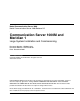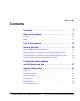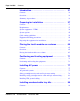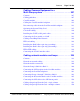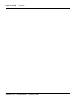Title page Nortel Communication Server 1000 Nortel Communication Server 1000 Release 5.5 Communication Server 1000M and Meridian 1 Large System Installation and Commissioning Document Number: NN43021-310 Document Release: Standard 02.01 Date: December 2007 Year Publish FCC TM Copyright © 2007, Nortel Networks. All rights reserved. Sourced in Canada LEGAL NOTICE While the information in this document is believed to be accurate and reliable, except as otherwise expressly agreed to in writing.
10 Page 3 of 456 Contents Contents . . . . . . . . . . . . . . . . . . . . . . . . . . . . . . . . . . 3 New in this release . . . . . . . . . . . . . . . . . . . . . . . . . 11 Features . . . . . . . . . . . . . . . . . . . . . . . . . . . . . . . . . . . . . . . . . . . . . . . . . 11 Other . . . . . . . . . . . . . . . . . . . . . . . . . . . . . . . . . . . . . . . . . . . . . . . . . . . 11 List of Procedures . . . . . . . . . . . . . . . . . . . . . . . . . . 13 How to get help . . . . . .
Page 4 of 456 NN43021-310 Contents Introduction . . . . . . . . . . . . . . . . . . . . . . . . . . . . . . . 31 Contents . . . . . . . . . . . . . . . . . . . . . . . . . . . . . . . . . . . . . . . . . . . . . . . . 31 Overview .. . . . . . . . . . . . . . . . . . . . . . . . . . . . . . . . . . . . . . . . . . . . . . . 31 Summary of procedures . . . . . . . . . . . . . . . . . . . . . . . . . . . . . . . . . . . . 33 Preparing for installation . . . . . . . . . . . . . . . . . . . .
Contents Page 5 of 456 Installing overhead cable tray kits .. . . . . . . . . . . . . . . . . . . . . . . . . . . . 89 Installing DC power . . . . . . . . . . . . . . . . . . . . . . . . . 93 Contents .. . . . . . . . . . . . . . . . . . . . . . . . . . . . . . . . . . . . . . . . . . . . . . . . 93 DC-powered systems .. . . . . . . . . . . . . . . . . . . . . . . . . . . . . . . . . . . . . . 93 Candeo DC power systems . . . . . . . . . . . . . . . . . . . . . . . . . . . . . . . . . .
Page 6 of 456 Contents Connecting a system terminal or modem . . . . . . 171 Contents . . . . . . . . . . . . . . . . . . . . . . . . . . . . . . . . . . . . . . . . . . . . . . . . 171 About the system terminal . . . . . . . . . . . . . . . . . . . . . . . . . . . . . . . . . . 171 Connecting a terminal . . . . . . . . . . . . . . . . . . . . . . . . . . . . . . . . . . . . . . 173 Connecting a terminal to a COM port . . . . . . . . . . . . . . . . . . . . . . . . .
Contents Page 7 of 456 Cabling Common Equipment in a Multi Group system . . . . . . . . . . . . . . . . . . . . . . . . . 207 Contents .. . . . . . . . . . . . . . . . . . . . . . . . . . . . . . . . . . . . . . . . . . . . . . . . 207 Cabling guidelines .. . . . . . . . . . . . . . . . . . . . . . . . . . . . . . . . . . . . . . . . 207 Core/Net module . . . . . . . . . . . . . . . . . . . . . . . . . . . . . . . . . . . . . . . . . . 209 Cabling the Core/Net module backplane . . . . . . . . . . .
Page 8 of 456 Contents Cabling lines and trunks . . . . . . . . . . . . . . . . . . . . 261 Contents . . . . . . . . . . . . . . . . . . . . . . . . . . . . . . . . . . . . . . . . . . . . . . . . 261 Overview .. . . . . . . . . . . . . . . . . . . . . . . . . . . . . . . . . . . . . . . . . . . . . . . 261 Cabling an IPE Module or Media Gateway . . . . . . . . . . . . . . . . . . . . . 263 Connecting lines and trunks . . . . . . . . . . . . . . . . . . . . . . . . . . . . . . . . .
Contents Page 9 of 456 Installing seismic bracing . . . . . . . . . . . . . . . . . . . . . . . . . . . . . . . . . . . 344 Drilling concrete floors . . . . . . . . . . . . . . . . . . . . . . . . . . . . . . . . . . . . . 347 Installing Kit A and Kit B anchor plates . . . . . . . . . . . . . . . . . . . . . . . . 349 Installing earthquake rods . . . . . . . . . . . . . . . . . . . . . . . . . . . . . . . . . . . 351 Positioning and leveling the system . . . . . . . . . . . . . . . . . . . . . . .
Page 10 of 456 NN43021-310 Contents Standard 02.
12 Page 11 of 456 New in this release Features There are no new features in this NTP for CS 1000 Release 5.5. Other Revision History December 2007 Standard 02.01. This document is up-issued for Communication Server 1000 Release 5.5. July 2007 Standard 01.03. This document is up-issued for Communication Server 1000 Release 5.0. July 2007 Standard 01.02. This document is up-issued for Communication Server 1000 Release 5.0. May 2007 Standard 01.01.
Page 12 of 456 New in this release April 2006 Standard 4.00. This document is up-issued with corrections from CR Q01311083. The corrections appear in the “Configuring the System Monitor' section (page 153 to page 157). August 2005 Standard 3.00. This document is up-issued to support Communication Server 1000 Release 4.5. September 2004 Standard 2.00. This document is up-issued to support Communication Server 1000 Release 4.0. October 2003 Standard 1.00. This document is a new NTP for Succession 3.0.
18 Page 13 of 456 List of Procedures Procedure 1 Preparing the equipment for installation . . . . . . . . . . . . . . . . . . . . . 62 Procedure 2 Placing the fourth module on a column . . . . . . . . . . . . . . . . . . . . . . 66 Procedure 3 Positioning and leveling the equipment . . . . . . . . . . . . . . . . . . . . . . 71 Procedure 4 Installing safety ground/protective earth and logic return wiring . 82 Procedure 5 Installing the UPS ground cabling . . . . . . . . . . . . . . . . . . . . . . . . . .
Page 14 of 456 Procedure 13 Installing a PFTU . . . . . . . . . . . . . . . . . . . . . . . . . . . . . . . . . . . . . . . . 148 Procedure 14 Connecting trunks and telephones . . . . . . . . . . . . . . . . . . . . . . . . . 149 Procedure 15 Configuring the System Monitor (NT8D22) . . . . . . . . . . . . . . . . . . . 153 Procedure 16 Cabling the System Monitor (NT8D22) . . . . . . . . . . . . . . . . . . . . . . . 158 Procedure 17 Configuring the alarm ports . . . . . . . . . . . . . . . . . . . . . . . .
Page 15 of 456 Procedure 29 Connecting the Core module to a LAN . . . . . . . . . . . . . . . . . . . . . . . 205 Procedure 30 Cabling the Core/Net module backplane . . . . . . . . . . . . . . . . . . . . . 213 Procedure 31 Disconnecting cable connectors from the backplane . . . . . . . . . . . 214 Procedure 32 Installing the CP PIV to I/O panel cables . . . . . . . . . . . . . . . . . . . . . 221 Procedure 33 Connecting the Core module to a LAN . . . . . . . . . . . . . . . . . . . . . . .
Page 16 of 456 Procedure 45 Cabling an IPE Module (NT8D37) or Media Gateway . . . . . . . . . . . 264 Procedure 46 Connecting lines and trunks . . . . . . . . . . . . . . . . . . . . . . . . . . . . . . . 266 Procedure 47 Installing the Security Device . . . . . . . . . . . . . . . . . . . . . . . . . . . . . . 300 Procedure 48 Preparing to power up – AC . . . . . . . . . . . . . . . . . . . . . . . . . . . . . . . 302 Procedure 49 Option 1: Using the installed power plug (recommended) . . . . . . .
Page 17 of 456 Procedure 61 Sysload test . . . . . . . . . . . . . . . . . . . . . . . . . . . . . . . . . . . . . . . . . . . . . 339 Procedure 62 Testing system terminal and system monitor . . . . . . . . . . . . . . . . . 340 Procedure 63 Testing the PFTU and its interface . . . . . . . . . . . . . . . . . . . . . . . . . . 341 Procedure 64 Drilling concrete floors . . . . . . . . . . . . . . . . . . . . . . . . . . . . . . . . . . . 348 Procedure 65 Installing Kit A . . . . . . . . . . . . . . . . . . .
Page 18 of 456 Procedure 77 Connecting an HP DL320-G4 Signaling Server . . . . . . . . . . . . . . . . 398 Procedure 78 Installing Signaling Server software . . . . . . . . . . . . . . . . . . . . . . . . . 400 Procedure 79 Entering basic system configuration parameters . . . . . . . . . . . . . . 427 Procedure 80 Adding a Follower Signaling Server to an IP Telephony node . . . 441 Procedure 81 Logging in to the Signaling Server . . . . . . . . . . . . . . . . . . . . . . . . . .
20 Page 19 of 456 How to get help This section explains how to get help for Nortel products and services. Getting help from the Nortel Web site The best way to get technical support for Nortel products is from the Nortel Technical Support Web site: www.nortel.com/support This site provides quick access to software, documentation, bulletins, and tools to address issues with Nortel products.
Page 20 of 456 How to get help Outside North America, go to the following Web site to obtain the phone number for your region: www.nortel.com/callus Getting help from a specialist by using an Express Routing Code To access some Nortel Technical Solutions Centers, you can use an Express Routing Code (ERC) to quickly route your call to a specialist in your Nortel product or service. To locate the ERC for your product or service, go to: www.nortel.
22 Page 21 of 456 Finding the latest updates on the Nortel web site The content of this documentation was current at the time the product was released. To check for updates to the latest documentation and software for CS 1000 Release 5.5, click one of the links below. Latest Software Takes you directly to the Nortel page for CS 1000 Release 5.5 software. Latest Documentation Takes you directly to the Nortel page for CS 1000 Release 5.5 documentation.
Page 22 of 456 NN43021-310 Finding the latest updates on the Nortel web site Standard 02.
30 Page 23 of 456 System information This document is a global document. Contact your system supplier or your Nortel representative to verify that the hardware and software described are supported in your area. Subject WARNING Before a Large System can be installed, a network assessment must be performed and the network must be VoIP-ready. If the minimum VoIP network requirements are not met, the system will not operate properly.
Page 24 of 456 System information For this document, the CP PIV processor is assumed in the case of the CS 1000M SG, Meridian 1 PBX 61C, CS 1000M MG, and Meridian 1 PBX 81C. If you are installing a system with a CP PII processor, please refer to the CS 1000 Release 5.0 version of this document, available on the web at: www.nortel.
System information • Meridian 1 Option 51 • Meridian 1 PBX 51C • Meridian 1 PBX 61C • Meridian 1 Option 71 • Meridian 1 PBX 81 • Meridian 1 PBX 81C Page 25 of 456 Note: When upgrading software, memory upgrades may be required on the Signaling Server, the Call Server, or both. System migration When particular Meridian 1 systems are upgraded to run CS 1000 Release 5.5 software and configured to include a Signaling Server, they become CS 1000M systems.
Page 26 of 456 System information understand the Communication Server 1000M and Meridian 1: Large System Overview (NN43021-110) before you install a system.
System information Page 27 of 456 Related information This section lists information sources that relate to this document.
Page 28 of 456 System information • CS 1000M and Meridian 1 61C CP PII to CS 1000M MG CP PIV FNF Upgrade (NN43021-465) • CS 1000M and Meridian 1 CS1000M SG CP PIV to CS 1000M MG CP PIV FNF Upgrade (NN43021-466) • CS 1000M and Meridian 1 71 to CS 1000M MG CP PIV FNF Upgrade (NN43021-467) • CS 1000M and Meridian 1 81 to CS 1000M MG CP PII FNF Upgrade (NN43021-468) • CS 1000M and Meridian 1 81C IGS to CS 1000M MG CP PII FNF Upgrade (NN43021-469) • CS 1000M and Meridian 1 81C FNF to CS 1000M MG CP
System information Page 29 of 456 Online To access Nortel documentation online, click the Technical Documentation link under Support & Training on the Nortel home page: www.nortel.com CD-ROM To obtain Nortel documentation on CD-ROM, contact your Nortel customer representative.
Page 30 of 456 NN43021-310 System information Standard 02.
36 Page 31 of 456 Introduction Contents This section contains information on the following topics: Overview . . . . . . . . . . . . . . . . . . . . . . . . . . . . . . . . . . . . . . . . . . . . . . . . 31 Summary of procedures . . . . . . . . . . . . . . . . . . . . . . . . . . . . . . . . . . . . 33 Overview WARNING Before a Large System can be installed, a network assessment must be performed and the network must be VoIP-ready.
Page 32 of 456 Introduction Whenever possible, install external power equipment before the system installation. If reserve power equipment is used, install it according to the manufacturer’s instructions. To install telephones and attendant consoles, see Telephones and Consoles: Description, Installation, and Operation (NN43001-567). System installation must be performed by qualified personnel only. NN43021-310 Standard 02.
Introduction Page 33 of 456 Summary of procedures 1 Prepare equipment for installation; go to “Preparing the equipment for installation” on page 62. 2 Place the fourth module on a column (if required); go to “Placing the fourth module on a column” on page 65. 3 Position and level equipment; go to “Positioning and leveling equipment” on page 71. Note: If earthquake bracing is required, go to “Installing earthquake bracing” on page 343.
Page 34 of 456 Introduction 11 Connect a system terminal (or modem); go to “Connecting a system terminal or modem” on page 171. 12 Install cabling: — To cable Common Equipment, go to “Cabling Common Equipment in a Single Group system” on page 187. — To cable network loops, go to “Cabling network modules and loops” on page 239. — To cable IPE Modules to the MDF and to connect lines and trunks, go to “Cabling lines and trunks” on page 261.
Introduction Page 35 of 456 Table 2 List of tasks in subsections Task Go to page Preparing for installation 37 Placing the fourth module on a column 65 Positioning and leveling equipment 71 Installing overhead cable tray kits 89 Installing AC power 77 Installing DC power 93 Planning and designating a Main Distribution Frame 133 Installing Power Failure Transfer Units 145 Configuring the system monitor 151 Connecting a system terminal or modem 171 Cabling Common Equipment in a Single
Page 36 of 456 NN43021-310 Introduction Standard 02.
64 Page 37 of 456 Preparing for installation Contents This section contains information on the following topics: Requirements. . . . . . . . . . . . . . . . . . . . . . . . . . . . . . . . . . . . . . . . . . . . . 37 System equipment – UEMs. . . . . . . . . . . . . . . . . . . . . . . . . . . . . . . . . . 38 System options . . . . . . . . . . . . . . . . . . . . . . . . . . . . . . . . . . . . . . . . . . . 45 Cable routing guidelines . . . . . . . . . . . . . . . . . . . . . . . . . . . . . . . .
Page 38 of 456 Preparing for installation Before system equipment is delivered to the installation site, you must consider these requirements: • Fire protection and safety requirements • Equipment room requirements • Grounding and power requirements • Cable requirements Specifications for these requirements and for developing the equipment room floor plan are provided in Communication Server 1000M and Meridian 1: Large System Planning and Engineering (NN43021-220).
Preparing for installation Page 39 of 456 • A System Monitor checks the column’s cooling and power systems. • A blower unit (accessible from the front of the pedestal) forces air up through the modules to cool the circuit cards.
Page 40 of 456 Preparing for installation • A red LED in the front of the cap’s exhaust grill that lights if the system overheats or if a power outage occurs. • Ladder racks for routing cables can also be fitted to the top caps. Modules Up to four modules can be included in a column.
Preparing for installation Page 41 of 456 Figure 2 Example of Large System column row UEMs are identified by function Each UEM contains a specialized set of equipment to digitalize, process, and route phone calls and voice messages (see Figure 3 on page 42).
Page 42 of 456 Preparing for installation Figure 3 UEMs identified by function Card cage Inside each UEM is a metal card cage. This card cage holds the circuit cards, power card, and related equipment for that module. UEMs are named for the function of that card cage. Card cages are bolted inside the UEM case. Card cages can be removed and replaced for repairs or upgrades. NN43021-310 Standard 02.
Preparing for installation Page 43 of 456 Core/Net module Large Systems feature the NT4N41 Core/Net module. The Core/Net module provides a unified hardware platform for single group and multi-group configurations. The Core/Net module supports: • An integrated cPCI shelf. • A NT4N48 System Utility card that incorporates the functionality of the System Utility Transition card, LCD display, and the security device holder.
Page 44 of 456 Preparing for installation Figure 4 NT4N41 Core/Net shelf fanout panel (backplane) Group 7 Group 6 Group 5 Group 4 Group 3 Group 2 Group 1 j3 slot 12 port 1 j3 slot 12 port 0 j3 slot 11 port 1 j3 slot 11 port 0 j3 slot 10 port 1 j3 slot 10 port 0 j3 slot 9 port 1 j4 slot 12 port 1 j4 slot 12 port 0 j4 slot 11 port 1 j4 slot 11 port 0 j4 slot 10 port 1 j4 slot 10 port 0 j4 slot 9 port 1 j3 slot 9 port 0 Group 0 NN43021-310 Standard 02.
Preparing for installation Page 45 of 456 System options The procedures in this document apply to the following system options: • Meridian 1 PBX 61C: dual CPU, full network group • Meridian 1 PBX 81C: dual CPU, multiple network groups • CS 1000M SG: a Meridian 1 PBX 61C system upgraded to include a Signaling Server (see note below) • CS 1000M MG: a Meridian 1 PBX 81C system upgraded to include a Signaling Server (see note below) Note: For information about Signaling Server installation and configur
Page 46 of 456 Preparing for installation Figure 5 Meridian 1 PBX 61C stacked configuration IPE IPE Core/Net 1 Core/Net 0 Main column Figure 6 Meridian 1 PBX 61C side-by-side configuration NN43021-310 Standard 02.
Preparing for installation Page 47 of 456 Meridian 1 PBX 81C and CS 1000M MG These systems feature a dual Pentium Processor with standby processing capability, two Core/Net modules installed side-by-side, and two or more network groups. The Core/Net modules provide the first network group, and network module pairs provide additional network groups. These systems support up to eight network groups, as shown in Figure 3 on page 42.
Page 48 of 456 Preparing for installation Figure 8 Three-tier multi-group system NET NET IPE UEM NET NET IPE IPE Core 1 Core 0 IPE IPE 553-AAA1243 CP PIV A Call Processor Pentium IV (CP PIV) Large System processor was introduced for CS 1000 Release 4.5.
Preparing for installation Page 49 of 456 New system types There are two new system types for CP PIV: • 3521 (Meridian 1 Option 61C and CS 1000M SG) • 3621 (Meridian 1 Option 81C and CS 1000M MG, CS 1000E) New hardware CP PIV features the following new hardware: • A CP PIV processor board. See Figure 9 on page 50 (side view) and Figure 10 on page 51 (front view). • A blank panel that replaces the NT4N43 MMDU. The blank panel is designed to fill the gap and ensure proper air flow direction.
Page 50 of 456 Preparing for installation Figure 9 CP PIV call processor card (side) 512 MBytes DDR memory Rear Fixed Media CPU Drive (FMD) Removable Media Drive (RMD) NN43021-310 Standard 02.
Preparing for installation Page 51 of 456 Figure 10 CP PIV call processor card (front) Removable Media Drive (RMD) Lan 1 Lan 2 USB Port COM 1 COM 2 INIT RESET Communication Server 1000M and Meridian 1 Large System Installation and Commissioning
Page 52 of 456 Preparing for installation Signaling Server CS 1000M systems use a Signaling Server. The Signaling Server provides a central processor to drive the signaling for IP Phones and IP Peer Networking. The Signaling Server is an industry-standard PC-based server that provides signaling interfaces to the IP network, using software components that operate on the VxWorks™ real-time operating system.
Preparing for installation Page 53 of 456 Figure 11 CS 1000M Large System Business Policy Switch Signaling Server 553-AAA0561 Engineering rules Each system is defined using the following assumptions and general engineering rules. 1 A system may be upgraded to the next larger system type as defined in Communication Server 1000M and Meridian 1 Large System Upgrade NTPs (NN43021-458 – NN43021-475).
Page 54 of 456 Preparing for installation 6 Sending and receiving cables must be of equal lengths and as short as possible. 7 In order to optimize network FIJI cabling, mount the NTD35 network modules in pairs in the same column, one module on top of the other in the middle tiers. The modules must be stacked in one contiguous equipment bay. The longest FIJI cable (NTRC48FA) is 8 m (26 ft), which is the maximum distance of the furthest network module from the Core/Net modules.
Preparing for installation Page 55 of 456 Figure 12 Cable routing troughs – front view of module Cabling troughs 553-3117 A typical routing scenario from the faceplate of a printed circuit pack (PCP) to one of the I/O panels is as follows: • The cable comes off the faceplate of a PCP and drops down into the front horizontal cable trough. • The cable is routed to the right side of the module in the horizontal cable trough to the vertical cable trough.
Page 56 of 456 Preparing for installation Since all faceplate to I/O panel cables are the same length and card positions in the card cage vary, a cable can contain excess slack. It is therefore recommended that cables from cards in the left side of the card cage use the right I/O panel and cables from cards in the right side of the card cage use the left I/O panel whenever possible, as shown in Figure 13.
Preparing for installation Page 57 of 456 2 Vertically on the sides of the module 3 Vertically in the corner channels in the rear of the module (shielded cables only) CAUTION Damage to Equipment Cables must be routed as perpendicular as possible to any nearby power cables. Avoid routing cables near power cables if alternate routing is available.
Page 58 of 456 Preparing for installation Figure 15 180° cable connector 553-7498 Equipment handling precautions To avoid personal injury and equipment damage, review the following guidelines before handling the equipment. Unloading equipment Special ramps, packed inside the pallet holding Column 0, must be used to move the equipment off the pallet. Follow the instructions provided with the ramps. CAUTION Damage to Equipment Never pry up the pedestal to lift the column.
Preparing for installation Page 59 of 456 Working with power supplies There are no user-repairable components in the power supply. If a power supply fails, the complete unit must be replaced. Do not disassemble a power supply under any circumstances. DANGER OF ELECTRIC SHOCK To avoid the danger of electric shock, be careful when working with power equipment and connections. Comply with all Warnings.
Page 60 of 456 Preparing for installation Figure 16 Static discharge points Module rear Wrist strap connection point Bare metal strip Power supply slot Wrist strap connection point Module front Bare metal strip 553-5000 NN43021-310 Standard 02.
Preparing for installation Page 61 of 456 DenAn regulatory notice for Japan Communication Server 1000M and Meridian 1 Large System Installation and Commissioning
Page 62 of 456 Preparing for installation Preparing the equipment for installation Use the equipment room floor plan to position equipment. See Communication Server 1000M and Meridian 1: Large System Planning and Engineering (NN43021-220) to prepare the equipment room and floor plan. WARNING A fully loaded column weighs 275 kg (606 lb). More than one person is required to remove equipment from shipping pallets. WARNING Module covers are not hinged; do not let go of the cover.
Preparing for installation a. Page 63 of 456 With a flat blade screwdriver, turn the lock clockwise on the two locking latches (see Figure 17 on page 63). Figure 17 Locking latches on the module cover Slide to unlatch cover Turn lock screw up to lock 553-A0132 3 b. Simultaneously push the latches toward the center of the cover and pull the cover toward you while lifting it away from the module. c. Set the covers aside until the installation is complete.
Page 64 of 456 Preparing for installation Figure 18 Removing the pedestal grill Captive screw Captive screw 553-3054 4 Make sure all of the items on the system order form are on the packing slip that comes with the equipment. 5 Inspect all equipment for physical damage. Report any damage to your supplier. 6 Check the option settings on all cards that have a switch symbol on the faceplate.
70 Page 65 of 456 Placing the fourth module on a column Contents This section contains information on the following topics: Overview . . . . . . . . . . . . . . . . . . . . . . . . . . . . . . . . . . . . . . . . . . . . . . . . 65 Placing the fourth module on a column . . . . . . . . . . . . . . . . . . . . . . . . 65 Overview A four-module column is shipped in two segments. One shipping pallet carries the pedestal and three modules. Another shipping pallet carries the fourth module and top cap.
Page 66 of 456 Placing the fourth module on a column WARNING A fully loaded module weighs approximately 60 kg (130 lb). More than one person is required to place a module on a column. Procedure 2 Placing the fourth module on a column 1 NN43021-310 Position and secure the fourth module. a. Locate the positioning guides on the third module (see Figure 19). b. Position the fourth module so it faces the same direction as the column. c.
Placing the fourth module on a column Page 67 of 456 Figure 19 Module positioning guides Positioning guides Front Rear Opening for cables Communication Server 1000M and Meridian 1 553-3056 Large System Installation and Commissioning
Page 68 of 456 Placing the fourth module on a column Figure 20 Module mounting bolts Mounting bolts 553-3057 2 NN43021-310 Connect the module-to-module power and system monitor cables. a. Connect the power connectors between the modules (see Figure 21 on page 69). b. Connect the system monitor cable from connector J2 on the third module to J1 on the fourth module. Standard 02.
Placing the fourth module on a column Page 69 of 456 Figure 21 Power and system monitor connections Top cap I/O safety panel Module 3 Power connectors between modules System monitor connector — J2 in Module 2 to J1 in Module 3 I/O safety panel Module 2 (Modules 0 and 1 below) Rear of the column 553-5068 3 Reinstall the I/O safety panel in each module. 4 Replace the module covers.
Page 70 of 456 NN43021-310 Placing the fourth module on a column Standard 02.
76 Page 71 of 456 Positioning and leveling equipment Contents This section contains information on the following topic: Positioning and leveling the equipment . . . . . . . . . . . . . . . . . . . . . . . . 71 Positioning and leveling the equipment Columns normally stand on adjustable feet that provide leveling capability and ground isolation. However, casters are available and can be used for two-tier columns.
Page 72 of 456 Positioning and leveling equipment c. Position a level across the top module cover on the front of the column. d. Loosen the locking nuts on the feet. e. Adjust the feet on each pedestal up or down to level the column. f. Perform step a to step e for leveling the rear of the system. g. Tighten the locking nuts. Note: Leave at least 12.5 mm (1/2 in.) between the floor and the bottom of the pedestal for air flow required by the blower unit.
Positioning and leveling equipment Page 73 of 456 Figure 22 Positioning spacer gaskets Gasket placement Rear Front 553-5641 f. Attach a spacer to one side of each module, except the end column (see Figures 23 and 24). — Position a spacer against the module. — Insert one standoff between the spacer and module. — Insert the one screw and tighten. — Repeat the process for the remaining standoff and screws.
Page 74 of 456 Positioning and leveling equipment Figure 23 Spacer positioning Rear Spacer Screw Spacer Stand-off 553-A0130 NN43021-310 Standard 02.
Positioning and leveling equipment Page 75 of 456 Figure 24 Column positioning with spacers Step 1 Attach spacers to one side of each column (except the end column) (end column) Spacers Step 2 Step 3 Spacers One at a time, push columns together, level, align, and attach the other side of the spacer Positioning completed 553-5067 End of Procedure Communication Server 1000M and Meridian 1 Large System Installation and Commissioning
Page 76 of 456 NN43021-310 Positioning and leveling equipment Standard 02.
88 Page 77 of 456 Installing AC power Contents This section contains information on the following topics: AC-powered systems. . . . . . . . . . . . . . . . . . . . . . . . . . . . . . . . . . . . . . . 77 Safety ground/protective earth and logic return wiring . . . . . . . . . . . . 78 Installing safety ground/protective earth and logic return wiring . . . . . 82 Installing UPS ground cabling . . . . . . . . . . . . . . . . . . . . . . . . . . . . . . .
Page 78 of 456 Installing AC power Systems that use reserve power plug into the UPS, which in turn plugs into the power source (associated batteries can be located within the UPS or installed externally). Consult the UPS documentation for receptacle requirements. As a safety precaution, all AC service panels should be located in an area that is easily accessible at all times to allow for emergency shutdown.
Installing AC power Page 79 of 456 Multiple-column systems use an insulated ground bus as the point where the logic return wires from different columns are consolidated before connecting to the single-point ground.
Page 80 of 456 Installing AC power Figure 26 Multiple column – ground and logic return distribution AC input Large System Service panel 120 V receptacle IG or ACEG Safety ground (#6 AWG, min) Cord or conduit LRE 208/240 V receptacles (30 A L6 - 30 or IG - L6 - 30) NN43021-310 Standard 02.
Installing AC power Page 81 of 456 Figure 27 Multiple column, multiple row – ground and logic return distribution AC input Large System Common equipment columns Service panel 120 V receptacle IG or ACEG Safety ground (#6 AWG, min) LRE Logic return reference (#6 AWG) AC conduit Large System Peripheral equipment columns Safety Ground Cord or conduit 208/240 V receptacles (30 A L6 - 30 or IG - L6 - 30) AC conduit 553-8994-1 Communication Server 1000M and Meridian 1 Large System Installation and C
Page 82 of 456 Installing AC power Installing safety ground/protective earth and logic return wiring Follow Procedure 4 to install safety ground/protective earth and logic return wiring. Procedure 4 Installing safety ground/protective earth and logic return wiring CAUTION System Failure Failure to follow grounding procedures can result in unsafe or faulty equipment.
Installing AC power Page 83 of 456 Figure 28 PDU ground lug locations + + + + + + MAIN CIRCUIT BREAKER + + ON ON ON + + + + + PDU 8D53CB 553-8993 Ground lugs 4 Connect the safety ground/protective earth wire (insulated ground wire must be used for system grounding). a. For a single-column system, connect a #6 AWG wire from the ground source in the service panel to a ground lug on the pedestal. b.
Page 84 of 456 Installing AC power 5 Place a warning tag on the connection at the ground source. The warning tag should read WARNING—TELEPHONE SYSTEM GROUND CONNECTION—DO NOT DISCONNECT. 6 Using a volt/ohm meter, measure the resistance between the ground pin on the power plug and the ground terminal on the power outlet. 7 The resistance should be 0 ohms. If the resistance is greater than 0.5 ohms, check the power outlet ground and safety ground/protective earth connections.
Installing AC power Page 85 of 456 Installing UPS ground cabling Use the manufacturer’s documents to install and cable a UPS. If the UPS does not contain an integral bypass switch, add one externally during initial UPS wiring. Figure 31 is a block diagram of a UPS installation and associated wiring. Follow Procedure 5 to install UPS ground cabling. Note: Because UPS installation can be complex, Nortel recommends that installers attend vendor training programs.
Page 86 of 456 Installing AC power Procedure 5 Installing the UPS ground cabling CAUTION Damage to Equipment Take care when connecting battery leads to the UPS. A battery reversal can result in severe damage to the UPS. 1 Make sure the safety ground/protective earth wire is connected on all Large System columns. 2 Daisy-chain ground cables to each UPS (see Figure 32) using #6 AWG wire. 3 Daisy-chain ground cables to each bypass switch (if equipped) using #6 AWG wire.
Installing AC power Page 87 of 456 Figure 32 UPS grounding diagram Column frame grounds Column 0 Column 1 Column n UPS frame grounds UPS 0 UPS 1 UPS n Bypass switch frame grounds 0 1 n Isolated ground bus Service panel Communication Server 1000M and Meridian 1 553-3089 Large System Installation and Commissioning
Page 88 of 456 NN43021-310 Installing AC power Standard 02.
92 Page 89 of 456 Installing overhead cable tray kits Contents This section contains information on the following topic: Installing overhead cable tray kits. . . . . . . . . . . . . . . . . . . . . . . . . . . . . 89 Installing overhead cable tray kits Cable trays (also called ladder racks) can hang from a ceiling, or they can be mounted across the tops of the columns. If ceiling-hung racks are used, the rear top cap grill on each column must be replaced with a Top Cap Cable Egress Panel (P0699851).
Page 90 of 456 Installing overhead cable tray kits CAUTION System Failure Column frames must be insulated from contact with building structures such as concrete walls, floors, and ceilings. Whether the cable racks are column-mounted or ceiling-hung, the installation must maintain the integrity of the grounding architecture. Procedure 6 Installing the overhead cable tray kits 1 Remove air exhaust grills at the front and rear of the top cap.
Installing overhead cable tray kits Page 91 of 456 Figure 34 Overhead cable tray kit Bolt for bracket Customer-provided ladder rack J-bolt Bracket 553-3074 3 Install the front and rear air exhaust grills that come with the kit. 4 Place the cable rack on top of the support brackets and fasten it to the supports with the J-bolts as shown in Figure 34.
Page 92 of 456 NN43021-310 Installing overhead cable tray kits Standard 02.
132 Page 93 of 456 Installing DC power Contents This section contains information on the following topics: DC-powered systems. . . . . . . . . . . . . . . . . . . . . . . . . . . . . . . . . . . . . . . 93 Candeo DC power systems . . . . . . . . . . . . . . . . . . . . . . . . . . . . . . . . . . Large Candeo modules . . . . . . . . . . . . . . . . . . . . . . . . . . . . . . . . . . . Small Candeo modules . . . . . . . . . . . . . . . . . . . . . . . . . . . . . . . . . . .
Page 94 of 456 Installing DC power Note: The procedures in this chapter apply to the global power distribution unit (PDU). Throughout this document, the global PDU is referred to as the NT4N49AA PDU. To install reserve power equipment (batteries), follow the instructions provided with the equipment. To comply with safety requirements, consult the following before working with any battery systems.
Installing DC power Page 95 of 456 Both Large and Small Candeo systems provide “plug and walk-away” installation and setup. The platform can be reconfigured or expanded while it remains online.
Page 96 of 456 Installing DC power Note 2: The Large Candeo system generally requires one input receptacle for each rectifier, within 1.8 m (6 ft) of each rectifier. The commercial power receptacles required are determined by the number and type of rectifiers used. Note 3: The Small Candeo system requires two 30 A feeds for each rectifier shelf, with each shelf supporting five or six rectifiers. In a single frame configuration, a Candeo system can power a complete range of medium-sized applications.
Installing DC power Page 97 of 456 Large Candeo modules The Candeo platform uses a combination of modules or building blocks to deliver custom configurations. The modules include: 1 Rectifier 50/48 Module 2 System Manager Module 3 Distribution 500 Module Rectifier 50/48 Module The shelfless Rectifier 50/48 provides up to 50 A (2 750 W) of –48 V DC power.
Page 98 of 456 Installing DC power System Manager Module The System Manager is the main control element of the Large Candeo system. The System Manager’s local and remote system management capabilities provide total control over the power system.
Installing DC power Page 99 of 456 Distribution Module features include: • Wide selection of distribution elements: — up to twenty, 1 to 100 A single pole circuit breakers — or up to ten, 100 to 150 A double pole circuit breakers — or up to six, 50 A capacity blocks, each providing 10 positions for (0 to 10 A) GMTX fuses — up to 20 fuse holders — or any mix of the above elements • Completely modular • No pre-set limits to the number of distribution modules • Tool-less additions or upgrades • Hot-
Page 100 of 456 Installing DC power Large Candeo sample configurations Example configuration #1 • 1.05 m (42 in.) Frame with battery kit, LVD and distribution 500 (with 20 breaker positions). • 17 mid trip breakers (30 A), one GMTX fuse block (takes up 3 breaker positions). • System monitor. • Up to 10 rectifiers (500 A capacity). Example configuration #2 • 1.05 m (42 in.) Frame with battery kit, LVD and distribution 500 (with 20 breaker positions).
Installing DC power Page 101 of 456 Small Candeo modules The Candeo platform uses a combination of modules or building blocks to deliver custom configurations.
Page 102 of 456 Installing DC power capacity of the supplementary shelf is 180 A (six rectifiers delivering 30 A each), but the sixth rectifier is for N+1 redundancy and kicks in only if one of the other rectifiers fails. System Manager SP The System Manager SP is the advanced controller available with the Candeo SP power systems.
Installing DC power Page 103 of 456 • remote or local access (PSTN, GSM, EEM, TCP/IP, SNMP) • local and remote Graphical User Interface (GUI) with multi-language compatibility Distribution 300 panel The Candeo SP48300 can have either one or two distribution panels. Each distribution panel can support 300 A. The panels are used to connect small and medium capacity distribution loads. They can accommodate a wide variety of distribution hardware in various configurations.
Page 104 of 456 Installing DC power Enclosure, an enclosed shelf for use in Candeo racks. Each battery shelf can accommodate two modules, for a total of eight batteries.
Installing DC power Page 105 of 456 Example configuration #2 A 300 A system: • initial power shelf equipped with a System Manager SP and five 1500 W rectifiers • supplementary power shelf equipped with six rectifiers • initial distribution and battery connection panel with 18 plug-in positions for load protection devices and eight positions for battery protection devices Example configuration #3 A 300 A system (see Figure 36 on page 106): • initial power shelf equipped with a System Manager SP and
Page 106 of 456 Installing DC power Figure 36 Small Candeo 300 A system with supplementary distribution panel Installation reference guide The Candeo system is easy to install. For detailed instructions, refer to Candeo Power Systems Installation Manual AP6C75 (P0914426) for the Large Candeo system, or Candeo SP 48300 Power System AP6C55AA NN43021-310 Standard 02.
Installing DC power Page 107 of 456 Installation Manual (P7000289) for the Small Candeo system. The installation manuals cover the following topics. Large Candeo 1 Site Preparation — Overview, tools and test equipment, precautions, and receiving materials. 2 Locating and Erecting Frames — Locating and installing the frame on various floor types and consideration for earthquake anchoring. Included also are procedures for isolating the frame for ISG (isolated system ground).
Page 108 of 456 Installing DC power 3 Cabling and connecting — Basic rules, specifications for connecting lugs, torque values for bolted lug to bus bar connections, cabling layouts, and procedures for cabling and connecting the ground leads, AC supplies for the rectifiers, DC load cables, miscellaneous cables, and final connections at the batteries. 4 Startup and adjustment procedures — Installation of the rectifiers in the power shelves and initial startup, testing, and adjustment of the power system.
Installing DC power 8 Abbreviations and Acronyms 9 Technical Service Assistance Page 109 of 456 Small Candeo 1 Introduction – description of the system, equipment applications, and configurations 2 Specifications 3 Functional description 4 Configuring and operating the system 5 Communicating with the System Manager SP 6 Maintenance – routine maintenance, troubleshooting, replacement and addition of components 7 Recommended replacement parts 8 List of terms 9 Technical service assistan
Page 110 of 456 Installing DC power To eliminate potential of system problems and ensure the best grounding method possible is used, obtain the services of a certified power contractor or auditor prior to system installation or cutover. Note: Refer to Communication Server 1000M and Meridian 1: Large System Planning and Engineering (NN43021-220) for a complete description of approved ground sources and methods. Insulated ground wire must be used for system grounding.
Installing DC power Page 111 of 456 Note 1: In some equipment sites, depending on the grounding topology and the size of the building, the floor ground bar (FGB) and the building principal ground (BPG) may be the same busbar. Note 2: In some equipment sites, depending on the grounding topology, the power plant BRR ground bar may be determined as being the SPG. Then, the BRR lead is usually run to the FGB.
Page 112 of 456 Installing DC power Note 1: The frame ground collector cable is normally sized according to its length (distance between the main DC distribution cabinet and the FGB or BPG) as well as the maximum fuse or circuit breaker size that can be provided in the power plant. Refer to Table 3 for the recommended cable size for the Candeo power system. Note 2: The frame ground drop into the Candeo frame must be the same size as the frame ground collector.
Installing DC power Page 113 of 456 Table 4 Torque values for bolted connections (Part 2 of 2) Bolt size Threads/inch Torque (in.-lb) Tension (lb) 11 mm (7/16 in.) 14 20 400 425 5110 5120 13 mm (1/2 in.) 13 20 550 575 6110 6140 16 mm (5/8 in.) (see note) 11 920 7350 19 mm (3/4 in.) (see note) 10 1400 9300 22 mm (7/8 in.) (see note) 9 1950 11100 25 mm (1 in.) (see note) 8 2580 12900 Note: Bolt sizes 6 mm to 25 mm (5/8 in. to 1 in.) apply to Large Candeo only.
Page 114 of 456 Installing DC power 2 Connect the other end of the cable to the FG collector with a parallel tap connector, as shown in the left side illustration of Figure 37 on page 114. Continue with step 4. 3 Connect the other end of the cable to the nearest floor ground bar (FGB), which in some sites may be the building principal ground (BPG), as shown in the right side illustration of Figure 37 on page 114. 4 Repeat step 1 for any other frames as applicable.
Installing DC power Page 115 of 456 Figure 38 Connection of the frame ground lead inside the frame 553-AAA0759 Communication Server 1000M and Meridian 1 Large System Installation and Commissioning
Page 116 of 456 Installing DC power Figure 39 Ground and logic return distribution – Large and Small Candeo power systems AC input Large System Service panel 120 V receptacle IG or ACEG Safety ground (#6 AWG, min) See Note 1 Optional Batteries + – Rack BRE/LRE Battery / logic return reference Candeo power system (rectifiers, distribution/ battery connection modules, System Manager) AC conduit Note 1: DC power feeds, battery returns, and logic return for Large System pedestals.
Installing DC power Page 117 of 456 Four-Feed PDU The Four-Feed PDU (NT4N49AA) supports independent power feeds to each of four modules in a stack if required. However, in a typical installation where independent power feeds are not required, two jumper wires are provided to jumper adjacent battery leads. When the jumper wires are used, the four-wire PDU effectively provides the same “shared” power configuration provided by the existing DC PDU.
Page 118 of 456 Installing DC power The four breakers (one for each module) in the existing DC PDU (NT4N50AA) are rated at 18 A each. The same breakers in the four-feed PDU are rated at 28 A. Figure 41 Optional four-feed wiring Cable restraint bar Cable-tie saddle Cable-tie saddle 553-AAA0468 A readily accessible disconnect device for input power is required.
Installing DC power Page 119 of 456 Figure 42 PDU circuit protection - 48 V source NT4N49AA PDU Terminal block Circuit protection Max 30 A - BAT 0 - BAT 1 - 48 V Max 30 A - BAT 2 - BAT 3 + RTN 0 + RTN 1 Ground bus/LRE + RTN 2 + RTN 3 LRTN 553-8990-1 Communication Server 1000M and Meridian 1 Large System Installation and Commissioning
Page 120 of 456 Installing DC power A maximum loop drop of 2 V is allowed between the pedestal, or junction box, and the external power equipment. See Table 5 for allowable wire sizes. See Communication Server 1000M and Meridian 1: Large System Planning and Engineering (NN43021-220) for detailed information on calculating wire size.
Installing DC power Page 121 of 456 The following equipment is located in the rear of each pedestal (see Figure 43) in Large System columns. • The PDU distributes power to the entire column. • The field wiring terminal provides the connection point for wiring brought into the pedestal. • A circuit breaker is provided for each module in the column and for the blower unit. • All column circuit breakers will trip if a column thermal overload is detected or a DC power low-voltage condition is sensed.
Page 122 of 456 Installing DC power With the NT4N49AA PDU, the safety ground/protective earth wires and all wiring to the terminal block in the PDU must be neatly routed within the cable-tie saddles and under the cable restraint bar at the base of the pedestal (see Figure 44 on page 122). This ensures that there is room to install the PDU cover, safety cover, and rear grill. Conduit is not required with the NT4N49AA PDU. However, 32 mm (1 1/4 in.) or 20 mm (3/4 in.
Installing DC power Page 123 of 456 Installing the Four-Feed PDU Installing the NT4N49AA PDU is a two-step process. It involves: 1 Installing safety ground/protective earth wiring on page 123 2 Connecting power from the power plant to the PDU on page 125 Note: For installation in the UK, refer to the procedure “Connecting UK power to the Four-Feed PDU” on page 129.
Page 124 of 456 Installing DC power next as illustrated in Figure 45, connecting all of the columns together (or run a #6 AWG wire from the ground source to each column individually). Note 1: Use only insulated ground wire for system grounding. Note 2: The safety ground/protective earth wire must be routed within the cable-tie saddles and under the cable restraint bar at the base of the pedestal. 5 Place a warning tag on the connection at the ground source.
Installing DC power Page 125 of 456 Connecting power from the power plant to the PDU Note 1: It is good installation practice to fully wire out a pedestal, even if only one or two columns are being installed at first. This facilitates future expansion to a four-module column. The number of wires depends on whether the requirements are for two feeds per column (standard), four feeds per column (enhanced reliability), or one feed per Common Equipment (CE) module.
Page 126 of 456 Installing DC power c. Connect the wires to the matching connections on the terminal block on the junction box. i. Connect the red wires to – BAT 0, – BAT 1, – BAT 2, and – BAT 3. ii. Connect the black wires to + BATRTN 0, + BATRTN 1, + BATRTN 2, and + BATRTN 3. iii. Connect the orange or white wire to LRTN. 7 8 9 For installations that do not use a junction box: a. Route two red wires between the power plant and the pedestal of the column being wired. b.
Installing DC power Page 127 of 456 10 Replace the metal safety cover over the terminal block on the PDU. a. Lower the front panel over the mounting screws on the PDU. b. Tighten the screws holding the cover. 11 Replace the power plant cover. 12 Replace the junction box cover.
Page 128 of 456 Installing DC power Figure 46 PDU to Large Candeo connections 553-AAA0760 End of Procedure NN43021-310 Standard 02.
Installing DC power Page 129 of 456 Connecting UK power to the Four-Feed PDU To connect the external power system to the pedestal, use the following procedure for each column (this procedure gives the connections for a four-module column). Note: All wiring to the PDU must be routed within the cable-tie saddles and under the cable restraint bar at the base of the pedestal. Procedure 10 Connecting UK power to the Four-Feed PDU 1 Open the front door of the 8B/2R or 8B/4R master power cabinet.
Page 130 of 456 Installing DC power 4 Connect the black BATRTN (+48 V) wires. a. At the 8B/2R or 8B/4R master power cabinet, connect wires to the +ve bus. b. At the PDU, connect the wires to the terminal block: i. Connect modules 0 to + BATRTN 0. ii. Connect modules 1 to + BATRTN 1. iii. Connect modules 2 to + BATRTN 2. iv. Connect modules 3 to + BATRTN 3.
Installing DC power Page 131 of 456 Figure 47 UEM to 8B/2R or 8B/4R master power cabinet connections To Test Jack Frame (TJF) 16 sq mm green/yellow Master Power Cabinet(s) Positive Bus Black wires Factory installed (16 sq mm green/yellow) Orange wire (10 sq mm) Logic Return Equalizer, LRE (functional earth) Alarm terminal (3 off) -VE Distribution Rail 1 2 3 4 5 6 7 J4 in system monitor (XSM) 8 Each output is rated at 30 A maximum. Maximum total output is 150 A.
Page 132 of 456 NN43021-310 Installing DC power Standard 02.
144 Page 133 of 456 Planning and designating a Main Distribution Frame Contents This section contains information on the following topics: About terminations . . . . . . . . . . . . . . . . . . . . . . . . . . . . . . . . . . . . . . . . 133 Installation and designation. . . . . . . . . . . . . . . . . . . . . . . . . . . . . . . . . . 133 Terminal block requirements . . . . . . . . . . . . . . . . . . . . . . . . . . . . . . . . 134 Installing the BIX cross-connect terminal. . . . . . . . . . . . .
Page 134 of 456 Planning and designating a Main Distribution Frame This chapter describes how to install and connect a CS 1000M system using the BIX or Krone Test Jack Frame (UK) cross-connect terminals. Note: The examples shown here are BIX and Krone cross-connect systems. These items are commercially available, but are not supplied by Nortel. This chapter contains the following procedures: • Procedure 11: “Installing the BIX cross-connect terminal” on page 135.
Planning and designating a Main Distribution Frame Page 135 of 456 Procedure 11 Installing the BIX cross-connect terminal 1 Refer to the equipment layout plan to determine where to place the cross-connect terminal. 2 Lay out the terminal blocks as shown in Figure 50 on page 137.
Page 136 of 456 Planning and designating a Main Distribution Frame Figure 49 BIX module Connector Designation strip 553-3097 NN43021-310 Standard 02.
Planning and designating a Main Distribution Frame Page 137 of 456 Figure 50 Recommended layout for NT8D37 IPE Modules Cable terminations for one NT8D37 IPE Module From I/O panel Cable A Cable B Cable C Cable D (Note) Cable E Cable F Cable G Cable H (Note) Cable K Cable L Cable M Cable N (Note) Cable K Cable R Cable S Cable T Cable U (Note) Spare Spare Spare Spare Note: In NT8D37DC IPE Modules, these slots are not used. Theyare used in NT8D37EC IPE Modules.
Page 138 of 456 Planning and designating a Main Distribution Frame Installing the Krone cross-connect system (UK) In the Krone cross-connect system, one terminating strip holds ten pairs of cable. When cross-connecting a 25-pair cable on this system, eight of the ten terminating points are used on each strip.
Planning and designating a Main Distribution Frame Page 139 of 456 Figure 51 IPE module card allocation – Krone cross-connect system Pair 17 9 1 17 9 1 17 9 1 17 9 1 17 9 1 17 9 1 17 9 1 17 9 1 17 9 1 17 9 1 17 9 1 17 9 1 Card 15 Card 14 Card 13 Card 12 Card 11 Card 10 Card 9 Card 8 Card 7 Card 6 Card 5 Card 4 Card 3 Card 2 Card 1 Card 0 Pair Pair 24 16 8 24 16 8 24 16 8 24 16 8 24 16 8 24 16 8 24 16 8 24 16 8 24 16 8 24 16 8 24 16 8 24 16 8 Pair Cable T Cable S Cable R Cable M Cable L Cable K Cable
Page 140 of 456 Planning and designating a Main Distribution Frame Figure 52 CE/PE module card allocation – Krone cross-connect system Pair 17 9 1 17 9 1 17 9 1 17 9 1 17 9 1 17 9 1 17 9 1 Pair Card 9 Card 8 Card 7 Card 6 Card 5 Card 4 Card 3 Card 2 Card 1 Card 0 Pair 24 16 8 24 16 8 24 16 8 24 16 8 24 16 8 24 16 8 24 16 8 Pair Cable K Cable G Cable F Cable E Cable C Cable B Cable A 553-6460 Labels Terminating strips on the Krone cross-connect must be labeled if they contain wiring.
Planning and designating a Main Distribution Frame Page 141 of 456 There are two types of mandatory labels: those with safety warnings and those without.
Page 142 of 456 Planning and designating a Main Distribution Frame Figure 54 Label for Analog Tie Trunk Card Figure 55 Label for Data Access Line Card (NT7D16) LOOP.......... SHELF......... CARD.......... SAFETY WARNING DATA EQUIPMENT SEE INSTRUCTIONS FOR USE : Unit: R D T D Dir. Number: C T S D S R G N D D C D Unit: D T R R I R D T D Dir. Number: D S R C T S D C D G N D D T R R I SAFETY WARNING Unit: T D R D Unit: Dir. Number: C T S D S R G N D D C D LOOP.......... SHELF........
Planning and designating a Main Distribution Frame Page 143 of 456 Figure 56 Label for Power Failure Transfer Unit SAFETY WARNING POWER FAIL TRANSFER UNIT CABLE J1. SEE INSTRUCTIONS FOR USE A L M T P F G T N S D T R G N D R PFT 1 T C T EXT R T R T R CO TRK. LINE CARD T R T COT CARD T R R SAFETY WARNING T R T R POWER FAIL TRANSFER UNIT CABLE J1. SEE INSTRUCTIONS FOR USE PFT 2 EXT T LINE CARD T R R PFT 3 COT CARD T R CO TRK. T R EXT T R LINE CARD T R CO TRK.
Page 144 of 456 Planning and designating a Main Distribution Frame Figure 58 Label for Exchange Line Trunk Card (NT5K18) LOOP.......... SHELF......... CARD.......... EXCHANGE LINES EXCHANGE NO.'S 0 T R 1 T R 2 T R 3 T R LOOP.......... SHELF......... CARD.......... EXCHANGE LINES EXCHANGE NO.'S 4 T R 5 T R 6 T R 7 T R LOOP.......... SHELF......... CARD.......... EXCHANGE LINES EXCHANGE NO.
150 Page 145 of 456 Installing Power Failure Transfer Units Contents This section contains information on the following topics: PFTU configurations . . . . . . . . . . . . . . . . . . . . . . . . . . . . . . . . . . . . . . . 145 Installing a PFTU . . . . . . . . . . . . . . . . . . . . . . . . . . . . . . . . . . . . . . . . . 148 Connecting trunks and telephones. . . . . . . . . . . . . . . . . . . . . . . . . . . . . 149 Installing QUA6 PFTUs . . . . . . . . . . . . . . . . . . . . . . . . . . .
Page 146 of 456 Installing Power Failure Transfer Units 5 Designated telephones (DTMF or rotary dial types) 6 Central office trunks Figure 60 MDF terminations for typical PFTU operation PFTU PFTU terminations Telephone/CO trunk terminations IPE terminations P1 P2 nects -48V cross-con Auxiliary power supply GRD System alarm (J3) terminations System monitor normally open X 7 8 9 GRD 553-5137 Figure 61 on page 147 shows detail view of the PFTU alarm connections.
Installing Power Failure Transfer Units Page 147 of 456 Figure 61 Typical PFTU connection to the MDF and the Master System Monitor NPS 50220-07 Power Supply DEES 154 PFTU – 48V Open when activated P1–24 Meridian 1 master system monitor (SM) P2–25 J3 GND To other PFTU’s P2–50 NC GND COM – 48 V BATT P1–49 NC1 GND P2–49 9 P2–24 LFBENR 9 LFBEN 8 Closed on MJ alarm 7 To activate power fail transfer SWE To LFBEN leads on slave SM’s P1–50 P1–25 MDF TC NO1 P2–23 P2–48 Closed when ac
Page 148 of 456 Installing Power Failure Transfer Units Installing a PFTU Use the following procedure and any instructions provided with the Power Failure Transfer Unit (PFTU) to install and connect PFTUs. Procedure 13 Installing a PFTU 1 Install a PFTU according to the manufacturer’s instructions. 2 Attach the yellow PFTU label to the designation strip, indicating the top connector as P1 and the bottom connector as P2.
Installing Power Failure Transfer Units Page 149 of 456 c. Connect a #24 (or larger) AWG wire from the ground (GND) connection on the auxiliary power supply to the PFTU termination area on the MDF. d. Connect a second #24 (or larger) AWG wire from the GND connection on the auxiliary power supply to the Large System alarm termination area on the MDF. e. Plug in the A0367916 auxiliary power supply. — If a UPS is used, you must plug the power supply into an auxiliary output on the UPS.
Page 150 of 456 Installing Power Failure Transfer Units 2 For each trunk assigned to the PFTU. • Connect the tip and ring of the CO card to the third pair of the assigned PFTU. • Connect the tip and ring of the trunk to the fourth pair of the assigned PFTU. End of Procedure Installing QUA6 PFTUs QUA6 PFTUs are used for Large System installations. The QUA6 PFTU is powered from an auxiliary –48 V DC fused output from the external power equipment.
170 Page 151 of 456 Configuring the system monitor Contents This section contains information on the following topics: System monitor cabling. . . . . . . . . . . . . . . . . . . . . . . . . . . . . . . . . . . . . 151 Configuring the System Monitor. . . . . . . . . . . . . . . . . . . . . . . . . . . . . . 153 Cabling the System Monitor . . . . . . . . . . . . . . . . . . . . . . . . . . . . . . . . . 157 Alarm interfacing to Candeo . . . . . . . . . . . . . . . . . . . . . . . . . . . . . . . . .
Page 152 of 456 Configuring the system monitor Figure 62 System monitor to system monitor serial link cabling Column 0 Column 1 Column n Master XSM J5 J6 Slave XSM J5 J6 Slave XSM J5 J6 Pedestal Pedestal Pedestal n=63 maximum NT8D46AL NT8D46AP 553-7551 Power failure transfer control The system monitor can be cabled to the MDF to provide power failure transfer control or additional alarms. The cable used is the NT8D46BH, EH, or DH and it is plugged into J3 on the system monitor.
Configuring the system monitor Page 153 of 456 Configuring the System Monitor The master System Monitor (NT8D22) interfaces with a Serial Data Interface (SDI) port in the column with CPU 0. Procedure 15 Configuring the System Monitor (NT8D22) 1 Set the baud rate for the SDI port associated with the system monitor to 1200 baud in DTE mode. 2 In the rear of the pedestal, loosen the two retaining screws on the system monitor and remove it from the PDU.
Page 154 of 456 Configuring the system monitor with CPU 1 as slave unit 1. Number the slaves sequentially wherever possible. Table 8 Switch settings for master in multiple-column system Switch 1 2 3 4 5 6 7 8 SW1 off off * on** off off off off SW2 on off SW3 on on * ** To configure positions 3–8, see Table 10 on on Set to on for a DC-powered system; set to off for an AC-powered system. Set to off if the system is not equipped with a PFTU.
Configuring the system monitor Page 155 of 456 Table 10 SW2 on master—total number of slaves in the system (Part 2 of 2) Switch position How many slave units 3 4 5 6 7 4 5 6 7 8 9 10 11 12 13 14 15 16 17 18 19 20 21 22 23 24 25 26 27 28 29 30 31 on on on on on on on on on on on on on on on on on on on on on on on on on on on on on on on on on on on on on on on on off off off off off off off off off off off off off off off off on on on on off off off off off off off off on on on on on on on on of
Page 156 of 456 Configuring the system monitor Table 11 SW2 on slaves—total unit number for the slaves (Part 1 of 2) Switch position Slave unit address 3 4 5 6 7 ** 1 2 3 4 5 6 7 8 9 10 11 12 13 14 15 16 17 18 19 20 21 22 23 24 25 26 27 28 29 30 on on on on on on on on on on on on on on on on on on on on on on on on on on on on on on on on on on on on on on on on on on on on on off off off off off off off off off off off off off off off on on on on on on on off off off off off off off off on on
Configuring the system monitor Page 157 of 456 Table 11 SW2 on slaves—total unit number for the slaves (Part 2 of 2) Slave unit address Switch position 3 4 5 6 31 on off off off Note: **Slave addresses are 1-63. 7 8 Slave unit address off off 63 Switch position 3 4 5 6 7 8 off off off off off off End of Procedure Cabling the System Monitor The System Monitor (NT8D22) is used to monitor the temperature, power supplies, and blower unit in a column.
Page 158 of 456 Configuring the system monitor Figure 63 System monitor module-to-module cabling Top Cap NT8D46AC Backplane Backplane Module NT8D46AA Backplane Backplane Pedestal XSM NT8D46AB 553-7544 Follow the steps in Procedure 16 to cable the NT8D22 System Monitor. Procedure 16 Cabling the System Monitor (NT8D22) NN43021-310 1 Remove the I/O safety panel in the rear of the module with CPU 0. 2 Connect the master system monitor to the SDI port. Standard 02.
Configuring the system monitor Page 159 of 456 3 Connect the master system monitor to slave unit 1 with an NT8D46AS cable. 4 Connect the narrow ribbon on an NT8D46AG cable from connector J2 in the module with CPU 0 to the assigned port on the SDI card (see Figure 64).
Page 160 of 456 Configuring the system monitor Figure 65 Cabling CS 1000M SG or Meridian 1 PBX 61C, single column with stacked Core/Net modules – cable master system monitor to SDI port To SDI port To next module J2 NT8D46AG J1 Backplane CPU 0 NT8D46AA To system monitor/ power supply assembly in the pedestal 5 NN43021-310 553-3111 Daisy-chain slave system monitors to the master. a. For a single-column system, skip this step. b.
Configuring the system monitor Page 161 of 456 Figure 66 Multiple-column system monitor connections Column 0 Master system monitor J3 J5 J6 Slave unit 1 J3 J4 From J6 on master J5 J6 To J5 on slave 1 Slave unit n J3 J4 From J6 to J5 on slave 2 J3 J5 J6 J5 J6 J4 Terminate on J5 of last column in series J4 To J5 of next slave system monitor (NT8D46AL/AP cable) From J6 of previous system monitor (NT8D46AL/AP cable) NT8D46BH alarm cable to MDF Cable to external power equipment 553-3114
Page 162 of 456 Configuring the system monitor Note 1: The system monitor to MDF cable is available in three lengths: NT8D46BH (9.75 m/32 ft), NT8D46EH (30 m/100 ft), and NT8D46DH (45 m/150 ft). Note 2: If additional contact closures are required through the J3 REMALMA or REMALMB leads (for a hard alarm in case a column loses power, for example), additional system monitor to MDF cables can be ordered.
Configuring the system monitor 7 Page 163 of 456 For AC-powered systems with a UPS: a. Connect the appropriate cable (see the following list) from connector J4 on the system monitor in the column with CPU 0 (the master system monitor) to the associated UPS. Table 13 gives the pin assignments and signal descriptions for the alarm cables. — For a Best Inc. UPS, use an NT8D46AJ alarm cable. — For an Exide UPS, use an NT8D46AQ alarm cable. — For an Alpha UPS, use an NT8D46AU alarm cable. b.
Page 164 of 456 Configuring the system monitor Figure 67 UPS alarm cabling Large System columns J4 on system monitor J4 on system monitor UPS alarm cable UPS for each column 8 553-3088 For DC-powered systems, extend the alarm and trip leads from connector J4 on the system monitor in the column with CPU 0 (the master system monitor) to the external power equipment using an NT8D46AV cable (see Table 14 on page 165). Note 1: Conduit is not required. Note 2: An NT8D46BV cable (19.
Configuring the system monitor Page 165 of 456 Table 14 Alarm and trip lead connections—NT8D46AV Cable Connection at control and distribution panel Color Description Terminal block No Pwr Sys Alarm Name OR Alarm TB2 Position 6 Low Float BL DCON 0 TB4 Position 8 Rectifier Fail Alarm R DCON 1* TB5 Position 2 Major Alarm W DCON 2* TB5 Position 2 Major Alarm GR DCON 3* TB5 Position 2 Major Alarm * Connect the red, white, and green wires together at MJA.
Page 166 of 456 Configuring the system monitor • remote access — by means of the web browser on a computer connected through a dial-up network connection into the RS-232 port, using an external modem — by means of the web browser on a computer connected remotely through a LAN or WAN network connection into the RJ-45 network interface Monitoring alarms allows the Large System to report conditions such as low float voltage, major alarms, and AC fail alarms.
Configuring the system monitor • Main AC fail • Rectifier fail major (RFA major) • Low voltage disconnect (LVD) • High voltage (HV) • Fuse alarm (FA) • Priority low voltage disconnect • AC input over-voltage • Rectifier AC fail • Remote shutdown • System Manager SP fail • Configuration fail • Battery on discharge (BOD) • Low voltage (LV) • Very high battery temperature Page 167 of 456 Table 15 System Monitor connections – NT8D46xx Wire Connector pins Colour Label Suggested
Page 168 of 456 Configuring the system monitor Table 16 Cable lengths Cable Length NT8D46AV 9.75 m (32 ft) NT8D46BV 19.5 m (64 ft) NT8D46CV 30 m (100 ft) Cabling the Candeo There are eight configurable Candeo output ports for output alarms. Each output port can use one of the following three contact types: normally open, normally closed, and common. Large Systems use normally closed contacts. Common contacts connect to the Candeo battery return bus.
Configuring the system monitor Page 169 of 456 Procedure 17 Configuring the alarm ports 1 Select “Alarm Severity and Output” from the System Manager display screen. 2 Under “Alarm Name”, select the line with “AC Fail”, and change “Output Port” to 1. 3 Under “Alarm Name”, select the line with “Major”, and change “Output Port” to 2 (by default it should already be 2). 4 Under “Alarm Name”, select the line with “Low Float”, and change “Output Port” to Port 3.
Page 170 of 456 NN43021-310 Configuring the system monitor Standard 02.
186 Page 171 of 456 Connecting a system terminal or modem Contents This section contains information on the following topics: About the system terminal. . . . . . . . . . . . . . . . . . . . . . . . . . . . . . . . . . . 171 Connecting a terminal . . . . . . . . . . . . . . . . . . . . . . . . . . . . . . . . . . . . . . 173 Connecting a terminal to a COM port. . . . . . . . . . . . . . . . . . . . . . . . . . 174 Connecting a switch box and terminal to COM1 and COM2 ports . . .
Page 172 of 456 Connecting a system terminal or modem Figure 68 Terminal connection diagram NO RT EL Terminal NO NO NO RT RT RT EL EL EL Modem To remote terminal 2- or 4-wire loop NT8D95AJ cable to SDI port 553-A0131 During the initial installation of a dual CPU system, you may want to temporarily install additional terminals for split mode monitoring, or programming, or both. Note: In a Large System, I/O ports on the Call Processing (CP) cards can be used to monitor CPU operations.
Connecting a system terminal or modem Page 173 of 456 Connecting a terminal During the system installation and for continuing system operation, a terminal must be connected to an SDI port in a network slot to provide an I/O interface to the active CPU in the system (for local access). In addition, a data terminal equipment (DTE) port (COM1) and a data communication equipment (DCE) port (COM2) on the Call Processor Pentium IV (CP PIV) card can be used for direct access of the cPCI Core/Network Module.
Page 174 of 456 Connecting a system terminal or modem Terminals connected to the COM1 ports can be installed as follows. 1 One terminal connects to a COM1 port in one CPU (the cable is switched from module to module as needed); one terminal is required in addition to the terminal for the SDI port connection (see Figure 69 on page 175).
Connecting a system terminal or modem Page 175 of 456 Figure 69 One terminal for the COM1 ports Terminal NT8D95 cable J25 on I/O panel Terminal Network Module SDI port on I/O panel Core/Net 1 Core/Net 0 NT8D95 cable Rear View 553-A0133 Connecting a switch box and terminal to COM1 and COM2 ports Use Procedure 19 to connect COM1 ports to a switch box and a terminal (see Figure 70 on page 176).
Page 176 of 456 Connecting a system terminal or modem 5 To communicate directly with a COM1 port, switch the cable as needed. The terminal connected to the SDI port will always communicate with whichever CPU is active.
Connecting a system terminal or modem Page 177 of 456 Connecting a switch box and terminal to SDI and COM1 ports Use Procedure 20 to connect COM1 ports to a switch box and a terminal (see Figure 70 on page 176 and Figure 71 on page 178). Procedure 20 Connecting a switch box and terminal to the SDI and COM1 ports 1 Set the terminal to 9600 baud, 7 data, space parity, one stop bit, full duplex, XON. 2 Connect an NT8D95 cable to the terminal and to the switch box.
Page 178 of 456 Connecting a system terminal or modem Figure 71 One terminal and a switch box to the SDI and COM1 ports Network Module SDI port on I/O panel J25 on I/O panel J25 on I/O panel Core/Net 0 Core/Net 1 NT8D95 cables NT8D95 cable Rear View Switch box NT8D95 cable Terminal Note: The A0377992 switch box can be used in this configuration. 553-A0135 Connecting a modem A modem must be connected to an SDI port in a network slot.
Connecting a system terminal or modem Page 179 of 456 You can connect a modem to one of the following: 1 An SDI port to remotely monitor general system operation 2 The COM ports for debugging and patch downloading (through your Nortel representative) 3 A remote connection to both the SDI and COM2 ports Modem guidelines At the Large System end (the local end), modems must be set to dumb mode (command recognition OFF, command echo OFF).
Page 180 of 456 Connecting a system terminal or modem Configuring a modem Use Procedure 21 to configure the modem. You must configure the modem before you connect it to the Large System. A terminal, such as a PC computer, is required to configure the modem. Procedure 21 Configuring a modem 1 Turn the modem off. 2 Configure the modem DIP switches as follows. • DIP switches 1, 3, 7, and 8 to ON (down) • DIP switches 2, 4, 5, and 6 to OFF (up) 3 Connect an RS-232 cable to the modem and to a terminal.
Connecting a system terminal or modem Page 181 of 456 Table 18 Modem Commands Command Effect AT&F Load active profile. AT&H0 Flow control disabled. AT&D3 Resets on receipt of DTR. AT&S1 Modem controls DSR. ATS0=1 Answer after 1 ring. ATS2=128 Escape character = ASCII 128. ATS7=60 Pause one second for carrier detection. ATQ1 Quiet mode. AT&W Store active profile. 6 Disconnect the power cord and serial from the modem.
Page 182 of 456 Connecting a system terminal or modem 3 At the local end, configure the modem. Follow the manufacturer’s instructions to set the modem for 9600 baud, auto answer, dumb mode, command recognition OFF, command echo OFF. 4 At the local end, connect an NT8D95 cable to the SDI port on the I/O panel in the rear of the module and to the modem. 5 At the local end, connect the cable from the modem to an RJ11 telephone jack.
Connecting a system terminal or modem Page 183 of 456 Figure 72 Modem to SDI port RJ11 jack Smart mode modem Modem cable (or NT8D46) Terminal RS-232 cable Remote end Public phone network RJ11 jack Dumb mode modem SDI port on I/O panel Network module Modem cable (or NT8D46) NT8D95 cable Rear View Note: The A0381391 modem can be used in this configuration.
Page 184 of 456 Connecting a system terminal or modem 3 At the local end, configure the modem. Follow the manufacturer’s instructions to set the modem for 9600 baud, autoanswer, dumb mode, command recognition OFF, and command echo OFF.
Connecting a system terminal or modem Page 185 of 456 Figure 73 Modem to a switch box and SDI and COM2 ports (dual-column systems) Smart mode modem RJ11 jack Modem cable (or NT8D46) Public phone network Terminal RS-232 cable Remote end SDI port on I/O panel Network module J21 on I/O panel J21 on I/O panel Core/Net 1 Core/Net 0 NT8D95 cables Rear View Switch box RJ11 jack Modem cable (or NT8D46) NT8D95 cable NT8D95 cable Dumb mode modem Note: The A0377992 switch box and A0381391 modem can be us
Page 186 of 456 Connecting a system terminal or modem Figure 74 Modem to a switch box and SDI and COM2 ports (single-column systems) Smart mode modem RJ11 jack Modem cable (or NT8D46) Public phone network RS-232 cable Remote terminal SDI port I/O panel Core/Net 1 I/O panel J21 NT8D95 cables Core/Net 0 Rear View Switch box RJ11 jack Modem cable (or NT8D46) NT8D95 cable Dumb mode modem 553-A0138 NN43021-310 Standard 02.
206 Page 187 of 456 Cabling Common Equipment in a Single Group system Contents This section contains information on the following topics: Cabling guidelines. . . . . . . . . . . . . . . . . . . . . . . . . . . . . . . . . . . . . . . . . 187 Core/Net module . . . . . . . . . . . . . . . . . . . . . . . . . . . . . . . . . . . . . . . . . . 189 Cabling the Core side . . . . . . . . . . . . . . . . . . . . . . . . . . . . . . . . . . . . . . 193 Cabling the I/O panel . . . . . . . . . . . . . . . . .
Page 188 of 456 Cabling Common Equipment in a Single Group system the secondary shrouds, which provide mechanical guidance for cable connectors. Because the cable troughs and spaces on the sides of a module are within the EMI shielding of the system, unshielded cables can be routed in those areas. As space permits, Common Equipment cables can be routed horizontally in the cable troughs at the front, rear, and sides of the module or vertically on the sides of the module.
Cabling Common Equipment in a Single Group system Page 189 of 456 Figure 75 NT4N41 Core/Net shelf fanout panel (backplane) NT4N89 cable Network backplane Core backplane A B Group 7 Group 6 Group 5 Group 4 Group 3 Group 2 Group 1 j3 slot 12 port 1 j3 slot 12 port 0 j3 slot 11 port 1 j3 slot 11 port 0 j3 slot 10 port 1 j3 slot 10 port 0 j3 slot 9 port 1 j4 slot 12 port 1 j4 slot 12 port 0 j4 slot 11 port 1 j4 slot 11 port 0 j4 slot 10 port 1 j4 slot 10 port 0 j4 slot 9 port 1 System M
Page 190 of 456 Cabling Common Equipment in a Single Group system Reviewing Core/Net module placement Core/Net modules can be installed side-by-side on top of separate pedestals (see Figure 76) for power and cooling redundancy or in a stacked configuration (see Figure 77) in a single column. Core/Net 1 is always on the left. Core/Net 0 is always on the right. Figure 76 Stacked configuration of Core/Net modules 553-AAA0757 NN43021-310 Standard 02.
Cabling Common Equipment in a Single Group system Page 191 of 456 Figure 77 Side-by-side configuration of Core/Net modules 553-AAA0756 Communication Server 1000M and Meridian 1 Large System Installation and Commissioning
Page 192 of 456 Cabling Common Equipment in a Single Group system Reviewing required Core cards All Core cards are installed in the factory. See Table 19 for the Core card requirements for each Core/Net module. Refer to “System equipment – UEMs” on page 38 for module and card descriptions.
Cabling Common Equipment in a Single Group system Page 193 of 456 2 NT4N48 System Utility card. The System Utility card is located in slot c15. 3 NT4N39AA Call Processor PIV (CP PIV). This card is located in the slot marked CP. Cabling the Core side This section describes installation of the Core cables. Table 20 lists field-installed cables. Table 21 lists factory-installed cables.
Page 194 of 456 Cabling Common Equipment in a Single Group system Figure 78 Core/Net cable connections (top view) NT4N4405 Shelf Power cable (factory installed) J31: Ethernet cable from LAN 1 NT4N90BA NT4N89AA System Monitor cable (factory installed) J25: DTE cable from COM 1 NT4N88AA (for terminal) J21: DCE cable from COM 2 NT4N88BA (for modem) CP PIV Sys Util: slot c15 slot c9 cCNI: QPC441 3-Port Extender Card NTRB53 Clock Controller Card QPC43R Peripheral Signaling Card NT8D04 Superloop Netw
Cabling Common Equipment in a Single Group system Page 195 of 456 Figure 79 CP PIV Core and Network backplanes NT4N89 cable Network backplane Core backplane A B Group 7 Group 6 Group 5 Group 4 Group 3 Group 2 Group 1 j3 slot 12 port 1 j3 slot 12 port 0 j3 slot 11 port 1 j3 slot 11 port 0 j3 slot 10 port 1 j3 slot 10 port 0 j3 slot 9 port 1 j4 slot 12 port 1 j4 slot 12 port 0 j4 slot 11 port 1 j4 slot 11 port 0 j4 slot 10 port 1 j4 slot 10 port 0 j4 slot 9 port 1 System Monitor (XSM)
Page 196 of 456 Cabling Common Equipment in a Single Group system CAUTION Loss of Data Label all cables on both ends before installation. Labels help ensure that the cables are properly routed and connected. Cable labels also help installers to troubleshoot problems and replace equipment. Procedure 24 Installing the CP PIV to I/O panel cables 1 Connect COM1 on the CP PIV faceplate to J25 on the I/O panel with cable NT4N88AA.
Cabling Common Equipment in a Single Group system Page 197 of 456 Cabling the Network side Table 22 lists the number of circuit cards required by each system. Table 23 lists the number of net cables required by each system.
Page 198 of 456 Cabling Common Equipment in a Single Group system Figure 80 CP PIV Core/Net Module slot PS 0 1 2 3 4 5 6 7 8 9 cCNI QPC441 3-Port Extender Card QPC43R Peripheral Signaling Card NTRB53 CIock Controller card NT8D04 Superloop Network Card NT8D04 Superloop Network Card NT8D04 Superloop Network Card Core NT8D17 Conference/TDS Card PS Net 10 11 SYS UTIL CPPIV A B Enb Enb Dis Dis LAN 1 LAN 2 L USB L COM 1 COM 2 C U C INIT RESET CF PWR HDD c9 c10 c11 c12 c13 c1
Cabling Common Equipment in a Single Group system Page 199 of 456 Procedure 25 Connecting the Clock Controller cables See Figure 84 on page 205. 1 Connect P1 of the NT8D75 cable to port J3 of Clock Controller 0. 2 Connect P2 of the NT8D75 cable to port J3 of Clock Controller 1. End of Procedure Network Group 0: Shelf 0 to Shelf 1 Each Single Group System contains one Network group, Group 0. Each Network group is comprised of two Network shelves: Shelf 0 and Shelf 1.
Page 200 of 456 Cabling Common Equipment in a Single Group system Procedure 26 Connecting the 3PE faceplates in the Core/Net modules 1 Connect a NT8D80 cable from the J4 port in the Core/Net 0 3PE card to J4 port in the Core/Net 1 3PE card. 2 Connect a second NT8D80 cable from the J3 port in Core/Net 0 to the J3 port in Core/Net 1. Note: The 3PE cards are located in Core/Net slot 11.
Cabling Common Equipment in a Single Group system Page 201 of 456 a. Use the extraction tool to disconnect the NT4N29 cables from the Core backplane. b. Connect the cables to the appropriate group (see Table 24). Table 24 Fanout panel to 3PE card connectors Group Number Fanout Panel connector 3PE card connector 0 connects from 9-0, J3 to A 0 connects from 9-0, J4 to B Note: Group 0 cables (NT4N29) connect the fanout panel directly to the network backplane of Core/Net 1.
Page 202 of 456 Cabling Common Equipment in a Single Group system Connecting the Core/Net backplanes The Shelf 0 and Shelf 1 backplanes must be connected with two NT8D99AD cables (Core/Net modules only). Procedure 28 Connecting the Core/Net backplanes 1 Connect one NT8D99AD cable from the “E” port in Core/Net 0 to the “E” port in Core/Net 1. 2 Connect a second NT8D99AD cable from the “D” port in Core/Net 0 to the “D” port in Core/Net 1. See Figure 82.
Cabling Common Equipment in a Single Group system Page 203 of 456 Optioning the System Utility Card To install the system utility card, first identify Core/Net 0 and Core/Net 1 shelves. Then adjust the DIP switches according to Table 25. Table 25 System Utility Card DIP switch settings Core/Net 0 Core/Net 1 DIP switch 1 on off DIP switch 2 on on Figure 83 on page 203 shows Core card (front side) placement. If the Core cards are not installed, refer to Figure 83 to add or replace cards.
Page 204 of 456 Cabling Common Equipment in a Single Group system Connecting Core modules to a LAN Connect each Core/Net module to a local area network (LAN). This connection provides a communication channel for LAN based systems management tools such as OTM, Symposium, CallPilot and Element Manager. This connection also supplies additional redundancy capabilities. See Figure 85 on page 206.
Cabling Common Equipment in a Single Group system Page 205 of 456 Figure 84 CP PIV to I/O panel connections Core shelf (front of module) I/O Panel (rear of module) Core J23 J22 J21J20 J27 J26 J24 J25 NTRE40AA Ethernet Adapter cCNI SYS UTIL J28 CP PIV A B Enb Dis J31 Enb Dis LAN 1 LAN 1 J30 J29 1 LAN 2 2 J34 J33 USB COM 1 J38 J37 J36 J35 COM 2 INIT RESET c9 c10 c11 c12 c13 c14 c15 CP NTRC17BA (core to core) NT4N88BA (modem) NT4N90BA (LAN switch) NT4N88AA (terminal) 553-9466 Proced
Page 206 of 456 Cabling Common Equipment in a Single Group system Figure 85 Options for LAN 1 connections Systems with a LAN switch: 1. Connect LAN 1 to J31 2. Connect J31 to LAN switch NORTEL NORTEL Systems without a LAN: Connect LAN 1 faceplate to LAN 1 faceplate NORTEL NORTEL NORTEL NORTEL NORTEL NORTEL Front of module Rear of module NORTEL NORTEL NORTEL NORTEL LAN 1 J31 J31 Core/Net 0 Core/Net 1 Core/Net 1 LAN switch End of Procedure Standard 02.
238 Page 207 of 456 Cabling Common Equipment in a Multi Group system Contents This section contains information on the following topics: Cabling guidelines. . . . . . . . . . . . . . . . . . . . . . . . . . . . . . . . . . . . . . . . . 207 Core/Net module . . . . . . . . . . . . . . . . . . . . . . . . . . . . . . . . . . . . . . . . . . 209 Cabling the Core/Net module backplane . . . . . . . . . . . . . . . . . . . . . . . 212 Disconnecting cables from the Core/Net module backplane . . . . . . . .
Page 208 of 456 Cabling Common Equipment in a Multi Group system which faces the front of the module, contains the primary shrouds, which provide mechanical guidance for the pins of the card edge connectors. The secondary side of the backplane, which faces the rear of the module, contains the secondary shrouds, which provide mechanical guidance for cable connectors. When routing cCNI to 3PE cables, store any excess cable length near the associated Network module.
Cabling Common Equipment in a Multi Group system Page 209 of 456 Figure 86 NT4N41 Core/Net shelf fanout panel (backplane) NT4N89 cable Network backplane Core backplane A B Group 7 Group 6 Group 5 Group 4 Group 3 Group 2 Group 1 j3 slot 12 port 1 j3 slot 12 port 0 j3 slot 11 port 1 j3 slot 11 port 0 j3 slot 10 port 1 j3 slot 10 port 0 j3 slot 9 port 1 j4 slot 12 port 1 j4 slot 12 port 0 j4 slot 11 port 1 j4 slot 11 port 0 j4 slot 10 port 1 j4 slot 10 port 0 j4 slot 9 port 1 System Mo
Page 210 of 456 Cabling Common Equipment in a Multi Group system Reviewing Core/Net module placement Core/Net modules are installed side-by-side on top of separate pedestals, for power and cooling redundancy. Core/Net 1 is always on the left. Core/Net 0 is always on the right (see Figure 87 on page 211). Reviewing required Core cards All Core cards are installed in the factory. See Table 26 on page 210 for the Core card requirements for each Core/Net module.
Cabling Common Equipment in a Multi Group system Page 211 of 456 Figure 87 Side-by-side placement of CP PIV Core/Net modules PE PE Module Module L i n e o R Gr P P RG S S N EN ETr Module 33 Module (IPE) (IPE) GN G Nun k PE PEModule Module IPEIPE LL LL LL LL LL LL LL i i i i i i ii ii ii ii nn nn nn nn nn nn nn ee ee ee ee ee ee ee oo oo oo oo oo oo oo r r rr rr rr rr rr rr TT TT TT TT TT TT TT r r rr rr rr rr rr rr uu uu uu uu uu uu uu nn nn nn nn nn nn nn kk kk kk kk kk kk kk C CC CC CC CC C C C
Page 212 of 456 Cabling Common Equipment in a Multi Group system Checking Core card (front side) installation All Core cards are factory installed. The Core cards (front side) are: 1 NT4N65 cPCI Core Network Interface (cCNI) cards. Each system contains between one and four NT4N65 cCNI cards per Core/Net Module. The cCNI cards are located in slots c9-c12. If not already installed, install a P0605337 cPCI Card Slot Filler Panel to cover any of slots, c10 - c12, which do not contain cCNIs.
Cabling Common Equipment in a Multi Group system Page 213 of 456 Procedure 30 Cabling the Core/Net module backplane 1 Orient the cable connector so the strain relief paddle is to the right. 2 Partially insert the cable connector so its guides mate to the corresponding backplane connector. 3 Apply a small amount of pressure to push the cable connector straight into the backplane connector. You will feel a click when the connector seats.
Page 214 of 456 Cabling Common Equipment in a Multi Group system Procedure 31 Disconnecting cable connectors from the backplane Use extreme caution to avoid bending or breaking backplane pins. Do not insert the extraction tool unless the cable connector is locked into the securing clip. A gentle tug on the cable will allow you to determine whether or not the connector is secured. Do not force the extraction tool deeper than the tab on side of the cable connector hood.
Cabling Common Equipment in a Multi Group system Page 215 of 456 Optioning the System Utility Card To install the system utility card, first identify Core/Net 0 and Core/Net 1 shelves. Then adjust the DIP switches according to Table 27 below. Table 27 System Utility Card DIP switch settings Core/Net 0 Core/Net 1 DIP switch 1 on off DIP switch 2 on on Figure 88 on page 216 shows Core card (front side) placement. If the Core cards are not installed, refer to this figure to add or replace cards.
Page 216 of 456 Cabling Common Equipment in a Multi Group system Figure 88 Core card placement in the NT4N41 Core/Net Module (front) Core Core MMDU cCNI Card status LEDs Card status (internal check)LEDs (internal check) cCNI Sys Util CPPIV Sys Util CP PIV A B Enb Compact Flash (RMD) A B COM 1 Enb Enb Enb Dis Dis LAN 1 LAN 2 Dis Dis L COM 2 Blank Faceplate USB L COM 1 COM 2 System Utility disable Systemswitch Utility disable switch LAN 2 C LAN 1 U USB INIT LCD display LCD Dis
Cabling Common Equipment in a Multi Group system Page 217 of 456 Figure 89 Card placement in the NT4N41Core/Net Module PS 0 1 2 3 4 5 6 7 8 9 cCNI QPC441 3-Port Extender Card QPC43R Peripheral Signaling Card NTRB33 Fiji NT8D04 Superloop Network Card NT8D04 Superloop Network Card NT8D04 Superloop Network Card Core NT8D17 Conference/TDS Card PS Net 10 11 SYS UTIL CP PIV A B C Enb Enb Dis Dis C LAN 1 LAN 2 USB L L COM 1 U COM 2 INIT RESET c9 c10 c11 c12 c13 c14 c15 CP 55
Page 218 of 456 Cabling Common Equipment in a Multi Group system Table 28 Field installed Core cables (internal) (Part 2 of 2) Order Code Description Customer supplied Standard CAT5 Ethernet cable (I/O Panel to LAN switch) Number required per system 2 Note: If there is no connection to a LAN, connect the two LAN 1 connectors using the NTRC17BA crossover cable.
Cabling Common Equipment in a Multi Group system Page 219 of 456 Figure 90 Core/Net cable connections (top view) NTND14 cables:cCNI to 3PE cables in Network Shelves ( Customer install Group 1 cable) NT4N4405 Shelf Power cable (factory installed) J31: Ethernet cable from LAN 1 NT4N90BA NT4N89AA System Monitor cable (factory installed) J25: DTE cable from COM 1 NT4N88AA (for terminal) J21: DCE cable from COM 2 NT4N88BA (for modem) CP PIV Sys Util: slot c15 slot c9 cCNI: QPC441 3-Port Extender Card
Page 220 of 456 Cabling Common Equipment in a Multi Group system Figure 91 CP PIV Core and Network backplanes NT4N89 cable Network backplane Core backplane A B Group 7 Group 6 Group 5 Group 4 Group 3 Group 2 Group 1 j3 slot 12 port 1 j3 slot 12 port 0 j3 slot 11 port 1 j3 slot 11 port 0 j3 slot 10 port 1 j3 slot 10 port 0 j3 slot 9 port 1 j4 slot 12 port 1 j4 slot 12 port 0 j4 slot 11 port 1 j4 slot 11 port 0 j4 slot 10 port 1 j4 slot 10 port 0 j4 slot 9 port 1 System Monitor (XSM) c
Cabling Common Equipment in a Multi Group system Page 221 of 456 Figure 92 on page 222 displays the COM and LAN cable connections. CAUTION Damage to Equipment Label all cables on both ends before installation. Labels help ensure that the cables are properly routed and connected. Cable labels also help installers to troubleshoot problems and replace equipment. Procedure 32 Installing the CP PIV to I/O panel cables 1 Connect COM1 on the CP PIV faceplate to J25 on the I/O panel with cable NT4N88AA.
Page 222 of 456 Cabling Common Equipment in a Multi Group system Figure 92 I/O panel connections Core shelf (front of module) I/O Panel (rear of module) Core J23 J22 J21J20 J27 J26 NTRE40AA Ethernet Adapter cCNI SYS UTIL J28 CP PIV A B Enb Dis J24 J25 J31 Enb Dis LAN 1 LAN 1 J30 J29 1 LAN 2 2 J34 J33 USB COM 1 J38 J37 J36 J35 COM 2 INIT RESET c9 c10 c11 c12 c13 c14 c15 CP NTRC17BA (core to core) NT4N88BA (modem) NT4N90BA (LAN switch) NT4N88AA (terminal) 553-9466 End of Procedure N
Cabling Common Equipment in a Multi Group system Page 223 of 456 Connecting the Core module to a LAN Connect each Core/Net module to a local area network (LAN). This connection provides a communication channel for LAN based systems management tools such as OTM, Symposium, CallPilot, and Element Manager. This connection also supplies additional redundancy capabilities. See Figure 93 on page 224.
Page 224 of 456 Cabling Common Equipment in a Multi Group system Figure 93 Options for LAN 1 connections Systems with a LAN switch: 1. Connect LAN 1 to J31 2.
Cabling Common Equipment in a Multi Group system Page 225 of 456 (Figure 94 on page 225). Four steps are required to configure the Fiber Network: • “Installing the Shelf 0 fiber optic ring (ascending)” on page 231. • “Installing the Shelf 1 fiber optic ring (descending)” on page 232. • “FIJI to FIJI cabling” on page 234. • “Connecting the Clock Controller cables” on page 235.
Page 226 of 456 Cabling Common Equipment in a Multi Group system Required cards Table 30 on page 226 outlines the number of circuit cards required by each system depends on system configuration.
Cabling Common Equipment in a Multi Group system Page 227 of 456 Table 31 Required cables (Part 2 of 2) Cable type Clock to Clock FIJI to FIJI Sync Quantity 1 per system 1 per network group Order Code Description NTRC46BB 1.65 m to 2.4 m (5.5 ft. to 8 ft)* NTRC46CB 6.7 m (22 ft)* NTRC49AA 1.8 m (6 ft) NTRC49BA 6 m (20 ft) NTRC47AA 1.5 m (5 ft) * Indicates the lengths of the two “Y” terminations. WARNING The shortest Fiber Cable must always be used.
Page 228 of 456 Cabling Common Equipment in a Multi Group system FIJI card cabling Fiber Network is enabled by the installation of one NTRB33 Fiber Junctor Interface (FIJI) card in each Core/Net or Network module (see Figure 95 on page 229). FIJI cards require two slots; they are installed in slots 2 and 3 of each Network module, or in slots 8 and 9 of each Core/Net module. The LCD display shows the Network group and shelf. If an error occurs, this window displays an Alarm code.
Cabling Common Equipment in a Multi Group system Page 229 of 456 Figure 95 FIJI card faceplate LCD Display Latch ENB/DIS Switch ENB DIS FIJI ENBL/DIS LOS ACT LEDs TX J1 TX Port (J1) RX Port (J2) J2 RX CLK/FIJI 1 J3 J3 CLK/FIJI 2 MAINT Serial Port J4 J6 J4 Latch 553-8649 Optical Cable Management Card (OCMC) Because fiber optic cables are easily damaged if bent, the NTRE39 Optical Cable Management Card (OCMC) is installed in Network modules to store and protect excess cable length.
Page 230 of 456 Cabling Common Equipment in a Multi Group system The OCMC contains no electronic components and is not powered by the backplane. This card is used primarily in upgrades where the intergroup cable distances vary greatly. OCMC is a single width card installed between the Power supply and slot 1 of a Network module. Figure 96 OCMC: the Optical Cable Management Card NN43021-310 Standard 02.
Cabling Common Equipment in a Multi Group system Page 231 of 456 Installing the Shelf 0 fiber optic ring (ascending) To create the Shelf 0 fiber optic loop, connect the FIJI cards in each Network Shelf 0 in ascending order (Figure 97 on page 232). Procedure 34 Installing the Shelf 0 fiber optic ring (ascending) 1 Start with the Tx (J1) port in Group 0, Shelf 0.
Page 232 of 456 Cabling Common Equipment in a Multi Group system Figure 97 Shelf 0 fiber optic ring on a 4 group machine Shelf 0 fiber optic ring Group 1, shelf 1 Group 2, shelf 1 Group 3, shelf 1 Tx (J1) Tx (J1) Tx (J1) Rx (J2) Rx (J2) Rx (J2) J3 J3 J3 J4 J4 J4 Group 1, shelf 0 Group 2, shelf 0 Group 3, shelf 0 Tx (J1) Tx (J1) Tx (J1) Rx (J2) Rx (J2) Rx (J2) J3 J3 J3 J4 J4 J4 Group 0, shelf 1 Group 0, shelf 0 Tx (J1) Tx (J1) Rx (J2) Rx (J2) J3 J3 J4 J4 NTRC48xx fib
Cabling Common Equipment in a Multi Group system Page 233 of 456 4 Continue to connect NTRC48xx FIJI Fiber Ring Cables of the appropriate length from the Tx (J1) port to the Rx (J2) port in Shelf 1 of each Network group. Connect these cables in descending order of Network groups. 5 To complete the ring, connect a final cable from Tx in Group 1, Shelf 1 to Rx in Group 0, Shelf 1.
Page 234 of 456 Cabling Common Equipment in a Multi Group system FIJI to FIJI cabling The FIJI cards in Shelf 0 and Shelf 1 of each Network group (except Group 0) must be directly connected with a NTRC47AA FIJI to FIJI Synch Cable cable. Procedure 36 Connecting the FIJI to FIJI cables 1 Connect a NTRC47AA cable from J4 to J4 of the FIJI cards in each Network group, except Group 0 (Figure 99 on page 234). 2 Do NOT connect a cable in Group 0.
Cabling Common Equipment in a Multi Group system Page 235 of 456 Connecting the Clock Controller cables Two Clock Controller cards are required in each system. These cards synchronize Large System functions. Figure 100 on page 236 shows the two Clock Controllers installed in a two-column system. The Clock Controllers Cards must be installed as directed in the following three rules. 1 Two Clock Controller cards must be installed in each system.
Page 236 of 456 Cabling Common Equipment in a Multi Group system Figure 100 Clock Controller placement CE Module Net CE Module Net C L O C K 1 Group 1, shelf 1 Group 2, shelf 1 J3 CE Pwr Sup 1 2 3 4 5 3PE IGS 1 IGS 0 PS SLP 6 7 8 SLP 9 10 SLP 11 12 13 14 CE Pwr Sup SLP 1 2 3 4 5 3PE IGS 1 IGS 0 PS SLP 6 7 8 SLP 9 10 SLP Network Group Common Equipment 11 12 13 14 SLP Network Group Common Equipment Shelf Shelf 1 CE Module Net CE Module Net C L O
Cabling Common Equipment in a Multi Group system 3 4 Page 237 of 456 a. At Clock 0: Connect the “J1 Clock” end of a Clock to FIJI cable (NTRC46Ax) to the J1 end of the Clock to Clock cable. b. At Clock 1: Connect the “J1 Clock“ end of a second Clock to FIJI cable (NTRC46Ax) to the J2 end of the Clock to Clock cable. Connect the Clock 0 to FIJI cable: a. Connect P1 of the NTRC46 cable from Clock 0 to J4 of the FIJI card in Group 0, Shelf 0. b.
Page 238 of 456 Cabling Common Equipment in a Multi Group system Figure 101 Clock Controller cable configuration C L O C K C L O C K 1 0 NTRC49 cable P1 J3 J3 P2 J2 J1 J1 Clock J1 Clock FIJI card Group 0, shelf 1 FIJI card Group 0, shelf 0 ENB ENB DIS FIJI DIS FIJI ENBL/DIS LOS ENBL/DIS LOS ACT ACT TX TX J1 J1 J2 J2 RX RX ETH CLK/FIJI 1 P2 CLK/FIJI 2 MAINT P2 P1 J6 J4 553-9496 Standard 02.
260 Page 239 of 456 Cabling network modules and loops Contents This section contains information on the following topics: Network-to-network cabling . . . . . . . . . . . . . . . . . . . . . . . . . . . . . . . . . 239 Network module connections . . . . . . . . . . . . . . . . . . . . . . . . . . . . . . . . 240 Network Group 0: Shelf 0 to Shelf 1. . . . . . . . . . . . . . . . . . . . . . . . . . . 240 Connecting the 3PE faceplates in the Core/Net modules . . . . . . . . . . .
Page 240 of 456 Cabling network modules and loops Network module connections Each multi-group system contains between two and eight Network groups. Group 0 is contained in the Core/Net modules. Groups 1 through 7 are contained in the Network modules. Each Network group is comprised of two Network shelves: Shelf 0 and Shelf 1. Network Group 0: Shelf 0 to Shelf 1 The Core/Net modules contain Network Group 0: Shelf 0 is in Core/Net 0, Shelf 1 is in Core/Net 1.
Cabling network modules and loops Page 241 of 456 Figure 102 3PE faceplate connection between the Core/Net modules NT8D80AZ cable PS 0 1 2 3 4 5 6 7 8 9 10 11 LAN 2 USB L L COM 2 U RESET c9 c10 c11 c12 c13 c14 c15 CP PS 0 1 2 3 4 5 6 NT8D80AZ cable 7 8 9 QPC43R Peripheral Signaling Card LAN 1 COM 1 INIT NTRB53 CIock Controller card C PS Dis NT8D04 Superloop Network Card CP PIV C Enb Dis NT8D04 Superloop Network Card SYS UTIL A B Enb Core NT8D04 Superloop Ne
Page 242 of 456 Cabling network modules and loops Figure 103 Network Group 0: Shelf 0 to Shelf 1 backplane connections NT4N89 cable Network backplane Core backplane A B Group 7 Group 6 Group 5 Group 4 Group 3 Group 2 Group 1 j3 slot 12 port 1 j3 slot 12 port 0 j3 slot 11 port 1 j3 slot 11 port 0 j3 slot 10 port 1 j3 slot 10 port 0 j3 slot 9 port 1 j4 slot 12 port 1 j4 slot 12 port 0 j4 slot 11 port 1 j4 slot 11 port 0 j4 slot 10 port 1 j4 slot 10 port 0 j4 slot 9 port 1 System Monit
Cabling network modules and loops Page 243 of 456 This connection is NOT made for Network Group 0 in the Core/Net modules. Procedure 40 Connecting Groups 1 through 7: Shelf 0 to Shelf 1 1 Connect an NT8D99AB cable from the A connector in Shelf 0 of Network Group 1 to the A connector in Shelf 1 Network Group 1. 2 Connect the B connector in Shelf 0 to the B connector in Shelf 1. 3 Connect the C connector in Shelf 0 to the C connector in Shelf 1.
Page 244 of 456 Cabling network modules and loops Figure 104 Network Shelf 0 to Shelf 1 backplane connections (Groups 1 through 7) Network backplane: shelf 1 A D B E C Network backplane: shelf 0 A D B E C NT8D99AB cable End of Procedure NN43021-310 Standard 02.
Cabling network modules and loops Page 245 of 456 Connecting the Network modules to the Core/Net modules Each Network shelf contains one 3PE card. These 3PE cards are connected to the Fanout panel in the back of the Core/Net shelves. Figure 105 on page 245, Figure 106 on page 246, and Figure 107 on page 247 show the location of the Fanout panel and 3PE cables on the Core/ Net backplane.
Page 246 of 456 Cabling network modules and loops Figure 106 Core/Net backplane (rear view) 3PE termination panel Core backplane 3PE connection to cCNI transition card Slot 9-0 (factory installed) GND VCC + 12 GND IDE SECONDARY CHANNEL FLOPPY DRIVE GND VCC 2 1 553-9487 NN43021-310 Standard 02.
Cabling network modules and loops Page 247 of 456 Figure 107 3PE Fanout panel (rear module view) NTND14 to 3PE cables Install SDI Paddle Board before connecting 3PE cables 553-9529 NTND14 cables to Core Backplane Fanout panel Communication Server 1000M and Meridian 1 Large System Installation and Commissioning
Page 248 of 456 Cabling network modules and loops cCNI slot and port assignments Each system core shelf contains a minimum of one and a maximum of four cCNI cards. Each cCNI card contains two ports to support up to two Network groups. cCNI cards are identified by slot and port. Each port is assigned in software to a specific Network group. Use the System Layout Plan to determine the connections for your system. • Each 3PE card has two faceplate connections: J3 and J4. Two cables are used for each card.
Cabling network modules and loops Page 249 of 456 cCNI to 3PE Fanout panel cable connections The cCNI slot and port connections are labeled on the Fanout panel (see Figure 108). Each 3PE card is connected with two cables: one to J3 and one to J4. Table 32 on page 248 specifies the Network group that connects to each slot.
Page 250 of 456 Cabling network modules and loops Connecting the 3PE cables to the 3PE fanout panels Two NTND14 cables connect from J3 and J4 of each 3PE faceplate to the 3PE Fanout panel. See Figure 109 on page 250. Connecting network Group 0: Shelf 0 to Shelf 1 involves: 1 “Connecting the Network Shelf 0 3PE cards to Core/Net 0” on page 251.
Cabling network modules and loops Page 251 of 456 Refer to Table 32 on page 248 for cCNI port and slot assignments. Connect Shelf 0 3PE cards to the Core/Net 0 panel; connect Shelf 1 3PE cards to the Core/Net 1 panel. The 3PE cables for Network Group 0 are factory installed.
Page 252 of 456 Cabling network modules and loops 5 Install the remaining cables according to the assignments in Table 32 on page 248. End of Procedure Cabling a Superloop Network Card – single column If the system is configured in multiple columns, see “Basic cabling for multiple-row network connections” on page 256. CAUTION System Failure Due to the possibility of EMI/RFI noise, do not route cables from front to rear next to the power supply unit.
Cabling network modules and loops 3 Page 253 of 456 Cable network loops from the faceplate connector on the superloop network card to the backplane for associated controller cards (see Table 33 on page 254).
Page 254 of 456 Cabling network modules and loops Table 33 NT8D04 network loop configurations FROM Superloop network card One segment per superloop TO Faceplate connector Controller card Backplane connector NT8D04 #1 J2 NT8D01AC #1 SL0 NT8D04 #2 J2 NT8D01AC #1 SL1 NT8D04 #3 J2 NT8D01AC #1 SL2 NT8D04 #4 J2 NT8D01AC #1 SL3 NT8D04 #1 J2 NT8D01AD #1 SL0 NT8D04 #2 J2 NT8D01AD #1 SL1 Four segments per superloop NT8D04 #1 J2 NT8D01AD #1 SL0 Eight segments per superloop NT8D04 #
Cabling network modules and loops Page 255 of 456 Figure 110 NT8D04 Superloop Network Card network loops – connectors for single-row connections Superloop network card faceplate connectors N T 8 D 0 4 J1 Use NT8D91 cables J2 NT8D01 Controller Card backplane connectors Controller DB MB SL2 SL0 Visible part of the backplane SL3 SL1 Note 1: The NT8D04 Superloop Network Card may be located in any acceptable slot in an NT4N41 Core/Network Module or NT8D35 Network Module.
Page 256 of 456 Cabling network modules and loops Cabling a Superloop Network Card – multiple columns If the system is configured as a single column“Basic cabling for single-row network connections” on page 252. CAUTION System Failure Due to the possibility of EMI/RFI noise, do not route cables from front to rear next to the power supply unit.
Cabling network modules and loops 4 Page 257 of 456 Cable network loops from the faceplate connector on the network card to the I/O panels on the rear of the Core/Net or Network Module. • • Label both ends of an NT8D88AD cable with the loop number, then connect one end of the cable to the network card faceplate connector: — J1 for Shelf 1 — J2 for Shelf 0 Route the cable around the card cage to the I/O panel and mount the cable connector in one of the cutouts in the panel.
Page 258 of 456 Cabling network modules and loops 8 During system software configuration, use the Software Input/Output: Administration (NN43001-611) to enter loop assignments. End of Procedure Figure 111 Installing a superloop adapter plate I/O panel I/O panel cutout label Superloop adapter plate J2 QPC414 I/O panel cutout NT8D88 superloop to I/O panel cable 553-5289 NN43021-310 Standard 02.
Cabling network modules and loops Page 259 of 456 Figure 112 NT8D04 Superloop Network Card network loops – network card to I/O panel connections Superloop network card faceplate connectors N T 8 D 0 4 Use NT8D88AD cables J1 J2 Core/Network Module I/O Panels Network Module I/O Panels J23 J22 J21J20 J3 J2 J1 J23 J22 J21J20 J24 J25 J6 J5 J4 J27 J26 J27 J26 J24 J25 J8 J28 J12 J28 J32 J31 J30 J29 J8 J7 J9 J32 J31 J4 J3 J2 J7 J30 J29 J11 J13 J34 J33 J15 J14 J6 J1 J5 J10 J9 J1
Page 260 of 456 Cabling network modules and loops Figure 113 NT8D04 Superloop Network Card network loops – controller card to I/O panel connections NT8D01 Peripheral Controller Card backplane connectors Controller DB MB SL2 SL0 Visible part of the backplane SL3 SL1 I/O panel connection locations in IPE Modules L K B A J2 J4 S R U N J5 M T Left NN43021-310 Standard 02.
298 Page 261 of 456 Cabling lines and trunks Contents This section contains information on the following topics: Overview . . . . . . . . . . . . . . . . . . . . . . . . . . . . . . . . . . . . . . . . . . . . . . . . 261 Cabling an IPE Module or Media Gateway . . . . . . . . . . . . . . . . . . . . . 263 Connecting lines and trunks . . . . . . . . . . . . . . . . . . . . . . . . . . . . . . . . .
Page 262 of 456 Cabling lines and trunks Table 34 NT8D37 cable connections Backplane slots–shroud rows I/O panel/cable designation L0–1, 2, 3 L1–1, 2, 3 L2–1, 2, 3 L3–1, 2, 3 L4–1, 2, 3 L5–1, 2, 3 L6–1, 2, 3 L7–1, 2, 3 L8–1, 2, 3 L9–1, 2, 3 L10–1, 2, 3 L11–1, 2, 3 L12–1, 2, 3 L13–1, 2, 3 L14–1, 2, 3 L15–1, 2, 3 A B C D E F G H K L M N R S T U Figure 114 NT8D37 backplane cable designations Segment 3 Segment 2 L16 L15 L14 L13 L12 L11 L10 L9 L8 N-1 M-1 L-1 K-1 2 U-2 T-2 S-2 R-1 N-2 M-2 L-2 3 U-3
Cabling lines and trunks Page 263 of 456 Media Gateway cabling requirements Media Gateways require the following: • Each Media Gateway and Media Gateway Expander requires up to four 25-pair cables: — one 25-pair cable for each slot that is equipped with a trunk or line circuit card — one 25-pair cable for each NTAK03 or NTAK02 card not using the NTAK19EC 2-port SDI cable or the NTAK19FB 4-port SDI cable • When Ethernet connections are used instead of traditional cabling, use the Media Card Input/Output
Page 264 of 456 Cabling lines and trunks Procedure 45 Cabling an IPE Module (NT8D37) or Media Gateway 1 Select an appropriate number of NE-A25B (or equivalent) cables long enough to run from the I/O panels on the rear of the module or backplanes of the Media Gateway or Expander, to the MDF. Figure 115 on page 265 shows the I/O panels on the NT8D37 IPE Module. 2 To both ends of each cable, attach a tag that shows the module or chassis number and the I/O or backplane connector designation.
Cabling lines and trunks Page 265 of 456 Figure 115 NT8D37 IPE Module I/O panels L K B A J4 S R U J2 N J5 M F T E H Left D J3 C G Right 553-5928 End of Procedure Communication Server 1000M and Meridian 1 Large System Installation and Commissioning
Page 266 of 456 Cabling lines and trunks Connecting lines and trunks Follow Procedure 46 to connect lines and trunks. Ensure that wiring is not reversed and is on the proper terminals. Allow enough slack in the wiring to allow tracing and to reconnect wires if they break at the terminal. Procedure 46 Connecting lines and trunks 1 Extend incoming wiring (such as cables from the central office or wiring from a recorded announcement machine) to the MDF and terminate them on separate connecting blocks.
Cabling lines and trunks Page 267 of 456 Table 35 Line and trunk pair-termination tables NT8D37 IPE Module Line cards Table 36 on page 267 Trunk cards NT8D14 Universal Trunk Card: Table 37 on page 269 NT8D15 E&M Trunk Card: Table 38 on page 270 through to Table 40 on page 271 NT5K17 DDI Trunk Card: Table 42 on page 274 through toTable 44 on page 277 NT5K18 Flexible Central Office Trunk card: Table 45 on page 279 through to Table 47 on page 283 NT5K19 Flexible E&M Trunk card: Table 48 on page 285 throug
Page 268 of 456 Cabling lines and trunks Table 36 NT8D37 IPE Module: line card pair-terminations (Part 2 of 2) Pair Pin numbers Pair color Unit 24/card 14T/14R 39/14 BK-BR/BK-BR 13 15T/15R 40/15 BK-S/S-BK 14 16T/16R 41/16 Y-BL/BL-Y 15 17T/17R 42/17 Y-O/O-Y 16 18T/18R 43/18 Y-G/G-Y 17 19T/19R 44/19 Y-BR/BR-Y 18 20T/20R 45/20 Y-S/S-Y 19 21T/21R 46/21 V-BL/BL-V 20 22T/22R 47/22 V-O/V-O 21 23T/23R 48/23 V-G/G-V 22 24T/24R 49/24 V-BR/BR-V 23 25T/25R 50/25 V-S/S
Cabling lines and trunks Page 269 of 456 Table 37 NT8D37 IPE Module: NT8D14 Universal Trunk Card pair-terminations Lead designations RAN mode Paging mode Other modes Pin numbers Pair color Unit 0T/0R CP/MB 0T/0R A/PG 0T/0R 26/1 27/2 W-BL/BL-W W-O/O-W 0 1T/1R CP/MB 1T/1R A/PG 1T/1R 28/3 29/4 W-G/G-W W-BR/BR-W 1 2T/2R CP/MB 2T/2R A/PG 2T/2R 30/5 31/6 W-S/S-W R-BL/BL-R 2 3T/3R CP/MB 3T/3R A/PG 3T/3R 32/7 33/8 R-O/O-R R-G/G-R 3 4T/4R CP/MB 4T/4R A/PG 4T/4R 34/9 35/10 R-BR/BR-
Page 270 of 456 Cabling lines and trunks Table 38 NT8D37 IPE Module: NT8D15 E&M Trunk Card 2-wire paging mode pair-terminations Pair Pin numbers Pair color Unit 0T/0R A/PG 26/1 29/4 W-BL/BL-W W-BR/BR-W 0 1T/1R A/PG 30/5 33/8 W-S/S-W R-G/G-R 1 2T/2R A/PG 34/9 37/12 R-BR/BR-R BK-O/O-BK 2 3T/3R A/PG 38/13 41/16 BK-G/G-BK Y-BL/BL-Y 3 Note: Each of the following I/O panel connectors is cabled as shown above: connectors A, B, C, D, E, F, G, H, K, L, M, N, R, S, T, and U.
Cabling lines and trunks Page 271 of 456 Table 39 NT8D37 IPE Module: NT8D15 E&M Trunk Card 2-wire type 1 mode pair-terminations (Part 2 of 2) Pair Pin numbers Pair color Unit 3T/3R E/M 38/13 40/15 BK-G/G-BK BK-S/S-BK 3 Note: Each of the following I/O panel connectors is cabled as shown above: connectors A, B, C, D, E, F, G, H, K, L, M, N, R, S, T, and U. These connectors are associated with backplane slots 0 through 15, sequentially.
Page 272 of 456 Cabling lines and trunks Table 40 NT8D37 IPE Module: NT8D15 E&M Trunk Card 4-wire type 1 and type 2 mode pair-terminations (Part 2 of 2) Lead designations Type 1 Type 2 Pin numbers Pair color Unit TA/TB RA/RB E/M ESC/ESCG TA/TB RA/RB EA/EB MA/MB 38/13 39/14 40/15 41/16 BK-G/G-BK BK-BR/BR-BK BK-S/S-BK Y-BL/BL-Y 3 Note 1: Each of the following I/O panel connectors is cabled as shown above: connectors A, B, C, D, E, F, G, H, K, L, M, N, R, S, T, and U.
Cabling lines and trunks Page 273 of 456 Table 41 NT8D37 IPE Module: NT8D15 E&M Trunk Card 4-wire type 1 and type 2 mode pair-terminations (Part 2 of 2) Lead designations Type 1 Type 2 Pin numbers Pair color Unit TA/TB RA/RB E/M ESC/ESCG TA/TB RA/RB EA/EB MA/MB 34/9 35/10 36/11 37/12 R-BR/BR-R R-S/S-R BK-BL/BL-BK BK-O/O-BK 2 TA/TB RA/RB E/M ESC/ESCG TA/TB RA/RB EA/EB MA/MB 38/13 39/14 40/15 41/16 BK-G/G-BK BK-BR/BR-BK BK-S/S-BK Y-BL/BL-Y 3 Note 1: Each of the following I/O panel connectors
Page 274 of 456 Cabling lines and trunks Table 42 NT5K17 Direct Dial Inward Trunk connections for NT8D37 I/O panel connectors A, E, K, R (Part 1 of 2) Lead designations I/O panel connectors DDI Mode Pins Pair color T0 R0 26 1 W-BL BL-W 27 2 W-O O-W 28 3 W-G G-W 29 4 W-BR BR-W 30 5 W-S S-W 31 6 R-BL BL-R 32 7 R-O O-R 33 8 R-G G-R 34 9 R-BR BR-R 35 10 R-S S-R 36 11 BK-BL BL-BK 37 12 BK-S S-BK T1 R1 T2 R2 T3 R3 T4 R4 T5 R5 NN43021-310 Standard 02.
Cabling lines and trunks Page 275 of 456 Table 42 NT5K17 Direct Dial Inward Trunk connections for NT8D37 I/O panel connectors A, E, K, R (Part 2 of 2) Lead designations I/O panel connectors DDI Mode Pins Pair color T6 R6 38 13 BK-G G-BK 39 14 BK-BR BR-BK 40 15 BK-S S-BK 41 16 Y-BL BL-Y T7 R7 A E K R Unit number Slot 0 Slot 4 Slot 8 Slot 12 Unit 6 Slot 0 Slot 4 Slot 8 Slot 12 Unit 7 Table 43 NT5K17 Direct Dial Inward Trunk connections for NT8D37 I/O panel connectors B, F, L, S
Page 276 of 456 Cabling lines and trunks Table 43 NT5K17 Direct Dial Inward Trunk connections for NT8D37 I/O panel connectors B, F, L, S (Part 2 of 3) Lead designations I/O panel connectors DDI Mode Pins Pair color T3 R3 32 7 R-O O-R 33 8 R-G G-R 34 9 R-BR BR-R 35 10 R-S S-R 36 11 BK-BL BL-BK 37 12 BK-S S-BK 38 13 BK-G G-BK 39 14 BK-BR BR-BK 40 15 BK-S S-BK 41 16 Y-BL BL-Y 42 17 Y-O O-Y 43 18 Y-G G-Y 44 19 Y-BR BR-Y 45 20 Y-S S-Y T4 R4 T5 R5 T6 R6 T7 R7 T0 R0 T1 R1
Cabling lines and trunks Page 277 of 456 Table 43 NT5K17 Direct Dial Inward Trunk connections for NT8D37 I/O panel connectors B, F, L, S (Part 3 of 3) Lead designations I/O panel connectors DDI Mode Pins Pair color T2 R2 46 21 V-BL BL-V 47 22 V-O O-V 48 23 V-G G-V 49 24 V-BR BR-V T3 R3 B F L S Unit number Slot 0 Slot 6 Slot 9 Slot 13 Unit 2 Slot 0 Slot 6 Slot 9 Slot 13 Unit 3 Table 44 NT5K17 Direct Dial Inward Trunk connections for NT8D37 I/O panel connectors C, G, M, T (Part
Page 278 of 456 Cabling lines and trunks Table 44 NT5K17 Direct Dial Inward Trunk connections for NT8D37 I/O panel connectors C, G, M, T (Part 2 of 3) Lead designations I/O panel connectors DDI Mode Pins Pair color T3 R3 32 7 R-O O-R 33 8 R-G G-R 34 9 R-BR BR-R 35 10 R-S S-R 36 11 BK-BL BL-BK 37 12 BK-S S-BK 38 13 BK-G G-BK 39 14 BK-BR BR-BK 40 15 BK-S S-BK 41 16 Y-BL BL-Y 42 17 Y-O O-Y 43 18 Y-G G-Y 44 19 Y-BR BR-Y 45 20 Y-S S-Y T4 R4 T5 R5 T6 R6 T7 R7 T0 R0 T1 R1
Cabling lines and trunks Page 279 of 456 Table 44 NT5K17 Direct Dial Inward Trunk connections for NT8D37 I/O panel connectors C, G, M, T (Part 3 of 3) Lead designations I/O panel connectors DDI Mode Pins Pair color T2 R2 46 21 V-BL BL-V 47 22 V-O O-V 48 23 V-G G-V 49 24 V-BR BR-V T3 R3 C G M T Unit number Slot 3 Slot 7 Slot 11 Slot 15 Unit 6 Slot 3 Slot 7 Slot 11 Slot 15 Unit 7 Table 45 NT5K18 Flexible Central Office Trunk connections for NT8D37 I/O panel connectors A, E, K,
Page 280 of 456 Cabling lines and trunks Table 45 NT5K18 Flexible Central Office Trunk connections for NT8D37 I/O panel connectors A, E, K, R (Part 2 of 2) Lead designations I/O panel connectors COT Pins Pair color T3 R3 32 7 R-O O-R 33 8 R-G G-R 34 9 R-BR BR-R 35 10 R-S S-R 36 11 BK-BL BL-BK 37 12 BK-S S-BK 38 13 BK-G G-BK 39 14 BK-BR BR-BK 40 15 BK-S S-BK 41 16 Y-BL BL-Y T4 R4 T5 R5 T6 R6 T7 R7 NN43021-310 Standard 02.
Cabling lines and trunks Page 281 of 456 Table 46 NT5K18 Flexible Central Office Trunk connections for NT8D37 I/O panel connectors B, F, L, S (Part 1 of 2) Lead designations I/O panel connectors COT Pins Pair color T0 R0 26 1 W-BL BL-W 27 2 W-O O-W 28 3 W-G G-W 29 4 W-BR BR-W 30 5 W-S S-W 31 6 R-BL BL-R 32 7 R-O O-R 33 8 R-G G-R 34 9 R-BR BR-R 35 10 R-S S-R 36 11 BK-BL BL-BK 37 12 BK-S S-BK 38 13 BK-G G-BK 39 14 BK-BR BR-BK T1 R1 T2 R2 T3 R3 T4 R4 T5 R5 T6 R6 B F
Page 282 of 456 Cabling lines and trunks Table 46 NT5K18 Flexible Central Office Trunk connections for NT8D37 I/O panel connectors B, F, L, S (Part 2 of 2) Lead designations I/O panel connectors COT Pins Pair color T7 R7 40 15 BK-S S-BK 41 16 Y-BL BL-Y 42 17 Y-O O-Y 43 18 Y-G G-Y 44 19 Y-BR BR-Y 45 20 Y-S S-Y 46 21 V-BL BL-V 47 22 V-O O-V 48 23 V-G G-V 49 24 V-BR BR-V T0 R0 T1 R1 T2 R2 T3 R3 NN43021-310 Standard 02.
Cabling lines and trunks Page 283 of 456 Table 47 NT5K18 Flexible Central Office Trunk connections for NT8D37 I/O panel connectors C, G, M, T (Part 1 of 2) Lead designations I/O panel connectors COT Pins Pair color T0 R0 26 1 W-BL BL-W 27 2 W-O O-W 28 3 W-G G-W 29 4 W-BR BR-W 30 5 W-S S-W 31 6 R-BL BL-R 32 7 R-O O-R 33 8 R-G G-R 34 9 R-BR BR-R 35 10 R-S S-R 36 11 BK-BL BL-BK 37 12 BK-S S-BK 38 13 BK-G G-BK 39 14 BK-BR BR-BK T1 R1 T2 R2 T3 R3 T4 R4 T5 R5 T6 R6 C G
Page 284 of 456 Cabling lines and trunks Table 47 NT5K18 Flexible Central Office Trunk connections for NT8D37 I/O panel connectors C, G, M, T (Part 2 of 2) Lead designations I/O panel connectors COT Pins Pair color T7 R7 40 15 BK-S S-BK 41 16 Y-BL BL-Y 42 17 Y-O O-Y 43 18 Y-G G-Y 44 19 Y-BR BR-Y 45 20 Y-S S-Y 46 21 V-BL BL-V 47 22 V-O O-V 48 23 V-G G-V 49 24 V-BR BR-V T0 R0 T1 R1 T2 R2 T3 R3 NN43021-310 Standard 02.
Cabling lines and trunks Page 285 of 456 Table 48 NT5K19 Flexible E&M 2-Wire Type 1 connections for NT8D37 I/O panel connectors A, E, K, R Pair Pins Pair color T0 R0 27 2 W-O O-W E M 28 3 W-G G-W T1 R1 31 6 R-BL BL-R E M 32 7 R-O O-R T2 R2 35 10 R-S S-R E M 36 11 BK-BL BL-BK T3 R3 39 14 BK-BR BR-BK E M 40 15 BK-S S-BK I/O panel connectors A E K R Unit number Slot 0 Slot 4 Slot 8 Slot 12 Unit 0 Slot 0 Slot 4 Slot 8 Slot 12 Unit 1 Slot 0 Slot 4 Slot 8 Slot 12 U
Page 286 of 456 Cabling lines and trunks Table 49 NT5K19 E&M 2-Wire Type 1 connections for NT8D37 I/O panel connectors B, F, L, S Pair Pins Pair color T0 R0 27 2 W-O O-W E M 28 3 W-G G-W T1 R1 31 6 R-BL BL-R E M 32 7 R-O O-R T2 R2 35 10 R-S S-R E M 36 11 BK-BL BL-BK T3 R3 39 14 BK-BR BR-BK E M 40 15 BK-S S-BK T0 R0 43 18 Y-G G-Y E M 44 19 Y-BR BR-Y T1 R1 47 22 V-O O-V E M 48 23 V-G G-V NN43021-310 Standard 02.
Cabling lines and trunks Page 287 of 456 Table 50 NT5K19 Flexible E&M 2-Wire Type 1 trunk connections for NT8D37 I/O panel connectors C, G, M, T Pair Pins Pair color T2 R2 27 2 W-O O-W E M 28 3 W-G G-W T3 R3 31 6 R-BL BL-R E M 32 7 R-O O-R T0 R0 35 10 R-S S-R E M 36 11 BK-BL BL-BK T1 R1 39 14 BK-BR BR-BK E M 40 15 BK-S S-BK T2 R2 43 18 Y-G G-Y E M 44 19 Y-BR BR-Y T3 R3 47 22 V-O O-V E M 48 23 V-G G-V I/O panel connectors C G M T Unit number Slot 2 Slot 6 Slot
Page 288 of 456 Cabling lines and trunks Table 51 NT5K19 Flexible E&M 2-Wire Paging trunk connections for NT8D37 I/O panel connectors A, E, K, R Pair Pins Pair color T0 R0 27 2 W-O O-W A PG 29 4 W-BR BR-W T1 R1 31 6 R-BL BL-R A PG 33 8 R-G G-R T2 R2 35 10 R-S S-R A PG 37 12 BL-O O-BL T3 R3 39 14 BK-BR BR-BK A PG 41 16 Y-BL BL-Y NN43021-310 Standard 02.
Cabling lines and trunks Page 289 of 456 Table 52 NT5K19 Flexible E&M 2-Wire Paging trunk connections for NT8D37 I/O panel connectors B, F, L, S Pair Pins Pair color T0 R0 27 2 W-O O-W A PG 29 4 W-BR BR-W T1 R1 31 6 R-BL BL-R A PG 33 8 R-G G-R T2 R2 35 10 R-S S-R A PG 37 12 BL-O O-BL T3 R3 39 14 BK-BR BR-BK A PG 41 16 Y-BL BL-Y T0 R0 43 18 Y-G G-Y A PG 45 20 Y-S S-Y T1 R1 47 22 V-O O-V A PG 49 24 V-BR BR-V I/O panel connectors B F L S Unit number Slot 1 Slot 5
Page 290 of 456 Cabling lines and trunks Table 53 NT5K19 Flexible E&M 2-Wire Paging trunk connections for NT8D37 I/O panel connectors C, G, M, T Pair Pins Pair color T2 R2 27 2 W-O O-W A PG 29 4 W-BR BR-W T3 R3 31 6 R-BL BL-R A PG 33 8 R-G G-R T0 R0 35 10 R-S S-R A PG 37 12 BL-O O-BL T1 R1 39 14 BK-BR BR-BK A PG 41 16 Y-BL BL-Y T2 R2 43 18 Y-G G-Y A PG 45 20 Y-S S-Y T3 R3 47 22 V-O O-V A PG 49 24 V-BR BR-V NN43021-310 Standard 02.
Cabling lines and trunks Page 291 of 456 Table 54 NT5K19 Flexible E&M 2-Wire Recorded Announcement trunk connections for NT8D37 I/O panel connectors A, E, K, R Pair Pins Pair color T0 R0 26 1 W-BL BL-W SIG B SIG A 29 4 W-BR BR-W T1 R1 30 5 W-S S-W SIG B SIG A 33 8 R-G G-R T2 R2 34 9 R-BR BR-R SIG B SIG A 37 12 BL-O O-BL T3 R3 38 13 BK-G G-BK SIG B SIG A 41 16 Y-BL BL-Y I/O panel connectors A E K R Unit number Slot 0 Slot 4 Slot 8 Slot 12 Unit 0 Slot 3 Slot 7 Slot 11
Page 292 of 456 Cabling lines and trunks Table 55 NT5K19 Flexible E&M 2-Wire Recorded Announcement trunk connections for NT8D37 I/O panel connectors B, F, L, S Pair Pins Pair color T0 R0 26 1 W-BL BL-W SIG B SIG A 29 4 W-BR BR-W T1 R1 30 5 W-S S-W SIG B SIG A 33 8 R-G G-R T2 R2 34 9 R-BR BR-R SIG B SIG A 37 12 BL-O O-BL T3 R3 38 13 BK-G G-BK SIG B SIG A 41 16 Y-BL BL-Y T0 R0 42 17 Y-O O-Y SIG B SIG A 45 20 Y-S S-Y T1 R1 46 21 V-BL BL-V SIG B SIG A 49 24 V-BR BR-V NN4
Cabling lines and trunks Page 293 of 456 Table 56 NT5K19 Flexible E&M 2-Wire Recorded Announcement trunk connections for NT8D37 I/O panel connectors C, G, M, T Pair Pins Pair color T2 R2 26 1 W-BL BL-W SIG B SIG A 29 4 W-BR BR-W T3 R3 30 5 W-S S-W SIG B SIG A 33 8 R-G G-R T0 R0 34 9 R-BR BR-R SIG B SIG A 37 12 BL-O O-BL T1 R1 38 13 BK-G G-BK SIG B SIG A 41 16 Y-BL BL-Y T2 R2 42 17 Y-O O-Y SIG B SIG A 45 20 Y-S S-Y T3 R3 46 21 V-BL BL-V SIG B SIG A 49 24 V-BR BR-V I/O
Page 294 of 456 Cabling lines and trunks Table 57 NT5K19 Flexible E&M 4-Wire Type 1 connections for NT8D37 I/O panel connectors A, E, K, R Lead designations I/O panel connectors Type 1 mode Pins Pair color TA TB 26 1 W-BL BL-W RA RB 27 2 W-O O-W E M 28 3 W-G G-W TA TB 30 5 W-S S-W RA RB 31 6 R-BL BL-R E M 32 7 R-O O-R TA TB 34 9 R-BR BR-R RA RB 35 10 R-S S-R E M 36 11 BK-BL BL-BK TA TB 38 13 BK-G G-BK RA RB 39 14 BK-BR BR-BK E M 40 15 BK-S S-BK A E K R Unit num
Cabling lines and trunks Page 295 of 456 Table 58 NT5K19 Flexible E&M 4-Wire Type 1 connections for NT8D37 I/O panel connectors B, F, L, S (Part 1 of 2) Lead designations I/O panel connectors Type 1 mode Pins Pair color TA TB 26 1 W-BL BL-W RA RB 27 2 W-O O-W E M 28 3 W-G G-W TA TB 30 5 W-S S-W RA RB 31 6 R-BL BL-R E M 32 7 R-O O-R TA TB 34 9 R-BR BR-R RA RB 35 10 R-S S-R E M 36 11 BK-BL BL-BK TA TB 38 13 BK-G G-BK RA RB 39 14 BK-BR BR-BK E M 40 15 BK-S S-BK B F
Page 296 of 456 Cabling lines and trunks Table 58 NT5K19 Flexible E&M 4-Wire Type 1 connections for NT8D37 I/O panel connectors B, F, L, S (Part 2 of 2) Lead designations I/O panel connectors Type 1 mode Pins Pair color TA TB 42 17 Y-O O-Y RA RB 43 18 Y-G G-Y E M 44 19 Y-BR BR-Y TA TB 46 21 V-BL BL-V RA RB 47 22 V-O O-V E M 48 23 V-G G-V B F L S Unit number Slot 2 Slot 6 Slot 10 Slot 14 Unit 0 Slot 2 Slot 6 Slot 10 Slot 14 Unit 1 Note: The cable pair designated TA, TB
Cabling lines and trunks Page 297 of 456 Table 59 NT5K19 Flexible E&M AC15 trunk connections for NT8D37 I/O panel connectors A, E, K, R Lead designations I/O panel connectors Type 1 mode Pins Pair color TA TB 26 1 W-BL BL-W RA RB 27 2 W-O O-W TA TB 30 5 W-S S-W RA RB 31 6 R-BL BL-R TA TB 34 9 R-BR BR-R RA RB 35 10 R-S S-R TA TB 38 13 BK-G G-BK RA RB 39 14 BK-BR BR-BK A E K R Unit number Slot 0 Slot 4 Slot 8 Slot 12 Unit 0 Slot 0 Slot 4 Slot 8 Slot 12 Unit 1 Slot
Page 298 of 456 Cabling lines and trunks Table 60 NT5K19 Flexible E&M AC15 Trunk connections for NT8D37 I/O panel connectors B, F, L, S Lead designations I/O panel connectors Type 1 mode Pins Pair color TA TB 26 1 W-BL BL-W RA RB 27 2 W-O O-W TA TB 30 5 W-S S-W RA RB 31 6 R-BL BL-R TA TB 34 9 R-BR BR-R RA RB 35 10 R-S S-R TA TB 38 13 BK-G G-BK RA RB 39 14 BK-BR BR-BK TA TB 42 17 Y-O O-Y RA RB 43 18 Y-G G-Y TA TB 46 21 V-BL BL-V RA RB 47 22 V-O O-V B F L S Unit
334 Page 299 of 456 Powering up the system and initial loading Contents This section contains information on the following topics: Overview . . . . . . . . . . . . . . . . . . . . . . . . . . . . . . . . . . . . . . . . . . . . . . . . 299 Installing the Security Device . . . . . . . . . . . . . . . . . . . . . . . . . . . . . . . . 299 Preparing to power up – AC . . . . . . . . . . . . . . . . . . . . . . . . . . . . . . . . . 302 Connecting the AC power source . . . . . . . . . . . . . . . . . . .
Page 300 of 456 Powering up the system and initial loading Procedure 47 Installing the Security Device The Security Device fits into the System Utility card (Figure 116 on page 301). 1 Insert the Security Device into the Security Device holder on the System Utility card with the “Nortel” side facing up. Do not bend the clip more than necessary. 2 Check that the Security Device is securely in place. End of Procedure NN43021-310 Standard 02.
Powering up the system and initial loading Page 301 of 456 Figure 116 Security Device DALLAS Registered 3B 44 9603 202AA NORTEL Security I 10000409 NT_STD Side view This side faces down This side faces up 553-9149 Communication Server 1000M and Meridian 1 Large System Installation and Commissioning
Page 302 of 456 Powering up the system and initial loading Preparing to power up – AC Follow Procedure 48 to prepare to power up a Large System. CAUTION Verify that the safety grounds are properly connected. Procedure 48 Preparing to power up – AC 1 Set the AC service panel circuit breakers OFF. 2 Set the main circuit breakers in the rear of each pedestal OFF. 3 Set the power supply or MPDU switches in each module OFF. 4 Set the ringing generators in each IPE or PE module OFF.
Powering up the system and initial loading Page 303 of 456 Procedure 50 Option 2: Hard-wiring the power connections (optional) Instead of using the power-plug, each column can be hard-wired to the service panel. 1 Route one of each green, white, and black #10 AWG wires through 20 mm (3/4 in.) conduit from the service panel to each Large System column.
Page 304 of 456 Powering up the system and initial loading 3 Set the blower unit switch for Column 0 to ON. On initial power-up, the blower rotates slowly. As the system heats up, the cooling fans will turn faster. 4 Set the main circuit breaker for Column 0 to ON. The main circuit breaker is located in the rear of the pedestal. 5 Set the power supply switch (or MPDU circuit breaker) in each module to ON. The green light will turn on after a few seconds.
Powering up the system and initial loading 4 Page 305 of 456 For each non-Core column, verify that: • The main circuit breaker in the pedestal did not trip OFF. • The main blower unit in each column is running. • The ringing generators are lit. • The red column LEDs in the top cap are lit. These LEDs will remain red until the system reloads. 5 Simultaneously turn the main circuit breakers for the two Core columns ON.
Page 306 of 456 Powering up the system and initial loading Preparing to power up – DC CAUTION Verify that the safety grounds are properly connected. Procedure 53 Preparing to power up – DC 1 Set the AC service panel circuit breakers to each rectifier OFF. 2 Remove the DC power distribution fuses or set the distribution circuit breakers OFF. 3 Set all circuit breakers in the rear of each pedestal OFF. 4 Set the power supply switches in each module OFF.
Powering up the system and initial loading Page 307 of 456 Procedure 54 Turning DC power ON 1 Connect each DC rectifier to its associated AC outlet and set the breakers in the AC power panel to ON. 2 Turn the rectifiers ON one at a time. Wait 10 seconds between each rectifier. CAUTION System Failure If a problem occurs in any of the following steps, resolve that problem before continuing. IMPORTANT! Perform the following tasks for each column Note: Power up the Core columns last.
Page 308 of 456 Powering up the system and initial loading 8 Make sure the green lights in all the module power supplies are lit before proceeding to the next column. The red LED for each column remains lit until the system reloads. Once the system is running, reattach all covers and panels to the modules and columns. Module covers must be kept on so the air from the pedestal fans will be directed up through all the modules and out the exhaust vents in the top cap.
Powering up the system and initial loading Page 309 of 456 Procedure 55 Installing the software 1 Check that a terminal is connected to COM1 on Call Server 1. 2 Insert the RMD into the Compact Flash card slot.
Page 310 of 456 Powering up the system and initial loading 5 The system attempts to validate and format the FMD partitions. The following format will occur only if the on-board 1 GByte FMD is blank. >Obtaining and checking system configuration ... >Validate hard disk partitions Validate number of hard drive partitions and size ... Number of partitions 0: Disk check failed: three partitions expected INST0010 Unable to validate Hard disk partition "/u" errNo : 0xd0001 Please press when ready ...
Powering up the system and initial loading Page 311 of 456 The Fix Media Device on Core 0 is blank. Install cannot is partitioned. continue unless the FMD Note: INSTALL WILL REBOOT AFTER THIS PROCEDURE AND FIX MEDIA WILL BE EMPTY AFTER YOU PARTITION IT. INSTALL REMOVABLE MEDIA MUST BE IN THE DRIVE AT THIS TIME. Please enter: -> - Partition the Fix Media Device. Enter choice> >Repartitioning Fix Media Device ...
Page 312 of 456 Powering up the system and initial loading Low boundary = 0x137fc1 High boundary = 0x1e8bdf >Fix Media Device repartition completed >Formatting FMD ... Mounting msdos fs /boot on /dev/hda1...
Powering up the system and initial loading Label:" Page 313 of 456 " ... Mounting msdos fs /p on /dev/hda2...
Page 314 of 456 Powering up the system and initial loading Mounting msdos fs /d on /dev/hda3...
Powering up the system and initial loading 6 Page 315 of 456 The system then enters the Main Menu for keycode authorization. M A I N M E N U The Software Installation Tool will install or upgrade Communication Server 1000 Software, Database and the CP-BOOTROM. You will be prompted throughout the installation and given the opportunity to quit at any time. Please enter: -> - To Install menu - To Tools menu. - Quit.
Page 316 of 456 Powering up the system and initial loading At this point, either replace the RMD or quit the installation. If you select option “ - Quit.”, the system requires confirmation. Communication Server 1000 Software/Database/ BOOTROM RMD Install Tool ================================================ ==================== You selected to quit. Please confirm. Please enter: -> - Yes, quit. - No, DON’T quit.
Powering up the system and initial loading 7 Page 317 of 456 Select the keycode to be used on the system.The system validates the selected keycode and displays the software release and machine type authorized. Validating keycode ... Copying "/cf2/keycode/KCport60430m.kcd" to "/u/ keycode" Copy OK: 1114 bytes copied The provided keycode authorizes the install of xxxx software (all subissues) for machine type xxxx (CPP4 processor on xxxx).
Page 318 of 456 Powering up the system and initial loading 9 If the keycode matches, enter to continue the installation. The system displays the Install Menu. Communication Server 1000 Software/Database/ BOOTROM RMD Install Tool ================================================= I N S T A L L M E N U The Software Installation Tool will install or upgrade Succession Enterprise System Software, Database and the CP-BOOTROM.
Powering up the system and initial loading Page 319 of 456 10 Select option “ To install Software, Database, CP-BOOTROM.” The system requires the insertion of the RMD containing the software to be installed. Communication Server 1000 Software/Database/ BOOTROM RMD Install Tool =================================================P lease insert the Removable Media Device into the drive on Core 0. Please enter: -> - RMD is now in drive. Continue with s/w checking. - Quit.
Page 320 of 456 Powering up the system and initial loading 12 The system displays the release of the software found on RMD under the “swload” directory and requests confirmation to continue the installation. Communication Server 1000 Software/Database/ BOOTROM RMD Install Tool ================================================= The RMD contains System S/W version xxxx. Please enter: -> - Yes, this is the correct version. Continue. - No, this is not the correct version.
Powering up the system and initial loading Page 321 of 456 13 Choose yes for the Dependency Lists installation.
Page 322 of 456 Powering up the system and initial loading 14 The Installation Status Summary appears.
Powering up the system and initial loading Page 323 of 456 15 Enter to confirm and continue install.ation. Please enter: -> - Yes, start installation. - No, stop installation. Return to the Main Menu. Enter choice> >Checking system configuration You selected to install Software release: XXXX on the new system. This will create all necessary directories and pre-allocate files on the hard disk. You may continue with software install or quit now and leave your software unchanged.
Page 324 of 456 Powering up the system and initial loading 16 The PSDL files menu appears. Enter the appropriate choice for the site’s geographic location. *************************************************P SDL INSTALLATION MENU The PSDL contains the loadware for all downloadable cards in the system and loadware for M3900 series sets. ************************************************* Select ONE of the SEVEN PSDL files: 1. Global 10 Languages 2. Western Europe 10 Languages 3. Eastern Europe 10 Languages 4.
Powering up the system and initial loading Page 325 of 456 18 The customer database installation from RMD is employed when upgrading CP3, CP4, and CP PII systems. Select option “ - Install CUSTOMER database.” from the database installation main menu. Communication Server 1000 Software/Database/ BOOTROM RMD Install Tool ================================================= You will now perform the database installation. Please enter: -> - Install CUSTOMER database.
Page 326 of 456 Powering up the system and initial loading 19 Continue with database installation. Communication Server 1000 Software/Database/ BOOTROM RMD Install Tool ================================================= You selected to transfer single database from RMD to FMD on Core 0. The database will be converted from release xxxx. If you quit now, the database will be left unchanged. Please enter: -> - Continue with database install. - Quit.
Powering up the system and initial loading Page 327 of 456 The installation summary screen appears. Verify successful installation and enter when ready.
Page 328 of 456 Powering up the system and initial loading 20 Upon returning to the main install menu, enter q to quit. I N S T A L L M E N U The Software Installation Tool will install or upgrade Succession Enterprise System Software, Database and the CP-BOOTROM. You will be prompted throughout the installation and given the opportunity to quit at any time. Please enter: -> - To install Software, CP-BOOTROM. - To install Software, Database, CP-BOOTROM. - To install Database only.
Powering up the system and initial loading Page 329 of 456 21 The system then prompts you to confirm and reboot. Enter to quit. Enter again to reboot. You selected to quit. Please confirm. Please enter: -> - Yes, quit. - No, DON'T quit. Enter choice> You selected to quit the Install Tool. You may reboot the system or return to the Main Menu.
Page 330 of 456 Powering up the system and initial loading At this point the system should reload and initialize. End of Procedure Testing Core/Net 1 and Core/Net 0 LD 137 modifications The CMDU/MMDU commands are not applicable to CP PIV. Instead, the following commands are introduced in LD 137.
Powering up the system and initial loading a. Perform a visual check of the LCDs. b. Test LCDs: LD 135 TEST LCDs DSPL ALL 3 STAT RMD Load program Test redundancy Test database integrity Status of one or both Fixed Media Devices (FMD) Status of one or both Removable Media Devices (RMD) Install the two system monitors.
Page 332 of 456 Powering up the system and initial loading 7 Test the clocks: a. Verify that the clock controller is assigned to the active Core: LD 60 SSCK x Load program Get status of the clock controllers (x is “0” or “1” for Clock 0 or Clock 1) Switch the Clock (if necessary) Exit program SWCK **** 8 Verify that the Clock Controllers are switching correctly: SWCK Switch Clock (Wait 30 seconds) Switch Clock again SWCK 9 Check applications (CallPilot, Symposium, Meridian Mail, and so on.).
Powering up the system and initial loading Page 333 of 456 Procedure 58 Testing Core/Net 0 From Core/Net 0, perform these tests: 1 Perform a redundancy sanity test: LD 135 STAT CPU TEST CPU 2 Check the LCD states: a. Perform a visual check of the LCDs. b.
Page 334 of 456 Powering up the system and initial loading STAT XSM **** 6 Clear the display and minor alarms on both Cores: LD 135 CDSP CMAJ CMIN ALL 7 Verify that the clock controller is assigned to the active Core: LD 60 SSCK x Load program Get status of the clock controllers (x is “0” or “1” for Clock 0 or Clock 1) Switch the Clock (if necessary) Exit program SWCK **** Verify that the Clock Controllers are switching correctly: SWCK Switch Clock (Wait 30 seconds) Switch Clock again SWCK 9 Lo
342 Page 335 of 456 Performing acceptance tests Contents This section contains information on the following topics: Acceptance tests . . . . . . . . . . . . . . . . . . . . . . . . . . . . . . . . . . . . . . . . . . 335 Testing the module power supply . . . . . . . . . . . . . . . . . . . . . . . . . . . . . 336 Testing the blower unit and thermal sensor . . . . . . . . . . . . . . . . . . . . . 337 Testing the sysload . . . . . . . . . . . . . . . . . . . . . . . . . . . . . . . . . . . . . . . .
Page 336 of 456 Performing acceptance tests See Software Input/Output: Administration (NN43001-611) for a detailed explanation of software prompts and the Software Input/Output: System Messages (NN43001-712) for the meaning of system messages and display codes generated during acceptance tests. Note: If you fail to see an expected display code while performing any test, contact your Nortel support representative.
Performing acceptance tests 4 5 Page 337 of 456 Set the power supply to OFF. Wait until the red column LED lights, then unseat the power supply. • The red column LED should remain lit. • The system terminal should display PWR0002 and PWR0003. Make sure the power supply switch is OFF and then push it back into the slot. Set the power supply to ON. • The green LED on the power supply should light. • The red column LED should go out. • The system terminal should display PWR0000.
Page 338 of 456 Performing acceptance tests 3 Use a screwdriver to loosen the retaining screws at the front of the blower unit (see Figure 117 on page 339) and pull the unit out until it is disconnected from the pedestal. Note: Do not pull the unit all the way out of the pedestal. • 4 5 6 7 The column LED should light. Reinstall the blower unit and tighten the retaining screws. • The column LED should go out. • The system terminal should display PWR0046.
Performing acceptance tests Page 339 of 456 Figure 117 Blower unit removal Testing the sysload Use Procedure 61 to test the sysload (manual reload) function. Procedure 61 Sysload test 1 Start the sysload: • Simultaneously press the MAN RST buttons (the bottom buttons) on both Call Processor Cards. The following functions occur during a sysload: • The red LED at the top of the CPU column should light. • The major alarm indication should be displayed on all attendant consoles.
Page 340 of 456 Performing acceptance tests On the LCD displays on the Cards: • Following the “Selftest Complete” message, watch the LCD for the message “IOP in Slot 17.” • Watch the LCD for the message “Loading Disk OS.” • When the sysload is complete, the system terminal displays DONE and the system automatically invokes the initialization program. The following functions occur when the initialization is complete: 2 • The column LED should go out.
Performing acceptance tests Page 341 of 456 %*!&()<>=:,.? READY FOR INPUT 4 Step through the keys on the keyboard one at a time. All keyboard input should be echoed until END is entered. 5 Exit LD 37: **** End of Procedure Testing the PFTU Use Procedure 63 to test a PFTU and its interface with the system monitor. Procedure 63 Testing the PFTU and its interface 1 Set the line transfer switch on the PFTU to BYPASS. Associated attendant consoles should display a major alarm.
Page 342 of 456 Performing acceptance tests 7 Set the line transfer switch on the PFTU to NORMAL, and test the telephones and trunks connected to the PFTU. The telephones and trunks associated with the PFTU should return to normal operation. End of Procedure NN43021-310 Standard 02.
362 Page 343 of 456 Installing earthquake bracing Contents This section contains information on the following topics: Seismic-approved applications . . . . . . . . . . . . . . . . . . . . . . . . . . . . . . . 343 Installing seismic bracing . . . . . . . . . . . . . . . . . . . . . . . . . . . . . . . . . . . 344 Drilling concrete floors . . . . . . . . . . . . . . . . . . . . . . . . . . . . . . . . . . . . . 347 Installing Kit A and Kit B anchor plates . . . . . . . . . . . . . . . . . . . . . . .
Page 344 of 456 Installing earthquake bracing Universal equipment modules (UEM) are designed to withstand most earthquakes. However, to provide earthquake security, two kits must be installed for each column—a bracing kit provides vertical support to each column of modules and an anchor kit secures each pedestal to the floor.
Installing earthquake bracing Page 345 of 456 Selecting the kit To select the applicable bracing and anchorage kits for your particular installation, you must first determine the following site requirements: • Identify system configuration (number of columns and modules per column). • Identify specification requirements (BELLCORE or CALIFORNIA OSHPD).
Page 346 of 456 Installing earthquake bracing Next, each column must also be secured to the floor. This is accomplished by installing one of two available anchor kits. Select the anchor kit by comparing the site requirements to Table 62 on page 346. This table shows that either anchor kit can be used to meet the CALIFORNIA OSHPD specification, but only Kit B meets the BELLCORE specification.
Installing earthquake bracing Page 347 of 456 — Flat washer, internal diameter = 0.812”, outside diameter = 1.469”, thickness = 0.120”, steel material, zinc plate finish • Kit B (NT8D64CF) contains four of the following items: — Hilti HSL M16/25, box of 10, manufacturer part # 665934 (Hilti Corporation (918) 252-6000) Finally, to aid installation, four kits have been developed. The seismic anchor hole template kit (NT8D64BH) provides a mylar template to aid floor marking.
Page 348 of 456 Installing earthquake bracing Procedure 64 Drilling concrete floors IMPORTANT! This procedure applies only to installations into concrete floors. 1 Using the equipment room floor plan mark the position of all of the columns. 2 Center-punch each of the hole centers. 3 Using a carbide-tipped drill bit, hammer drill the holes to the size and depth shown in Table 63 on page 348. Table 63 Anchor hole sizes Kit Order Code Hole diameter Hole depth A NT8D64BE 25.4 mm (1 in.) 78.
Installing earthquake bracing Page 349 of 456 Installing Kit A and Kit B anchor plates The following tools are required to install the anchors and the anchor plates: • Kit A — setting tool (Hilti HST 3/4 in., manufacturer part#329821) — 28 mm (1 1/8 in.) open-end wrench • Kit B — 24.5 mm (1 in.) open-end wrench Procedure 65 Installing Kit A 1 Insert the anchors into the holes. Use the manufacturer’s setting tool to install each anchor flush with the surface of the concrete.
Page 350 of 456 Installing earthquake bracing Figure 118 Mounting plate installation Pedestal Anchor holes Mounting plate Adapter bushing Anchor bolt Shim 553-6071 End of Procedure NN43021-310 Standard 02.
Installing earthquake bracing Page 351 of 456 Procedure 66 Installing Kit B 1 Locate the two mounting plates for each column over the anchor holes. Insert the anchors into the holes and tap the anchors into place with a mallet. 2 Level the plates with shims. Leave the stack of shims exposed until all leveling has been completed (this will allow the addition or removal of shims if necessary).
Page 352 of 456 Installing earthquake bracing Procedure 67 Installing earthquake rods 1 Remove the top cap on each column: a. Pull forward on the clips underneath the front edge of each air exhaust grill on the top cap. Lift up and remove the grill as illustrated in Figure 119. Figure 119 Exhaust grill removal Top cap Air exhaust grill Module b. NN43021-310 Air exhaust grill Clips 553-5886 Use a 8 mm (5/16 in.
Installing earthquake bracing Page 353 of 456 Figure 120 Top cap assembly Mounting bolts Top cap Front of column LED Screw for LED bracket on perforated panel 553-3038 2 Remove the side panels on the exterior of each module by removing the four bolts that secure the panel. Note: In a two-tier or three-tier column, with adequate ceiling clearance, you may be able to thread the rods down the sides of the column without removing the side panels. Insert each rod into its hole at the top of the column.
Page 354 of 456 Installing earthquake bracing 3 Install bracing rods: • Position each rod in one of the vertical slots along the sides of the modules and insert the rods into the threaded holes in the pedestal (see Figure 121 on page 355). Tighten the rods in by hand or snug tight with a 12.7 mm (1/2 in.) open-end wrench. • Place a tie bar over each pair of rods, from side to side across the top of the module, as shown in Figure 121 on page 355.
Installing earthquake bracing Page 355 of 456 Figure 121 Installing bracing rods for column support Tie bars Earthquake rods Rods in slots between modules and exterior side panels Side panel Rods screw into pedestal 553-3063 4 5 Reinstall the top cap and grills: • Position each top cap and install the bolts that secure it. • Replace the air exhaust grills at the front and rear of each top cap. For a single-column system, reinstall the side panels on each module.
Page 356 of 456 Installing earthquake bracing 6 For a multiple-column system, install NT8D49AA Spacer Kits between adjacent columns: a. Attach gaskets to both sides in the front section of each spacer (see Figure 122 on page 356). Figure 122 Positioning spacer gaskets Gasket placement Rear Front 553-5641 b. NN43021-310 Attach a spacer to one side of each module that will be next to another module, except on the end column (see Figure 122 on page 356 and Figure 123 on page 357).
Installing earthquake bracing Page 357 of 456 Figure 123 Adding spacers to columns (end column) Spacers Spacers Attach spacers to one side of each column (except the end column) 553-5383 7 Go to “Positioning and leveling the system” on page 357. End of Procedure Positioning and leveling the system The following tools are required to position and level the system: • socket wrench (anchor bolts) — 28 mm (1 1/8 in.) for Kit A — 24 mm (15/16 in.) for Kit B • 16 mm (5/8 in.
Page 358 of 456 Installing earthquake bracing 3 Loosely install the pedestal mounting hardware (1/2 in. bolts, lock washer, plain washer, and insulating washer), using the plastic insulating washers. 4 Re-level the column, adding or removing shims as needed. Go back and re-level any other columns. 5 Repeat the above steps until all columns have been positioned. 6 Slide shims completely under seismic plates. First tighten the pedestal mounting bolts, torque to 122 J (90 ft-lb).
Installing earthquake bracing Page 359 of 456 NT8D64BF Floor Mounting Kit The NT8D64BF Floor Mounting Kit provides the hardware required to secure a Large System column to concrete floors for non-seismic installations, that is, for a non-Bellcore or OSHPD approved installation. The kit provides four sets of hardware, however, a minimum of two anchors must be used diagonally opposite to secure the column pedestal to the floor.
Page 360 of 456 Installing earthquake bracing 5 Abandon the hole if you should hit a reinforcing bar or the hole breaks through. A minimum of two diagonally opposite anchors are required for this application. 6 Remove any debris from the hole with a blowout bulb or compressed air. Use a vacuum cleaner to dispose of the debris. 7 Insert the anchors into the holes. Use the manufacturer’s setting tool to install each anchor flush with the surface of the concrete. Use the Hilti HST 12.7 mm (1/2 in.
Installing earthquake bracing Page 361 of 456 Figure 124 Pedestal mounting flange (rear view) Pedestal Bolt Metal Washer Insulating Washer Anchor Shoulder Washer Communication Server 1000M and Meridian 1 Nut 553-7473 Large System Installation and Commissioning
Page 362 of 456 NN43021-310 Installing earthquake bracing Standard 02.
382 Page 363 of 456 Adding a module to a column Contents This section contains information on the following topics: Overview . . . . . . . . . . . . . . . . . . . . . . . . . . . . . . . . . . . . . . . . . . . . . . . . 363 Adding a module to the base of a column. . . . . . . . . . . . . . . . . . . . . . . 364 Adding a module between two other modules . . . . . . . . . . . . . . . . . . . 370 Adding a module to the top of a column. . . . . . . . . . . . . . . . . . . . . . . .
Page 364 of 456 Adding a module to a column A module can be added to a column in one of three positions. A specific procedure is provided for each situation. • “Adding a module to the base of a column” on page 364 • “Adding a module between two other modules” on page 370 • “Adding a module to the top of a column” on page 374 If the column is equipped with earthquake bracing, the column support rods must be removed and longer rods must be installed after the module is added.
Adding a module to a column Page 365 of 456 Procedure 70 Adding a module to the base of a column 1 Disconnect and remove the NT8D22 System Monitor for the column in the rear of the pedestal (do not turn off the blower unit in the front of the pedestals): a. If the column houses the master system monitor, load LD 37, and software disable the associated SDI port: LD 37 DIS TTY x b.
Page 366 of 456 Adding a module to a column Figure 125 NT7D09CA Pedestal – module power and system monitor connections System monitor connector (NT8D46CB cable) Power plug (J1) CAUTION DISCONNECT FROM SOURCE OF DC POWER BEFORE REMOVING THIS UNIT FROM THE PEDESTAL 553-5469 c. NN43021-310 Use a 9/16 in. socket wrench to remove the five mounting bolts that secure the module (see Figure 126) and lift it off the column. Standard 02.
Adding a module to a column Page 367 of 456 Figure 126 Module mounting bolts Mounting bolts 553-3057 Note: There is an EMI shield (it looks like a brass grill) on the top of each pedestal. Leave this shield on the pedestal. Use a few pieces of tape to hold the shield in position, so the holes for the mounting bolts are aligned with the screw holes on the pedestal. After the module is secured, remove as much of the tape as possible. 4 Position and secure modules: a.
Page 368 of 456 Adding a module to a column 5 Connect the power and system monitor cables in the module: a. Connect the power connectors to the pedestal and to the module above (see Figure 125 on page 366 and Figure 127 on page 369). b. Attach the frame ground wires to the frame ground post at the base of the module. c. Connect the system monitor cable from the pedestal to connector J1 on the module being added. d.
Adding a module to a column Page 369 of 456 Figure 127 Module-to-module power and system monitor connections I/O safety panel to J1 Power connectors between modules System monitor connectors I/O safety panel to J2 Rear view 553-5152 Communication Server 1000M and Meridian 1 Large System Installation and Commissioning
Page 370 of 456 Adding a module to a column Adding a module between two other modules If conduit or other cabling runs through modules that are being moved, you must tag and disconnect the cables, pull them out of the modules, and reroute them after all of the modules are repositioned. The top cap can remain on the module to which it is attached.
Adding a module to a column 3 Page 371 of 456 Remove the module that will be above the module being added: a. Disconnect the power connectors between the modules (review Figure 127 on page 369). b. Disconnect the system monitor cable from connector J1 in the module that will be above the module being added. c. Use a 14.3 mm (9/16 in.) socket wrench to remove the five mounting bolts that secure the module and lift it off the column (see Figure 128 on page 371).
Page 372 of 456 Adding a module to a column 4 Position and secure modules: a. Locate the positioning guides on what is now the top module in the column (see Figure 129 on page 372). Make sure the module being added is facing the same direction as the column. b. Place the module being added on top of the column and adjust it until it is seated securely on the positioning guides. c. Secure the mounting bolts for the module. d.
Adding a module to a column 5 6 7 Connect the power and system monitor cables between modules: a. Connect the power connectors between the module being added and the modules above and below it. b. Connect the system monitor cable from connector J2 in the module below to J1 in the module being added (review Figure 127 on page 369). c. Connect the system monitor cable from J2 in the module being added to J1 in the module above.
Page 374 of 456 Adding a module to a column Adding a module to the top of a column In a DC-powered system, power to the column can remain on during this procedure. If conduit or other cabling runs through the top cap, you must tag and disconnect the cables, pull them out of the way, and reroute them after the new module and the top cap are positioned.
Adding a module to a column 3 Page 375 of 456 Disconnect power connections to the top cap: a. At the top of the rear of the module, disconnect the orange power connector from the module power harness (see Figure 130 on page 375). Press the four tabs (two on each side) and let the connector fall loose into the module below. Figure 130 Orange power connector removal tab locations Push here Orange connector Push here b. 4 553-5888 Disconnect the system monitor cable at connector J2 on the backplane.
Page 376 of 456 Adding a module to a column Phillips head screwdriver and turn the fasteners 1/4-turn to release or secure the grill (see Figure 132 on page 376). Figure 132 UK air exhaust grill removal Top cap Air exhaust grill UEM Air exhaust grill 1/4 turn fasteners 553-7375 NN43021-310 • Use a 8 mm (5/16 in.) socket wrench to remove the six bolts that secure the top cap (see Figure 133 on page 377). Remove the top cap from the column.
Adding a module to a column Page 377 of 456 Figure 133 Top cap assembly Mounting bolts Top cap Front of column LED Screw for LED bracket on perforated panel 553-3038 Communication Server 1000M and Meridian 1 Large System Installation and Commissioning
Page 378 of 456 Adding a module to a column 5 Position and secure the module being added: a. Locate the positioning guides on the module in the column (see Figure 134 on page 378). Make sure the module being added is facing the same direction as the column. Figure 134 Module positioning guides Positioning guides Front Rear Opening for cables NN43021-310 553-3056 b. Place the module being added on top of the column and adjust it until it is seated securely on the positioning guides. c. Use a 14.
Adding a module to a column Page 379 of 456 Figure 135 Module mounting bolts Mounting bolts 553-3057 6 Connect the power and system monitor cables between modules: a. Connect the power connectors between the module being added and the module below it (see Figure 136 on page 380). b. Connect the system monitor cable from connector J2 in the lower module to J1 in the module being added (see Figure 136 on page 380).
Page 380 of 456 Adding a module to a column Figure 136 Module-to-module power and system monitor connections I/O safety panel to J1 Power connectors between modules System monitor connectors I/O safety panel to J2 Rear view 553-5152 NN43021-310 Standard 02.
Adding a module to a column 7 Page 381 of 456 Install the perforated panel and top cap on the module being added: a. Position the perforated panel and slide it slightly to the right (at the rear). Install the screw that secures the panel and LED bracket. b. Position wiring from the perforated panel so it rests in the cable well located next to the orange power connector at the rear of the module (see Figure 137 on page 381).
Page 382 of 456 Adding a module to a column 9 Connect the orange power connector to the module power harness. Restore power to the module: • With AC power, set the main circuit breaker to ON (up) in the rear of the pedestal. • With DC power, set the circuit breaker in the rear of the pedestal and then set the module power supply to ON (up) for the module that was added. 10 Reinstall the system monitor in the pedestal: a. Reconnect the RJ11 cable to J6, then the cable to J3.
448 Page 383 of 456 Installing a Signaling Server Contents This section contains information on the following topics: Introduction . . . . . . . . . . . . . . . . . . . . . . . . . . . . . . . . . . . . . . . . . . . . . . 384 Readiness checklist . . . . . . . . . . . . . . . . . . . . . . . . . . . . . . . . . . . . . . . . 385 Installing the CP PM Signaling Server hardware . . . . . . . . . . . . . . . . . 387 Connections. . . . . . . . . . . . . . . . . . . . . . . . . . . . . . . . . . . . . . .
Page 384 of 456 Installing a Signaling Server Introduction This chapter contains general instructions to install a Nortel CP PM server and detailed instructions to install a legacy Nortel ISP1100 server. This chapter contains no instructions to install an IBM X306m or HP DL320-G4 COTS 1U server. Please see the IBM xSeries 306m Types 8848 and 8491 User Guide or the HP ProLiant DL320 Generation 4 Server User Guide shipped with the COTS servers for detailed installation instructions.
Installing a Signaling Server Page 385 of 456 rack mounting, as opposed to two-post rack mounting for the Nortel ISP1100 server. IMPORTANT! Instructions to install an IBM X306m or HP DL320-G4 COTS 1U server are not included in this chapter. Detailed installation instructions can be found in the IBM xSeries 306m Types 8848 and 8491 User Guide or the HP ProLiant DL320 Generation 4 Server User Guide shipped with the server.
Page 386 of 456 Installing a Signaling Server Table 64 Readiness checklist (Part 1 of 2) Have you: Read all safety instructions in Communication Server 1000E: Installation and Commissioning (NN43041-310) or Communication Server 1000M and Meridian 1 Large System Installation and Configuration (NN43021-310), as appropriate for your CS 1000 system? Received all equipment and peripherals? For a Nortel ISP1100 (NTDU27AA), IBM X306m (NTDU99AAE5), and HP DL320-G4 (NTDU97AA) Signaling Servers: • installation acce
Installing a Signaling Server Page 387 of 456 Table 64 Readiness checklist (Part 2 of 2) Have you: Made sure the area meets all environmental requirements? Checked for all power requirements? Checked for correct grounding facilities? Obtained the following: • screwdrivers • an ECOS 1023 POW-R-MATE or similar type of multimeter • appropriate cable terminating tools • a computer (maintenance terminal) to connect directly to the Signaling Server, with: — teletype terminal (ANSI-W emulation, serial port, 960
Page 388 of 456 Installing a Signaling Server This section contains general instructions for installing the CP PM Signaling Server circuit cards in CS 1000E and CS 1000M systems. For more detailed installation instructions, refer to Circuit Card: Description and Installation (NN43001-311) and Signaling Server: Installation and Commissioning (NN43001-312). IMPORTANT! There are several switches on CP PM circuit cards. All switch settings must be factory defaults except for the switch labelled “S5”.
Installing a Signaling Server Page 389 of 456 Connections Connection checklist WARNING Do not modify or use a supplied AC power cord if it is not the correct type required for the host region. IMPORTANT! Nortel CP PM servers are powered through the backplane of the Media Gateway, Universal Equipment Module or 11C cabinet into which they are installed and thus require no power cord. Before connecting a Signaling Server, ensure that you have the following materials on-hand.
Page 390 of 456 Installing a Signaling Server CS 1000M system respectively. It also contains instructions for connecting a maintenance terminal to the Nortel CP PM Signaling Server. The NTDW61BAE5 model of the Nortel CP PM Signaling Server was designed for use in a CS 1000E system. As such, it is inserted into a slot of the Media Gateway (MG 1000E or MG 1000B).
Installing a Signaling Server Page 391 of 456 Figure 139 Faceplates of the Nortel CP PM server Communication Server 1000M and Meridian 1 Large System Installation and Commissioning
Page 392 of 456 Installing a Signaling Server Procedure 73 Connecting a Nortel CP PM Signaling Server Note: Refer to Figure 139 when performing the following procedure. 1 NN43021-310 Establish a maintenance terminal connection at the back of the shelf of the IPMG. The com (SDI) port of the CP PM circuit card Signaling Server is routed through the backplane of the shelf to the 50 pin MDF connector on the back of the shelf.
Installing a Signaling Server 5 Page 393 of 456 Set the COM port on the maintenance terminal as follows: • Terminal type: VT100 • Speed: 9 600 • Data bits: 8 • Parity: none • Stop bits: 1 • Flow control: none Note: The CP PM Signaling Server is shipped with the Admin Serial port set to 9600 Bit/s. Other available speeds are 19 200, 38 400, and 115 200 Bits. You can change the port speed using the maintenance terminal.
Page 394 of 456 Installing a Signaling Server 2 — Insert the end of a longer RJ-45 CAT5 Ethernet cable (not supplied) into the ELAN network interface port (ELAN port) on the faceplate of the server — Insert the other end of the RJ-45 CAT5 Ethernet cable into an Ethernet port on the ELAN Ethernet switch Connect the Signaling Server to the TLAN subnet.
Installing a Signaling Server Page 395 of 456 Procedure 75 Connecting a CP PM Signaling Server to the ELAN and TLAN subnets of a CS 1000M system 1 Insert the end of an RJ-45 CAT5 Ethernet cable (not supplied) into the ELAN network interface port (ELAN port) on the back of the CS 1000M UEM. (You installed this ELAN port at the back of the UEM when you installed the Signaling Server in the UEM.) 2 Insert the other end of the RJ-45 CAT5 Ethernet cable into an Ethernet port on the ELAN Ethernet switch.
Page 396 of 456 Installing a Signaling Server Figure 140 IBM X306m Signaling Server (rear view) Note: Refer to Figure 140 when performing the following procedure. Procedure 76 Connecting an IBM X306m Signaling Server NN43021-310 1 Connect the Signaling Server to the TLAN subnet. Insert the RJ-45 CAT5 (or better) cable into Port 1 (TLAN network interface) on the back of the Signaling Server. Port 1 is the right-most of the two network interfaces. 2 Connect the Signaling Server to the ELAN subnet.
Installing a Signaling Server 5 Page 397 of 456 Set the baud rate for the serial port on the Signaling Server to 9 600 b/ps. See Signaling Server: Installation and Commissioning (NN43001-312). Note: The IBM X306m Signaling Server ships with the serial port set to 9600 b/ps. 6 Configure the connected maintenance terminal. See Signaling Server: Installation and Commissioning (NN43001-312). 7 Press the Power switch.
Page 398 of 456 Installing a Signaling Server Procedure 77 Connecting an HP DL320-G4 Signaling Server 1 Connect the Signaling Server to the TLAN subnet. Insert the RJ-45 CAT5 (or better) cable labeled with the number 5 into the port (TLAN network interface) on the back of the Signaling Server. 2 Connect the Signaling Server to the ELAN subnet. Insert the RJ-45 CAT5 (or better) cable labeled with the number 6 into the port (ELAN network interface) on the back of the Signaling Server.
Installing a Signaling Server Page 399 of 456 Installing the Signaling Server software IMPORTANT! The Signaling Server is out-of-service during software upgrade. Introduction This section provides installation procedures for CS 1000 Release 5.5 Signaling Server software on an IBM X306m or HP DL320-G4 Signaling Server. IMPORTANT! CP PM, IBM X306m and HP DL320-G4 Signaling Servers do not support any Signaling Server software prior to CS 1000 Release 5.5. IMPORTANT! CS 1000 Release 5.
Page 400 of 456 Installing a Signaling Server Installing the software To install software and enter basic system configuration parameters on an IBM X306m or HP DL320-G4 Signaling Server, complete Procedure 78. Procedure 78 Installing Signaling Server software Upon completion of Step 1, this procedure takes approximately 45 minutes to complete.
Installing a Signaling Server Page 401 of 456 Figure 142 Nortel CP PM system BIOS configuration • The VxWorksTM banner screen appears (see Figure 143) followed by system messages indicating that the Signaling Server Software Installation Tool is being loaded from either the Signaling Server Software CD or CF Card.
Page 402 of 456 Installing a Signaling Server Figure 143 VxWorks system banner When the Install Tool banner appears (Figure 144), press to perform system checks and begin software installation. NN43021-310 Standard 02.
Installing a Signaling Server Page 403 of 456 Figure 144 Install Tool banner screen CS 1000 Signaling Server Software Install Tool (sse-x.xx.
Page 404 of 456 Installing a Signaling Server The system verifies the file systems. • If the hard drive of the Signaling Server is not partitioned, the file systems verification process fails. Upon failure, the menu in Figure 145 appears. Figure 145 File systems verification failure CS 1000 Signaling Server Software Install Tool (sse-x.xx.xx) ===================================================================== The filesystems verification failed! (This is normal for a new system.
Installing a Signaling Server Page 405 of 456 Figure 146 Date and time CS 1000 Signaling Server Software Install Tool (sse-x.xx.xx) ==================================================================== You should ensure the system date and time are correct prior to installation, since all files copied or created during install will be time-stamped. You can press to accept the current values.
Page 406 of 456 Installing a Signaling Server Figure 147 System Summary CS 1000 Signaling Server Software Install Tool (sse-x.xx.xx) ===================================================================== -----------------------------------------SYSTEM INFORMATION -----------------------------------------+================================================================+ | Hostname: SS_Node276_Ldr S/W Ver: x.xx.
Installing a Signaling Server Page 407 of 456 Figure 148 Install Tool Main Menu CS 1000 Signaling Server Software Install Tool (sse-x.xx.xx) ===================================================================== M A I N M E N U The Install Tool will install Signaling Server software and related files. You will be prompted throughout the installation.
Page 408 of 456 Installing a Signaling Server The Dependency Lists installation screen appears (Figure 149). Figure 149 Dependency lists installation 5 Press or enter y to install the dependency lists. The Installation Status Summary screen appears: The Installation status screen appears (Figure 150 on page 409). NN43021-310 Standard 02.
Installing a Signaling Server Page 409 of 456 Figure 150 Installation Status 6 Enter y to start the installation. The screens shown in Figures 151 to 157, which start on page 410, appear.
Page 410 of 456 Installing a Signaling Server Figure 151 Installation output CS 1000 Signaling Server Software Install Tool (sse-x.xx.xx) ===================================================================== You have selected to install version x.xx.xx on the system. As this is a new install, all necessary directories and files will be created on the hard disk. Starting new install of version x.xx.xx. Initializing protected partition ... “/p” initialized. Creating directory ...
Installing a Signaling Server Page 411 of 456 Figure 153 IP Phone firmware CS 1000 Signaling Server Software Install Tool (sse-x.xx.xx) ===================================================================== The installation source contains multiple Internet Telephone firmware files. Copying /cd0/0603Bxx.bin” to “/u/fw/0603Bxx.bin”. Copying “/cd0/0602Bxx.bin” to “/u/fw/0602Bxx.bin”. Copying “/cd0/0604Dxx.bin” to “/u/fw/0604Dxx.bin”.
Page 412 of 456 Installing a Signaling Server Figure 155 Restore IP configuration 8 Do one of the following: • If you are migrating a Leader Signaling Server (see "Signaling Server migration" in Signaling Server: Installation and Commissioning (NN43001-312),insert the Removable Media Device (RMD) into the appropriate drive, and press or enter a to restore the IP configuration data.
Installing a Signaling Server Page 413 of 456 Figure 156 IP telephony parameter confirmation 9 If you are installing a new Signaling Server, or you are migrating a Follower or Standalone Signaling Server (see "Signaling Server migration" in Signaling Server: Installation and Commissioning (NN43001-312)), select b to bypass the restoration of IP configuration data. The Signaling Server role selection screen appears (Figure 157 on page 414).
Page 414 of 456 Installing a Signaling Server Figure 157 Signaling Server role selection CS 1000 Signaling Server Software Install Tool (sse-x.xx.xx) ===================================================================== Note: This step will over-write all existing configuration parameters on this Signaling Server. Please select the role of this Signaling Server. If this Signaling Server will be a Leader then its data networking and IP Telephony parameters must be entered now.
Installing a Signaling Server Page 415 of 456 Figure 158 Follower Signaling Server configuration CS 1000 Signaling Server Software Install Tool (sse-x.xx.xx) ======================================================================= This Follower Signaling Server will obtain its data network and IP telephony configuration from the Leader Signaling Server at boot. To identify this Signaling Server, please enter a Hostname.
Page 416 of 456 Installing a Signaling Server 11 Configure the application configuration for this Signaling Server. See Figure 159 on page 415. • If the IP Phone TPS, Virtual Trunk TPS, and optional Network Routing Service (NRS) applications are to be enabled on this Signaling Server, enter a at the prompt to configure this Signaling Server as a co-resident Signaling Server.
Installing a Signaling Server Page 417 of 456 Figure 161 Network Routing Service (NRS) — stand-alone Signaling Server CS 1000 Signaling Server Software Install Tool (sse-x.xx.xx) ===================================================================== Please select the Network Routing Service (NRS) configuration for this Signaling Server. Please enter: -> - H.323 Gatekeeper and SIP Redirect/Proxy Server. - H.323 Gatekeeper only. - SIP Redirect/Proxy Server only.
Page 418 of 456 Installing a Signaling Server Figure 162 NRS type — co-resident Signaling Server CS 1000 Signaling Server Software Install Tool (sse-x.xx.xx) ===================================================================== Please select the type of Network Routing Service (NRS) for this Signaling Server. Please enter: -> - Primary. - Alternate. - Failsafe. Enter Choice> Figure 163 NRS type — stand-alone Signaling Server CS 1000 Signaling Server Software Install Tool (sse-x.xx.
Installing a Signaling Server Page 419 of 456 Depending on whether the Signaling Server is configured as Leader or Standalone, either the Leader Signaling Server configuration screen (Figure 164) or the Standalone Signaling Server configuration screen (Figure 165) appears. Figure 164 Leader Signaling Server configuration CS 1000 Signaling Server Software Install Tool (sse-x.xx.
Page 420 of 456 Installing a Signaling Server Figure 165 Stand-alone Signaling Server configuration CS 1000 Signaling Server Software Install Tool (sse-x.xx.xx) ===================================================================== Please define the data networking parameters for this Standalone Signaling Server. Note that the ELAN parameters are necessary for management access (e.g. SNMP). Hostname : SS_SA ELAN IP : 192.168.10.20 ELAN subnet mask: 255.255.255.0 ELAN gateway IP : 192.168.10.
Installing a Signaling Server Page 421 of 456 TLAN subnet parameters as required. The Call Server IP address is automatically set to 0.0.0.0. Depending on whether the Signaling Server is configured as Primary, Alternate, or Standalone, either the Primary NRS IP address screen, the Alternate NRS IP address screen, or both (in succession) appear. Both screens appear in succession for a Standalone Signaling Server. Figure 166 Primary NRS IP address CS 1000 Signaling Server Software Install Tool (sse-x.xx.
Page 422 of 456 Installing a Signaling Server — Enter the address of the Primary NRS (optional). — If you did enter the address of the Primary NRS, enter the address of the Alternate NRS (also optional). The Gatekeeper configuration can be updated later using Element Manager. The IP Telephony parameter confirmation screen appears (Figure 168). Figure 168 IP Telephony parameter configuration CS 1000 Signaling Server Software Install Tool (sse-x.xx.
Installing a Signaling Server Page 423 of 456 16 Enter or y to confirm the parameters. The example in Figure 168 on page 422 is for a Leader Signaling Server configured with an Alternate H.323 and SIP NRS. The confirmation screens for a Follower and stand-alone Signaling Server are similar, showing the same list of parameters, specifically: • The configuration screen for the Follower Signaling Server displays only the value for the Hostname parameter; all other values are blank.
Page 424 of 456 Installing a Signaling Server Figure 169 Installation Status Summary 18 Press to exit to the Main Menu (see Figure 170 on page 425). Enter q at the Main Menu to quit the installation process. Figure 171 on page 425 appears. Enter q again. NN43021-310 Standard 02.
Installing a Signaling Server Page 425 of 456 Figure 170 Install Tool Main Menu CS 1000 Signaling Server Software Install Tool (sse-x.xx.xx) ===================================================================== M A I N M E N U The Install Tool will install Signaling Server software and related files. You will be prompted throughout the installation.
Page 426 of 456 Installing a Signaling Server 19 Remove the Signaling Server Software CD or the Signaling Server Software CF Card (as appropriate) from the RMD drive of the Signaling Server and enter q to close/terminate the Installation Tool and reboot the system. The following system messages appear: Removing temporary file "/u/disk.sys". Rebooting system .... End of Procedure First boot of a new Nortel CP PM Signaling Server Nortel CP PM Signaling Servers have CS 1000 Release 5.
Installing a Signaling Server Page 427 of 456 – Primary and Alternate NRS IP addresses for this networked system. Refer to IP Peer Networking: Installation and Commissioning (NN43001-313) – NRS role, if applicable. Refer to IP Peer Networking: Installation and Commissioning (NN43001-313) Entering basic system parameters Procedure 79 Entering basic system configuration parameters 1 Press the RST button on the faceplate of the CP PM Signaling Server.
Page 428 of 456 Installing a Signaling Server 2 Press to continue with the configuration. The Restore IP configuration screen appears (Figure 173). Figure 173 Restore IP configuration 3 Enter b at the prompt to bypass the restore of IP configuration data. The CP PM board location screen appears (Figure 174). Figure 174 CP PM board location NN43021-310 Standard 02.
Installing a Signaling Server 4 Page 429 of 456 Enter the location (loop and shelf) of the IPMG board. Note: If the IPMG has not been configured yet, the loop and shelf information can be left at the current value. The IPMG board location can be updated using OAM shell commands after the Signaling Server is configured. 5 The Leader/Follower configuration screen appears (Figure 175). Figure 175 Leader/Follower Signaling Server configuration CS 1000 Signaling Server Software Install Tool (sse-x.xx.
Page 430 of 456 Installing a Signaling Server Figure 176 Follower Signaling Server configuration CS 1000 Signaling Server Software Install Tool (sse-x.xx.xx) ======================================================================= This Follower Signaling Server will obtain its data network and IP telephony configuration from the Leader Signaling Server at boot. To identify this Signaling Server, please enter a Hostname.
Installing a Signaling Server 8 Page 431 of 456 Configure the application configuration for this Signaling Server. See Figure 177. • If you are planning on enabling the IP Phone TPS, Virtual Trunk TPS, and optional Network Routing Service (NRS) applications on this Signaling Server, enter a at the prompt to configure this Signaling Server as a co-resident Signaling Server.
Page 432 of 456 Installing a Signaling Server Figure 178 Standalone Signaling Server - NRS CS 1000 Signaling Server Software Install Tool (sse-x.xx.xx) ===================================================================== Please select the Network Routing Service (NRS) configuration for this Signaling Server. Please enter: -> - H.323 Gatekeeper and SIP Redirect/Proxy Server. - H.323 Gatekeeper only. - SIP Redirect/Proxy Server only.
Installing a Signaling Server Page 433 of 456 Depending on whether the Signaling Server is configured as Leader, Follower or Stand-alone, the Leader Signaling Server configuration screen (Figure 180), the Follower Signaling Server configuration screen (Figure 181) or the Stand-alone Signaling Server configuration screen (Figure 182) appears. Figure 180 Leader Signaling Server configuration CS 1000 Signaling Server Software Install Tool (sse-x.xx.
Page 434 of 456 Installing a Signaling Server Figure 182 Stand-alone Signaling Server configuration CS 1000 Signaling Server Software Install Tool (sse-x.xx.xx) ===================================================================== Please define the data networking parameters for this Standalone Signaling Server. Note that the ELAN parameters are necessary for management access (e.g. SNMP). Hostname : SS_SA ELAN IP : 192.168.10.20 ELAN subnet mask: 255.255.255.0 ELAN gateway IP : 192.168.10.
Installing a Signaling Server Page 435 of 456 Figure 183 IP Telephony parameter configuration • Proceed to step 16 on page 423. • If this is a stand-alone Signaling Server and not associated with a Call Server (that is, b was selected in step 11 on page 416), enter the TLAN subnet parameters as required. The Call Server IP address is automatically set to 0.0.0.0. The IP information applies to a temporary IP Telephony node. This ensures that the existing node is not impacted.
Page 436 of 456 Installing a Signaling Server Depending on whether the Signaling Server is configured as Primary, Alternate or Stand-alone, the Primary NRS IP address screen (Figure 184), the Alternate NRS IP address screen (Figure 185), or both in succession (for a Stand-alone Signaling Server) appear. Figure 184 Primary NRS IP address CS 1000 Signaling Server Software Install Tool (sse-x.xx.
Installing a Signaling Server — Page 437 of 456 If you did enter the address of the Primary NRS, enter the address of the Alternate NRS (also optional). The Gatekeeper configuration can be updated later using Element Manager. The IP telephony parameter configuration screen appears (Figure 186).
Page 438 of 456 Installing a Signaling Server 12 Press or enter y to confirm all parameters entered, n to re-enter all parameters, or a letter a through l to change the value of the corresponding system parameter. The configuration screens for a Follower and Standalone Signaling Server - NRS are similar, showing the same list of parameters, specifically: • The screen for the Follower Signaling Server displays only the value for the Hostname parameter; all other values are blank.
Installing a Signaling Server Page 439 of 456 Figure 187 Install tool 13 Enter q to quit the Install Tool. Confirm to reboot the system. The Installation Tool quit confirmation screen appears (Figure 188).
Page 440 of 456 Installing a Signaling Server Figure 188 Installation Tool quit confirmation 14 Enter q to close/terminate the Installation Tool and reboot the Signaling Server. End of Procedure Adding a follower Signaling Server After configuration and reboot, a Follower Signaling Server sends out BOOTP requests and waits for a response. Since the Follower Signaling Server is not yet configured in an IP Telephony node, there is no BOOTP response. Do not wait for this response.
Installing a Signaling Server Page 441 of 456 Procedure 80 Adding a Follower Signaling Server to an IP Telephony node Note: The first time the Follower Signaling Server is installed, it cannot obtain the system login and password, and does not have the current CONFIG.INI file with the Call Server IP address, therefore the FTP fails. In subsequent Follower installations, FTP succeeds. 1 Open the Web browser.
Page 442 of 456 Installing a Signaling Server Figure 189 Node Configuration web page 5 NN43021-310 Click Edit next to the node to which the Follower Signaling Server is to be added. The Edit web page opens, as shown in Figure 190. Standard 02.
Installing a Signaling Server Page 443 of 456 Figure 190 Edit web page 6 Click Add next to Signaling Servers.The section expands to show a list of Signaling Servers and a blank template for entering Signaling Server xxx.xxx.xxx.xxx properties, as shown in Figure 191.
Page 444 of 456 Installing a Signaling Server Figure 191 Signaling Server properties template 7 NN43021-310 Enter the information corresponding to the Follower Signaling Server. The Role field will automatically revert to Follower once the Follower Signaling Server has been added. Standard 02.
Installing a Signaling Server 8 Page 445 of 456 Click Save and Transfer to transfer the updated IP Telephony node information to the other elements of the node. Refer to Transferring IP Telephony files, and IP Line: Description, Installation, and Operation (NN43001-500) for detailed instructions on transferring IP Telephony node information.
Page 446 of 456 Installing a Signaling Server Procedure 81 Logging in to the Signaling Server Before you begin, make sure the DTE–DTE null modem cable (supplied with the Signaling Server) runs between the serial port on the back of the Signaling Server and the maintenance terminal. 1 Make sure the Signaling Server is powered up and connected to the maintenance terminal. Refer to Signaling Server: Installation and Commissioning (NN43001-312).
Installing a Signaling Server Page 447 of 456 Verifying a successful configuration To ensure that the Signaling Server Ethernet connections (for the ELAN and TLAN subnets) are configured correctly, perform a ping test to one or more of the other devices connected to the network, particularly the Call Server. Procedure 82 Verifying the Signaling Server Ethernet connection 1 Log in to the Signaling Server, using Procedure 81 on page 446. 2 Ping the IP address of the Signaling Server.
Page 448 of 456 NN43021-310 Installing a Signaling Server Standard 02.
Page 449 of 456 Index Numerics anchor kit selection, 345, 346 500/2500-type telephones, 149 anchor plate installation, 349 antistatic bags, 59 A automatic ground start, 149 A0367916 Auxiliary –48V Power Supplies, 145, 148 auxiliary –48V power supplies, 145, 148 A0377992 ABCD-Switches system terminal connections, 173 B A0377992 Black Box ABCDE-Switches modem connections, 184 system terminal connections, 177 ABCDE-Switches system terminal connections, 173 AC (alternating current) power systems safe
Page 450 of 456 Index C connectors, 261 cables and cabling fourth modules, 68 lines and trunks, 261 module additions, 368, 369, 371, 379, 380 network loops, 239 PFTU, 148 routing guidelines, 54 superloops, 252 system monitors, 157 covers, module, 62 cable tray kits, 89 CPU modules placement as bottom modules, 53 cabling system monitor, 157 CP (call processing) cards sysloads, 339 system terminal connections, 172 CPIO ports modem connections, 179, 182, 183, 185, 186 system terminal connections, 174,
Index Page 451 of 456 F K field wiring kits and terminals PDU connections, 121 Krone cross connect system (UK), 138 floor drilling for anchor bolts, 347 L floor plans, 62 L6-20 receptacles, 77 fourth modules, 65 L6-30 receptacles, 77 G labels Krone cross connect system, 140 gaskets bracing rod installation, 356 spacer kits, 72 GFCI (ground fault circuit interrupt) devices, 77 global PDU, 94 grills, 63 ground/protective earth AC power, 78, 82 DC power, 109, 123 UPS, 85 ground start feature, 149
Page 452 of 456 Index Measurement, 66 NT4N89AA, 193, 218 Meridian 1 Option 61C, 45 NT6D504 LRE, 79 Meridian 1 Option 81C, 45 Meridian 1 systems upgrading, 53 NT6D66 Call Processing Cards sysloads, 339 system terminal connections, 172 MFA150 Modular Power Systems, 93, 95 NT7D0902 Rear Mount Conduit Kit, 122 modems, 171 connections, 179, 181, 183, 185, 186 NT7D09CA Pedestals, module additions, 366 modular power systems, 93 NT7D67CB PDU equipment layout, 121 power to, 125 safety ground, 122 modul
Index Page 453 of 456 NT8D37 IPE Modules backplane slots, 138 cable connections, 262, 265 line pair-termination tables, 266 superloop cabling, 252, 256 trunk pair-termination tables, 266, 269 NT8D95 cable modem cabling, 182, 184 system terminal cabling, 174, 175, 177 NT8D46AD cable, 159 O NT8D46AJ cable, 163 option 21A, 77 NT8D46AL cable, 160 option 61 system terminals, 172 NT8D46AP cable, 160 NT8D46AQ cable, 163 NT8D46AS cable, 159 NT8D46AU cable, 163 NT8D46AV cable, 164, 165 NT8D46BH cable, 162
Page 454 of 456 Index positioning earthquake bracing, 357 equipment, 71 single-column systems bracing rod installation, 355 ground and logic return distribution, 79, 83, 123 system monitor option switches, 153 positioning guides fourth modules, 66 module additions, 372, 378 power cables fourth modules, 68 module additions, 368, 369, 371, 379, 380 power cords, 82 slave switch settings system monitor, 154 spacers and spacer kits, 40 bracing rod installation, 356, 357 multiple-column systems, 72 power sy
Index T W telephones, PFTU connections, 149 wire gauge requirements DC power, 120 tests blower units, 337 module power supplies, 336 PFTU, 341 sysload, 339 system terminal and system monitor, 340 thermal sensors, 337 Page 455 of 456 wrist straps, 59 X XMI messages, 336 thermal sensors acceptance tests, 337 TN (terminal number), 266 top cap cable egress panels, 89 top caps, 38 bracing rod installation, 351, 353 fourth modules, 65 grills, 89 module additions, 375, 377 top of columns, adding modules t
Page 456 of 456 NN43021-310 Index Standard 02.
Family Product Manual Contacts Copyright FCC notice Trademarks Document number Product release Document release Date Publish Nortel Communication Server 1000 Communication Server 1000M and Meridian 1 Large System Installation and Commissioning Copyright © 2007 Nortel Networks. All rights reserved. LEGAL NOTICE While the information in this document is believed to be accurate and reliable, except as otherwise expressly agreed to in writing.