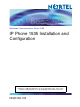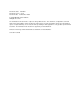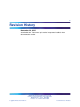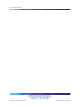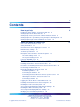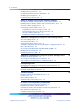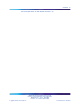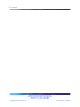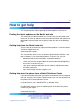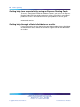Multimedia Communications Server 5100 IP Phone 1535 Installation and Configuration ATTENTION Clicking on a PDF hyperlink takes you to the appropriate page. If necessary, scroll up or down the page to see the beginning of the referenced section. NN43160-103 .
Document status: Standard Document version: 01.02 Document date: 20 November 2006 Copyright © 2006, Nortel Networks All Rights Reserved. The information in this document is subject to change without notice. The statements, configurations, technical data, and recommendations in this document are believed to be accurate and reliable, but are presented without express or implied warranty. Users must take full responsibility for their applications of any products specified in this document.
Revision History November 20, 2006 Standard 01.02. Document upissued to incorporate feedback from documentation review. Multimedia Communications Server 5100 IP Phone 1535 Installation and Configuration NN43160-103 01.02 Standard Release 3.5 20 November 2006 Copyright © 2006, Nortel Networks .
Revision History Multimedia Communications Server 5100 IP Phone 1535 Installation and Configuration NN43160-103 01.02 Standard Release 3.5 20 November 2006 Copyright © 2006, Nortel Networks .
Contents How to get help 9 Finding the latest updates on the Nortel web site 9 Getting help from the Nortel web site 9 Getting help over the phone from a Nortel Solutions Center 9 Getting help from a specialist by using an Express Routing Code 10 Getting help through a Nortel distributor or reseller 10 About the Nortel IP Phone 1535 11 Care of the Nortel IP Phone 1535 11 Safety information 12 Nortel IP Phone 1535 shipping box content 12 Default factory settings 12 Technical specifications 12 Descrip
Contents Modifying Proxy parameters 29 Configuring VoIP domain name information 30 Modifying port assignments 30 Registering the IP Phone 1535 31 Nortel IP Phone 1535 System Software Updates 33 Checking for available Nortel IP Phone 1535 software updates 33 Initiating manual software updates for the Nortel IP Phone 1535 34 The FTP software update process 35 Provisioning the FTP update server 35 Configuring the FTP server login account 36 Provisioning the FTP server directory structure 36 The FTP softwa
Contents 7 Telecom Requirements for both Canada and USA 59 Multimedia Communications Server 5100 IP Phone 1535 Installation and Configuration NN43160-103 01.02 Standard Release 3.5 20 November 2006 Copyright © 2006, Nortel Networks .
Contents Multimedia Communications Server 5100 IP Phone 1535 Installation and Configuration NN43160-103 01.02 Standard Release 3.5 20 November 2006 Copyright © 2006, Nortel Networks .
How to get help This chapter explains how to get help for Nortel products and services. Finding the latest updates on the Nortel web site The content of this documentation was current at the time the product was released.
How to get help Getting help from a specialist by using an Express Routing Code To access some Nortel Technical Solutions Centers, you can use an Express Routing Code (ERC) to quickly route your call to a specialist in your Nortel product or service. To locate the ERC for your product or service, go to: www.nortel.
About the Nortel IP Phone 1535 Figure 1 The Nortel IP Phone 1535 Care of the Nortel IP Phone 1535 Clean the Nortel IP Phone 1535 only with a moist or antistatic cloth. Do not use detergents or solvents. Avoid using dry cloths as they can generate static electricity, which can be potentially dangerous for the electrically sensitive parts of the Nortel IP Phone 1535.
About the Nortel IP Phone 1535 Safety information The IP Phone 1535 complies with the binational UL 60950-1/CSA 60950-1 and EN 60950-1 Safety Standards.
Description of the IP Phone 1535 menu options • Main Processor: Intel PXA270 @ 416 MHz • PSTN Port: RJ-11 • LAN Port: RJ-45 • WLAN Interface: IEEE802.11b/g • SD/MMC slot • SIM slot • Ring Melodies: 50 polyphonic • Images: 5 png • Operating Temperature: +0 C to 40 C • Operating Humidity: 5% to 95%, Noncondensing • Noise Level: 15 dB @ 1 m • Dialling Mode: DTMF (Dual Tone Multi Frequency) • Power: AC/DC Adapter • AC Input: 100-240 VAC 60 Hz at 0.22 Amps • DC Output 5 VDC at 1.
About the Nortel IP Phone 1535 Step Action 1 Log in to the IP Phone 1535 using the Admin Mode. For more information, "Logging in to the IP Phone 1535 Admin mode " (page 23). 2 From the Main Menu, select Settings > VoIP Settings, and press OK. —End— On the VoIP Settings menu, the following configuration options are available: • User Information: Modify the parameters of this configuration option to specify information used to identify the installed IP Phone 1535 as a client on your VoIP network.
Description of the IP Phone 1535 menu options 15 On the System Settings menu, the available configuration options are as follows: • Admin: The Admin menu provides login access to the Admin Mode, which is a protected system login to control access to advanced configuration options that affect the basic functionality of the IP Phone 1535. Access to all functions of the System Settings menu requires that you be logged in to the Admin Mode first.
About the Nortel IP Phone 1535 stored data or returns the IP Phone 1535 to factory default. For more information, "Accessing and activating the Reset function " (page 47) Using the SD/MMC card Secure Digitial/Multimedia Cards (SD/MMC) are used for external storage of images or sounds. These may be uploaded to the IP Phone 1535 using the SD/MMC card in the card slot provided. For more information, see "About the Nortel IP Phone 1535 " (page 11).
Using the SD/MMC card 17 Some general notes for limitation and supported files types of the SD/MMC card are as follows: • Limitation: The IP Phone 1535 cannot display larger than 640 x 480 pixels. An icon will appear instead to notify that “it is too big to display”. • Supported File Types: MIDI Standard MIDI Files 1.0, WAV, CCITT (u-law format, 8000Hz, 16bit Sampling, 1988 Windows PCM format, 8000Hz, 16bit Sampling), IMY iMelodyversion (v1.0, v1.1 , v1.2), AMR 3GPP TS 26.071, JPG JFIF:1.
About the Nortel IP Phone 1535 Multimedia Communications Server 5100 IP Phone 1535 Installation and Configuration NN43160-103 01.02 Standard Release 3.5 20 November 2006 Copyright © 2006, Nortel Networks .
First time installation of the Nortel IP Phone 1535 Installing the IP Phone 1535 for the first time This chapter provides a description of the tasks and procedures that must be completed for you to successfully complete a first time installation of the IP Phone 1535 within a Nortel Multimedia Communications Server 5100 (MCS 5100) IP call environment.
First time installation of the Nortel IP Phone 1535 Figure 3 Installing the IP Phone 1535 for the first time Multimedia Communications Server 5100 IP Phone 1535 Installation and Configuration NN43160-103 01.02 Standard Release 3.5 20 November 2006 Copyright © 2006, Nortel Networks .
Provisioning the MCS 5100 21 Procedures for installing the IP Phone 1535 for the first time • "Provisioning the MCS 5100 " (page 21) • "Physically installing the IP Phone 1535 " (page 22) • "Installing the Nortel IP Phone 1535 using LAN " (page 24) • "Enabling the LAN connection profile " (page 24) • "Accessing and modifying the LAN Network Settings " (page 25) • "Enabling the WiFi connection profile " (page 26) • "Accessing and modifying Wireless Settings " (page 27) • "Modifying User Info
First time installation of the Nortel IP Phone 1535 Physically installing the IP Phone 1535 Basic installation of the IP Phone 1535 consists of connecting to the correct ports using the appropriate cables. You can now make the physical connections for the handset and power, as well as attach the IP Phone 1535 to the included telephone stand, by following the procedures in the following sections.
Logging in to the IP Phone 1535 Admin mode 2 23 Connect the adapter AC plug into an appropriate AC voltage socket. —End— WARNING Use only the power adapter supplied with the IP Phone 1535, as other adapters can cause operating anomalies, hazardous conditions, and material damage. Attaching the IP Phone 1535 to the stand Insert the tabs of the stand into the two slots on the bottom of the IP Phone 1535. This sets the phone at an optimal angle for video camera use.
First time installation of the Nortel IP Phone 1535 When you log in to Admin Mode and make administrative changes on the IP Phone 1535, you must actively log out of the Admin Mode when finished in order to prevent unauthorized access to administrative functions by subsequent users. Note that simply resetting or rebooting the IP Phone 1535 does not automatically log you out of your active Admin Mode session.
Accessing and modifying the LAN Network Settings 25 —End— Accessing and modifying the LAN Network Settings To configure the IP Phone 1535 with network settings particular to your LAN environment, you must access and configure the parameters of the Network Settings option.
First time installation of the Nortel IP Phone 1535 ATTENTION For changes made in any of these configuration options to take effect, you must hit Back to return to the previous menu, and select Apply every time you make a change. —End— After you successfully connect the IP Phone 1535 to the network using the LAN connection interface, you make both video and voice calls using that interface and the WiFi profile is disabled.
Accessing and modifying Wireless Settings 27 For more information, see "Troubleshooting connectivity issues " (page 55). Accessing and modifying Wireless Settings If the IP Phone 1535 does not automatically register itself with a wireless router or access point within your network, manual configuration of the IP Phone 1535 Wireless Settings is required.
First time installation of the Nortel IP Phone 1535 • Enter either a 13-character alphanumeric encryption key or a 26-character hexadecimal encryption key with a “0x” prefix to denote that a hexadecimal value is used. WPA-PSK (TKIP): • Choose Authentication and select Use WPA-PSK. • Enter an 8- to 63- Character key. d. Channel ID: Assign a manual value to specify the Wi-Fi channel ID to be used in connecting the IP Phone 1535 to the wireless network. e.
Modifying Proxy parameters 29 Step Action 1 From the Main Menu, select Settings > VoIP Settings > User Information , and press OK. 2 Select the configuration options to modify and press OK. Adjust the values in each of the following parameters as required. a. Telephone Number: Modify the assigned telephone number the configured IP Phone 1535 will use while it has access to MCS 5100.
First time installation of the Nortel IP Phone 1535 2 Select the parameters to modify by choosing the appropriate configuration options and pressing OK. Enter the values as required. The available configuration options are as follows: a. Proxy Address: Configure the Proxy server address information. b. Proxy Port: Configure the IP Phone 1535 to use a specific port to connect to the network proxy server. By default, the proxy port value is 5060. c.
Registering the IP Phone 1535 31 • Audio: Specify the port to be used by the IP Phone 1535 for audio-related VoIP activity. You can configure this with a value between 1024 and 65535 (The default value is23000.) • Video: Specify the port to be used by the IP Phone 1535 for video-related VoIP activity. You can configure this with a value from 1024 to 65535 (The default value is 24000.
First time installation of the Nortel IP Phone 1535 Step Action 1 From the Main Menu, go to Settings > VoIP Settings > Registration . 2 Choose Register to initiate the registration of the IP Phone 1535 on the MCS 5100. —End— After completion of the IP Phone 1535 registration process, it is normal to see an idle screen on the display. At the center of the idle screen, the telephone number assigned to the IP Phone 1535 appears, showing that registration is complete.
Nortel IP Phone 1535 System Software Updates Checking for available Nortel IP Phone 1535 software updates You can use the Check Updates function to have the IP Phone 1535 check for available updates for its installed system software, which can be downloaded from your locally managed FTP server and installed automatically (for more information on provisioning your FTP server, see "Provisioning the FTP update server " (page 35).
Nortel IP Phone 1535 System Software Updates Initiating manual software updates for the Nortel IP Phone 1535 You can manually initiate the download and installation of available updates to the Nortel IP Phone 1535 system software using the Update Software configuration option. The Update Software option uses a configured connection to a locally-managed FTP server to download and install system software updates.
Provisioning the FTP update server 35 ATTENTION If an outgoing or incoming call is made or received on the IP Phone 1535 during the software update process, the update process is halted for the duration of the call. The FTP software update process The IP Phone 1535 can perform updates to its installed system software, by connecting to a locally provisioned FTP update server and automatically detecting, downloading, and installing any available updates it finds there.
Nortel IP Phone 1535 System Software Updates • the required provisioning of the directory structure on your FTP update server, • the files involved in the IP Phone 1535 software update process, and • the special handling requirements for the FirmwareUpdateRequest.acfg file.
Provisioning the FTP update server 37 version] folder (named 1.1) within the Root folder of your FTP server for that hardware version as well. • The [software version] Folder: This folder sits inside the [hardware version] folder - the folder name corresponds to the software version of the IP Phone 1535 update files it contains. You will need a corresponding [software version] folder inside the Root folder for every different software version you wish to make available on your network.
Nortel IP Phone 1535 System Software Updates The FirmwareUpdateRequest.acfg file requires special handling in its placement on your FTP server - for each firmware update package, there is a new version of the FirmwareUpdateRequest.acfg file, and for the IP Phone 1535 to be able to use it effectively, it needs to be placed into the folder for the previous available software version. That is, if you receive a new firmware update package, 0.1.13, for example, that package contains a FirmwareUpdateRequest.
Provisioning the FTP update server 39 If the IP Phone 1535 reaches a [software version] folder and finds the FirmwareUpdateRequest.acfg file is the same version number as the folder in which it resides, the IP Phone will consider itself updated fully and never go looking for folders that contain newer versions. Thus, it is extremely important to the Update process for you to place the FirmwareUpdateRequest.
Nortel IP Phone 1535 System Software Updates Figure 4 Sample FTP server directory structure Multimedia Communications Server 5100 IP Phone 1535 Installation and Configuration NN43160-103 01.02 Standard Release 3.5 20 November 2006 Copyright © 2006, Nortel Networks .
Additional configuration using the VoIP Settings menu The VoIP Settings menu This chapter describes additional configuration options found on the VoIP Settings menu, which have not been described elsewhere in this document. The Registration option This section covers functions of the Registration option of the VoIP Settings menu not covered elsewhere in this document. Specifically, De-Register function and the Expires configuration option.
Additional configuration using the VoIP Settings menu Step Action 1 Log in to the IP Phone 1535 using the Admin Mode. For more information, see "Logging in to the IP Phone 1535 Admin mode " (page 23). 2 From the Main Menu, select Settings > VoIP Settings > Registration, and press OK. 3 Select De-register and press OK. The IP Phone 1535 will now De-register itself as an endpoint of the MCS 5100 server.
Accessing and modifying Call Total Bandwidth (CTBW) Step Action 1 Log in to the Nortel IP Phone 1535 using the Admin Mode. For more information, see "Logging in to the IP Phone 1535 Admin mode " (page 23). 2 From the Main Menu, go to Settings > VoIP Settings > Registration and select Misc. then press OK to accept selection. 43 —End— The available Misc. configuration options are as follows: • Domain Name: For more information, see "Configuring VoIP domain name information " (page 30).
Additional configuration using the VoIP Settings menu 2 From the Main Menu, go to Settings > VoIP Settings > Registration and select Misc. then press OK to accept selection. 3 Select CTBW and press OK. The parameters controlling bandwidth usage are now available. Set the bandwidth parameter to a value between the range of 60 and 250 Kb/s. By default, the IP Phone 1535 is set with a CTBW value of 160 Kb/s. 4 Press OK to confirm.
Configuring VoIP Voice Mail 45 Configuring VoIP Voice Mail Before you use the VoIP Voice Mail service on the Nortel IP Phone 1535, configure the Voice Mail configuration options with the proper Voice Mail Number, Mailbox ID, and Mailbox Password. Accessing the Voice Mail configuration option: Step Action 1 From the Main Menu, go to Settings > VoIP Settings > Misc. > Voice Mail , and press OK.
Additional configuration using the VoIP Settings menu —End— Configuring the Mailbox Password: Step Action 1 From the Main Menu, select Settings > VoIP Settings > Misc. > Voice Mail > Password, and press OK. 2 Enter the Password used to access your voice mail. Press OK to accept changes. —End— Multimedia Communications Server 5100 IP Phone 1535 Installation and Configuration NN43160-103 01.02 Standard Release 3.5 20 November 2006 Copyright © 2006, Nortel Networks .
Additional configuration using the System Settings menu This chapter describes additional configuration options found on the System Settings menu, which have not been described elsewhere in this document. Specifically, the functions used to modify Date and Time, the system update functionality contained in the Technical Features configuration option, and the Reset function.
Additional configuration using the System Settings menu You can reset these two databases individually (or at the same time) by means of the Reset configuration option, which erases the stored data. On the Reset menu, the following configuration options are available: • Phonebook: Resets the Phonebook database. • Settings: Resets the System Settings database. • System: Resets BOTH the Phonebook and the Settings database at the same time.
Accessing the Technical Features configuration option 49 2 From the Main Menu, select Settings > System Settings > Technical Features, and press OK. —End— On the Technical Features menu, the following configuration options are available: • Show HW/SW Version: Display current version information for hardware and software installed on the IP Phone 1535. This configuration option is not accessible while an active call is in operation - for the duration of an active call, this menu option is inactive.
Additional configuration using the System Settings menu Multimedia Communications Server 5100 IP Phone 1535 Installation and Configuration NN43160-103 01.02 Standard Release 3.5 20 November 2006 Copyright © 2006, Nortel Networks .
Configuring Email Before E-mail services become available through the Nortel IP Phone 1535, you must configure the E-mail account settings locally for access of the E-mail services installed on your network. The IP Phone 1535 E-mail service supports POP3-based and (partially) IMAP-based server types. Microsoft Exchange Server is not a supported server type for this device.
Configuring Email 5 • SMTP Server • Receiving Protocol: Select either POP or IMAP as the receiving protocol of the IP Phone 1535 E-mail service. Set to the POP protocol by default. • POP Server/IMAP Server: Depending on the Receiving Protocol accepted, define the POP or IMAP server address information. • User/Account: Specifies whether the configured E-mail service belongs to a specific User or is a general (shared) E-mail account.
The IP Phone 1535 Camera Enabling and disabling the Camera The Camera built into the Nortel IP Phone 1535 can be Disabled so that the video and photo functions of the IP Phone 1535 can be turned off. You can access the Enable / Disable Camera configuration option only if Admin Mode is currently active. Enabling / Disabling the IP Phone 1535 Camera Mode: Step Action 1 Log in to the IP Phone 1535 using the Admin Mode. For more information, see "Logging in to the IP Phone 1535 Admin mode " (page 23).
The IP Phone 1535 Camera Multimedia Communications Server 5100 IP Phone 1535 Installation and Configuration NN43160-103 01.02 Standard Release 3.5 20 November 2006 Copyright © 2006, Nortel Networks .
Troubleshooting Required software for CS1000E call server If your MCS 5100 resides on the same network as a CS1000E, make sure your CS1000E has the following patches installed: • MPLR22491 • MPLR22494 Known issues • Successful NAT/Firewall traversal requires an RTP Media Portal (same as MMPC client). • If the IP Phone 1535 is installed within an IP Telephony environment in which the G.723.1 codec is not supported by all endpoint devices (on the same node), the IP Phone 1535 G.723.
Troubleshooting Multimedia Communications Server 5100 IP Phone 1535 Installation and Configuration NN43160-103 01.02 Standard Release 3.5 20 November 2006 Copyright © 2006, Nortel Networks .
IP Phone 1535 Regulatory Information Nortel IP Phone 1535 emissions statement Radio frequency electromagnetic energy is emitted from Wireless Lan devices. The energy levels of these emissions are much less than the electromagnetic energy emissions from wireless devices such as mobile phones. Wireless LAN devices are safe for use by consumers because they operate within the guidelines found in radio frequency safety standards and recommendations.
IP Phone 1535 Regulatory Information USA-FCC (Federal Communications Commission) Statement This device complies with Part 15 rules. Operation is subject to the following two conditions: 1. This device not cause harmful interference, and 2. This device must accept any interference received, including interference that cause undesired operation. FCC Interference Statement This equipment has been tested and found to comply with the limits of a Class B digital device pursuant to Part 15 of the FCC Rules.
Telecom Requirements for both Canada and USA 59 Telecom Requirements for both Canada and USA This equipment complies with Part 68 of the FCC rules and requirements adopted by ACTA. On the bottom of the equipment is a label that contains, among other information, a product identifier in the format US: AAAEQ##TXXXX. If requested, this number must be provided to the telephone company. This equipment uses an RJ11C modular plug to connect to the premises wiring.
IP Phone 1535 Regulatory Information This equipment is hearing aid compatible. This product meets applicable Industry Canada technical specifications. WARNING WARNING: To comply with FCC radio frequency (RF) exposure limits, this device should be located at a minimum of 7.9 inches (20 cm.) or more from the body of all persons. Multimedia Communications Server 5100 IP Phone 1535 Installation and Configuration NN43160-103 01.02 Standard Release 3.5 20 November 2006 Copyright © 2006, Nortel Networks .
Multimedia Communications Server 5100 IP Phone 1535 Installation and Configuration Copyright © 2006, Nortel Networks All Rights Reserved. Publication: NN43160-103 Document status: Standard Document version: 01.02 Document date: 20 November 2006 To provide feedback or report a problem in this document, go to www.nortel.com/documentfeedback. The information in this document is subject to change without notice.