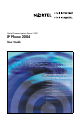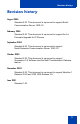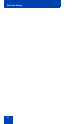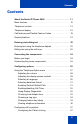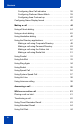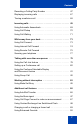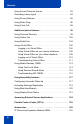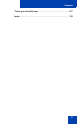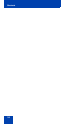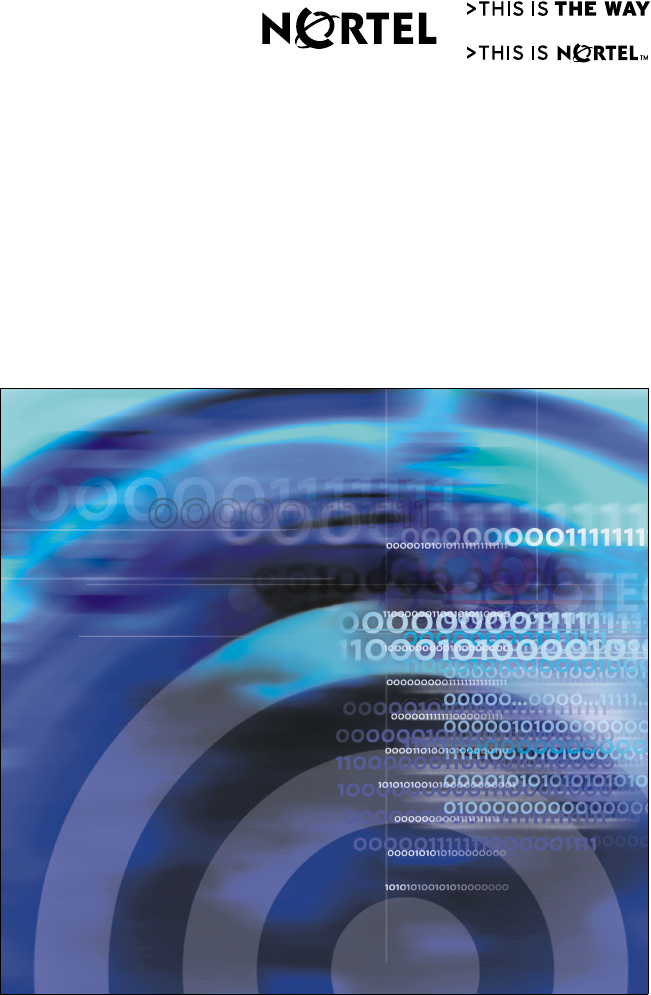Title page Nortel Communication Server 1000 IP Phone 2004 User Guide
Revision history Revision history August 2005 Standard 6.00. This document is up-issued to support Nortel Communication Server 1000 4.5. February 2005 Standard 5.00. This document is up-issued to support the 8.x Firmware Upgrade for IP Phones. September 2004 Standard 4.00. This document is up-issued to support Nortel Networks Communication Server 1000 4.0. October 2003 Standard 3.00. This document is up-issued to support Succession 3.0 Software and the Net6 Transformation Gateway feature.
Revision history 4
Contents Contents About the Nortel IP Phone 2004 . . . . . . . . . . . . . . . . . . . . . 11 Basic features . . . . . . . . . . . . . . . . . . . . . . . . . . . . . . . . . . . . . 12 Telephone controls . . . . . . . . . . . . . . . . . . . . . . . . . . . . . . . . . 13 Telephone display . . . . . . . . . . . . . . . . . . . . . . . . . . . . . . . . . 18 Call features and Flexible Feature Codes . . . . . . . . . . . . . . . 19 Security features . . . . . . . . . . . . . . . . . . . . . . . . . . . . .
Contents Configuring New Call indication . . . . . . . . . . . . . . . . . . . . 38 Configuring Preferred Name Match . . . . . . . . . . . . . . . . . 39 Configuring Area Code set-up . . . . . . . . . . . . . . . . . . . . . 40 Configuring Name Display format . . . . . . . . . . . . . . . . . . . . . . 42 Making a call . . . . . . . . . . . . . . . . . . . . . . . . . . . . . . . . . . . . . 44 Using off-hook dialing . . . . . . . . . . . . . . . . . . . . . . . . . . . . . . . 44 Using on-hook dialing . .
Contents Recording a Calling Party Number . . . . . . . . . . . . . . . . . . . . . 67 Displaying incoming calls . . . . . . . . . . . . . . . . . . . . . . . . . . . . 67 Tracing a malicious call . . . . . . . . . . . . . . . . . . . . . . . . . . . . . 68 Incoming calls . . . . . . . . . . . . . . . . . . . . . . . . . . . . . . . . . . . . 69 Using Automatic Answerback . . . . . . . . . . . . . . . . . . . . . . . . . 69 Using Call Pickup . . . . . . . . . . . . . . . . . . . . . . . . . . . . . . . . .
Contents Using Forced Camp-on feature . . . . . . . . . . . . . . . . . . . . . . . 93 Overriding a busy signal . . . . . . . . . . . . . . . . . . . . . . . . . . . . . 94 Using Privacy Release . . . . . . . . . . . . . . . . . . . . . . . . . . . . . . 95 Using Radio Page . . . . . . . . . . . . . . . . . . . . . . . . . . . . . . . . . . 96 Using Voice Call . . . . . . . . . . . . . . . . . . . . . . . . . . . . . . . . . . . 98 Additional phone features . . . . . . . . . . . . . . . . . . . . . . . . .
Contents Terms you should know . . . . . . . . . . . . . . . . . . . . . . . . . . 127 Index . . . . . . . . . . . . . . . . . . . . . . . . . . . . . . . . . . . . . . . . . .
Contents 10
About the Nortel IP Phone 2004 About the Nortel IP Phone 2004 The Nortel IP Phone 2004 brings voice and data to the desktop by connecting directly to a Local Area Network (LAN) through an Ethernet connection. Note 1: All features are not available on all telephones. Consult your system administrator to verify which features are available for your use. Note 2: In this guide, programmable line (DN)/feature key labels display beside the key, and soft key labels display directly above the key.
About the Nortel IP Phone 2004 Basic features The IP Phone 2004 supports the following features: • 12 programmable feature keys: six (physical) user-defined feature key labels and six lines/features accessed by pressing the Shift key • four soft keys (self-labeled) providing access to a maximum of 10 features Note: All IP Phone 2004 phones are not configured to support soft key functionality. Consult your system administrator.
About the Nortel IP Phone 2004 Figure 2: IP Phone 2004 Telephone controls Note: Some IP Phone 2004 phones are equipped with optional key caps. Text in parenthesis indicates labels appearing on the key caps. For example, (Services). Use the Volume control bar to adjust the volume of the ringer, handset, headset, speaker, and the Handsfree feature. Press the right side of the rocker bar to increase volume, press the left side to decrease volume.
About the Nortel IP Phone 2004 Use the Primary Directory Number (DN) to access a single line and activate on-hook dialing. Programmable line (DN)/feature keys are extra DNs or feature keys used to access additional features. A steady LCD light beside a line (DN) key indicates that the line is active. A flashing LCD indicates that the line is on hold. A steady LCD light beside a feature key indicates that the feature is active. A flashing LCD indicates that the feature is being programmed.
About the Nortel IP Phone 2004 (Services) Press the Services key and use the navigation keys to access the following items: • Telephone Options: — Volume adjustment — Contrast adjustment — Language — Date/Time — OnHook Default Path — Call Timer — Display diagnostics — Local DialPad Tone — Ring type — Change feature key label — Set Information • Password Admin: — Station Control Password • Display Network Diagnostics Utilities Note: Only your system administrator or service provider can use Display Ne
About the Nortel IP Phone 2004 (Services) Continued • Virtual Office Login and Virtual Office Logout (if Virtual Office is configured) • Test Local Mode and Resume Local Mode (if Media Gateway 1000B is configured) Note 1: Press the Services key to exit from any menu or menu item. Note 2: The Password Admin menu many not be available on your IP Phone 2004. Consult your system administrator.
About the Nortel IP Phone 2004 (Mute) (Quit) Press the Mute key to listen to the receiving party without transmitting. Press the Mute key again to return to two-way conversation. The Mute key applies to handsfree, handset, and headset microphones. The Mute LED indicator flashes when the Mute option is in use. Press the Quit key to end an active application. Pressing the Quit key does not affect the status of calls currently on your telephone.
About the Nortel IP Phone 2004 Press the Copy key to copy entries to your Personal Directory from other lists, such as the Caller List, Redial List, Corporate Directory, etc. Telephone display The IP Phone 2004 has three display areas: • The upper display area provides line and feature key status. • The middle display area contains single-line information for items such as caller number, caller name, feature prompt strings, userentered digits, date and time information, and telephone information.
About the Nortel IP Phone 2004 Call features and Flexible Feature Codes System administration is required for call features and Flexible Feature Codes (FFCs). Contact your system administrator to configure these features and codes on your telephone. The Call features and FFCs must be assigned to your telephone and supported by system software.
About the Nortel IP Phone 2004 4. Use the dialpad to enter your password at the prompt. 5. Press the Up/Down keys to scroll and highlight New Password. 6. Press the Select soft key. 7. Use the dialpad to enter the new password. 8. Press the Select soft key to accept the new password. Note: If you have been locked out of your IP Phone 2004, or have forgotten your SPCW, please contact your system administrator. Note: The default configuration for Password Protection is off.
About the Nortel IP Phone 2004 3. Use the dialpad to enter your password (if Password Protection is enabled). 4. Press the Enter soft key. 5. Press the Up/Down navigation keys to scroll and highlight one of the following: — Enable Password Protection — Disable Password Protection 6. Choose one of the following soft keys: or — Yes to accept the selection. — No to return to the Directory menu. 7. Press the Done soft key.
Entering and editing text Entering and editing text You can enter and edit text on your IP Phone 2004 using the following methods in conjunction with each other: • Enter and edit text using the telephone dialpad • Edit text using the soft keys Entering text using the telephone dialpad You can use the dialpad to enter text when you use features such as Personal Directory, Redial List and Callers List. For example, if you want to enter the letter “A”, press the number 2 key once.
Entering and editing text 6. Press the Left/Right navigation keys to move to a specific symbol. 7. Press the Choose soft key to select a symbol. 8. Press the Next soft key to submit your changes. Table 1 describes the soft key editing functions on the IP Phone 2004. Table 1: Editing soft key description Soft key Description Cancel Action is cancelled. Choose Select a symbol. Clear Clear the input field. Case Switch the next character to either uppercase or lowercase.
Connecting the components Connecting the components Before you begin CAUTION Damage to Equipment Do not plug the IP Phone 2004 into a regular telephone jack. This results in severe damage to the IP Phone. Consult your system administrator to ensure that you plug your telephone into a 10/100BaseT Ethernet jack. Connecting the phone components 1. Connect one end of the handset cord to the handset jack (identified with a handset icon) on the back of the telephone.
Connecting the components Figure 4 shows connections on the IP Phone 2004.
Configuring options Configuring options The IP Phone 2004 Services menu lists the following submenus: • The Telephone Option menu enables you or your system administrator to configure telephone preferences. The Telephone Option menu offers the options shown in Figure 5 • The Password Admin menu enables you or your system administrator to change the Station Control Password.
Configuring options Using the Telephone Option menu Use the Telephone Option menu to access the following: • “Adjusting the volume” on page 28 • “Adjusting the display screen contrast” on page 29 • “Selecting a Language” on page 30 • “Selecting date/time format” on page 31 • “Enabling OnHook Default Path” on page 31 • “Enabling/disabling Call Timer” on page 32 • “Using Display Diagnostics” on page 32 • “Choosing local dialpad tone” on page 33 • “Choosing a ring type” on page 34 • “Changi
Configuring options 4. Press the Up/Down navigation keys to scroll and highlight an option (for example, Language…). 5. Press the Select soft key. The display provides information required to adjust your selection. 6. Choose one of the following: — Press the Select soft key to save changes and return to the Telephone Option menu. or — Press the Cancel soft key to keep existing configurations.
Configuring options 2. Press the Select soft key. Down or or Up 3. To increase or decrease the volume, do one of the following: — Press the Down/Up soft keys. — Press the Up/Down navigation keys. 4. Choose one of the following: or — Press the Select soft key to save the volume level and return to the Telephone Option menu. — Press the Cancel soft key to keep existing configurations.
Configuring options To adjust the display screen contrast: Down or Up 1. To increase or decrease the display contrast level, choose one of the following: or — Press the Down/Up soft keys. — Press the Up/Down navigation keys. 2. Choose one of the following: — Press the Select soft key to save the changes and return to the Telephone Option menu. or — Press the Cancel soft key to keep existing configurations. Selecting a Language The display is available in multiple languages.
Configuring options Selecting date/time format Several date/time formats are available. Formats are based on the 12-hour and 24-hour clocks. To select a date/time format, press the Services key and choose Date/Time… from the Telephone Option menu. To select date and time: 1. Press the Up/Down navigation keys to scroll and highlight the desired format. Sample formats appear on the upperright side of the display area. 2.
Configuring options 2. Choose one of the following: — Press the Select soft key. or — Press the Cancel soft key to keep existing configurations. Enabling/disabling Call Timer The call timer measures how long you are on each call. To enable or disable call timer, press the Services key and select Call Timer from the Telephone Option menu. To enable/disable Call Timer: 1. Choose one of the following: or — To enable the call timer, press the On soft key. — To disable the call timer, press the Off soft key.
Configuring options To select Display diagnostics: 1. Press the Up/Down navigation keys to scroll through the list to view display capabilities. 2. Press the Cancel soft key to return to the Telephone Option menu. Choosing local dialpad tone The local dialpad tone option produces Dual-Tone Multi-Frequency (DTMF) sounds, a single tone, or no sound when you press a key on the dialpad. To choose a local dialpad tone, press the Services key and select Local DialPad Tone from the Telephone Option menu.
Configuring options Choosing a ring type The Ring type… option configures the telephone’s ring tone. To choose a ring type, press the Services key and select Ring type… from the Telephone Option menu. To select a Ring type: 1. Press the Up/Down navigation keys to scroll and highlight one of the ring types. 2. Press the Play soft key to sample the ring tone. 3. Choose one of the following: — Press the Select soft key to save the ring type and return to the Telephone Option menu.
Configuring options To rename the labels: 1. Press the Select soft key. 2. Press the feature key that is being changed. Note: If you press a prime DN key, an error message displays. 3. Enter the new information for the feature key label. To enter special characters, press the Up navigation key. For information about entering text, refer to “Entering text using the telephone dialpad” on page 22. 4.
Configuring options 2. Use the Up/Down navigation keys to scroll and highlight one of the following: a. Restore all key labels — Press the Yes soft key to change all feature keys to default values. b. Restore one key label — Press the Select soft key. — Press the feature key. — Press the Yes soft key to change the selected feature key label to the default value. Note: When labels are changed to default values, you cannot undo the change. The label configurations must be re-entered.
Configuring options 2. Press the Cancel soft key to return to the Telephone Option menu. Configuring call log options Use the call log option to configure the following preferences: • “Configuring the Callers List log” on page 37 • “Configuring New Call indication” on page 38 • “Configuring Preferred Name Match” on page 39 • “Configuring Area Code set-up” on page 40 Configuring the Callers List log You can configure the Callers List to log all incoming calls or only unanswered calls.
Configuring options 4. Choose one of the following: or — Press the Select soft key to save the configuration. — Press the Cancel soft key to keep existing configurations. Configuring New Call indication You can configure the IP Phone 2004 to display a message to indicate a new incoming call was received. The default configuration is “On”. To configure new call indication, press the Services key and select Call Log Option from the Telephone Option menu. To configure New Call indication: 1.
Configuring options 5. Press the Up/Down navigation keys to scroll and highlight one of the following: — New call indication off — New call indication on 6. Choose one of the following: or — Press the Select soft key to save the configuration. — Press the Cancel soft key to keep existing configurations. Configuring Preferred Name Match You can configure the IP Phone 2004 to display the name of the caller as defined in your Personal Directory. The default configuration is “Off”.
Configuring options 4. Choose one of the following: or — Press the Select soft key to save the configuration. — Press the Cancel soft key to keep existing configurations. Configuring Area Code set-up The Area Code set-up menu enables a user to save up to 3 area codes.
Configuring options 4. Press the Select soft key. 5. Use the dialpad to enter the number at the prompt. 6. Choose one of the following: or — Press the Select soft key to save the configuration. — Press the Cancel soft key to keep the existing configurations. To edit area code display: 1. Press the Up/Down navigation keys to scroll and highlight Area Code Setup. 2. Press the Select soft key. 3.
Configuring options 4. Press the Select soft key. 5. Use the dialpad to edit the number. 6. Choose one of the following: or — Press the Select soft key to save the configuration. — Press the Cancel soft key to keep existing configurations.
Configuring options 3. Press the Up/Down navigation keys to scroll and highlight one of the following: — first name, last name — last name, first name 4. Choose one of the following: or — Press the Select soft key to save the configuration. — Press the Cancel soft key to keep existing configurations.
Making a call Making a call This section describes features associated with making a call.
Making a call 3. To terminate the call, choose one of the following: or — Return the handset to the cradle. — Press the Goodbye key. (Goodbye) Using on-hook dialing Use on-hook dialing to dial the number before lifting the handset. 1. Leave the handset in the cradle. 2. Press the line (DN) key. 3. Dial the number when the dial tone sounds. 4. When the called party answers, lift the handset. 5. To terminate the call, choose one of the following: or — Replace the handset into the cradle.
Making a call Using Handsfree dialing Use Handsfree dialing to use a built-in microphone and speaker, or a headset, instead of the handset. While on an active call, you can switch between Handset and Handsfree mode. 1. Press the Handsfree key. 2. If a headset is connected, press the Headset key. 3. Dial the number. To discontinue a handsfree call: Press the Goodbye key. (Goodbye) To mute a handsfree call: (Mute) (Mute) 46 1. Press the Mute key. The LED indicator flashes. 2.
Making a call To switch from handsfree to Handset mode: Lift the handset. To switch from Handset mode to Handsfree mode: 1. Press the Handsfree key. 2. Replace the handset. To use a headset: 1. Connect the headset to the headset jack or the handset jack. 2. Press the Headset key. To switch from handsfree to headset: 1. Press the headset key. Using the Directory applications You can make calls using the following Directory applications available on your IP Phone 2004.
Making a call • “Making a call using Personal Directory” on page 49 • “Making a call using the Callers List” on page 50 • “Making a call using Redial List” on page 51 Making a call using Corporate Directory The Corporate Directory feature provides an alphabetical list of entries using last names. You can search by name, view additional information on each entry, and dial Corporate Directory numbers. To use Corporate Directory, press the Directory key and select Corporate Directory.
Making a call To scroll to a specific number: 1. Press the Up/Down navigation keys to scroll and highlight a name in the Corporate Directory. 2. Choose one of the following: or — Press the Dial soft key to dial the resulting number. — Press the Cancel soft key to exit without dialing. Making a call using Personal Directory The Personal Directory feature allows you to store a maximum of 100 entries consisting of names and numbers.
Making a call Making a call using the Callers List The Callers List feature automatically stores up to a maximum of 100 callers. After 100 callers have been stored, each additional caller overwrites the oldest entry. To use Callers List, press the Directory key and select Callers List. For information on how to configure and use Callers list, refer to “Using Callers List” on page 102. To use the Callers List: 1. Press the Up/Down navigation keys to scroll and highlight a name in the Callers List. 2.
Making a call Making a call using Redial List The Redial List feature automatically stores a maximum of 20 previously dialed telephone numbers. To use Redial List, press the Directory key and select Redial List. For information on how to configure and use Redial list, refer to “Using Redial List” on page 104. To use the Redial List: 1. Press the Up/Down navigation keys to scroll and highlight a name in the Redial List. 2.
Making a call 3. Lift the Handset when the called party answers or, if in Handsfree mode, begin to speak. To edit a Predial number: 1. Use the dialpad to enter the number. 2. Choose one of the following: or — To erase all numbers, press the Clear soft key. Re-enter the numbers to be dialed. — To change numbers one-at-a-time, press the Delete soft key to backspace. Re-enter the number. 3. Press a line key to dial the number.
Making a call Using AutoDial Use the AutoDial feature to display, store, and automatically dial telephone numbers. To store an AutoDial number: 1. Without lifting the handset, press the appropriate AutoDial key. Note: The display screen displays the word “Autodial” next to the appropriate key. 2. Using the dialpad, dial the telephone number (including access code) to be stored on the selected AutoDial key. 3. Press the AutoDial key a second time to store the number on the selected key.
Making a call 2. Press an AutoDial key in the upper display area to display the number associated with that key. To use AutoDial: 1. Lift the handset. 2. Press an AutoDial key in the upper display area to dial the number associated with that key. Using Ring Again Use the Ring Again feature if you receive a busy tone, or if there is no answer. Your IP Phone rings when the person you called becomes available. Ring Again automatically redials the number. To activate Ring Again: 1.
Making a call To call a Ring Again party when you receive notification: 1. After receiving the notification ring, lift the handset, or if you are using the headset, go to Step 2. 2. Press the Ring Again soft key to automatically dial the number. To deactivate Ring Again before notification: Choose one of the following: or • Press the RingAgain soft key a second time. • Press the RingAgain Deactivate FFC. Using Redial Use the Last Number Redial feature to automatically redial the last dialed number.
Making a call 2. To redial without lifting the handset, press the line (DN) key twice (the last number dialed is automatically redialed). Using Speed Call Use the Speed Call feature to place internal and external calls by dialing a one- two- or three-digit code to store, edit, and automatically dial frequently called telephone numbers. To store a Speed Call number: 1. Press the Speed Call Controller soft key. The triangular icon flashes, indicating programming mode. 2.
Making a call 2. Press the Speed Call Controller soft key. 3. Dial the Speed Call code to automatically dial the number. Using System Speed Call Use the System Speed Call feature to dial Speed Call codes that override dialing restrictions placed on your telephone. To make a System Speed Call: 1. Lift the handset. 2. Choose one of the following: or — Press the System Speed Call soft key. — Press the System Speed Call Controller (SScCtl) soft key. 3.
Making a call Using Hot Line Use the Hot Line feature to automatically dial a specific number. To use Hot Line: Press Hot Line to automatically dial the number. Using Intercom calling Use the Intercom feature to call a member of your intercom group by pressing the code assigned to each member. To make an Intercom call: 1. Lift the handset. 2. Press the Intercom key. 3. Dial the one- or two-digit code for the desired intercom group member.
Making a call To answer an Intercom call while on a line other than your Intercom group line: 1. Choose one of the following keys: (Hold) or — Press the Hold key to put the current call on hold. — Press the Goodbye key to end the call. (Goodbye) 2. Press the Intercom key and begin to speak.
Answering a call Answering a call Each incoming call causes the telephone to ring, the LCD indicator beside the line (DN) key to flash, and the Message Indicator lamp to flash. To answer a call: Choose one of the following four options: • Lift the handset. • Press the Handsfree button located on the left side of the handset. • Press the line (DN) key beside the LCD indicator as it flashes. • Press the Headset key if a headset is connected to your telephone.
While on an active call While on an active call You can use the following features during an active call: • “Placing a call on hold” on page 61 • “Transferring a call” on page 62 • “Using Timed Reminder Recall” on page 63 • “Using Attendant Recall” on page 64 • “Using Call Park” on page 64 • “Recording a Calling Party Number” on page 67 • “Displaying incoming calls” on page 67 • “Tracing a malicious call” on page 68 • “Incoming calls” on page 69 Placing a call on hold Use the Hold feature
While on an active call Transferring a call Use the Transfer feature to redirect a call to the appropriate person. To use the Transfer feature to direct a call to a third party: 1. Press the Transfer soft key. The other party is on hold and a dial tone sounds. The LCD indicator light flashes steadily. 2. Dial the DN number to which the call is to be transferred or use Personal Directory, Redial List, or Callers List to select a number to dial. 3.
While on an active call Using Timed Reminder Recall Use the Timed Reminder Recall feature to receive a reminder tone when a transferred call is not answered. To use Timed Reminder Recall: 1. Press the Transfer soft key. The call is put on hold. 2. Dial the number to which the call is being transferred. 3. Choose one of the following to start the call timer: — Press the Transfer soft key. or — Replace the handset before the extension answers. Note: If the transfer is complete, the recall timer stops.
While on an active call 2. Choose one of the following: or (Goodbye) — Press the Transfer soft key and repeat the transfer. — If the transfer is picked up while you are on the line, press the Goodbye key to complete the transfer. Using Attendant Recall Use the Attendant Recall feature to contact an attendant during a call and to connect the call to the attendant. To contact the attendant while on a call: 1. Press the Attendant Recall key and stay on the line until the attendant answers. (Goodbye) 2.
While on an active call To park a call on the System Park DN or your own DN: During an active call, press the Park soft key twice. Note: By default, the call is parked on your DN unless a System Park is enabled to automatically park calls on the system. To park a call on a DN other than the System Park DN or your own DN: 1. Press the Park soft key. 2. Dial the DN where you want to park the call. 3. Press the Park soft key. To park a call using the SPRE code or FFC: 1. Choose one of the following.
While on an active call 3. To use an alternate DN from the System Park DN or your own DN, dial the DN where you want to park the call. Otherwise, proceed to Step 4. 4. Choose one of the following. or — Press the Transfer soft key. — Press the Conference soft key. To retrieve a parked call: 1. Lift the handset. 2. Press the Park soft key. 3. Dial the DN where you parked the call.
While on an active call Recording a Calling Party Number Use the Calling Party Number feature to record a caller’s number, or to charge a call to an account number, during an established call. To record a caller’s number for accounting purposes: 1. Press the Call Party soft key. The caller is placed on hold. 2. Dial a charge account number or the caller’s number. Note: For information on using the Charge soft key, see “Charging a call or charging a forced call” on page 89. 3.
While on an active call 2. Press the flashing line (DN) key. The call waiting information displays. Note: When used with other feature keys, the Display key displays information associated with those feature keys. Tracing a malicious call Use the Call Trace feature to trace nuisance calls within your system. Note: This is not a default feature. Contact your system administrator to configure this feature on your telephone. To use Call Trace while on a call: Press the Call Trace key.
Incoming calls Incoming calls You can use the following features when you have an incoming call: • “Using Automatic Answerback” on page 69 • “Using Call Pickup” on page 70 • “Using Call Waiting” on page 71 Using Automatic Answerback When the Automatic Answerback feature is active, your telephone automatically answers in Handsfree mode after one ring; however, calls are not forwarded to the voice message service. To activate Automatic Answerback: Press the Automatic Answerback key.
Incoming calls Using Call Pickup Use the Call Pickup feature to pick up calls from any telephone in the same pickup group or another pickup group. To answer a call in your own call pickup group: 1. Lift the handset. 2. Choose one of the following: or — Press the Pickup key. — Enter the Pickup Ringing Number FFC. To answer an incoming call in another call pickup group: 1. Lift the handset. 2. Choose one of the following: — Press the Group Pickup soft key. — Enter the Pickup Group FFC. 3.
Incoming calls 2. Choose one of the following: — Press the DN Pickup key. or — Enter the Pickup Directory Number FFC. 3. Dial the DN of the telephone that is ringing (in your call pickup group). If the pickup DN or group number is invalid (an overflow burst tone sounds and the screen displays Goodbye and try again), press the Goodbye key. Using Call Waiting The Call Waiting feature alerts you to an incoming call by producing a tone. It also puts the current call on hold while you answer the new call.
Incoming calls To return to the first telephone call: 1. Choose one of the following: (Hold) or — Press the Hold key to put the second call on hold. — Press the Goodbye key to end the second call. (Goodbye) 2. Press the line (DN) key associated with the first call. If you do not have a Call Waiting key: (Goodbye) 1. Press the Goodbye key to end the current call. 2. Press the line (DN) key beside the flashing status icon to answer the incoming call.
While away from your desk While away from your desk You can use the following features when you are away from your desk: • “Using Call Forward” on page 73 • “Using Internal Call Forward” on page 74 • “Using Remote Call Forward” on page 75 • “Securing your telephone” on page 77 Using Call Forward Use the Call Forward feature to direct incoming calls to ring on another line (DN). If the telephone is in the process of ringing, the call cannot be forwarded.
While away from your desk To deactivate Call Forward: Choose one of the following: or • Press the Forward soft key. • Lift the handset and enter the Call Forward All Calls Deactivate FFC To reinstate Call Forward to the same number: Press the Forward soft key twice. Using Internal Call Forward Use Internal Call Forward to accept only calls originating at internal DNs to ring at another DN. Calls originating outside your telephone system still ring at your telephone.
While away from your desk 3. Press the Internal Call Forward key. To deactivate Internal Call Forward: Choose one of the following: — Press the Internal Call Forward key. or — Lift the handset and enter the Internal Call Forward Deactivate FFC. To reinstate Call Forward to the same number: Press the Internal Call Forward key twice. Using Remote Call Forward Use the Remote Call Forward feature to forward calls (from any telephone other than your own) to any telephone. To activate Remote Call Forward: 1.
While away from your desk 3. Dial the Remote Call Forward Activate FFC to activate the feature. 4. Dial your Station Control Password. A dial tone sounds. 5. Choose one of the following: — Dial your DN. or — To forward calls to the previous call forward telephone number, press the # key. (Do not perform steps 6 and 7). 6. Dial the number to which calls are being forwarded. If calls are forwarded to an invalid number, a fast busy signal sounds. 7. Press the # key. To deactivate Remote Call Forward: 1.
While away from your desk 3. Dial the Remote Call Forward Deactivate FFC. 4. Dial your Station Control Password. 5. After hearing the dial tone, dial your DN. 6. Press the # key. Securing your telephone Use the Electronic Lock feature to prevent others from making calls from your telephone. The Electronic Lock feature is controlled using your Station Control Password (SCPW). To change your Station Control Password, refer to “Security features” on page 19. To lock your telephone: 1. Lift the handset.
While away from your desk 4. Choose one of the following: (Goodbye) or — If dialing locally, press the Goodbye key. — If dialing the FCC remotely, dial your DN. To unlock your telephone: 1. Lift the handset. 2. Dial the Electronic Lock Deactivate FFC. 3. Dial your Station Control Password. 4. Choose one of the following: (Goodbye) or — If dialing locally, press the Goodbye key. — If dialing the FCC remotely, dial your DN.
Talking with more than one person Talking with more than one person Use the following features to enable conversations between more than two people: • “Using the Call Join feature” on page 79 • “Setting up a Conference call” on page 80 • “Using the Conferee Selectable Display and Disconnect feature” on page 81 • “Using Group Call” on page 82 Using the Call Join feature Use the Call Join feature to connect a call to a current active call.
Talking with more than one person Setting up a Conference call Use the Conference feature to set up a conference call. The maximum number of people the conference feature supports is either three or six, depending on the configuration of your telephone. To set up a conference call: 1. While on a call, press the Conference soft key to place the party on hold. You receive dial tone. 2. Dial the number of the person you want to add to the conference call.
Talking with more than one person 2. Press the line (DN) key beside the flashing status icon to return to your original call. Using the Conferee Selectable Display and Disconnect feature Use the Conferee Selectable Display feature to list active conferees and disconnect a conferee from the conference call. To view active conferees: 1. While on a conference call, press the Conferee Selectable Display key to turn on the LCD indicator. Each key press changes the screen to show a different active conferee.
Talking with more than one person 2. Press the DN key on which the conference call is established. 3. Choose one of the following: (Goodbye) — For a single conferee, press the Goodbye key. If configured, the Conference Count Display returns an updated total count of conferees. The LCD indicator turns off. — For multiple conferees, repeat steps 1 and 2 until all conferees are disconnected. Then press the Goodbye key.
Talking with more than one person 2. Press the Group Call key or enter the Group Call FFC. — The feature automatically calls all group members. The icon flashes until all members answer. — The telephone numbers of the group members appear on the display as they answer. When the last person answers, the Group Call indicator lights steadily. — When a person in your group is on a conference call or another group call, they are not connected to your group call.
Talking with more than one person To end a Group Call: Press the Goodbye key. (Goodbye) 84 Note: When the person who made the group call disconnects, the call terminates for all members of the group. However, the members of the group call can disconnect from the call and not affect other members on the call.
Working without interruption Working without interruption This section describes the Activating Make Set Busy feature, which provides uninterrupted work time. Using Make Set Busy Use the Make Set Busy feature to make your telephone appear busy to all callers. To activate Make Set Busy: Choose one of the following: or • Press the Make Set Busy key. • Lift the handset and enter the Make Set Busy Activate FFC.
Additional call features Additional call features Contact your system administrator to determine if the following call features are available on your telephone.
Additional call features 2. Press the AutoDial key to call the number desired. 3. Press the Goodbye key to end the call. (Goodbye) Using the Buzz signal Use the Buzz feature to notify another person of a call, a visitor, or a request. Two telephones that are linked together enable one person to signal the other. The person signaled hears a buzz. To buzz the telephone linked to your telephone: Press the Buzz key.The telephone linked to your telephone buzzes as long as you press the key.
Additional call features 2. Dial the Page Trunk Access Code to complete the connection to the page system. 3. Make your announcement. 4. Press the Goodbye key. (Goodbye) Using Centrex/Exchange Line Switchhook Flash Use the Centrex/Exchange Line Switchhook Flash feature during an established call to use a Centrex service, such as Call Transfer or ThreeWay Calling. To use Centrex/Exchange Line Switchhook Flash: 1. While on a call, press the Centrex Line Switchhook Flash key. A special dial tone sounds. 2.
Additional call features Charging a call or charging a forced call Use the Call Charge feature to charge a call to a specific account. The Forced Charge feature charges long-distance calls from a telephone restricted to local calls. To charge a local or long-distance call to an account before you dial: 1. Lift the handset. 2. Choose one of the following — Press the Charge soft key. — Dial the Call Detail Recording FFC. 3. Dial the charge account number. 4. When the dial tone sounds, dial the number.
Additional call features 2. Choose one of the following: — Press the Charge soft key. or — Dial the Call Detail Recording FFC. 3. Dial the charge account number. 4. Press the line (DN) key to return to the call. To charge a call to an account when you transfer a call: 1. Press the Transfer soft key. The call is placed on hold. 2. Choose one of the following: — Press the Charge soft key or — Dial the Call Detail Recording FFC. 3. Dial the charge account number.
Additional call features 4. After the dial tone, dial the number to where the call is to be transferred. 5. Press the Transfer soft key when you hear the telephone ring. Note: You can talk privately to the person at the transfer number before you press the Transfer soft key. To charge a call to an account when you add someone to a conference call: 1. Press the Conference soft key. The call is placed on hold. 2. Choose one of the following: — Press the Charge soft key.
Additional call features 5. Press the Conference soft key. Using Enhanced Override Use the Enhanced Override feature to override an active call after you attempt a Forced Camp-on. Use Enhanced Override to make a simple call or a consultation call, such as placing a call on hold and calling another party. To use Enhanced Override: You receive a busy signal after dialing a telephone number. 1. Choose one of the following: — Press the Override key. or — Enter the Override FFC to initiate a Forced Camp-on.
Additional call features 2. Choose one of the following: — Press the Override key again. or — Enter the Override FFC again. The other two persons on the call receive an override tone and a conference call is established between the three of you. If anyone disconnects, the other two persons remain connected. (Goodbye) 3. To terminate the call, press the Goodbye key.
Additional call features 1. Choose one of the following: — Press the Override key. or — Enter the Override FFC, to initiate a Forced Camp-on. Note: The person you called receives a tone. You receive a ring/ringback or a busy/engaged signal, depending on the options chosen. You are now campedon to the number you dialed. 2. Hang-up the telephone. 3. When the person you called finishes their call, your telephone automatically dials the number and both telephones ring.
Additional call features 2. Choose one of the following: — Press the Override key. or (Goodbye) — Enter the Override FFC. The people in the targeted call receive a tone for approximately one second. After Override feature joins you to their call, a short tone repeats every 16 seconds. 3. To terminate the call, press the Goodbye key. Using Privacy Release Use the Privacy Release feature to enable one or more people who share your DN to join a call.
Additional call features Using Radio Page Use the Radio Page feature to page a person and stay on the line until they answer. The paged person answers the call after entering a special Page Meet-me code from any telephone. To use Automatic Preselection (Meet-me page): 1. Lift the handset. 2. Dial the Radio Paging Access FFC. The paging tone sounds (two beeps followed by a dial tone). 3. Dial the number of the party you want to page. After dialing, the ringback tone sounds.
Additional call features To use Automatic Post selection: The called party is either busy on the telephone or away from their desk. To page the called party, there is no need to redial the number of the called party. 1. Press the Radio Page soft key. A special dial tone sounds. 2. Dial the Radio Paging Access FFC. The ringback tone sounds. Note: The paged person can use any telephone to enter a Radio Paging Answer FFC, plus their own DN number. (Goodbye) or 3.
Additional call features 3. Dial your own DN to connect to the paging caller. If the caller has hung up, a steady high-pitched (Number Unavailable) tone sounds. Using Voice Call Use the Voice Call feature to page another person or make an announcement through someone else’s telephone speaker. To make a voice call: 1. Lift the handset. 2. Press the Voice Call key and make the announcement. 3. Press the Goodbye key.
Additional phone features Additional phone features The following features are described in this section: • “Using Personal Directory” on page 99 • “Using Callers List” on page 102 • “Using Redial List” on page 104 • “Using Virtual Office” on page 106 • “Using Media Gateway 1000B” on page 114 Using Personal Directory Use the Personal Directory feature to create and store up to 100 directory entries.
Additional phone features 3. Use the dialpad to enter the telephone number. 4. Press the Next soft key. 5. Use the dialpad to enter the name. 6. Do one of the following: or — Press the Done soft key to save the new entry. — Press the Cancel soft key to return to the Add screen. To edit an entry: 1. Press the Up/Down navigation keys to scroll and highlight the desired entry. 2. Press the Edit soft key and perform your edits. 3.
Additional phone features To delete an entry: 1. Press the Up/Down navigation keys to scroll and highlight the desired entry. 2. Press the Delete soft key. 3. Choose one of the following: or — Press the Yes soft key. — Press the No soft key. To search for an entry: 1. Press the Up/Down navigation keys to scroll and highlight the desired entry. 2. Choose one of the following: or — Press the Dial soft key to dial the resulting number. — Press the Cancel soft key to exit without dialing.
Additional phone features Using Callers List The Callers List feature logs all incoming calls. Callers List can store up to 100 entries in the list. When the list is full, the system over-writes the oldest entry. Use the Callers List feature to review missed calls and to dial calls.
Additional phone features To dial an entry: 1. Press the Up/Down navigation keys to scroll and highlight the desired entry. 2. Press the Dial soft key. To delete an entry: 1. Press the Up/Down navigation keys to scroll and highlight the desired entry. 2. Press the Delete soft key. 3. Choose one of the following: or — Press the Yes soft key. — Press the No soft key.
Additional phone features To delete the entire Callers List: 1. Press the Delete soft key. 2. Choose one of the following soft keys: or — Yes to delete entire Callers List. — No to return to the previous screen. Using Redial List The Redial List feature logs all outgoing calls. Redial List can stored up to 20 entries in the list. When the list is full, the system over-writes the oldest entry, Use the Redial List feature to review calls made, and to redial previously dialed calls.
Additional phone features To dial an entry: 1. Press the Up/Down navigation keys to scroll and highlight the desired entry. 2. Press the Dial soft key. To delete an entry: 1. Press the Up/Down navigation keys to scroll and highlight the desired entry. 2. Press the Delete soft key. 3. Choose one of the following: or — Press the Yes soft key. — Press the No soft key. To delete the entire Redial List: 1. Press the Delete soft key.
Additional phone features 2. Choose one of the following soft keys: — Yes to delete entire Redial List. or — No to return to the previous screen. Using Virtual Office When you are away from your office telephone, use the Virtual Office feature to transfer calls, and all of your office telephone’s features, to a remote telephone. Note 1: Consult your system administrator to verify if the Virtual Office feature is available for your use.
Additional phone features 2. Press the Up/Down navigation keys to scroll and highlight Virtual Office Login. 3. Press the Select soft key. 4. At the prompt, enter your User ID. 5. Press the Select soft key. 6. At the prompt, enter the home Station Control Password (SCPW). Note 1: If the User ID is not found locally, the message “Locating Remote Server” displays.
Additional phone features Using Virtual Office on your remote telephone The following figures show various IP Phones logged on to an IP Phone 2004 using Virtual Office.
Additional phone features Figure 8: Logged on to an IP Phone 2004 using an IP Softphone 2050 A User information line appears on all displays listing the number of your office telephone. Using Virtual Office on your office telephone When activated for Virtual Office by a remote telephone, your office telephone is logged out and no longer operational. A Logged Out message displays on your telephone alerting you that it is being used for Virtual Office.
Additional phone features To regain operation of a telephone being used for Virtual Office: Choose one of the following: 1. To completely disconnect your office telephone from the remote telephone: a. Press the Home key. or b. Enter your User ID and password (this logs the office telephone back on to your office network). 2. To use your office telephone as the remote telephone for Virtual Office, press the Virtual soft key to log in to another IP Phone. Logging out of Virtual Office 1.
Additional phone features Troubleshooting Virtual Office Virtual Office can cause error messages to display on-screen. Table 2 lists error messages and actions to correct the causes. Table 2: Troubleshooting Virtual Office (Part 1 of 3) Displayed Message Probable Cause Actions Busy, try again Remote IP Phone is active (not idle). Wait for remote IP Phone to become idle and try again. ACD is logged in. Log out of ACD IP Phone before initiating Virtual Office from another IP Phone.
Additional phone features Table 2: Troubleshooting Virtual Office (Part 2 of 3) Displayed Message Probable Cause Actions Locked from Login Three failed attempts to enter the correct Station Control Password. Wait one hour for the lock to clear automatically, or notify system administrator to clear lock. Permission Denied (1) Remote telephone has no Station Control Password. Notify system administrator. Permission Denied (3) Incorrect User ID entered. Enter correct User ID.
Additional phone features Table 2: Troubleshooting Virtual Office (Part 3 of 3) Displayed Message Probable Cause Actions Permission Denied (6) Incorrect User ID entered. Enter correct User ID. Incorrect Station Control Password entered. Select Retry, and try again with the correct Station Control Password. Server Unreachable (1) Network problem. Notify system administrator, if problem persists. Server Unreachable (2) Network problem. Notify system administrator, if problem persists.
Additional phone features Using Media Gateway 1000B The Media Gateway 1000B (MG 1000B) telephone can operate in Normal or Local Mode. Normal Mode The telephone registers with the Main Office and receives telephone services from the Main Office. At any time during Normal Mode, you can check local mode functionality (make and receive calls) by enabling Local Mode and returning to Normal Mode. After testing, you can return to Normal Mode by using the Resume Normal Mode command or by waiting for 10 minutes.
Additional phone features 3. Press the Select soft key (the telephone resets and registers to the branch office) Using Resume Normal Mode Use the Resume Normal Mode command to return to Normal Mode after testing survival functionality. Note: If the Resume Normal Mode command is not performed after testing, the telephone automatically returns to Normal Mode in ten minutes. 1. Press the Services key. (Services) 2. Press the Up/Down navigation keys to scroll and highlight Resume Normal Mode. 3.
Additional phone features Troubleshooting MG 1000B MG 1000B can cause error messages to display on-screen. Table 3 lists error messages and actions to correct the causes. Table 3: Troubleshooting MG 1000B Display Message Probable Cause Actions Local Mode Test Local mode. Press the Services key, and then select Resume Normal Mode. Network problem. Contact system administrator if problem persists. Gatekeeper unable to find end point from Branch User ID. Notify system administrator.
Using Hospitality features Using Hospitality features Hospitality features are intended for hotel operations. Configuring Automatic Wake-Up Use the Automatic Wake-Up feature to receive a timed reminder call. From your telephone, you can program the system to automatically place a call to yourself at a predetermined time. When you answer the call, recorded music plays for up to 30 seconds, followed by a prerecorded announcement or the attendant. To enter the time for an Automatic Wake-Up call: 1.
Using Hospitality features To quit an Automatic Wake-Up call: 1. Lift the handset. 2. Dial the Automatic Wake-Up Quit FFC. 3. Press the Goodbye key. (Goodbye) To verify the time for the Automatic Wake-Up call: 1. Lift the handset. 2. Dial the Automatic Wake-Up Verify FFC. 3. Dial the Automatic Wake-Up time in a 24-hour time format (hhmm). If your query matches the preset time, a confirmation tone sounds. Note: In a 24-hour time format, 7:30 a.m. is entered as 0730; 9:45 p.m. is 2145. 4.
Using Hospitality features Activating Message Registration Use the Message Registration feature to read, change, or reset meters that log your hotel telephone calls. To read meters: 1. Press the Message Registration key. 2. Dial the room Directory Number (DN). 3. Press the Message Registration key. To change a meter: 1. Press the Message Registration key. 2. Dial the room DN number. 3. Dial the correct meter count. 4. Press the * key.
Using Hospitality features 5. Press the Message Registration key. To reset a meter to zero: 1. Press the Message Registration key. 2. Dial the room Directory Number (DN). 3. Press the * key. 4. Press the Message Registration key. Using Maid Identification Use the Maid Identification feature to track the cleaning status of rooms. The maid enters the information from the telephone in each room. To enter cleaning status: 1. Press the Room Status key. 2.
Using Hospitality features 3. Dial one of the following cleaning status codes: 1 = Cleaning requested 2 = Cleaning in progress 3 = Room cleaned 4 = Room passed inspection 5 = Room failed inspection 6 = Cleaning skipped 7 = Not for sale The interrupted dial tone sounds. 4. Press the * key. 5. Dial the Maid ID. If you dial the wrong Maid ID, press the * key and redial the ID. 6. Press the Room Status key.
Using Hospitality features 2. Dial the Directory Number (DN) for the room. The DN displays followed by a two-digit code. The first digit indicates the occupancy status: 0 = Room vacant 1 = Room occupied The second digit indicates the cleaning status of the room: 1 = Cleaning requested 2 = Cleaning in progress 3 = Room cleaned 4 = Room passed inspection 5 = Room failed inspection 6 = Cleaning skipped 7 = Not for sale 3. Press the Room Status key. Changing the status of a room: 1. Press the Room Status key.
Using Hospitality features 2. Dial the Directory Number (DN) for the room. The DN displays followed by a two-digit code. The first digit indicates the occupancy status: 0 = Room vacant 1 = Room occupied The second digit indicates the cleaning status of the room: 1 = Cleaning requested 2 = Cleaning in progress 3 = Room cleaned 4 = Room passed inspection 5 = Room failed inspection 6 = Cleaning skipped 7 = Not for sale 3. Dial the status code for the room. A three-digit code appears.
Accessing External Server Applications Accessing External Server Applications Use External Server Applications to access a variety of applications directly from your IP Phone 2004. For more information about the External Server Applications, consult the Nortel IP Phone External Server Applications User Guide.
Flexible Feature Codes (FFCs) Flexible Feature Codes (FFCs) Use Table 4 to track the FFCs assigned by your system administrator.
Accessories Accessories IP Phone Key Expansion Module (KEM) The Nortel IP Phone Key Expansion Module (KEM) is an optional hardware module that provides additional line appearances and feature keys on your IP Phone 2004. Figure 9: The IP Phone KEM You can connect up to two KEMs to your IP Phone 2004, providing a total of 48 additional keys. For more information about the IP Phone Key Expansion Module, consult the Nortel IP Phone Key Expansion Module (KEM) User Guide.
Terms you should know Terms you should know Attendant A telephone operator in your organization. AutoDial A telephone number programmed on the AutoDial key for onetouch dialing. Callers List A list of all incoming calls (maximum 100 entries). Calling Party Name Display (CPND) Information appearing on the LCD display screen such as the caller’s name and telephone number. The system must have CPND enabled.
Terms you should know Date/Time display The current date and time when the telephone is in an idle state. Directory key Enables access to Corporate Directory, Personal Directory, Redial List, and Callers List. Directory Number (DN) A number consisting of one to seven digits for a telephone. Also known as an extension number. Expand to PC A fixed key on your telephone used to access external server applications such as Net6. Fastbusy A signal given when all outgoing lines are busy.
Terms you should know Goodbye key A fixed key used to end an active call. Handsfree A method of conversing with the party on the other end of the line without lifting your handset. Headset key A fixed key used to answer a call using the headset. Hold key A fixed key used to place an active call on hold. Information display Any display of call activity, lists, prompts, and status of calls. On the IP Phone 2002, the information area is a 1-line by 24-character display.
Terms you should know Message (Inbox) A fixed key which connects to your voice messaging system when the key is pressed. Message waiting indicator/Incoming call indicator An LCD or an LED that indicates the status of a feature by the flash, wink, steady on, or off. Meridian 1 An office communication system. More.. An option allowing access to the multiple layers of the soft keys. Soft keys are the four keys located directly below the display area.
Terms you should know Paging tone A special tone heard when using the Radio Paging feature. You hear two beeps followed by dial tone. Password Admin A menu used by you and the system administrator to change your Station Control Password (SCPW). Personal Directory A list of user-defined names and numbers (maximum of 100 entries). Primary directory number The main extension number on your telephone. Private line A feature that can be assigned to your telephone.
Terms you should know Secondary Directory Number A second incoming/outgoing line for your telephone. Services key A fixed key used to access options such as Telephone Options, Password Admin, Display Network Diagnostics Utilities, Virtual Office Login, Virtual Office Logout, Test Local Mode, and Resume Normal Mode. Shared Directory Number A DN (extension) that is shared by two or more persons. Soft keys (self-labeled) A set of keys programmed by your system administrator.
Terms you should know Waiting, All Lines Forwarded to: 6453, Do Not Disturb On, Ring Again active, Ringer is OFF, and Line x Unavailable. System or Switch Your office communication system. Switchhook A button that the handset presses down, disconnecting your call when you replace the handset. The handset (when lifted) releases the switchhook and you either answer an incoming call or you receive a dial tone to make a call.
Terms you should know 134
Index Index A Change feature key labels 34 About the IP Phone 2004 11 Charge a call or charge a forced call 89 Answer a call 60 Attendant 127 Attendant Recall 64 AutoDial 53, 127 AutoDial Transfer 86 Automatic Answerback 69 Automatic Wake-Up 117 B Basic features 12 Buzz signal 87 C Call features and Flexible Feature Codes 19 Communication Server 1000 127 Conferee Selectable Display and Disconnect 81 Conference call 80 Configure area code setup 40 Configure call log options 37 Configure Callers List
Index E L Electronic Lock 77 Language display 30 Enhanced Override 92 Last Number Redial 55 Expand to PC key 17, 128 Line (DN) key 14 External server applications 124 Local Area Network (LAN) 11 F Local Dialpad Tone 33 Local Mode 114 Fastbusy signal 128 Feature display 128 M Fixed key 128 Maid Identification 120 Flexible Feature Codes (FFCs) 125, 128 Make Set Busy 85 G Malicious Call Trace 68 Media Gateway 1000B 114 Meet - me page 96 Goodbye key 14, 129 Meridian 1 130, 133 Group Call
Index P Special dial tone 132 Paging tone 130, 131 Speed Call 56 Password Admin 131 Station Control Password (SCPW) 132 Personal Directory 49, 131 Place a call on hold 61 Predial feature 51 Primary directory number 14, 131 Privacy Release 95 Private Line 131 Programmable line (DN)/feature keys (self-labeled) 14, 131 Status messages 132 Switchhook 133 System or Switch 133 T Telephone display 18 Telephone information 36 Telephone Options 27 Q Test Local Mode 114 Quit key 17, 131 Timed Reminder Re
Index 138
Nortel Communication Server 1000 IP Phone 2004 User Guide Copyright © Nortel Networks Limited 2005 All Rights Reserved Information is subject to change without notice. Nortel Networks reserves the right to make changes in design or components as progress in engineering and manufacturing may warrant. Nortel, Nortel (Logo), the Globemark, This is the Way, This is Nortel (Design mark), SL-1, Meridian 1, and Succession are trademarks of Nortel Networks.