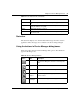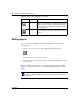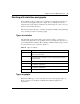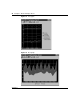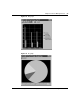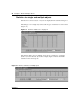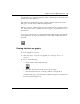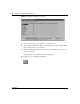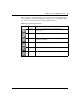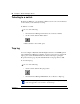Gigabit Switch Getting Started
Chapter 3 Device Manager basics 51
Getting Started with the BayStack 380-24F Gigabit Switch Management Software
Status bar
The status bar displays error and informational messages from the software
application. These messages are not related to the device being managed.
Using the buttons in Device Manager dialog boxes
Table 10 describes buttons in Device Manager dialog boxes. Not all buttons
appear in all dialog boxes.
Table 9 Port shortcut menu commands
Command Description
Edit Opens a dialog box that allows you to set operating parameters for the
port.
Graph Opens a dialog box that displays statistics for the port and allows you to
display the statistics as a graph.
Enable Administratively brings a port up.
Disable Administratively shuts down a port. The color of the port changes to red
in the device view.
Table 10 Device Manager buttons
Button Name Description
Insert Opens a dialog box to create a new entry for a table;
then from the dialog box, inserts the new entry in the
table.
Copy Copies selected cells from a table.
Paste Pastes copied values to a currently selected table cell.
Reset
Changes
Causes changed (but not applied) fields to revert to their
previous values.
Print Table or
Print Graph
Prints the table or graph that is displayed.