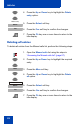User Guide
Contacts
95
Adding a contact number
A contact can have more than one number associated with it; a maximum
of 50 phone numbers without a MEM card, or a maximum of 200 with an
installed MEM card. To add an additional number to a contact, perform
the following steps:
6. Use the Dialpad to enter the name.
7. Press the Save soft key.
8. Press the Yes soft key to the save the contact.
9. Press the Clr key one or more times to return to the
idle display.
1. Open the Contacts menu using the steps in
“Accessing the Contacts menu” (page 94).
2. Press the Up or Down key to choose the contact to
edit.
3. Press the More soft key.
4. Press the Up or Down key to highlight the Edit
contact option.
5. Press the Select soft key.
6. Press the Up or Down key to highlight the New
number option.
7. Press the Add soft key to add a new number for
this contact.
Save
Yes
More
Edit contact
Select
New number
Add