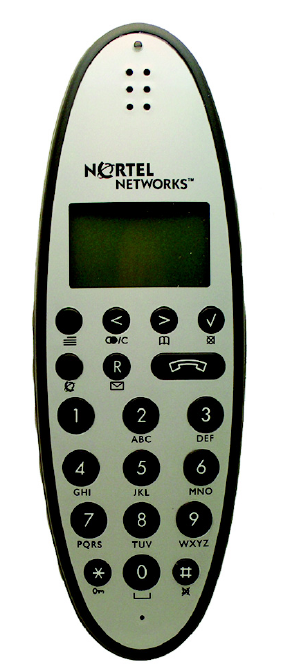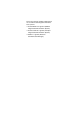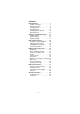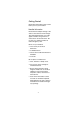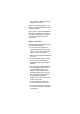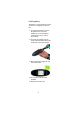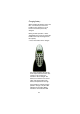Return to Menu Nortel Networks Digital Mobility Phone 743X and 744X User Guide www.nortelnetworks.
Congratulations on your new Nortel 743X/744X handset X represents the frequency variant of the models: 0 = (2.4 GHz frequency band) 2 = (1900 - 1920 MHz frequency band) 3 = (1880 - 1885 MHz frequency band) 4 = (1900 - 1930 MHz frequency band) 5 = (1880 - 1900 MHz frequency band) The handset 743X/744X will provide you with the greatest possible degree of flexibility and mobility due to high battery capacity, practical weight, size and design.
Please note that the handset 743X/744X is for use with the following Nortel Networks host systems: • Norstar MICS 7.0 or greater (Modular Integrated Communications System) • Norstar CICS 7.0 or greater (Compact Integrated Communications System) • BCM 3.
Contents Getting Started . . . . . . . . . . . . . . . . . . 7 Handset information . . . . . . . . . . . . . 7 Battery information . . . . . . . . . . . . . . 8 Installing battery . . . . . . . . . . . . . . . . 9 Charging battery . . . . . . . . . . . . . . . 10 Checking battery capacity . . . . . . . 11 Battery disposal . . . . . . . . . . . . . . . 12 About your 743X/744X handset . . . 13 Handset display . . . . . . . . . . . . . . . 15 Display softkeys . . . . . . . . . . . . . . .
Getting Started Read all the information in this section before you use your handset. Handset information Ensure that the adapter voltage is the same as the electrical outlet voltage. The 743X/744X handset uses radio signals and does not guarantee a connection in all circumstances. Do not rely on a cordless handset to make emergency calls.
• areas with dust, vibration, shock or temperature extremes Check for small metal objects in the handset earpiece/mouthpiece before using the handset. Do not store or locate flammable liquids, gases, or explosive materials in the same compartment or vicinity as the cordless handset, its parts or accessories.
Installing battery The battery is connected to the handset when it is shipped from the factory. 1 To change the battery unscrew the plate on the rear of the handset to access the battery compartment. Use a normal screw driver. 2 Insert the screwdriver into the small crack behind the blind cover and break to open the handset. 3 Place the battery plug in the slot in the battery box. 4 Insert battery with the label readable. 5 Replace the back cover.
Charging battery When charging the battery for the first time, it is necessary to leave the handset in the charger for 14-16 hours for the battery to be fully charged. During normal operation, it takes approximately 3.5 hours to charge the handset from fully discharged to its full capacity. • Place the handset in the charger. For correct charging, be sure the room temperature is between 0°C and 25°C. Do not place the handset in direct sunlight.
flashes at a low frequency while charging and lights constantly when the charging is finished. There will be no reaction on incoming calls. If the handset is turned on when charging, the display shows the charging status. The display goes back to normal mode when fully charged. It will not vibrate. Auto-answer is inactive. The handset reacts normally for incoming calls. It is necessary to recharge the battery when the display shows BATTERY LOW, or if the handset cannot be turned on.
The indication on the display is not necessarily an exact reflection on the remaining speech time, but only an indication of the voltage on the battery. Battery disposal Defective batteries must be returned to a collection point for chemical waste disposal. Warning: Nickel metal hydride batteries must be disposed of properly. Do not dispose of the batteries in office or household waste. Nickel metal hydride batteries are recyclable.
About your 743X/744X handset A C B C D D F H G I J J L K E A Message indicator light Flashes when you have a message waiting. B Volume control Adjusts the handset and ringer volume. C Display Shows call information, handset status icons, and guides you through features and option menus. D Headset connector Only available on handset 744X.
E Microphone Keys F to L activate different functions when your handset is on hook or off hook. On hook: Handset is idle (not in use). Off hook: Handset is active, call or feature in progress. F Menu key On hook Enters the Handset Options menu. (idle) Off hook Activates a feature option. (active) G <( ) key On hook Enters the Redial List menu. (idle) Off hook Activates a feature option. (active) H >( ) key On hook Enters the Telephone Book menu. (idle) Off hook Activates a feature option.
Off hook Starts or ends a feature (active) session. OR Turns the loud speaker on with a long key press (only available on handset 744X). K R ( ) key On hook Opens your message list with a short key press. (idle) OR Enters the text message (MSF-MAIL) menu with a long (three second) key press. Off hook Places calls on hold. (active) L On/Off hook key On hook Turns the handset on. (idle) Off hook Ends an active call. (active) Handset display There are four lines on your handset display.
• Information text: Call or feature information appears on the second line of the display. • Feature options: Feature options appear on the third line of the display. Feature options vary, depending on the type of call or feature in use. • Handset icons: The following icons appear on the fourth line of the display: (((.))) The radio signal icon indicates connection to system. Note: The icon flashes when the system is busy and you will not be able to make or answer calls.
The following graphic shows the softkey mapping for feature options on the third line of the display. Display softkey mapping example NEXT 1 CALL 2 ERASE 3 Display Line 3 s Display Display softkeys softkeys Display backlight The display backlight automatically turns on when there is an incoming call, or if a key is pressed. The backlight turns off after 10 seconds when the handset is idle.
Basic handset options Turning the handset ON/OFF ON Press . When the handset is turned on the radio signal display icon is shown in the lower left corner of the display, if the handset is subscribed to a system. OFF Press 3 ( ) for 3 seconds. Adjusting speaker volume 1 Press . 2 Use the two keys placed at the upper right side of the handset for volume control. 3 Press again. Changing Menu Language There are three predefined languages in the handset: English, French, and Spanish. 1 Press MENU ( 3.
See Figure 1 on page 45. Customizing handset The handset has one user-defined profile (set up), and a mode where all sounds are disabled (SILENT). • Press MENU ( ) followed by 3 to show the profile. All settings have to be defined under the profile. The display shows if the SILENT mode is enabled. Profile set-up In the following you will find a description of how to set up the profile. 1 Press MENU ( ) to enter the PROFILE SET UP MENU. 2 Press 3.
Description of profile functions RINGERTONE: Scroll through the 9 different ringertones using < and >. Confirm with 3. RINGER VOL: Turn the volume up and down using < or >. Confirm with 3. KEY CLICK: Turn the volume up and down using < and >. Confirm with 3. VIBRATOR: Can be turned on/off using < and >. Confirm with 3. (Works only on handset 744X). Auto-ANSWER: Can be turned on/off using < and >. Confirm with 3. When turned on, the telephone automatically goes off hook when ringing.
AUTO KEYLOCK: The auto keylock function can be turned on/off using < and >. Confirm with 3. With auto keylock turned on the handset will automatically lock the keys after 60 seconds. Press MENU ( ), then press º to activate the keys again. Language: Choose between predefined languages using < and >. Confirm with 3. BACKLIGHT: Can be turned on/off using < and >. Confirm with 3. Refer to “More handset options” on page 27 for more information on the menu.
Making and answering calls The handset must be subscribed and registered to make or answer a call. (Contact your system administrator to have your handset subscribed). For internal calls, dial the extension number. (Contact your system administrator for a list of extension numbers). For external calls, dial the external code (or line pool code) to access an external line, then dial the external telephone number. (Contact your system administrator to confirm what external code or line pool code to use).
Dial from your phone book 1 Press > ( ) to enter the telephone book. 2 Search for the number either by using the < > -keys, or by pressing the first letter in the name by using the digits 2 – 9. 3 Press , the display icon flashes until the call is connected. 4 Press again to end the call. Note: For more information on using your phone book, refer to “Using phone book” on page 30. Redial The handset has maximum 10 redial numbers. Each number is only represented once. 1 Press < ( list.
Answering calls Depending on the system hardware/ software configuration, Call Display information (CLID) for incoming external calls will appear on the display. Your system administrator must enable the CLID feature for your handset in system programming. To answer a call: • Press to answer a call when your handset rings. • If you are using headset, press any key on the handset to answer the call. To stop the handset ringing without answering the call: • Press and the ring signal is muted.
Making or answering a second call You can have two calls active at the same time. Use R ( ) to switch between calls. To answer a second call while on another call • Press R ( ) to answer the second call. The first call is automatically put on hold. To hold a call and make a second call 1 Press R ( hold. ) to put the first call on 2 Dial the telephone number of the second call. To return to the first call • Press R ( first call. ) again to return to the The second call is automatically put on hold.
Replying to messages This allows you to read messages from another DN (Directory Number) in the system or to listen to voice-mail messages. The red LED on your handset flashes when you receive a message from an internal voice message center or another telephone on your system. This is the message waiting indication. To view, reply and listen to your messages 1 While on hook, press R ( ) (short key press) to access your message list. 2 Press NEXT to view all messages in the list.
More handset options Moving around in the Menu Press MENU ( ) to enter or exit the menu structure. It has to be used if a “NO” or “CLEAR” is wanted in the menu structure. Press 3 to jump to a lower level in the menu. When the lowest menu level is reached, it will store the setting and jump to a higher level. It has to be used if a “YES” is wanted. Note: If the handset is in the menu, and an incoming call arrives, then the menu will be dropped and the call handled in the normal way. See Figure 3 on page 47.
MENU REDIAL The handset has maximum 10 redial numbers. Each number is only represented once. • Press MENU ( ), press > four times from standby text to enter the REDIAL MENU, and then press 3. Repeated presses at < turn backward through the dialled numbers (from newest to the oldest). Right arrow moves in the opposite direction. Note: It is also possible to reach the REDIAL MENU, using the < ( ) key. • Numbers are named “REDIAL” or with the name.
MENU LOGIN For more information on this menu option, contact your system administrator. MENU MSF FUNCTION MSF Functions are special functions, which are based on MSF (Message Service Function). The functions require special software in the main system. Note: The PHONE BOOK MENU, REDIAL MENU and MSF-MAIL MENU can be accessed directly. The PHONE BOOK MENU by pressing > ( ), the REDIAL MENU by pressing <( ) , and the MSF-MAIL MENU by pressing R ( ) with a long key press.
Using phone book You can store telephone numbers and names in your telephone book. The telephone book can store up to 65 numbers with name. A maximum of 32 digits, including spaces, is allowed for each number. Names are sorted alphabetically starting with their first character. Using the alphanumeric keyboard The normal dialling keys (0-9) are used for writing the name to be placed in the telephone book.
Storing a number 1 While on hook, press the number to be stored (max. 32 digits), press >, and then press 3. 2 Enter a name, and then press 3 to store the number. After storing, the telephone will go back to standby mode.
3 If the display shows “MEMORY FULL”, it is necessary to delete one or more numbers from the telephone book. See Figure 5 on page 49. Storing from Redial list 1 While on hook, use the < -key to find the number in the redial list to be stored in the telephone book. 2 Press 3, then >, and then press 3 again. 3 Enter a name, and then press 3 to store the redial list number in the telephone book.
4 Press MENU ( ) to exit the telephone book. Note: Viewing and editing the telephone book can also be done while in conversation (off hook) by pressing > ( ) with a long key press. See Figure 6 on page 50. Changing numbers 1 While on hook, press > ( ) to enter the telephone book. 2 Use the < > -keys to find the number to be edited, press 3, press >, then press 3. 3 Edit the number, and then press 3 to store the number.
See Figure 6 on page 50. Deleting from Redial list • While on hook, press < ( ), then use the < > -keys to find the name/ number to be deleted, and press 3 twice. The name/number is now deleted. If number is stored, it is moved to the telephone book. Using text messages (MSF) It is possible to send text messages from handset to handset on the same system. See Figure 4 on page 48. At the reception of a text message the envelope display icon appears.
• Mails include a maximum of 96 letters or digits (2 display screens of 48 each). Call back no. is max 32 digits (or letters for E-mail). • 14 messages can be ”stored” in the handset. When receiving a new message, the oldest unlocked will be deleted. • Locked messages will not automatically be overwritten, but can manually be deleted. Maximum 7 messages can be locked. Reading a MSF mail 1 While on hook, press R ( ) with a long key press, then press 3.
Forwarding a MSF mail 1 While on hook, press R ( ) to open the mail, then 3, press 3 again and use the < > -keys to find the forward feature, press 3 twice and you are now able to dial the number on the receiver. 2 Press 3 to confirm. Deleting all MSF mails 1 While on hook, press R ( ) to open the mail stack, then 3, press 3 again and use the < > -keys to find the delete feature. 2 Press 3 and all mails are deleted.
Locking/unlocking a MSF mail When locking a message, the message will not automatically be overwritten when receiving a new message. If unlocked, the oldest message will be deleted when receiving a new message. 1 While on hook, press R ( ) to open the mail, then 3, press 3 again and use the < > -keys to find the lock/unlock feature 2 Press 3 and the mail is locked/ unlocked.
Shortcuts ”SILENT”: Press: MENU ( ) followed by #. (No sounds) (Display shows SILENT) ”KEY LOCKED”: Press: MENU ( ) followed by º. (Display shows KEY LOCKED) “PHONE BOOK”: Press > ( hook). ) (in on Name search in telephone book: Press the first letter in name. Store a number: Press > ( number (in on hook). “REDIAL”: Press < ( ) after the ) in on hook. Check messages: Short Press R ( in on hook. “MSF-MAIL”: Long Press R ( hook.
General information Troubleshooting The telephone freezes. Remove and replace the battery pack. Press to turn on the telephone. The telephone does not ring. Check whether the ringer is SILENT or RINGER VOL. is OFF. Not possible to turn on the telephone. Check if battery is connected. If yes, charge the battery. The telephone turn off when receiving a call and going off-hook. Charge the battery. If still a problem change the battery as it might be defective.
Important Safety Instructions and Product Information Before using your telephone equipment, you should always follow basic safety instruction to reduce the risk of fire, electrical shock and injury to persons, and damage to property. 1. Read and understand all instructions. 2. Follow all warnings and instructions including those marked on the product. 3. Unplug this product before cleaning. Do not use liquid cleaners or aerosol cleaners. Use damp cloth for cleaning. 4.
electrical shock when the appliance is subsequently used. If the product need repair, consult your dealer. 10.Refer servicing to qualified service personnel. 11.Avoid using telephone during an electrical storm. There may be a risk of electrical shock from lightning. 12.Do not use the telephone to report a gas leak in the vicinity of the leak 13.Do not place the base or charger near microwave ovens, radio equipment, or non-ground connected televisions.
Battery Precautions 1. Periodically clean the charge contacts on both the charger and handset. 2. Exercise care in handling batteries in order not to short the batteries with conducting materials such as rings, bracelets, and keys. The batteries or conducting material may overheat and cause burns or fire. 3. Do not open or mutilate the batteries, released electrolyte is corrosive and may cause damage to the eyes or skin. The electrolyte may be toxic of swallowed. 4. During charging batteries heat up.
areas CAUTIONS: Users should not attempt to make such connections themselves, but should contact the appropriate electric inspection authority, or electrician, as appropriate. If your telephone equipment causes harm to the telephone network, the telephone company may ask you to disconnect the system from the line until the problem has been corrected or they may discontinue your service temporarily.
television reception, which can be determined by turning the equipment off and on, the user is encouraged to try to correct the interference by one or more of the following measures: — Reorient or relocate the receiving antenna. — Increase the separation between the equipment and receiver. — Connect the equipment into an outlet on a circuit different from that to which the receiver is connected. — Consult the dealer or an experienced radio/TV technician for help.
Figure 1 Menu language
Figure 2 Menu profile set-up
Figure 3 Menu structure
Figure 4 Menu mail
Figure 5 Menu phone book - storing a number
Figure 6 Menu phone book - reading, deleting, editing a number
14124900-HD ED1