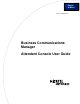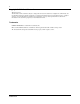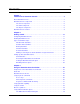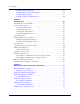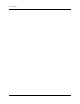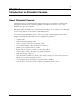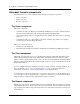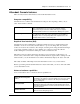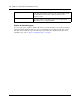Attendant Console User Guide
8 Chapter 1 Introduction to Attendant Console
P0936572 02
Attendant Console components
Attendant Console is a software application that has three interrelated components:
• Server component
• Client component
• Reports component
The Server component
The Server component:
• communicates with your Business Communications Manager 2.5 system to initiate telephone
functions such as transferring calls, placing calls on hold and parking calls.
• collects and manages call-processing information in a database that can be used for reporting
purposes.
• communicates with one or more Client components. A Client component is on a computer
connected by a Local Area Network (LAN).
The Server component receives:
• notification of incoming calls
• information about telephones attached to the Business Communications Manager base unit
The Client component
The Client component has an easy-to-use graphical user interface (GUI). The Attendant Console
window displays information about incoming callers and includes a Company Directory with
employee names, telephone status (such as on-hook, off-hook, Do Not Disturb and Call Forward)
and person status (such as None, Not at desk and Out of office). You can search the Directory from
the Attendant window.
You can configure Attendant computers to be main, assistant, overflow or backup attendants. For
more information, refer to “Types of attendant setups” on page 12. Incoming calls can be
transferred to an extension, a voice message mailbox or an external number.
You can set up more than one attendant for your company. You can also set up Attendant Console
to provide call coverage for assigned groups of employees. In this setup, you are notified of calls to
assigned employees and can answer calls when the employees cannot.
The Reports component
The Reports component provides information about incoming calls. Reports can help you identify
trends and find answers to questions before they become problems. You can request a report from
any computer with a Client component and view the report in the Reports window or print it on an
attached printer.