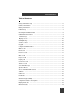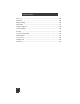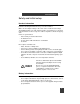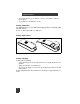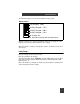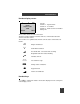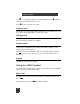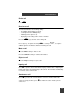Information is subject to change without notice. Nortel Networks reserves the right to make changes in design or components as progress in engineering and manufacturing may warrant. Hereby Nortel Networks declares that Meridian Companion DECT is incompliance with the essential requirements and other relevant provisions of Directive 1999/5/EC.
C 4 05 0 Ha nds et Table of Contents Safety and initial setup Handset information .................................................................................5 ....................................................................................5 Battery information .........................................................................................5 Initial Setup ..................................................................................................7 Cleaning the C4050 handset ....
C 40 5 0 Ha nds e t Key Lock ...................................................................................................20 Caller list ....................................................................................................20 Ringer Settings ...........................................................................................20 Caller Filter .................................................................................................
C 4 05 0 Ha nds et Safety and initial setup Handset information Read the following information before you use the handset. Make sure the adapter voltage is the same as the electrical outlet voltage. The C4050 handset uses radio signals and does not guarantee a connection in all circumstances. Do not rely on a cordless telephone to make emergency calls.
C 40 5 0 Ha nds e t • do not let the battery or the charger come into contact with conductive metal objects • do not dispose of the batteries in a fire Battery installation The C4050 handset uses two NiMH (Nickel-Metal Hydride) rechargeable AAA 650 mAh batteries. Do not use disposable AAA 1.5 V batteries. Battery replacement 553-A0080 Slide the back cover of the handset upwards to insert or remove batteries.
C 4 05 0 Ha nds et The handset display screen shows the batteries charge status. Battery status Fully charged - 100% Partially Charged - <75% Partially Charged - <50% Partially Charged - <25% No Charge - 0% An alert tone sounds and the icon flashes. When the batteries are replaced, the battery status does not appear on the display screen until the replaced batteries are charged. When ten minutes of battery stand by time remains, the handset emits three short beeps.
C 40 5 0 Ha nds e t Cleaning the C4050 handset When cleaning the handset and charger, disconnect the charger from the electrical outlet. Wipe the handset and charger using an anti-static cloth, or a slightly moistened soft chamois leather. Dry with a soft cloth. Clean the charging contacts on the handset and charger with a lint-free cloth. Caution ! Never use cleaning agents or solvents on the handset or charger.
C 4 05 0 Ha nds et Handset display screen #""""""""""""$""""""""""% Nortel Daphne Scott 5420 TelBook Icon line Text line 1 - System Name Text line 2 - User Name Text line 3 - handset extension number Softkey line Menu The icon line shows the active menu item. The three text lines display menu lists and text, or information about the current connection status.
C 40 5 0 Ha nds e t +" Use to scroll through feature lists and the redial list. Press onds to turn the handset power on or off. Press ,"for two sec- - to edit a character or an entry. Display screen The display screen back-light activates when there is an incoming call, or if a key is pressed. The light switches off after 10 seconds. LED light-ring The LED light-ring turns red to indicate an incoming call. The LED light-ring turns green when the handset is charging.
C 4 05 0 Ha nds et End a call Press .. Receive a call The handset indicates an incoming call by: • • • • an audible signal (ringing or music) a red light from the LED light-ring vibrating (if this option is on) displaying an incoming caller’s name or number Press the . key to answer an incoming call. . !, to stop the Press any key, except the hook key or softkeys audible signal or the vibrator, without answering the call. Mute a call Press the Mute softkey to mute a call.
C 40 5 0 Ha nds e t Transfer a call , to put the call on hold. Dial the transfer number. Press ,"to transfer the call. Press ."to disconnect from the call before or after the transferred Press party has answered. Voicemail Message If there is a message in your voice mailbox, the voice mail icon on the display screen. ( flashes For easy access to your mailbox, program one of the Quick Call keys to your mailbox number. See “Quick Call (Speed Dial)” on page 19 for details.
C 4 05 0 Ha nds et Use the following table to enter your FFC or SPRE codes for each feature. Feature FFC or SPRE + Call forward - to activate Call forward - to cancel Call park - to park a call Call park - to retrieve a call Calling options % # 6961527 Make a call using one of the following options: • keypad • TelBook • Caller list • Re-dial list Esc TelBook The TelBook can store up to 100 entries alphabetically. Each entry can have up to 16 characters in the name, and up to 32 digits in the number.
C 40 5 0 Ha nds e t TelBook calls – Make a call using the Telbook. Search: Alex Key Scott lock Bob Reid Ernest Hanson / Options Esc Press the TelBook softkey. The display shows the first three names. Press the Options softkey. Press the Search softkey to search the directory. Press . to dial the highlighted name. Press the Next softkey to view more TelBook names. Search – Press TelBook, then Options to access the following functions.
C 4 05 0 Ha nds et Keypad table Key 1 2 3 4 5 0 0 space @ $ & 1 1 ? ! , 2 A B C 3 D E 4 G 5 6 7 8 9 10 11 . : ; “ ‘ 2 Ä Å À Á Ã Æ Ç F 3 È É Ê Ë H I 4 ì í î ï J K L 5 6 M N O 6 Ñ Ö Ò Ó Ô Õ Ø 7 P Q R S 7 ß 8 T U V 8 Ü Ù Ú Û 9 W X Y Z 9 * * – + = ~ < > ^ % # # ( ) { } [ ] / \ _ New Press New and then press OK. Enter the phone number and press OK. Enter the name and press OK.
C 40 5 0 Ha nds e t Caller List The Caller List displays the last 20 answered or unanswered callers (if Caller ID is sent). Multiple calls from the same phone number are only shown once. Dialing from the Caller list Caller List """""""""""""""""""""""""""""" 1 Name orlock Number Key 2 Name or Number 3 Name or Number Options Esc / Press the OK soft key to view the Caller List. Press OK to view the list of names and numbers and + to scroll through the list. Press Delete and OK to delete the entry.
C 4 05 0 Ha nds et Add a Redial number to the TelBook lock 1.Key Number 2. Number 3. Number Options / Esc Highlight the number, and press the Options soft key. Press the Add to soft key. Press the TelBook soft key. Enter a name. Press the OK soft key. Quick Call (Speed Dial) Assign a Quick Call number Highlight an entry in the TelBook Select Quick Call from the Options menu. Choose a digit from 1 to 9 as the Quick Call number, then press OK.
C 40 5 0 Ha nds e t Using Menu features and options To enter a highlighted or cursor line menu item, press the OK soft key. To return to the main menu, press the ESC soft key. Display Menu list #"""""""""""""""""""""""""""""""% Nortel Robert Reid 5260 TelBook Menu Use " 18 + Press the Menu soft key to access the following menu list: • Key Lock • Caller List • Messages • Ringer Settings • Caller Filter • System • Telephone Option • Security to scroll through the Menu list.
C 4 05 0 Ha nds et Menu Shortcuts To use a Menu Shortcut on an idle handset, press one of the key combinations shown in the following table:. Feature Key Description Ringer on/off ,"1 Switches the ringer off. & appears on the icon line.
C 40 5 0 Ha nds e t Key Lock The Key Lock disables key input when the handset is in your pocket or on your belt. #""""""""""""""""""""""""""""""""""""% """""""""""""Key Lock """"""""""Robert Reid """ """""""""""""""""5260"""" ) To enable Key Lock, press + until Key Lock is highlighted in the Menu list. Press the OK softkey to enable Key Lock. “Key Lock” is displayed on Text line 1. )" appears on the Softkey line. Calls can be answered when Key Lock is active. All keys can be used during the call.
C 4 05 0 Ha nds et Type There are three choices for the ringer type: • Full Melody - Only external call melodies are available. There are 30 melody choices. Melodies 21-30 are a selection of national anthems. • Silence - The ringer is turned off. The icon & indicates the ringer is off. Select Melody or Chirp to re-activate the ringer. • Chirp - A short alert sound. Device There are two menu choices for the ringer device: • Buzzer On/Off - A 0" indicates the alerter/ringer is on.
C 40 5 0 Ha nds e t Activate Caller Filter Press the Menu softkey. Press + until Caller Filter is highlighted. Press the OK softkey. The screen shows Empty. Press the Options softkey. Caller Filter Empty Options "/ Choose: Esc • New • Filter Options New Select the New option to add a new number and name entry to the Caller Filter. Note: A number cannot be stored without a name. Filter Option A 0"indicates your choice of Mode, Anonymous, or Filter.
C 4 05 0 Ha nds et shown on the icon line of the handset display screen. Press + until Mode is highlighted. Press the OK softkey. Press + to highlight Receive or Block. Press the OK softkey. Filter Options Mode Anonymous Filter OK "/ Esc Press + until Anonymous is highlighted. Press the OK softkey. Press + to highlight Receive or Block. Press the OK softkey Press + until Filter is highlighted. Press the OK softkey. New, Edit, Delete, Delete All New adds another number and name entry.
C 40 5 0 Ha nds e t Edit, Delete, Delete All Caller Filter Edit Delete Delete All Options "/ Esc Press + until Edit is highlighted. Press the OK softkey. Use + to move the cursor to the number, and press Edit. Use - to delete digits or characters. Press the OK softkey. Press + until Delete is highlighted. Press the OK softkey. The screen shows Sure? Press the OK softkey. Delete All as Delete above. Wild Cards * The wild card filters specific number ranges. Enter 0* to filter all external calls.
C 4 05 0 Ha nds et • Coverage warning • Silent charging Use "+ to scroll through the Menu list. Key Click To activate the Key Click beep, press OK. A 0 indicates the Key Click is activated. To deactivate the Key Click beep, press OK. Message Options - not available at this time Auto Answer The Auto Answer feature answers an incoming call after one ring. Auto Answer in the icon line indicates that the feature is on. Auto Answer is only used with a headset. Press OK. A 0 indicates the feature is active.
C 40 5 0 Ha nds e t Coverage Warning The Coverage Warning feature causes the handset to emit four beeps when the handset moves out of radio range. The left bar of the radio link icon # flashes. " " Press OK to activate the Coverage Warning. A 0 indicates the Coverage Warning is activated. Silent Charging The handset cannot make calls, receive calls or receive messages while it is Silent Charging. The top line of the screen display shows “Silent Charging” while the handset is in the charger.
C 4 05 0 Ha nds et Accessory information Data Charger Use a Data Charger and a C4050 software CD to enter or edit names and numbers in the TelBook and Call Filter from a personal computer.
C 40 5 0 Ha nds e t Data charger connections C4050 Connect Data Charger to PC/Laptop (V.24) Data Charger C4050 bottom view Connect C4050 to PC/Laptop (V.24) Ensure that the cable adapter is pointing in the correct direction (left) when you connect to the handset.
C 4 05 0 Ha nds et Charger rack Charge up to eight handsets in the charger rack. 553-A0085 Headset Plug the headset adapter into the bottom of the handset. Use the headset, belt clip, and Auto Answer with the C4050 handset to provide optimal hands-free telephone use.
C 40 5 0 Ha nds e t 30