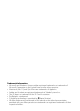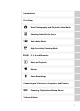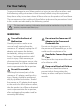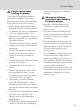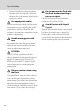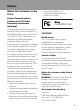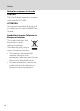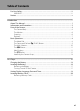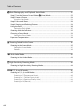DIGITAL CAMERA User’s Manual En No reproduction in any form of this manual, in whole or in part (except for brief quotation in critical articles or reviews), may be made without written authorization from NIKON CORPORATION.
Trademark Information • Microsoft and Windows Vista are either registered trademarks or trademarks of Microsoft Corporation in the United States and/or other countries. • Macintosh, Mac OS, and QuickTime are trademarks of Apple Inc. • Adobe and Acrobat are registered trademarks of Adobe Systems Inc. • The SD logo is a trademark of the SD Card Association. • PictBridge is a trademark. • D-Lighting technology is provided by P Apical Limited.
Introduction First Steps A Basic Photography and Playback: Auto Mode C Shooting Suited for the Scene a B PSAM Anti-shake Mode High-Sensitivity Shooting Mode P, S, A and M modes c More on Playback D Movies E Voice Recordings Connecting to Televisions, Computers and Printers d Shooting, Playback and Setup Menus Technical Notes i
For Your Safety To prevent damage to your Nikon product or injury to yourself or to others, read the following safety precautions in their entirety before using this equipment. Keep these safety instructions where all those who use the product will read them.
For Your Safety Observe caution when handling the battery The battery may leak or explode if improperly handled. Observe the following precautions when handling the battery for use in this product: • Before replacing the battery, turn the product off. If you are using the AC adapter, be sure it is unplugged. • Only use a Rechargeable Li-ion Battery EN-EL5 (supplied). Use the Battery Charger MH-61 (supplied) to charge the battery.
For Your Safety • Do not handle the plug or battery charger with wet hands. Failure to observe this precaution could result in electric shock. Use appropriate cables When connecting cables to the input and output jacks, use only the cables provided or sold by Nikon for the purpose, to maintain compliance with product regulations. Handle moving parts with care Be careful that your fingers or other objects are not pinched by the lens cover or other moving parts.
Notices Notice for Customers in the U.S.A. • Consult the dealer or an experienced radio/television technician for help. Federal Communications Commission (FCC) Radio Frequency Interference Statement This equipment has been tested and found to comply with the limits for a Class B digital device, pursuant to Part 15 of the FCC rules. These limits are designed to provide reasonable protection against harmful interference in a residential installation.
Notices Notice for customers in Canada CAUTION This Class B digital apparatus complies with Canadian ICES-003. ATTENTION Cet appareil numérique de la classe B est conforme à la norme NMB-003 du Canada. Symbol for Separate Collection in European Countries This symbol indicates that this product is to be collected separately. The following apply only to users in European countries: • This product is designated for separate collection at an appropriate collection point. Do not dispose of as household waste.
Table of Contents For Your Safety........................................................................................................................................ ii WARNINGS.................................................................................................................................................................. ii Notices .......................................................................................................................................................
Table of Contents A Basic Photography and Playback: Auto Mode ................................................................. 22 Step 1 Turn the Camera On and Select A (Auto) Mode .......................................................22 Step 2 Frame a Picture .......................................................................................................................24 Using the Viewfinder...........................................................................................................
Table of Contents c More on Playback....................................................................................................................... 51 Viewing Multiple Pictures: Thumbnail Playback ......................................................................51 Viewing Multiple Pictures: Thumbnail Wheel Playback.........................................................52 Taking a Closer Look: Playback Zoom .......................................................................................
Table of Contents d Shooting, Playback and Setup Menus ............................................................................. 89 Shooting Options: The Shooting Menu .......................................................................................89 Displaying the Shooting Menu and High-sensitivity Menu......................................................90 q Image Quality............................................................................................................................
Table of Contents Basic Camera Setup: The Setup Menu....................................................................................... 120 Displaying the Setup Menu........................................................................................................................ 121 a Menus ............................................................................................................................................................... 121 c Welcome Screen..............................
Table of Contents Technical Notes................................................................................................................................136 Optional Accessories ....................................................................................................................... 136 Approved Memory Cards ............................................................................................................................ 137 Attaching Converter Lenses ........................
Introduction About This Manual Introduction Thank you for your purchase of a Nikon COOLPIX P5100 digital camera. This manual was written to help you enjoy shooting with your Nikon digital camera. Read this manual thoroughly before use, and keep it where all those who use the product will read it.
Information and Precautions Life-Long Learning Introduction As part of Nikon’s “Life-Long Learning” commitment to ongoing product support and education, continually updated information is available online at the following sites: • For users in the U.S.A.: http://www.nikonusa.com/ • For users in Europe and Africa: http://www.europe-nikon.com/support/ • For users in Asia, Oceania, and the Middle East: http://www.nikon-asia.
Information and Precautions Notice Concerning Prohibition of Copying or Reproduction Introduction Note that simply being in possession of material that was digitally copied or reproduced by means of a scanner, digital camera or other device may be punishable by law. • Items prohibited by law from being copied or reproduced Do not copy or reproduce paper money, coins, securities, government bonds or local government bonds, even if such copies or reproductions are stamped “Sample.
Parts of the Camera The Camera Body Introduction 1 2 3 4 5 7 6 8 9 10 Lens cover closed 11 12 13 14 19 1 Command dial ..................................................9 12 Cable connector............................76, 78, 82 2 Power-on lamp................................... 17, 130 13 Connector cover ...........................76, 78, 82 3 Power switch...................................................17 14 Power connector cover .........................136 4 Mode dial..............
7 8 9 Introduction 13 1 2 3 4 5 6 11 12 10 14 15 16 17 1 w (FUNC) button................................ 9, 132 10 Monitor ..................................................6, 12, 23 2 x (monitor) button .................................12 11 Multi selector...................................................10 3 c (playback) button ............................... 28 12 k button ..........................................................10 4 d (menu) button..........
Parts of the Camera The Monitor The following indicators may appear in the monitor during shooting and playback (actual display varies with current camera settings). Introduction Shooting 31 C D 30 6 2 3 10 UV W X Y 29 28 W X bc d ef g 26 25 23 22 27 1 W 6 7 8 9 10 11 12 13 14 6 E g n O 1/125 19 B 5 B Q E 1 2 3 4 5 7 8 9 C c 24 21 4 18 20 Shooting mode* ....22, 35, 43, 44, 45, 64 Exposure lock.................................................. 42 Focus mode..................
Parts of the Camera Introduction Playback 1 2 15/11/2007 00:00 9999.JPG 19 3 4 5 B 6 C 18 w 17 s 7 p n 9999/9999 n q 8 9 15 14 13 12 16 1 2 3 4 5 Date of recording .........................................18 Time of recording.........................................18 Internal memory indicator......................28 Battery level indicator................................22 File number and type ............................. 140 Calendar guide/list by date guide 6 .........................
Basic Operations The Mode Dial Align the mode icon with the mark next to the mode dial. Introduction A Auto(A 22): Choose this simple “point-andshoot” mode, suited to first-time users of digital cameras, in which the camera automatically adjusts settings. a Anti-shake (A 43): Prevent or reduce blur using vibration reduction (A 128) and the Best Shot Selector (BSS) (A 101). P,S,A,M (A 45): Choose these modes for greater control over shutter speed and aperture.
Basic Operations The Command Dial and w (FUNC) Button Introduction Rotate the command dial, and use the dial with w, to select mode or menu quickly and change settings. With Shooting Mode Use P (Programmed auto) S (Shutter-priority auto) A (Aperture-priority auto) M (Manual) P, S, A or M w+ y w+ D (movie) w+ Description A Rotate the command dial to choose 46 flexible program. Rotate the command dial to adjust 47 shutter speed. Rotate the command dial to adjust 48 aperture.
Basic Operations The Multi Selector Introduction This section describes standard uses of the multi selector to select modes, select menu options and to apply selection. With Shooting Display m (flash mode) (A 30) menu or move cursor up Display o (exposure compensation) (A 34) menu Display n (self-timer) (A 32) menu U V W X Y U Z Flash mode Apply selection Display p (focus mode) (A 33) menu or move cursor down With Playback Choose the previous picture 15/11/2007 15:30 0004.
Basic Operations The d Button Shooting menu Image quality Image size Optimize image White balance ISO sensitivity Exit Displayed when there are one or more menu items to follow Displayed when there are more previous menu items Displayed when the menu contains two or more pages b F g a a Introduction Press d to display the menu for the selected mode. Use the multi selector to navigate the menus (A 10). Menu options can also be selected by rotating the command dial.
Basic Operations The x Button To hide or show monitor indicators during shooting and playback, press x. Introduction With Shooting Current settings F 1/125 F4.3 17 1/125 F4.3 Framing guides (a, B, P, S, A, and M modes only) Monitor off (P, S, A, and M modes only). Shooting is available only when camera is in focus (AF lamp is lit). View through lens only With Playback Photo information displayed 15/11/2007 15:30 0004.
Basic Operations Attaching the Camera Strap Introduction Attach both ends of the camera strap to the eyelet as shown below.
First Steps Charging the Battery Charge the supplied Rechargeable Li-ion Battery EN-EL5 with the supplied Battery Charger MH-61 before first use or when the battery is running low. 1 Plug the charger in Connect the power cable to the charger 1 and then plug it into an electrical outlet 2. The CHARGE lamp will light 3. First Steps 2 Charge the battery Remove the battery terminal cover and insert the battery as shown, matching the projections on the battery to the indentations in the charger.
Charging the Battery CHARGE lamp Blinks On Battery charging. Battery fully charged. • Use the charger at an ambient temperature range of 5 to 35 °C (41 to 95 °F) to charge the battery. • The battery is faulty. Unplug the charger immediately and stop charging the battery. Bring the battery and charger to a Nikonauthorized service representative for inspection. 3 When the charging is complete, remove the battery and unplug the power cable from the electrical outlet.
Inserting the Battery Insert a Rechargeable Li-ion Battery EN-EL5 (supplied) into the camera. Charge the battery before first use or when the battery is running low (A 14). Open the battery-chamber/memory card slot cover. 2 Insert the battery. First Steps 1 Confirm that the positive (+) and negative (–) terminals are oriented correctly, as described on the label at the entrance of the battery chamber, and insert the battery.
Inserting the Battery Removing the Battery First Steps Turn the camera off and confirm that the power-on lamp is off before removing the battery. To eject the battery, open the battery-chamber/memory card slot cover and slide the battery latch in the direction shown 1. The battery can then be removed by hand 2. • Note that the battery may become hot during use; observe due caution when removing the battery. Turning On and Off the Camera To turn on the camera, press the power switch.
Setting Display Language, Date and Time A language-selection dialog is displayed the first time the camera is turned on. 1 Press the power switch to turn on the camera. The power-on lamp will light and the monitor will turn on. First Steps 2 Use the multi selector to choose the desired language and press k. For information on using the multi selector, see “The Multi Selector” (A 10). 3 Choose [Yes] and press k. If [No] is selected, the date and time will not be set.
Setting Display Language, Date and Time 5 Select your home time zone (A 125) and press k. Home time zone The date menu is displayed. 6 Edit the date. • Press the multi selector H or I, to edit the highlighted item. • Press the multi selector K to highlight the day ([D]), month ([M]), year ([Y]), time, minute, and date display order. Press the multi selector J to highlight items in reverse order (order may differ in some regions).
Inserting Memory Cards First Steps Pictures are stored in the camera’s internal memory (approx. 52 MB) or on removable Secure Digital (SD) memory cards (available separately) (A 137). If a memory card is inserted in the camera, pictures are automatically stored on the memory card and pictures recorded to the memory card can be played back, deleted or transferred. Remove the memory card to store pictures in the internal memory, or play back, delete or transfer pictures from the internal memory.
Inserting Memory Cards Removing Memory Cards B Formatting Memory Cards If the message at right is displayed, the memory card must be formatted before use (A 131). Note that formatting permanently deletes all pictures and other data on the memory card. Be sure to make copies of any pictures you wish to keep before formatting the memory card. First Steps Before removing memory cards, turn the camera off and confirm that the power-on lamp is off.
Basic Photography and Playback: Auto Mode Step 1 Turn the Camera On and Select A (Auto) Mode This section describes how to shoot in A (auto) mode, an automatic, “point-andshoot” mode recommended for first-time users of digital cameras. Basic Photography and Playback: Auto Mode 1 Rotate the mode dial to A. 2 Press the power switch to turn on the camera. The power-on lamp will light, the monitor will turn on, and the lens will extend. 3 Check the battery level and number of exposures remaining.
Step 1 Turn the Camera On and Select A (Auto) Mode Indicators Displayed in A (Auto) Mode Shooting mode A displayed in A (auto) mode. Internal memory indicator Pictures will be recorded to internal memory. When memory card is inserted, C is not displayed and pictures will be recorded to memory card. A 1/125 1/125 F4.3 F4.3 Image quality/Image size Current image quality and size settings are displayed. The default settings are W (Normal) for image quality and G (4,000 × 3,000) for image size.
Step 2 Frame a Picture 1 Ready the camera. Hold the camera steadily in both hands, keeping your fingers and other objects away from the lens, built-in flash and self-timer lamp. When shooting in “tall” (portrait) orientation, hold the camera so that the built-in flash is up. Basic Photography and Playback: Auto Mode 2 Frame the picture. A Position the main subject near the center of the monitor. F 1/125 1/125 F4.3 F4.
Step 2 Frame a Picture Using the Zoom Use the zoom control to activate optical zoom. Rotate the zoom control to f (h) to zoom out, increasing the area visible in the frame, or g (i) to zoom in so that the subject fills a larger area of the frame.
Step 3 Focus and Shoot 1 Press the shutter-release button halfway. The camera automatically focuses on the subject in the center focus area. When the subject in focus, the focus area will glow green, and the green AF lamp next to the viewfinder will light. A When the camera is unable to focus, the focus area blinks red, and the AF lamp will flicker. Change the composition and try again.
Step 3 Focus and Shoot B During Recording While pictures are being recorded, the O (wait) icon will be displayed, the C or X (when a memory card is inserted in the camera) icon blinks, and the AF lamp blinks. Do not turn the camera off, open the battery-chamber/memory card slot cover, or remove or disconnect the power source while these icons are displayed. Cutting power or removing the memory card in these circumstances could result in loss of data or in damage to the camera or card.
Step 4 Viewing and Deleting Pictures Viewing Pictures (Playback Mode) Press c. The last picture shot will be displayed in full-frame playback mode. Press the multi selector H, I, J, or K to view additional pictures. Hold down the multi selector H, I, J, or K to fast forward pictures. Basic Photography and Playback: Auto Mode Pictures may be displayed briefly at low resolution while being read from the memory card or internal memory. Press c or the shutter-release button to switch to shooting mode.
Step 4 Viewing and Deleting Pictures C Playback Mode The following options are available in full-frame playback mode. Option Playback zoom Description A g (i) Press g (i) to enlarge view of picture currently displayed in monitor, up to about 10×. Press k to return to fullframe playback mode. 53 f (h) Press f (h) to display four-, nine- or 16- picture thumbnails. 51 Rotate the command dial to display the thumbnail wheel.
Using the Flash The flash has a range of about 0.3-8 m (1-26 ft. 2.9 in.) when the camera is zoomed out all the way. With maximum optical zoom applied, the range is about 0.3-4 m (1-13 ft. 1.5 in.) (when [ISO sensitivity] is set to [Auto]). The following flash modes are available. U Auto (default setting for A (auto) mode) Flash fires automatically when lighting is poor. V Auto with red-eye reduction Basic Photography and Playback: Auto Mode Reduces “red-eye” in portraits (A 31).
Using the Flash B Shooting When Lighting Is Poor and the Flash Is Disabled (W) • Use of a tripod is recommended to stabilize the camera during shooting and avoid the effects of camera shake. Turn vibration reduction (A 128) off when using a tripod. • Place the camera on a flat, level surface or use a tripod (recommended). • The E symbol is displayed when the camera automatically increases sensitivity to minimize blur caused by slow shutter speed. Pictures shot when E is displayed may be slightly mottled.
Shooting with the Self-timer The camera is equipped with a ten-second and three-second timer for selfportraits. When using the self-timer, use of a tripod is recommended. Turn vibration reduction (A 128) off when using a tripod. 1 Press n (self-timer). The self-timer menu is displayed. Basic Photography and Playback: Auto Mode 2 Use the multi selector to choose [10s] or [3s] and press k.
Choosing a Focus Mode Choose a focus mode according to the subject and composition. A B Setting the Focus Mode 1 Press p (focus mode). A The focus menu is displayed. Focus 2 Use the multi selector to choose the desired focus mode and press k. Basic Photography and Playback: Auto Mode D Autofocus Camera automatically adjusts focus according to distance to subject. Use when the distance from subject to lens is 30 cm (1 ft.) or more, or 70 cm (2 ft. 4 in.
Exposure Compensation Exposure compensation is used to alter exposure from the value suggested by the camera to make pictures brighter or darker. 1 Press o (exposure compensation). The exposure compensation value will be displayed. Exposure compensation is not available in mode M (manual). 2 Basic Photography and Playback: Auto Mode Press the multi selector H or I to adjust exposure. The exposure compensation menu is displayed.
Shooting Suited for the Scene Shooting in the Scene Mode Camera settings are automatically optimized for the selected subject type. The following scene modes are available. The voice recording option can also be selected to record sound only. b Portrait f Party/indoor j Night landscape n Copy c Landscape g Beach/snow k Close up o Backlight d Sports h Sunset l Museum p Panorama assist e Night portrait i Dusk/dawn m Fireworks show E Voice recording* * See “Voice Recordings” (A 71).
Shooting in the Scene Mode Features b Portrait Use this mode for portraits in which the main subject stands out clearly. Portrait subjects exhibit smooth, natural-looking skin tones. • The camera detects and focuses on a face looking toward the camera (Shooting with Face-Priority → A 106). • If the camera detects multiple faces, the camera focuses on the face closest to the camera. • If no face is recognized, the camera will focus on the subject in the center focus area. • Digital zoom is not available.
Shooting in the Scene Mode d Sports m W n Off * Other settings can be selected. p A o 0.0* h Off OQ e Night portrait Use this mode to achieve a natural balance between the main subject and background lighting in portraits shot at night. • The camera detects and focuses on a face looking toward the camera (Shooting with Face-Priority → A 106). • If the camera detects multiple faces, the camera focuses on the face closest to the camera.
Shooting in the Scene Mode g Beach/snow Captures the brightness of such subjects as snowfields, beaches, or sunlit expanses of water. • Camera focuses on subject in center of frame. m U* n Off* p A o 0.0* h Auto* 0.0* h AUTO* 0.0* h Off * Other settings can be selected. O h Sunset Shooting Suited for the Scene Preserves the deep hues seen in sunsets and sunrises. • Camera focuses on subject in center of frame. m W n Off* p A o * Other settings can be selected.
Shooting in the Scene Mode OQ j Night landscape Slow shutter speeds are used to produce stunning night landscapes. • Camera focuses at infinity. When the shutter-release button is pressed halfway, the AF lamp (A 26) always lights. Note, however, focus may not be set for near subjects, while the camera focuses at infinity. m W n Off* p B o 0.0* h Off * Other settings can be selected. k Close up m U* n Off* p p o 0.
Shooting in the Scene Mode O m Fireworks show Slow shutter speeds are used to capture the expanding burst of light from a firework. • Camera focuses at infinity. When the shutter-release button is pressed halfway, the AF lamp (A 26) always lights. Note, however, focus may not be set for near subjects, while the camera focuses at infinity. m W n Off p B o 0.0 h Off 0.01 h Auto1 0.
Shooting in the Scene Mode p Panorama assist Use when shooting a series of pictures that will later be joined to form a single panorama using the supplied Panorama Maker software. • Camera focuses on subject in center of frame. m W* n Off* p A* o h 0.0* Auto* Shooting Pictures for a Panorama The camera focuses on the subject in the center of the frame. Use a tripod for best results. Turn vibration reduction (A 128) off when using a tripod.
Shooting in the Scene Mode 4 Shoot the second picture. p Compose the next picture so that it overlaps the first picture. Repeat until you have shot the necessary number of pictures to complete the scene. F 5 Press k when shooting is completed. 1/125 F4.3 16 1/125 F4.3 14 p The camera returns to step 2. Shooting Suited for the Scene F B Panorama Assist Flash mode (A 30), self-timer (A 32), focus (A 33) and exposure compensation (A 34) settings cannot be adjusted after the first shot.
Anti-shake Mode Shooting in Anti-shake Mode In anti-shake mode, [Vibration reduction] (A 128) is enabled, and [BSS] is selected for [Continuous] (A 101). In addition, ISO sensitivity is automatically raised to 1600 depending upon the brightness of the subject, and shutter speed is faster than with A (auto) mode, under the same lighting conditions, to reduce blurring caused by camera shake or subject movement. The flash is disabled. This mode is most effective when shooting under natural light.
High-Sensitivity Shooting Mode Shooting in High-Sensitivity Shooting Mode In high-sensitivity shooting mode, sensitivity is increased when shooting under low lighting, to reduce blurring caused by camera shake or subject movement, allowing you to capture the atmosphere of the scene. ISO sensitivity will be automatically increased to a maximum of 1600, depending upon the brightness of the subject. 1 Rotate the mode dial to B. 2 Frame the subject and shoot.
P, S, A and M modes Shooting in P, S, A, and M Modes P, S, A, and M modes offer control over a variety of advanced settings, including shutter speed, aperture, and white balance. Mode Description P Programmed auto (A 46) Camera sets shutter speed and aperture for optimal exposure. Recommended for snapshots and in other situations in which there is little time to adjust camera settings. Flexible program, which changes the combination of shutter speed and aperture, can be used (A 46).
Shooting in P, S, A, and M Modes Shooting in P (Programmed Auto) 1 2 Rotate the mode dial to P. F 1/125 F4.3 17 F 1/250 F4.3 17 Frame the subject, focus, and shoot. At default setting, the camera automatically selects the focus area containing the closest subject, from nine focus areas, and adjusts focus accordingly (A 105). Flexible Program P, S, A and M modes In mode P, different combinations of shutter speed and aperture can be selected by rotating the command dial (“flexible program”).
Shooting in P, S, A, and M Modes Shooting in S (Shutter-Priority Auto) 1 2 3 Rotate the mode dial to S. F 1/125 F4.3 17 F 1/250 F4.3 17 Rotate the command dial to choose the shutter speed value between 1/2,000 sec. and 8 sec. Focus and shoot. At default setting, the camera automatically selects the focus area containing the closest subject, from nine focus areas, and adjusts focus accordingly (A 105).
Shooting in P, S, A, and M Modes Shooting in A (Aperture-Priority Auto) 1 2 Rotate the mode dial to A. 1/125 F4.3 17 F 1/125 F6.8 17 Rotate the command dial to choose the f/-number (aperture value). When the camera is zoomed all the way out, aperture can be set to values between f/2.7 and f/7.6; at maximum zoom, aperture can be set to values between f/5.3 and f/7.3. 3 F Focus and shoot.
Shooting in P, S, A, and M Modes Shooting in M (Manual) 1 2 Rotate the mode dial to M. F 1/125 F4.3 17 F 1/125 F4.3 17 F 1/250 F2.7 17 Press the multi selector K to activate the shutter speed setting. The active setting switches between shutter speed and aperture each time the multi selector K is pressed. At speeds slower than 1/4 sec., the shutter speed indicator turns red (A 47). 3 Rotate the command dial to choose a shutter speed between 1/2,000 sec. and 8 sec.
Shooting in P, S, A, and M Modes 5 Rotate the command dial to choose an aperture value. Repeat steps 2 to 5 to modify shutter speed and aperture settings until the desired exposure is achieved. F 6 1/250 F2.7 17 Focus and shoot. At default setting, the camera automatically selects the focus area containing the closest subject, from nine focus areas, and adjust focus accordingly (A 105).
More on Playback Viewing Multiple Pictures: Thumbnail Playback Rotate the zoom control to f (h) (thumbnail playback) in full-frame playback mode (A 28) to display pictures in “contact sheets” of thumbnail images. The following operations can be performed while thumbnails are displayed. To Use Choose pictures f (h) Cancel thumbnail playback k g (i) 1 Description A Press the multi selector HIJK to choose pictures. 10 Rotate the command dial to choose pictures.
Viewing Multiple Pictures: Thumbnail Wheel Playback Rotate the command dial in full-frame playback mode (A 28) to display the thumbnail wheel. The thumbnail wheel is displayed at the right of the monitor. When rotation of the command dial is stopped, the thumbnail in the center will be selected and displayed at the left of the monitor. The following operations can be performed while thumbnail wheel is displayed.
Taking a Closer Look: Playback Zoom To Zoom in Zoom out Use g (i) f (h) View other areas of picture Switch to fullframe playback Crop picture k d c Switch to shooting mode X3.0 X2.0 X4.0 Description Zoom increases each time the zoom control is rotated to g (i), to a maximum of 10×. Zoom also increases by rotating the command dial to right. Zoom decreases each time the zoom control is rotated to f (h). When the magnification ratio reaches 1×, the display returns to full-frame playback mode.
Editing Pictures Use the COOLPIX P5100 to edit pictures in-camera and store them as separate files (A 140). The editing features described below are available. Editing function Description D-Lighting Create a copy of the current picture with enhanced brightness and contrast, brightening dark portions of the picture. Crop Enlarge the image or refine the composition and create a copy containing only the portion visible in the monitor.
Editing Pictures Enhancing Brightness and Contrast: D-Lighting D-Lighting can be used to create copies with enhanced brightness and contrast, brightening dark portions of a picture. Enhanced copies are stored as separate files. 1 Select the desired picture from full-frame (A 28) or thumbnail (A 51) playback mode and press d. The playback menu is displayed. Pictures can also be selected from thumbnail wheel playback mode (A 52). 2 Use the multi selector to choose [D-Lighting] and press k.
Editing Pictures Creating a Cropped Copy: Crop This function is only available when u is displayed in the monitor with playback zoom (A 53) enabled. Cropped copies are stored as separate files. 1 Rotate the zoom control to g (i) in full-frame playback mode to zoom in on the image. 2 Refine copy composition. X4.0 Rotate the zoom control to g or f to adjust the zoom ratio.
Editing Pictures g Resizing Pictures: Small Picture Create a small copy of the current picture. Small copies are stored as JPEG files with a compression ratio of 1:16. The following sizes are available. Option Description l 640×480 Suited to television playback. m 320×240 Suited to display on web pages. n 160×120 Suitable for e-mail attachments. 1 Select the desired picture from full-frame (A 28) or thumbnail (A 51) playback mode and press d. The playback menu is displayed.
Editing Pictures Adding Black Frame on Pictures: Black Border This function creates copies with [Thin], [Medium], or [Broad] black lines, along borders of pictures. Copies with black frame are stored as separate files. 1 Select the desired picture from full-frame (A 28) or thumbnail (A 51) playback mode and press d. The playback menu is displayed. Pictures can also be selected from thumbnail wheel playback mode (A 52). 2 Use the multi selector to choose [Black border] and press k.
Voice Memos: Recording and Playback Use the camera’s built-in microphone to record voice memos for pictures marked with n in full-frame playback mode (A 28). 15/11/2007 15:30 0004.JPG F 4 4 Recording Voice Memos A voice memo, up to 20 seconds in length, will be recorded while k is pressed down. • Do not touch the built-in microphone during recording. • During recording, o and p blink in the monitor display. o F 17s Press k while a picture is displayed in fullframe playback mode to play voice memo.
Viewing Pictures by Date In calendar mode or list by date mode, pictures shot on a specified date can be displayed. When d is pressed, the calendar menu or the list by date menu is displayed, and all pictures shot on a specified date can be selected for deletion, printing, and protection. Selecting a Date in Calendar Mode 1 In playback mode, hold down w and rotate the command dial to choose [Calendar]. + When w is released, the camera enters calendar mode.
Viewing Pictures by Date Selecting a Date in List by Date Mode 1 In playback mode, hold down w and rotate the command dial to choose [List by date], and then release w. + When w is released, the camera enters list by date mode. Playback mode Dates for which pictures exist will be listed. B C List by date Choose the desired date and press k. C List by date Camera lists up to 29 dates.
Viewing Pictures by Date Using Calendar Mode and List by Date Mode The following operations are possible from the date selection screen. To Use Select date Select month (calendar mode only) f (h) g (i) Description A Use the multi selector to select a date. The date can also be selected by rotating the command dial. – Rotate the zoom control to f (h) to view previous month, rotate the zoom control to g (i) to view following month.
Viewing Pictures by Date Calendar and List by Date Menus Press d in either mode to display the following menus for only the pictures shot on the specified date.
Movies Recording Movies To shoot movies with sound recorded via the built-in microphone, follow the steps below. 1 Rotate the mode dial to D. Exposure count display shows maximum total length of movie that can be recorded. 2 Press the shutter-release button all the way down to start recording. o Camera focuses on the subject in the center focus area. A progress bar at the bottom of the monitor shows the amount of recording time remaining.
The Movie Menu [Movie options] and [Auto-focus mode] settings can be changed from the movie menu. Press d in movie mode to display the movie menu and use the multi selector to modify and apply settings. Selecting Movie Options The movie menu offers the options shown below.
The Movie Menu C Movie Options and Maximum Movie Length and Frames Option J TV movie 640P (default setting) I TV movie 640 D Small size 320 Internal memory (approx. 52 MB) Memory card (256 MB) 47 sec. Approx. 3 min. 40 sec. 1 min. 33 sec. Approx. 7 min. 20 sec. 3 min. 4 sec. Approx. 14 min. 20 sec. 10 min. 10 sec. Approx. 47 min. 40 sec. N Time-lapse movieP 555 frames 1,800 frames per movie Q Sepia movie 320 3 min. 4 sec. Approx. 14 min. 20 sec. R B&W movie 320 3 min. 4 sec. Approx.
The Movie Menu Auto-focus Mode Choose how the camera focuses in movie mode. Option Description A Single AF (default setting) Camera focuses when shutter-release button is pressed halfway and locks at this position during shooting. B Full-time AF Camera focuses continuously until focus is acquired and locked. To prevent sound of camera focusing from interfering with recording, use of [Single AF] is recommended.
The Movie Menu Time-Lapse Movies Record flowers opening or butterflies emerging from cocoons. 1 Use the multi selector to choose [Movie options] in the movie menu and press k. Movie Movie options Auto-focus mode D Exit 2 Choose [Time-lapse movieP] and press k. 3 Choose the interval between shots and press k.
The Movie Menu B Time-Lapse Movie • Flash mode (A 30), focus mode (A 33), and exposure compensation (A 34) cannot be adjusted after the first picture is shot. Apply the appropriate settings before shooting begins. • To prevent the camera from turning off unexpectedly during recording, use a fully charged battery. • To power the camera continuously for extended periods, use an AC Adapter EH-62A (available separately from Nikon) (A 136).
Movie Playback In full-frame playback mode (A 28), movies are recognized by movie mode icons. To play a movie, display it in full-frame playback mode and press k. The movie mode icon varies depending upon a movie option (A 65) selected in shooting mode. O 15/11/2007 15:30 0010.AVI 20s Use the zoom control to adjust playback volume. Rotate the command dial to advance or rewind the movie.
Voice Recordings Making Voice Recordings Audio voice recordings can be recorded over the built-in microphone and played back over the built-in speaker. 1 Rotate the mode dial to y. 2 Press d to display the scene menu, use the multi selector to choose E (voice recording), and press k. Scene menu p Panorama assist E Voice recording q Image quality r Image size The length of recording that can be made will be displayed. Exit 3 Press the shutter-release button all the way down to start recording.
Making Voice Recordings Operations During Recording Pause indicator File number Length of recording Progress indicator To Voice Recordings 72 Press Voice recording Date of recording 001 15/11/2007 17: 30 00: 01: 00/00: 46:47 Index : 0 1 Time remaining Index number Description Reactivate the monitor c If the monitor has turned off, press c to reactivate. Pause/resume recording k Press once to pause recording; AF lamp will blink.
Playing Voice Recordings 1 Press c in the voice recording screen (A 71, step 3). 2 Use the multi selector to choose the desired sound file and press k. The selected sound file will be played back.
Playing Voice Recordings Operations During Playback Audio playback Control icons File number Playback time Date and time of recording 003 26/11/2007 13:00 00:00:50/ 00:01:00 Index : 0 3 Progress indicator Length of recording Index number Index Volume Use the zoom control to adjust audio playback volume. Use the command dial to advance or rewind the voice recording. Playback controls appear at the top of the monitor.
Copying Voice Recordings Copy voice recordings between the internal memory and a memory card. This option is available only when a memory card is inserted. 1 Press d in the select sound file screen (A 73, step 2). 2 Use the multi selector to choose the option and press k. Copy sound files l m q: Copy recordings from internal memory to memory card r: Copy recordings from memory card to internal memory 3 Choose the copy option and press k.
Connecting to Televisions, Computers and Printers Connecting to a TV Connect the camera to a television using the supplied audio/video cable to play back pictures on the television. 1 Turn off the camera. 2 Connect the camera to the TV using the supplied audio/video cable. Connect the yellow plug to the video-in jack on the TV, and the white plug to the audioin jack. Connecting to Televisions, Computers and Printers Yellow White 3 Tune the television to the video channel.
Connecting to a Computer When the camera is connected to a computer using the supplied USB cable, pictures recorded with the camera can be copied (transferred) to the computer for storage using the Nikon Transfer software. Before Connecting the Camera Installing the Software Before connecting the camera to a computer, software, including Nikon Transfer and Panorama Maker for creating panorama images, must be installed from the supplied Software Suite CD.
Connecting to a Computer Transferring Pictures from the Camera to a Computer Connecting to Televisions, Computers and Printers 1 2 3 Start the computer to which Nikon Transfer has been installed. 4 Turn on the camera. Connect the camera to the computer using the supplied USB cable.
Connecting to a Computer 5 Transfer pictures when Nikon Transfer has finished loading. Click [Start Transfer] in Nikon Transfer. At the default setting, all pictures are transferred to the computer. At the Nikon Transfer default setting, the folder to which pictures are transferred is automatically opened when transfer is complete. 6 Disconnect the camera when transfer is complete. Turn the camera off and disconnect the USB cable.
Connecting to a Computer D Using Standard OS Operations to Open Image/Sound Files • Navigate to the folder on the computer’s hard disk to which pictures were saved and open a picture in the viewer supplied with your operating system. • Sound files copied to the computer can be played back using QuickTime or any other WAVcompatible audio player.
Connecting to a Printer Users of PictBridge-compatible (A 157) printers can connect the camera directly to the printer and print pictures without using a computer. Shoot pictures Select pictures for printing using [Print set] option (A 87) Connect to printer (A 82) Print multiple pictures (A 84) Turn camera off and disconnect USB cable B Notes on Power Source • When connecting the camera to a computer or printer, use a fully-charged battery to prevent the camera from turning off unexpectedly.
Connecting to a Printer Connecting the Camera and Printer 1 Turn off the camera. 2 Turn on the printer. Check printer settings. Connecting to Televisions, Computers and Printers 3 Connect the camera to the printer using the supplied USB cable. 4 Turn on the camera. When connected correctly, the PictBridge startup screen 1 will be displayed in the camera monitor. Then the print selection screen will be displayed 2. 1 2 Print selection 15/11 2007 NO.
Connecting to a Printer Printing Pictures One at a Time After connecting the camera to the printer correctly (A 82), print pictures by following the procedure below. 1 Use the multi selector JK to choose the desired picture and press k. Print selection 15/11 2007 The command dial can also be used to choose the picture. Rotate the zoom control to f (h) to display 12 thumbnails, and g (i) to switch back to full-frame playback. 2 Choose [Copies] and press k. NO.
Connecting to a Printer 6 Choose [Start print] and press k. PictBridge Start print Copies Paper size Exit 7 Printing starts. PR Monitor display returns to that shown in step 1 when printing is complete. Printing 002/004 To cancel before all copies have been printed, press k.
Connecting to a Printer 4 Choose [Print selection], [Print all images] or [DPOF printing] and press k. Print menu Print selection Print all image DPOF printing Paper size Exit Print selection Start print Cancel Exit Print all images All pictures stored in the internal memory, or on the memory card, are printed one at a time. The menu shown at right will be displayed. To print, choose [Start print] and press k. Choose [Cancel] and press k to return to the print menu.
Connecting to a Printer DPOF printing Print pictures for which a print order was created in [Print set] (A 87). The menu shown at right will be displayed. To print, choose [Start print] and press k. Choose [Cancel] and press k to return to the print menu. To view the current print order, choose [View images] and press k. To print pictures, press k again.
Creating a DPOF Print Order: Print Set The [Print set] option in the playback menu is used to create digital “print orders” for printing on DPOF-compatible devices (A 157). When the camera is connected to a PictBridge-compatible printer, pictures can be printed from the printer according to the DPOF print order you have created for pictures on the memory card.
Creating a DPOF Print Order: Print Set 5 Choose whether or not to also print shooting date and photo information. Print set Done Choose [Date] and press k to print date of recording on all pictures in the print order. Date Info Choose [Info] and press k to print photo information (shutter speed and aperture) on all pictures in the print order. Exit Choose [Done] and press k to complete the print order and exit. Pictures selected for printing are recognized by the w icon displayed during playback.
Shooting, Playback and Setup Menus Shooting Options: The Shooting Menu The shooting menu of P, S, A, and M modes, and high-sensitivity menu of highsensitivity shooting mode, contain the following options. q Image quality1 A 91 Choose the image quality (compression ratio) of recorded pictures. r Image size1, 3 A 92 Choose the image size of recorded pictures. F Optimize image3 A 94 Control contrast, sharpness, and saturation. B White balance3 A 97 Match white balance to the light source.
Shooting Options: The Shooting Menu N Converter3 A 110 Adjust settings for converter lenses (available separately from Nikon). O A 111 User setting Store button and shooting menu settings in two separate user setting banks. P A 112 Reset user setting Restore user settings to their default values. Q Distortion control3 A 112 Correct the distortion. 1 2 3 Settings can be applied from other shooting menus (except the movie menu). This setting cannot be set in the high-sensitivity menu.
Shooting Options: The Shooting Menu q Image Quality Choose the amount of compression applied to pictures. Lower compression ratios result in higher quality pictures, but also larger file sizes, limiting the number of pictures that can be recorded. a Fine Fine quality images (compression ratio of 1:4), suitable for enlargement or highquality prints. b Normal (default setting) Normal image quality (compression of 1:8), suited to most applications.
Shooting Options: The Shooting Menu r Image Size Choose the size of pictures in pixels for recording. Pictures shot at smaller sizes require less memory, making them suited to distribution by e-mail or the web. Conversely, the larger the image, the larger the size at which it can be printed or displayed without becoming noticeably “grainy,” limiting the number of pictures that can be recorded.
Shooting Options: The Shooting Menu C Number of Exposures Remaining The following table lists the approximate number of pictures that can be stored in internal memory, and on a 256-MB memory card, at each combination of image quality (A 91) and image size (A 92) settings. Note that the number of pictures that can be stored will differ depending on the composition of the picture (due to JPEG compression).
Shooting Options: The Shooting Menu F Optimize Image Optimize contrast, sharpening, and other settings according to how pictures will be used or the type of scene. g Normal (default setting) Recommended in most situations. h Softer Softens outlines, producing natural results suitable for portraits or retouching on a computer. o Vivid Enhances saturation, contrast, and sharpness to produce vivid images with vibrant reds, greens, and blues.
Shooting Options: The Shooting Menu Customizing Image Enhancement Options: [Custom] Select [Custom] to make separate adjustments to the following options. Custom Contrast Image sharpening Saturation a a a Exit Contrast Control contrast. Lower settings prevent loss of detail in highlights under harsh lighting or in direct sunlight. Higher settings preserve detail in misty landscapes and other low-contrast subjects. The default setting is [Auto].
Shooting Options: The Shooting Menu Shooting in Black-and-White: [Black-and-White] When [Black-and-white] is selected, the options described below are available. Choose [Standard] to shoot in basic black-and-white, or [Custom] to manually adjust contrast, sharpening, and filter effects. When the [B&W + color] option is enabled (w), one black-and-white picture and the same picture in full color are recorded simultaneously. The following options can be adjusted in [Custom].
Shooting Options: The Shooting Menu B White Balance The color of light reflected from an object varies with the color of the light source. The human brain is able to adapt to changes in the color of the light source, with the result that white objects appear white whether seen in the shade, direct sunlight, or under incandescent lighting. Digital cameras can mimic this adjustment by processing images according to the color of the light source. This is known as “white balance.
Shooting Options: The Shooting Menu Preset Manual Preset manual is used with mixed lighting or to compensate for light sources with a strong color cast (for example, to make pictures shot under a lamp with a red shade look as though they had been shot under white light). 1 Place a white or gray reference object under the lighting that will be used during shooting. 2 Use the multi selector to choose [b Preset manual] in the white balance menu, and press k. The camera zooms in. 3 Choose [Measure].
Shooting Options: The Shooting Menu E ISO Sensitivity Sensitivity is a measure of how quickly the camera reacts to light. The higher the sensitivity, the less light needed to make an exposure. Although a high ISO rating is suited for shooting pictures of subjects in action or in poor lighting, high sensitivity is often associated with “noise” - randomly spaced, brightly colored pixels concentrated in dark parts of the image.
Shooting Options: The Shooting Menu G Metering Choose how the camera meters exposure. G Matrix (default setting) Camera sets exposure for entire frame. Recommended in most situations. q Center-weighted Camera meters entire frame but assigns greatest weight to subject in center of frame. Classic meter for portraits; preserves background details while letting lighting conditions at center of frame determine exposure. Can be used with focus lock (A 27) to meter off-center subjects.
Shooting Options: The Shooting Menu C Continuous Capture motion in a series of pictures and apply Best Shot Selector (BSS). When [Continuous], [BSS], or [Multi-shot 16] is selected, the flash will be disabled. At settings other than [Intvl timer shooting], focus, exposure and white balance are fixed at the values for the first picture in each series. U V j Y X Intvl timer shooting Camera shoots (up to 1,800 frames) automatically at specified interval (A 103).
Shooting Options: The Shooting Menu B Note on Best Shot Selector BSS may not produce the desired results if the subject moves or the composition changes while the shutter-release button is pressed all the way down. B Note on Continuous Flash When [Continuous flash] is selected for [Continuous], turning on the Speedlight will change the option to [Single].
Shooting Options: The Shooting Menu Interval Timer Photography Pictures are shot automatically at specified intervals. Choose from intervals between 30 seconds and 60 minutes. 1 Use the multi selector to choose [Intvl timer shooting] in the continuous menu, and press k. V Continuous X Intvl timer shooting Exit 2 Choose interval between shots and press k. C Set interval time 30s 1m 5m 10m 30m y Exit 3 Press d. The camera returns to shooting mode.
Shooting Options: The Shooting Menu H Auto Bracketing Auto bracketing is used to vary exposure by a selected amount over a series of pictures, “bracketing” the exposure value selected by the camera or with exposure compensation. Use in situations in which it is difficult to guess the correct exposure. X ±0.3 Camera varies exposure by 0 EV, +0.3EV, and –0.3EV over next three shots. Keep shutter-release button pressed to take all three shots in sequence. Y ±0.7 Camera varies exposure by 0 EV, +0.
Shooting Options: The Shooting Menu G AF Area Mode Use this option to determine where the camera focuses. When digital zoom is effect, the camera will focus on the subject in the center focus area regardless of the applied [AF area mode] option. z w Shooting, Playback and Setup Menus x Face priority The camera automatically detects and focuses on a face looking toward the camera (Shooting with Face-Priority → A 106).
Shooting Options: The Shooting Menu y Center Camera focuses on subject in center of frame. Center focus area is used. F 1/125 F4.3 17 Focus area Shooting with Face-Priority When [Face priority] is selected for [AF area mode], or the [Portrait] scene mode or [Night portrait] scene mode is selected during shooting, the face-priority function will be applied. The camera automatically detects and focuses on a face looking toward the camera. 1 Frame the picture.
Shooting Options: The Shooting Menu B Face-Priority • When [Face priority] is selected for [AF area mode], the setting will automatically switch to [Auto] if no face is recognized when the shutter-release button is pressed halfway. • If no face is recognized when the shutter-release button is pressed halfway in [Portrait] or [Night portrait] scene mode, the camera will focus on the subject in the center focus area.
Shooting Options: The Shooting Menu J Flash Exp. Comp. Flash compensation is used to adjust flash output by ±2.0 EV in increments of 1/3 EV, changing the brightness of the main subject relative to the background. When the Speedlight SB-400, SB-600, or SB-800 flash unit (available separately from Nikon) (A 139) is mounted on the camera, flash output for the flash (available separately from Nikon) is adjusted. -0.3 - -2.0 Flash output is reduced from -0.3 to -2.
Shooting Options: The Shooting Menu L Fixed Aperture Choose whether aperture varies with zoom position. On In A and M modes, aperture is kept as close as possible to selected f-number. To prevent selected f-number from exceeding exposure range at new zoom position, set aperture to around f/5.1–f/7.3. Off (default setting) Aperture varies with zoom position.
Shooting Options: The Shooting Menu N Converter This option is for use with the Step-down Ring Adapter UR-E20 (available separately from Nikon) to attach the converter lenses (available separately from Nikon) listed below. For more information, see “Attaching Converter Lenses” (A 138) of this manual or the documentation provided with the converter lens. k None (default setting) No modifications made to camera settings. Use when no converter lens is attached (be sure to remove lens adapter ring).
Shooting Options: The Shooting Menu B Notes on Converter • Be sure to select the appropriate option when using a converter lens. Select [None] when no converter lens is attached. • At settings other than [None], the built-in flash and AF-assist illuminator turn off. [Continuous flash] cannot be used.
Shooting Options: The Shooting Menu P Reset User Setting Choose [Yes] to restore all settings in the selected user setting bank to their default values. For further information on settings that can be stored in user setting banks, see [User setting] (A 111). Q Distortion Control Specify whether or not the distortion is corrected. Enabling distortion control reduces the size of the frame. Q k On Distortion at frame peripheries is corrected. Off (default setting) No distortion correction performed.
Shooting Options: The Shooting Menu Focus mode [B Infinity] is not available when [Continuous] is set to [Continuous flash]. If [Continuous] is set to [Continuous flash] while focus mode is set to [B Infinity], the focus mode setting automatically switches to [A Autofocus]. When [Face priority] is selected for [AF area mode], setting focus mode to [B Infinity] changes [AF area mode] to [Auto]. Selecting an option other than [B Infinity] for focus mode restores [AF area mode] to [Face priority].
Shooting Options: The Shooting Menu Converter Selecting [Wide-angle converter] or [Telephoto converter] for [Converter] changes the flash mode to W. Distortion control When [Distortion control] is set to [On], [Continuous] is automatically set to [Single] and [Auto bracketing] is set to [Off]. When the [Distortion control] option is disabled, the [Continuous] and [Auto bracketing] settings will be restored.
Playback Options: The Playback Menu The playback menu contains the following options. I A 55 D-Lighting Copy current picture with enhanced details in shadows. a A 87 Print set Select pictures to print and the number of copies for each. b A 117 Slide show View pictures stored in the internal memory or on a memory card in an automatic slide show. c A 118 Delete Delete all or selected pictures. A 118 d Protect Protect selected pictures from accidental deletion.
Playback Options: The Playback Menu Selecting Multiple Pictures The picture selection screen, as shown at right, will be displayed with the following menus: • Playback menu: print set (A 87), delete (A 118), protect (A 118), hide image (A 118), copy (A 119) • Setup menu: welcome screen (A 122) Follow the procedure described below to select multiple pictures. 1 Press the multi selector J or K to choose the desired picture.
Playback Options: The Playback Menu b Slide Show Play back pictures, stored in the internal memory or on a memory card, one by one in an automated “slide show.” 1 Use the multi selector to choose [Start] and press k. To change the interval between pictures, choose [Frame intvl], select the desired interval time, and press k before choosing [Start]. To repeat the slide show automatically, enable [Loop] and press k before choosing [Start]. The check mark (w) will be added to the loop option when enabled.
Playback Options: The Playback Menu c Delete Delete selected pictures or all pictures. Erase selected images Delete selected pictures (A 116). Erase all images Delete all pictures. C Notes on Deletion • Once deleted, pictures cannot be recovered. Transfer important images to a computer before deletion. • Pictures marked with the s icon are protected and cannot be deleted.
Playback Options: The Playback Menu h Copy Copy pictures between the internal memory and a memory card. 1 Use the multi selector to select an option from the copy screen and press k. Copy l m q: Copy pictures from internal memory to memory card. r: Copy pictures from memory card to internal memory. 2 Select a copy option and press k. Selected images: Copy pictures selected from the picture selection screen (A 116). All images: Copy all pictures.
Basic Camera Setup: The Setup Menu The setup menu contains the following options. a Menus A 121 Choose how menus are displayed. c Welcome screen A 122 Select screen displayed when camera is turned on. d Date A 123 Set camera clock and choose home and destination time zones. e Brightness A 126 Adjust monitor brightness. f Date imprint A 126 Imprint date or date counter on pictures. g Vibration reduction A 128 Adjust vibration reduction settings for shooting.
Basic Camera Setup: The Setup Menu Displaying the Setup Menu Rotate the mode dial to z. Set up Menus Welcome screen Date Brightness Date imprint 3 k • Use the multi selector to choose and apply settings (A 10). • To exit the setup menu, rotate the mode dial to another mode. a Menus Switch the initial menus displayed. Text (default setting) Text labels for menus are displayed in list format. 3 k Icons All menu items can be displayed in a single page.
Basic Camera Setup: The Setup Menu c Welcome Screen You can select the welcome screen to be displayed when the camera is turned on. Disable welcome (default setting) Welcome screen is not displayed. COOLPIX Displays a welcome screen. Select an image Select a picture in the internal memory or on the memory card for the welcome screen. Choose a picture in the picture selection screen (A 116) and press k.
Basic Camera Setup: The Setup Menu d Date Set the camera clock and choose home and travel destination time zones. Date Set camera clock to current date and time. See steps 6 and 7 of the section, “Setting Display Language, Date and Time” (A 19), for more information. Time zone w (home time zone) can be specified and daylight saving enabled or disabled from [Time zone] options.
Basic Camera Setup: The Setup Menu 3 Press the multi selector K. Time zone The new city time zone menu is displayed. 15/11/2007 02:04 w London, Casablanca Daylight saving x Tokyo, Seoul Daylight saving 4 Choose the travel destination time zone and press k. New city time zone The setting is enabled. While the travel destination time zone is selected, the x icon will be displayed in the monitor when the camera is in shooting mode.
Basic Camera Setup: The Setup Menu C Time Zones (A 18) The camera supports the time zones listed below. For time differences not listed below, set the camera clock to local time (A 18, 123).
Basic Camera Setup: The Setup Menu e Brightness Choose from five settings for monitor brightness. The default setting is [3]. f Date Imprint Date and time of recording can be imprinted on pictures. This information can be printed even from printers that do not support printing of date and time (A 88). Off (default setting) Date and time are not imprinted on pictures. Date Date is imprinted on the bottom right corner of pictures shot while this option is in effect.
Basic Camera Setup: The Setup Menu Date Counter Pictures shot while this option is in effect are imprinted with the number of days remaining until, or the number of days elapsed since a specified date. Use it to track the growth of a child or count down the days until a birthday or wedding. Date counter 2 17/11/2007 Number of days Press k to display the stored dates option. Press k to display the display option. Stored dates Up to three dates can be stored.
Basic Camera Setup: The Setup Menu g Vibration Reduction Vibration reduction effectively corrects blur, caused by slight hand movement known as camera shake, that commonly occurs when shooting with zoom applied or at slow shutter speeds. Vibration reduction can be used in all shooting modes. Vibration reduction is enabled in anti-shake mode (A 43) regardless of the option selected for [Vibration reduction].
Basic Camera Setup: The Setup Menu h AF Assist Enable or disable AF-assist illumination. Auto (default setting) AF-assist illumination will be used to assist the focus operation when the subject is poorly lit. Note that for some scene modes, AF-assist illumination turns off automatically. Off Disable this function. The camera may be unable to focus if lighting is poor. u Digital Zoom Use this setting to control digital zoom operation.
Basic Camera Setup: The Setup Menu i Sound Settings Adjust the following sound settings. Button sound Turn button sound on or off. When [On] (default setting) is selected, a beep will sound once when operations are completed successfully, twice when the camera acquires focus on the subject, and three times when an error is detected. Start-up sound will also play when the camera is turned on. Shutter sound Choose shutter sound from [On] (default setting) or [Off].
Basic Camera Setup: The Setup Menu l Format Memory/m Format Card Use this option to format the internal memory or a memory card. Formatting the Internal Memory To format the internal memory, remove the memory card from the camera. The [Format memory] option appears in the setup menu. Formatting a Memory Card When the memory card is inserted in the camera, the [Format card] option appears in the setup menu.
Basic Camera Setup: The Setup Menu n Language Choose one of 23 languages for display of camera menus and messages. Czech Polish Danish Portuguese German Russian (default setting) Finnish Spanish Swedish Greek Turkish French Simplified Chinese Indonesian Traditional Chinese Italian Japanese Hungarian Korean Dutch Thai Norwegian o Video Mode Shooting, Playback and Setup Menus Adjust settings for connection to TV. Choose [NTSC] or [PAL].
Basic Camera Setup: The Setup Menu p Reset All When [Reset] is selected, the camera’s settings will be restored to their default values. p Reset all Reset all settings to default values No Reset Pop-up Menu Option Flash mode (A 30) Default value Auto Off Self-timer (A 32) Focus mode (A 33) Exposure compensation (A 34) Autofocus 0.
Basic Camera Setup: The Setup Menu Option ISO sensitivity (A 99) Fixed range auto (A 99) Auto ISO 64 - 100 Metering (A 100) Matrix Continuous (A 101) Single Interval timer photography (A 103) Auto bracketing (A 104) AF area mode (A 105) Auto-focus mode (A 107) Flash exp. comp.
Basic Camera Setup: The Setup Menu Others Option Paper size (A 83, 84) Slide show (A 117) Default value Default 3s • Choosing [Reset all] also clears the current file number (A 140) from the memory. Numbering will continue from the lowest number available. • To reset file numbering to “0001”, delete all pictures (A 118) before selecting [Reset all]. • The following settings in the menus will remain unaffected even if [Reset all] is performed.
Technical Notes Optional Accessories Rechargeable battery Rechargeable Li-ion Battery EN-EL5 Battery charger Battery Charger MH-61 AC Adapter EH-62A (connects as shown) 1 2 3 AC adapter Ensure that the power connector cord passes through the opening before closing the battery-chamber/memory card slot cover. Failure to observe this precaution could cause damage to the battery-chamber/memory card slot cover.
Optional Accessories Approved Memory Cards The following memory cards have been tested and approved for use in the COOLPIX P5100.
Optional Accessories Attaching Converter Lenses Attach the Wide-angle Converter WC-E67 and Telephoto Converter TC-E3ED (available separately from Nikon) as described below (the illustrations show the WC-E67). See the converter instruction manual for details. 1 Remove the lens ring. Turn the camera off and remove the lens ring as shown at right. 2 Remove the rear cap from the converter lens. 3 Attach the Step-down Ring Adapter UR-E20 and the converter (available separately from Nikon).
Optional Accessories Using Optional Speedlights The camera is equipped with an accessory shoe with a safety lock, allowing Speedlights SB-400, SB-600, and SB-800 (available separately from Nikon) to be mounted directly on the camera without a sync cable. Use Speedlights for indirect lighting or when additional lighting is required. The built-in flash turns off automatically when using Speedlights.
Image/Sound File and Folder Names Pictures, movies, voice memos and voice recordings are assigned file names as follows. D SC N 00 0 1 .
Caring for the Camera To ensure continued enjoyment of this Nikon product, observe the following precautions when using or storing the device: B Keep Dry The device will be damaged if immersed in water or subjected to high humidity. B Do Not Drop The product may malfunction if subjected to strong shock or vibration. B Handle the Lens and all Moving Parts with Care Do not apply force to the lens, lens cover, monitor, memory card slot or battery chamber. These parts are easily damaged.
Caring for the Camera B The Self-timer Lamp/AF-assist Illuminator LED The light-emitting diode (LED; A 4, 32, 129) used in the self-timer lamp/AF-assist illuminator conforms to the following IEC standard: C The Battery • Check the battery level when taking the camera out, and charge the battery if necessary (A 14). Do not continue charging once the battery is fully charged, as this will result in reduced battery performance.
Caring for the Camera Cleaning Lens/ viewfinder Avoid touching glass parts with your fingers. Remove dust or lint with a blower (typically a small device with a rubber bulb attached to one end that is pumped to produce a stream of air out the other end). To remove fingerprints or other stains that cannot be removed with a blower, wipe the lens with a soft cloth, using a spiral motion that starts at the center of the lens and working toward the edges.
Error Messages The following table lists the error messages and other warnings displayed in the monitor, as well as the solutions for dealing with them. Display O (blinks) B N Problem Solution A Clock not set. Set clock. 123 Battery running low. Prepare to charge or change battery. 14, 16 Battery exhausted. Charge or change battery. 14, 16 Camera cannot perform other operations until recording is complete. Wait until message clears from display automatically when recording is complete.
Error Messages Solution A Error occurred while recording picture. Format internal memory or memory card. 131 Camera has run out of file numbers. • Insert new memory card. • Format internal memory or memory card. 20 131 Picture cannot be used for welcome screen. Choose picture of 640 × 480 pixels or larger, or picture shot at an image size setting other than I (3,984 × 2,656) and G (3,968 × 2,232). Cannot copy picture. Delete pictures from destination. 118 P Sound file cannot be saved.
Error Messages Display Problem Solution A N Memory contains no images. • No pictures or sound file in the internal memory or memory card. – – N • Memory card does not contain pictures or sound file. To copy picture or sound file from internal memory to memory card, press d. The copy option screen or copy sound file screen will be displayed. File not created with COOLPIX P5100. View file on computer or other device. No sound file. N File contains no image data.
Error Messages Display Problem P USB cable disconnected Communications error during transfer or printing. Solution A 77, 82 Error has occurred in camera’s internal circuitry. Turn camera off, remove and reinsert battery, and turn camera on. If error persists, contact retailer or Nikon-authorized service representative. 16, 22 PR Printer error. Check printer status. Running out of ink or printer error. Check printer.
Troubleshooting If the camera fails to function as expected, check the list of common problems below before consulting your retailer or Nikon-authorized service representative. Refer to the page numbers in the right-most column for more information. Display, Settings and Power Supply Problem Monitor is blank. Monitor is hard to read. Technical Notes 148 Cause/Solution A • Camera is off. • Battery is exhausted. • Standby mode for saving power: press the shutter-release button halfway.
Troubleshooting Problem Cause/Solution Date not appearing on pictures Date does not appear on movies, on pictures even when [Date imprint] is shot using d ([Sports]), l ([Museum]), or p enabled. ([Panorama assist]) in scene mode, when [Continuous], [Continuous flash], or [BSS] is selected for [Continuous], options other than [Off] is selected for [Auto bracketing] in shooing menu, or shooing in anti-shaking mode. Camera settings reset.
Troubleshooting Cause/Solution A Pictures are blurred. • • • • • • • Use flash. Use anti-shake mode. Use high-sensitivity shooting mode. Use vibration reduction. Use D. Use tripod and self-timer. The [Converter] setting does not match the converter lens mounted on the camera. Be sure to check the [Converter] setting before shooting. 30 43 44 128 101 32 110 Bright specks appear in pictures shot with flash. Flash is reflecting off particles in air. Turn flash off. 30 Built-in flash does not fire.
Troubleshooting Cause/Solution A • [Off] is selected for [Sound settings] > [Shutter sound] in setup menu. • [Continuous], [BSS], [Continuous flash], or [Multi-shot 16] is selected for [Continuous] in shooting menu. • Option other than [Off] is selected for [Auto bracketing] in shooting menu. • d ([Sports] scene mode) or l ([Museum] scene mode) is selected. • Anti-shake mode or D mode is selected. 130 Problem No sound when shutter is released. AF-assist illuminator does not light.
Troubleshooting Playback Cause/Solution A • File was overwritten or renamed by computer or other make of camera. • Time-lapse or interval timer photography in progress: pictures cannot be played back until recording is complete. – Playback zoom cannot be used with movies, small pictures, or pictures that have been cropped to below 320 × 240. – Problem File cannot be played back. Cannot zoom in on picture. Technical Notes 152 Cannot record voice memo. • Voice memos cannot be appended to movies.
Troubleshooting Problem Cause/Solution Pictures to be printed are not displayed. Memory card contains no pictures. Replace memory card. Remove memory card to print pictures from internal memory. Cannot select paper size with camera. Paper size cannot be selected from the camera if the printer does not support the page sizes used by the camera, or the printer automatically selects the page size. Use the printer to select page size.
Specifications Nikon COOLPIX P5100 Digital Camera Type Effective pixels Image sensor Lens Focal length f/-number Construction Digital zoom Vibration reduction Autofocus (AF) Focus range (from lens) Focus-area selection AF-assist illumination Viewfinder Frame coverage Monitor Frame coverage (shooting mode) Frame coverage (playback mode) Storage Media Technical Notes 154 File system File formats Image size (pixels) Compact digital camera 12.1 million 1/1.72-in. CCD; total pixels: approx. 12.43 million 3.
Specifications Technical Notes ISO 64, 100, 200, 400, 800, 1600, 2000, 3200, Auto (auto gain ISO sensitivity (Standard output sensitivity) from ISO 64 to 800), Fixed range auto (100, 200, 400) Exposure 256-segment matrix, center-weighted spot, spot AF area (with Metering support for 99 focus areas) Programmed auto exposure with flexible program, shutterExposure control priority auto, aperture-priority auto, manual, exposure compensation (–2.0 to +2.0 EV in steps of 1/3 EV), auto bracketing [W]: -1.
Specifications Rechargeable Li-ion Battery EN-EL5 Type Rechargeable lithium-ion battery Rated capacity 3.7 V, 1,100 mAh Operating temperature 0 to 40 °C (32 to 104 °F) Dimensions (W × H × D) Approx. 36 × 54 × 8 mm (1.4 × 2.1 × 0.3 in.) (excluding projections) Weight Approx. 30 g (1.1 oz) (excluding terminal cover) Battery Charger MH-61 Rated input 100-240V AC, 50/60 Hz, 0.12 to 0.08 A Rated capacity 11 to 16 VA Rated output DC 4.
Supported Standards • DCF: Design Rule for Camera File System is a standard widely used in the digital camera industry to ensure compatibility among different makes of camera. • DPOF: Digital Print Order Format is an industry-wide standard that allows pictures to be printed from print orders stored on the memory card. • Exif version 2.2: This camera supports Exif (Exchangeable Image File Format for Digital Still Cameras) version 2.
Index Symbols a Anti-shake mode 43 A (aperture-priority auto) 45, 48 k (apply selection) button 5 E Audio playback mode 73 A Auto mode 22–29 B Calendar mode 60 l (delete) button 9, 28 c (D-Lighting) 55 o (exposure compensation) 34 w (FUNC) button 5, 9 j Help 4, 11 B High-sensitivity shooting mode 44 C List by date mode 61 M (manual) 45, 49 d button 9 x (monitor) button 5, 12 D Movie mode 9, 64, 65 c (playback) button 5, 28 i Playback zoom 53, 56 P (programmed auto) 45, 46 C Scene mode 9, 35 S (shutter-prior
Index Digital print order format 87–88, 157 Digital zoom 129 Distortion control 112 D-Lighting 55 DPOF 157 DSCN 140 Dusk/dawn (i) 38 E Error messages 144–147 Exif version 2.2 157 Exposure compensation 34 Extension 140 F File names 140 Fill flash 30 Fireworks show (m) 40 Firmware version 135 Fixed aperture 109 Flash 30, 133 lamp 5, 31 mode 30 Flash control 108 Flash exp. comp.
Index N Night landscape (j) 39 Night portrait (e) 37 Noise reduction 109 O Optimize image 94 P Panorama 41–42 Panorama assist (p) 41 Party/indoor (f) 37 PictBridge 81–87, 157 Playback 28, 51–57 full-frame 28, 29 menu 115–119 mode 9, 28, 29 thumbnail 51 zoom 53 Playback menu 115–119 Portrait (b) 36 Power switch 4, 17 Power-on lamp 4, 17, 22 Preset manual (white balance) 98 Print set 87 Print size 93 Programmed auto 45, 46 Protect 118 R Technical Notes 160 Rear-curtain sync 30 Red-eye reduction 31 Rese
Index White balance 97 Wide 4, 25 Wide-angle converter 110 Z Zoom 25 indicator 6 playback 53 Zoom control 4, 25, 33, 70, 73, 83 Technical Notes 161
DIGITAL CAMERA User’s Manual En No reproduction in any form of this manual, in whole or in part (except for brief quotation in critical articles or reviews), may be made without written authorization from NIKON CORPORATION.