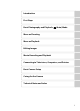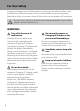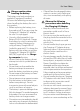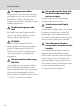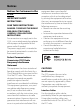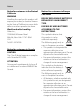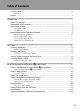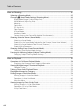DIGITAL CAMERA User’s Manual No reproduction in any form of this manual, in whole or in part (except for brief quotation in critical articles or reviews), may be made without written authorization from NIKON CORPORATION.
Trademark Information • Microsoft, Windows and Windows Vista are either registered trademarks or trademarks of Microsoft Corporation in the United States and/or other countries. • Macintosh, Mac OS, and QuickTime are trademarks of Apple Inc. • Adobe and Acrobat are registered trademarks of Adobe Systems Inc. • SD and SDHC Logos are trademarks of SD-3C, LLC. • PictBridge is a trademark.
Introduction First Steps Basic Photography and Playback: A (Auto) Mode More on Shooting More on Playback Editing Images Movie Recording and Playback Connecting to Televisions, Computers, and Printers Basic Camera Setup Caring for the Camera Technical Notes and Index i
For Your Safety To prevent damage to your Nikon product or injury to yourself or to others, read the following safety precautions in their entirety before using this equipment. Keep these safety instructions where all those who use the product will read them. This icon marks warnings, information that should be read before using this Nikon product, to prevent possible injury.
For Your Safety Observe caution when handling the battery The battery may leak, overheat, or explode if improperly handled. Observe the following precautions when handling the battery for use in this product: • Before replacing the battery, turn the product off. If you are using the Charging AC Adapter/AC adapter, be sure it is unplugged. • Use only a Rechargeable Li-ion Battery EN-EL10 (supplied).
For Your Safety Use appropriate cables When connecting cables to the input and output jacks, use only the cables provided or sold by Nikon for the purpose, to maintain compliance with product regulations. Handle moving parts with care Be careful that your fingers or other objects are not pinched by the lens cover or other moving parts. CD-ROMs The CD-ROMs supplied with this device should not be played back on audio CD equipment.
Notices Notices for Customers in the U.S.A. IMPORTANT SAFETY INSTRUCTIONS SAVE THESE INSTRUCTIONS. DANGER - TO REDUCE THE RISK OF FIRE OR ELECTRIC SHOCK, CAREFULLY FOLLOW THESE INSTRUCTIONS For connection to a supply not in the U.S.A., use an attachment plug adapter of the proper configuration for the power outlet if needed. The power supply unit is intended to be correctly orientated in a vertical or floor mount position.
Notices Notice for customers in the State of California WARNING Handling the cord on this product will expose you to lead, a chemical known to the State of California to cause birth defects or other reproductive harm. Wash hands after handling. Nikon Inc., 1300 Walt Whitman Road Melville, New York 11747-3064 USA Tel: 631-547-4200 Notice for customers in Canada CAUTION This Class B digital apparatus complies with Canadian ICES-003.
Table of Contents For Your Safety........................................................................................................................................ ii WARNINGS.................................................................................................................................................................. ii Notices .......................................................................................................................................................
Table of Contents More on Shooting ............................................................................................................................. 35 Selecting a Shooting Mode ..............................................................................................................35 Changing A (Auto) Mode Settings (Shooting Menu) ...........................................................36 Image Mode (Image Quality/Image Size)..............................................................
Table of Contents Playback Options: Playback Menu.................................................................................................83 a Print Set (Creating a DPOF Print Order)..........................................................................................84 b Slide Show........................................................................................................................................................87 d Protect ....................................................
Table of Contents Basic Camera Setup ........................................................................................................................120 Setup Menu......................................................................................................................................... 120 Welcome Screen ............................................................................................................................................... 122 Date................................
Introduction About This Manual Symbols and Conventions To make it easier to find the information you need, the following symbols and conventions are used: B This icon marks cautions, information that should be read before use, to prevent damage to the camera. D This icon marks tips, additional information that may be helpful when using the camera. C This icon marks notes, information that should be read before using the camera.
Information and Precautions Life-Long Learning Introduction As part of Nikon’s “Life-Long Learning” commitment to ongoing product support and education, continually updated information is available online at the following sites: • For users in the U.S.A.: http://www.nikonusa.com/ • For users in Europe and Africa: http://www.europe-nikon.com/support/ • For users in Asia, Oceania, and the Middle East: http://www.nikon-asia.
Information and Precautions Notice Concerning Prohibition of Copying or Reproduction Note that simply being in possession of material that was digitally copied or reproduced by means of a scanner, digital camera or other device may be punishable by law. Do not copy or reproduce paper money, coins, securities, government bonds or local government bonds, even if such copies or reproductions are stamped “Sample.
Parts of the Camera The Camera Body Introduction 1 2 3 4 5 6 7 9 8 Lens cover closed Zoom control..................................................25 f : wide.....................................................25 g : tele .......................................................25 1 h : thumbnail playback........... 72, 74 i : playback zoom .............................75 j : help......................................................51 4 Microphone...........................................
Parts of the Camera 1 2 3 4 5 Introduction 6 7 8 9 10 11 12 13 14 15 16 17 18 1 Monitor ..........................................................6, 23 11 k (apply selection) button...................... 9 2 Multi selector..................................................... 9 12 Eyelet for camera strap............................. 11 3 A (shooting mode) button .............8, 35 13 c (playback) button ................... 8, 28, 77 4 b (movie-record) button ...............
Parts of the Camera The Monitor Introduction The following indicators may appear in the monitor during shooting and playback (actual display varies with current camera settings). The indicators that appear in the monitor during shooting and playback disappear after a few seconds (A 126). Shooting 5 4 32 10 1 2 2 3 6 7 8 9 31 30 29 24 28 27 26 25 12 +1.0 1600 13 1/250 F 2.7 23 17 22 21 20 19 1 2 3 4 5 6 7 8 9 10 11 12 13 14 10 11 Shooting mode*....................
Parts of the Camera Introduction Playback 1 17 16 15 19 18 2 3 4 5 6 15/11/2010 12:00 9999.JPG 14 13 7 8 12 999/ 999 11 10 999/ 999 9999/9999 a 1 2 1m00s 1m00s 9 b 1 Date of recording .........................................18 10 Internal memory indicator ..................... 28 2 Time of recording.........................................18 11 Movie playback indicator..................... 106 3 Protect icon ......................................................
Main Features of the Operation Controls 2 1 Introduction 3 4 5 6 9 10 7 Control 1 Name Power switch 8 Function Turns the camera on and off (A 17) Shooting mode: rotate to g (i) to zoom in; rotate to f (h) to zoom out (A 25) 2 Zoom control 3 Shooting mode: releases the shutter (A 11, 26) Shutter-release button Playback mode: switches to the shooting screen 4 5 Movie-record button Playback mode: rotate to g (i) to magnify (A 75); rotate to f (h) to display thumbnail or calendar (A 72, 74) Shoot
Main Features of the Operation Controls Control 8 d button Delete button Multi selector (up) Function Turns the menu on and off (A 10, 36, 83, 103, or 121) Shooting mode: deletes the last image captured (A 29) Playback mode: deletes images or voice memo (A 29, 92, or 106) Introduction 7 Name Shooting mode: displays the m (flash mode) menu (A 30) Playback mode: selects previous images During menu display: moves the highlight up Shooting mode: displays the n (self-timer) menu (A 32) Multi selector (
Main Features of the Operation Controls Common Menu Operations Introduction Press the d button (A 9) to display the menu for the selected mode. Use the multi selector (A 9) to navigate the menus.
Main Features of the Operation Controls Switching Between Tabs Shooting menu Shooting menu Set up Welcome screen Date Monitor settings Date imprint Vibration reduction Motion detection Image mode White balance Metering Continuous ISO sensitivity Color options Exit Exit Press the multi selector J to highlight the tab Exit Press the multi selector H or I to select a tab, and press either the k button or K Introduction Image mode White balance Metering Continuous ISO sensitivity Color options The s
First Steps Inserting the Battery Insert a Rechargeable Li-ion Battery EN-EL10 (supplied) into the camera. • Charge the battery before the first use or when the battery is running low (A 14). 1 First Steps 2 Open the battery-chamber/memory card slot cover. Insert the supplied battery. Battery chamber Use the edge of the battery to push the orange battery latch in the direction indicated by the arrow (1) and fully insert the battery (2).
Inserting the Battery Removing the Battery B First Steps Turn the camera off (A 17) and be sure that the power-on lamp and the monitor have turned off before opening the battery-chamber/memory card slot cover. To eject the battery, open the battery-chamber/ memory card slot cover and slide the orange battery latch in the direction indicated by the arrow (1). The battery can then be removed by hand (2).
Charging the Battery Charge the supplied Rechargeable Li-ion Battery EN-EL10 inserted into the camera, by connecting the supplied Charging AC Adapter EH-68P to the camera via the supplied USB Cable UC-E6, and then plugging the Charging AC Adapter into an electrical outlet. 1 Prepare the Charging AC Adapter EH-68P. First Steps If a plug adapter* is included, attach the plug adapter to the plug on the Charging AC Adapter. Push the plug adapter firmly until it is securely held in place.
Charging the Battery 4 Plug the Charging AC Adapter into an electrical outlet. The charge lamp slowly blinks green to indicate that the battery is charging. First Steps About three hours are required to charge a fully exhausted battery. The following chart explains charge lamp status when the camera is plugged into the electrical outlet. Charge lamp Description Blinks slowly (green) Battery charging. 5 Off Battery not charging.
Charging the Battery B Notes on Charging AC Adapter First Steps • The Charging AC Adapter EH-68P is for use only with compatible devices. Do not use with another make or model of device. • Be sure to read and follow the warnings for the Charging AC Adapter on page iii and the section, “The Battery” (A 143), before use. • The EH-68P is compatible with AC 100-240 V, 50/60 Hz electrical outlets. When using in other countries, use a plug adapter (commercially available) as necessary.
Charging the Battery Turning On and Off the Camera C First Steps Press the power switch to turn on the camera. The power-on lamp (green) will light, and then the monitor will turn on (the power-on lamp turns off when the monitor turns on). To turn off the camera, press the power switch again. When the camera is turned off, the power-on lamp and the monitor will turn off. • If the camera is turned off, hold down the c button to turn the camera on in playback mode (A 28).
Setting Display Language, Date, and Time When the first time the camera is turned on, the language- selection screen and the date and time setting screen for the camera clock are displayed. 1 Press the power switch to turn on the camera. First Steps The power-on lamp (green) will light, and then the monitor will turn on (the power-on lamp turns off when the monitor turns on). 2 Press the multi selector H, I, J, or K to choose the desired language and press the k button.
Setting Display Language, Date, and Time 5 Edit the date and time. Select an item: Press K or J (changes between D, M, Y, hour, minute, DMY (the order in which the day, month, and year are displayed)). Date D M Y 01 01 2010 00 Edit the highlighted item: press H or I. 00 6 Finally, choose DMY (the order in which the day, month, and year are displayed) and press the k button or press K. The clock starts. The lens extends and the screen used for taking pictures is displayed.
Inserting Memory Cards First Steps Image, sound, and movie files are saved in the camera’s internal memory (approximately 32 MB) or on removable Secure Digital (SD) memory cards (commercially available; A 145). If a memory card is inserted in the camera, data are automatically saved on the memory card and data saved to the memory card can be played back, deleted, or transferred. Remove the memory card to save data in the internal memory, or play back, delete, or transfer data from the internal memory.
Inserting Memory Cards B Formatting Memory Cards B The Write Protect Switch When memory card switch is in the lock position, data cannot be written to, or deleted from, the memory card. If the switch is in the lock position, unlock it by sliding the switch to the write position to save or delete images, or to format the memory card. B First Steps If the message on the right is displayed when the camera is turned on, the memory card must be formatted before use (A 134). Note Card is not formatted.
Basic Photography and Playback: A (Auto) Mode Step 1 Turn the Camera On and Select A (Auto) Mode This section describes taking pictures in A (auto) mode, an automatic, “point-andshoot” mode recommended for first-time users of digital cameras. 1 Press the power switch to turn on the camera. The lens extends and the monitor turns on. Proceed to step 4 when A is displayed. Basic Photography and Playback: A (Auto) Mode 2 3 Press the A button.
Step 1 Turn the Camera On and Select A (Auto) Mode Indicators Displayed in A (Auto) Mode Motion detection icon The effects of the subject movement and camera shake are reduced. Shooting mode A displayed in A (auto) mode. Internal memory indicator Indicates that images will be saved on the camera’s internal memory (approximately 32 MB). When a memory card is inserted in the camera, C does not appear and images will be saved on the memory card.
Step 2 Frame a Picture 1 Ready the camera. Hold the camera steadily in both hands. Keep fingers, hair and other objects away from the lens, flash, AF assist-illuminator and microphone. Basic Photography and Playback: A (Auto) Mode 24 When taking pictures in portrait (“tall”) orientation, turn the camera so that the flash is above the lens. 2 Frame the picture. Frame the picture so that the intended subject is at or near the center of the frame.
Step 2 Frame a Picture Using the Zoom Zoom out Optical zoom Digital Zoom Zoom in Digital zoom When the camera is zoomed in to the maximum optical zoom position, rotating and holding the zoom control at g triggers digital zoom. Digital zoom can magnify the subject up to about 2× beyond the maximum magnification of the optical zoom. Maximum optical zoom Digital zoom enabled • The camera focuses at the center of the frame and the focus area is not displayed when digital zoom is in effect.
Step 3 Focus and Shoot 1 Press the shutter-release button halfway. When the shutter-release button is pressed halfway (A 11), the camera sets focus and exposure (shutter speed and aperture value). Focus and exposure remain locked while the shutter-release button is pressed halfway. Basic Photography and Playback: A (Auto) Mode The camera has nine focus areas, and automatically selects the focus areas containing the subject closest to the camera.
Step 3 Focus and Shoot B During Saving While images are being saved, the number of exposures remaining will blink. Do not open the battery-chamber/memory card slot cover while images are being saved. Cutting power or removing the memory card in these circumstances could result in loss of data or in damage to the camera or card. B Autofocus B When the Subject Is Close to the Camera If the camera cannot focus, try shooting with macro mode (A 33) or the Close-up scene mode (A 58).
Step 4 Playing Back and Deleting Images Playing Back Images (Playback Mode) Press the c (playback) button. A (auto) button The last image captured will be displayed in full-frame playback mode. b (movie-record) button Press the multi selector H or J to view the previous image. Press I or K to view the next image. Basic Photography and Playback: A (Auto) Mode To return to shooting mode, press the A button or the shutter-release button.
Step 4 Playing Back and Deleting Images Deleting Unwanted Images 1 Press the l button to delete the image currently displayed in the monitor. To exit without deleting the image, press the d button. 2 Current image: Only the current image or voice memo (A 92) is deleted. Erase selected images: Multiple images can be selected and deleted. ➝ “Operating the Erase Selected Images Screen” All images: All images are deleted.
Using the Flash The flash mode can be set to match the shooting conditions. • When ISO sensitivity is set to Auto, the flash has a range of 0.5-6.0 m (1 ft. 8 in.-19 ft.) at the maximum wide-angle zoom position and a range of 0.7-2.5 m (2 ft. 4 in.-8 ft.) at the maximum telephoto zoom position. U Auto Flash fires automatically when lighting is dim. V Auto with red-eye reduction Basic Photography and Playback: A (Auto) Mode Reduce “red-eye” in portraits (A 31).
Using the Flash B Shooting When the Flash Is Disabled (W) or Lighting Is Dim • Use of a tripod is recommended to stabilize the camera during shooting. Set Vibration reduction (A 129) to Off in setup menu (A 120) when using a tripod to stabilize the camera. • E may be displayed in the shooting screen. When E is displayed, ISO sensitivity is automatically increased. • The noise reduction function may be activated with some shooting conditions such as dim lighting.
Taking Pictures with the Self-timer The camera is equipped with a ten-second and two-second timer for self-portraits. This feature is useful for reducing the effects of camera shake that occurs when pressing the shutter-release button. When using the self-timer, use of a tripod is recommended. Set Vibration reduction (A 129) to Off in the setup menu (A 120) when using a tripod to stabilize the camera during shooting. 1 Press the multi selector n (self-timer). The self-timer menu is displayed.
Macro Mode Macro mode is used for taking pictures of objects as close as 2 cm (0.8 in.). Note that the flash may be unable to light the entire subject at distances of less than 50 cm (1 ft. 8 in.). 1 Press the multi selector p (macro mode). The macro mode menu is displayed. Press the multi selector H or I to choose ON and press the k button. The macro mode icon (F) is displayed. If a setting is not applied by pressing the k button within a few seconds, the selection will be canceled.
Adjusting Brightness (Exposure Compensation) By adjusting exposure compensation when taking pictures, overall image brightness can be adjusted to make images brighter or darker. 1 Press the multi selector o (exposure compensation). The exposure compensation guide and histogram are displayed. 2 Basic Photography and Playback: A (Auto) Mode Press the multi selector H or I to select a compensation value. Exposure compensation guide To make the image brighter, apply positive (+) exposure compensation.
More on Shooting Selecting a Shooting Mode The following shooting modes can be selected. A Auto mode A 22 Pictures can be taken with an automatic, “point-and-shoot” mode recommended for first-time users of digital cameras. Shooting settings such as continuous shooting can be applied from the shooting menu (A 36). x Scene mode A 51 Camera settings are automatically optimized for the selected scene.
Changing A (Auto) Mode Settings (Shooting Menu) The following options can be set when shooting in A (auto) mode (A 22). A 37 Image mode Choose the image mode (combination of image size and compression rate) at which images are saved. This setting can be changed when using shooting modes other than A (auto) mode. A 39 White balance In order to make the colors in images appear as they do to the eye, set white balance to suit the light source. A 41 Metering Choose how the camera meters exposure.
Changing A (Auto) Mode Settings (Shooting Menu) Image Mode (Image Quality/Image Size) A (auto) M d (Shooting menu) M Image mode Image mode refers to the combination of image size and image quality (compression) at which images are saved. Choose the image mode best suited to the manner in which images will be used and the capacity of the internal memory or memory card.
Changing A (Auto) Mode Settings (Shooting Menu) C Number of Exposures Remaining The following table lists the approximate number of images that can be saved in the internal memory and on a 4 GB memory card. Note that due to JPEG compression, the number of images that can be saved differs depending on the composition of the image. In addition, this number may vary depending on the make of memory card, even when the memory cards have the same specified capacity.
Changing A (Auto) Mode Settings (Shooting Menu) White Balance (Adjusting Hue) A (auto) M d (Shooting menu) M White balance a Auto (default setting) White balance is automatically adjusted to suit lighting conditions. Best choice in most situations. b More on Shooting The color of light reflected from an object varies with the color of the light source.
Changing A (Auto) Mode Settings (Shooting Menu) Preset Manual Preset manual is used with mixed lighting or to compensate for light sources with a strong color cast when the desired effect has not been achieved with white balance settings like Auto and Incandescent (for example, to make images shot under a lamp with a red shade look as though they had been shot under white light). Use the procedure below to measure the white balance value under the lighting used during shooting.
Changing A (Auto) Mode Settings (Shooting Menu) Metering A (auto) M d (Shooting menu) M Metering The process of measuring the brightness of the subject to determine exposure is known as metering. Choose how the camera meters exposure. G Matrix (default setting) The camera sets exposure for the entire frame. Recommended in most situations. q Center-weighted B More on Shooting The camera meters the entire frame but assigns greatest weight to the subject in the center of the frame.
Changing A (Auto) Mode Settings (Shooting Menu) Continuous A (auto) M d (Shooting menu) M Continuous Change settings to Continuous or BSS (best shot selector). U Single (default setting) One picture is taken each time the shutter-release button is pressed. V Continuous More on Shooting While the shutter-release button is held down, up to ten pictures are taken at a rate of about 0.7 frames per second (fps) (when Image mode is set to I 4000 × 3000).
Changing A (Auto) Mode Settings (Shooting Menu) B Note on Multi-shot 16 Smear (A 144) visible in the monitor when shooting with Multi-shot 16 enabled will be saved with images. Avoiding bright objects such as the sun, reflections of the sun, and electric lights when shooting with Multi-shot 16 enabled is recommended. ISO Sensitivity A (auto) M d (Shooting menu) M ISO sensitivity More on Shooting When ISO sensitivity is increased, less light is needed when taking pictures.
Changing A (Auto) Mode Settings (Shooting Menu) Color Options A (auto) M d (Shooting menu) M Color options Make colors more vivid or save images in monochrome. n Standard color (default setting) Use for images exhibiting natural color. o Vivid color Use to achieve a vivid, “photoprint” effect. p Black-and-white More on Shooting Save images in black-and-white. q Sepia Save images in sepia tones. r Cyanotype Save images in cyan-blue monochrome.
Changing A (Auto) Mode Settings (Shooting Menu) AF Area Mode A (auto) M d (Shooting menu) M AF area mode Use this option to determine how the camera selects the focus area for autofocus. a Face priority w 9 Focus area Auto (default setting) The camera has nine focus areas, and automatically selects the focus areas containing the subject closest to the camera. Press the shutter-release button halfway to activate the focus area.
Changing A (Auto) Mode Settings (Shooting Menu) y Center The camera focuses on the subject at the center of the frame. The focus area is always displayed at the center of the screen. 9 Focus area More on Shooting B Notes on AF Area Mode • When digital zoom is in effect, focus will be on the center of the screen regardless of the AF area mode setting. • There may be functions with which this setting cannot be enabled.
Changing A (Auto) Mode Settings (Shooting Menu) Face Detection When the camera is pointed at a human face, face detection, which the camera automatically detects that face and focus on it, starts. The face detection function is activated in the following situations.
Changing A (Auto) Mode Settings (Shooting Menu) B Notes on Face Detection More on Shooting • If the camera is unable to detect any faces when the shutter-release button is pressed halfway with AF area mode set to Face priority, the AF area mode setting automatically switches to Auto. • If no faces are detected when the shutter-release button is pressed halfway in Portrait, Night portrait scene mode, and smart portrait mode, the camera will focus on the subject at the center of the frame.
Changing A (Auto) Mode Settings (Shooting Menu) Camera Settings that Cannot Be Applied Simultaneously Some shooting settings cannot be used with other functions. Restricted function Setting Descriptions Continuous (A 42) When Continuous, BSS, or Multi-shot 16 is selected, flash is disabled. Image mode Continuous (A 42) When Multi-shot 16 is selected, the Image mode setting is fixed at L (image size: 2560×1920 pixels).
Changing A (Auto) Mode Settings (Shooting Menu) Restricted function Setting Descriptions Blink warning Continuous (A 42) When Continuous, BSS, or Multi-shot 16 is selected, Blink warning is disabled. Digital zoom Continuous (A 42) When Multi-shot 16 is selected, digital zoom is disabled. More on Shooting D 50 More Information See “Notes on Digital Zoom” (A 131) for more information.
Shooting Suited to Scenes (Scene Mode) Camera settings are automatically optimized for the selected subject type. The following scene modes are available.
Shooting Suited to Scenes (Scene Mode) Shooting in the Scene Mode Selected by the Camera (Scene Auto Selector) By simply framing a picture, the camera automatically selects the optimum scene mode for simpler shooting.
Shooting Suited to Scenes (Scene Mode) B Notes on Scene Auto Selector Scene Mode • Digital zoom is not available. • Depending upon shooting conditions, the camera may not select the desired scene mode. Should this occur, switch to A (auto) mode (A 22) or select the desired scene mode manually (A 51). C Focusing in Scene Auto Selector Scene Mode • When the camera detects a human face in scene auto selector scene mode, it focuses on that face. See “Face Detection” (A 47) for more information.
Shooting Suited to Scenes (Scene Mode) Selecting a Scene Mode to Take Pictures (Features) See “Shooting in the Scene Mode Selected by the Camera (Scene Auto Selector)” (A 52) for more information on scene auto selector scene mode. The following icons are used for descriptions in this section: m, flash mode (A 30); n, self-timer (A 32); p, macro mode (A 33); o, exposure compensation (A 34). b Portrait More on Shooting Use this mode for portraits. • The camera detects and focuses on a human face.
Shooting Suited to Scenes (Scene Mode) d Sports X W n Off p Off o 0.0* More on Shooting Use this mode for dynamic action shots that freeze the action in a single shot and record motion in a series of pictures. With continuous shooting, instantaneous movements in moving subjects can be captured clearly. • The camera focuses on the subject in the center of the frame. The camera focuses continuously until the shutterrelease button is pressed halfway to lock the focus.
Shooting Suited to Scenes (Scene Mode) f Party/indoor Suitable for taking pictures in parties. Captures the effects of candlelight and other indoor background lighting. • The camera focuses on the subject at the center of the frame. • As images are easily affected by camera shake, hold the camera steadily. In dark surroundings, the use of a tripod is recommended. Set Vibration reduction (A 129) to Off when using a tripod to stabilize the camera. m 1 More on Shooting 2 V1 n Off2 p Off o 0.
Shooting Suited to Scenes (Scene Mode) O h Sunset Preserves the deep hues seen in sunsets and sunrises. • Camera focuses at infinity. The focus area or focus indicator (A 6) always glows green when the shutter-release button is pressed halfway. Note, however, that objects in the foreground may not always be in focus. • AF-assist illuminator (A 131) does not light. m W n Off* p Off o 0.0* o 0.0* * Default setting can be modified.
Shooting Suited to Scenes (Scene Mode) k Close-up More on Shooting Photograph flowers, insects, and other small objects at close range. • Macro mode (A 33) is enabled and the camera automatically zooms to the closest position at which it can focus. • The closest distance at which the camera can focus varies depending on the zoom position. When the zoom is at a position where F and the zoom indicator glow green (to the left of G), the camera can focus on subjects as close as 4 cm (1.6 in.) from the lens.
Shooting Suited to Scenes (Scene Mode) u Food X W n Off* p On o More on Shooting Use this mode when taking pictures of food. • Macro mode (A 33) is enabled and the camera automatically zooms to the closest position at which it can focus. • The closest distance at which the camera can focus varies depending on the zoom position. When the zoom is at a position where F and the zoom indicator glow green (to the left of G), the camera can focus on subjects as close as 4 cm (1.6 in.) from the lens.
Shooting Suited to Scenes (Scene Mode) O m Fireworks show Slow shutter speeds are used to capture the expanding burst of light from a firework. • Camera focuses at infinity. The focus indicator (A 6) always glows green when the shutter-release button is pressed halfway. Note, however, that objects in the foreground may not always be in focus. • AF-assist illuminator (A 131) does not light. m W n Off p Off o 0.0 o 0.0* o 0.
Shooting Suited to Scenes (Scene Mode) p Panorama assist Use when taking a series of pictures that will later be joined to form a single panorama using the supplied Panorama Maker 5 software. See “Shooting for a Panorama” (A 62) for more information. m W* n Off* p Off* o 0.0* More on Shooting * Default setting can be modified.
Shooting Suited to Scenes (Scene Mode) Shooting for a Panorama The camera focuses on the subject at the center of the frame. Use a tripod for the best results. Set Vibration reduction (A 129) to Off in setup menu (A 120) when using a tripod to stabilize the camera. 1 Press the A button in shooting mode and use the multi selector to select p (Panorama assist) scene mode (A 51). More on Shooting Panorama direction icons are displayed to show the direction in which images will be joined.
Shooting Suited to Scenes (Scene Mode) 5 Press the k button when shooting is complete. The camera returns to step 2. End More on Shooting B 6 Notes on Panorama Assist • Flash mode, self-timer, macro mode, and exposure compensation settings cannot be adjusted after the first picture is taken. Images cannot be deleted, nor can zoom or Image mode setting (A 37) be adjusted after the first picture has been taken.
Shooting Smiling Faces (Smart Portrait Mode) At the default settings, the camera detects human faces and then automatically releases the shutter when a smile is detected (smile timer). The skin softening option can be used to smooth skin tones of human faces. 1 Press the A button in shooting mode, press the multi selector H or I to select F, and press the k button. Smart portrait The camera enters smart portrait mode. More on Shooting 2 Frame a picture. Point the camera at the subject.
Shooting Smiling Faces (Smart Portrait Mode) B Notes on Smart Portrait Mode • Digital zoom is not available. • Under some shooting conditions, the camera may be unable to detect faces or detect smiles. • See “Notes on Face Detection” (A 48) for more information.
Shooting Smiling Faces (Smart Portrait Mode) Changing Smart Portrait Mode Settings While using F (smart portrait) mode (A 64), press the d button (A 9) and then set the following options in the smart portrait menu. • Use the multi selector to choose and apply settings (A 9, 10). • Press the d button to exit the menu. Image mode Choose the image mode (combination of image size and compression rate) at which images are saved (A 37). Changes made to the image mode setting apply to all shooting modes.
Focusing on a Moving Subject (Subject Tracking Mode) Use this mode to take pictures of moving subjects. By registering a subject, the camera can move the focus area automatically to track the subject. At the default setting, once the camera detects a person’s face it will automatically begin tracking that person (face priority tracking). 1 Press the A button in shooting mode, press the multi selector H or I to select s, and press the k button.
Focusing on a Moving Subject (Subject Tracking Mode) 3 Press the shutter-release button to take a picture. The camera focuses on the focus area when the shutterrelease button is pressed halfway. The focus area will glow green and focus will be locked. When the camera is unable to focus, the focus area will blink. Press the shutter-release button halfway again to focus. 1/250 F 2.
Focusing on a Moving Subject (Subject Tracking Mode) Changing Subject Tracking Mode Settings While using s (subject tracking) mode (A 67), press the d button (A 9) and then set the following options in the subject tracking menu. • Use the multi selector to choose and apply settings (A 9, 10). • Press the d button to exit the menu. Image mode Choose the image mode (combination of image size and compression rate) at which images are saved (A 37).
More on Playback Operations in Full-frame Playback Mode Press the c (playback) button in shooting mode to enter playback mode and display images that have been captured (A 28). 15/11/2010 15:30 0004.JPG 4/ 4 The following operations are available in full-frame playback mode. Function A Description More on Playback Select images Press H, I, J, or K to display previous or next images. Press and hold H, I, J, or 9 K to scroll quickly through images.
Operations in Full-frame Playback Mode Function Control A Description A Press the A button or the shutter-release button. Pressing the b (movie-record) button will also return the camera to shooting mode. Switch to shooting mode 28 b C Changing the Orientation (Vertical/Horizontal) of Images Image orientation can be changed after taking a picture using Rotate image (A 90) in the playback menu (A 83). Displaying the Histogram and Shooting Information 1 15/11/2010 15:30 0004.
Viewing Multiple Images: Thumbnail Playback Rotate the zoom control to f (h) in full-frame playback mode (A 70) to display images in “contact sheets” of thumbnail images (except in list by date mode). 1/ 10 The following operations are available while thumbnails are displayed. Function Control A Description More on Playback Choose images Press the multi selector H, I, J, or K.
Viewing Multiple Images: Thumbnail Playback C Thumbnail Playback Mode Display When images marked using Print set (A 84) or Protect (A 88) are selected, the icons shown on the right are displayed with them. Movies are displayed as film frames. Protect icon Print set icon 1/ 10 Film frames C Thumbnail Display in Auto Sort Mode 1/ 3 More on Playback In auto sort mode (A 78), the current image’s category icon is displayed at the top-right of the monitor.
Viewing Multiple Images: Thumbnail Playback Calendar Display With playback display of 16 thumbnails (A 72), rotate the zoom control to f (h) to switch to calendar display. Images can be selected for display based on the date on which they were captured. The dates on which images were captured are underlined in yellow. The following operations are available in calendar display.
Taking a Closer Look: Playback Zoom Rotating the zoom control to g (i) in full-frame playback mode (A 70) enlarges display of the center portion of the current image. • The guide displayed at bottom right shows the portion of the image currently displayed. The following operations are available while image display is enlarged. Function Zoom in Zoom out Control g (i) f (h) Zoom increases each time the zoom control is rotated to g (i), to a maximum of 10×.
Taking a Closer Look: Playback Zoom Images Captured with Face Detection When zooming in (playback zoom) on an image captured using the face detection (A 47) by rotating the zoom control to g (i), the image will be enlarged with the face detected with shooting at the center of the monitor (except images captured with Continuous, BSS, and Multi-shot 16 (A 42)). • If more than one face was detected, the image will be enlarged with the face on which focus was acquired at the center of the monitor.
Playing Back Images by Category The following playback modes can be selected. c A 70 Playback Play back all images. F A 78 Auto sort Play back images and movies automatically sorted to the selected category with shooting. C A 81 List by date Play back images captured on the selected date. 1 Press the c button in playback mode. The playback-mode selection menu is displayed. Press the multi selector H or I to choose a playback mode.
Finding Images in Auto Sort Mode Images and movies are automatically sorted to any of the following categories with shooting. When “F auto sort mode” is selected, images and movies can be viewed by selecting the category to which they were sorted. Z Smile D Portraits u Food U Landscape V Dusk to dawn D Close-ups D Movie X Retouched copies W Other scenes In full-frame playback mode, images of the same category can be played back (A 70) and edited (A 94).
Finding Images in Auto Sort Mode Auto Sort Mode Categories Category Description Z Smile Images captured in smart portrait mode (A 64) with the smile timer setting set to On. D Portraits Images captured in A (auto) mode (A 22) with the face detection (A 47). Images captured in Portrait*, Night portrait*, Party/indoor, and Backlighting* scene mode (A 51). Images captured in smart portrait mode (A 64) with the smile timer setting set to Off. Images captured in Food scene mode (A 51).
Finding Images in Auto Sort Mode Operations in Auto Sort Mode The following operations are available in the category list screen (A 78 step 2). Function Control A Description Press the multi selector H, I, J, or K. 9 k Press the k button to display the first image in the selected category. 70 Delete image l Press the l button after selecting a category, and a confirmation dialog will be displayed. 29 Choose Yes and press the k button to delete all images sorted to that category.
Viewing Images by Date (List by Date) In “C list by date mode”, images captured on the same date can be played back. In full-frame playback mode, just as with normal playback mode, shooting information can be displayed, image display can be enlarged, images can be edited, and movies can be played back. When the d button is pressed to display the list by date menu (A 82), all images captured on the same day can be selected for viewing in a slide show, or applying print order or protection settings.
Viewing Images by Date (List by Date) Operations in List by Date Mode The following operations are available in the list by date screen (A 81 step 2). Function Control Description A More on Playback Select date Press the multi selector H or I. 9 Switch to fullframe playback k Press the k button to display the first image captured on the selected date. Rotate the zoom control to f (h) while in full-frame playback mode to return to the list by date screen.
Playback Options: Playback Menu The following options are available in the playback menu. k A 96 Quick retouch Easily create retouched copies in which contrast and saturation have been enhanced. I A 97 D-Lighting Enhance brightness and contrast in dark portions of images. e A 98 Skin softening Make facial skin tones softer. a A 84 Print set Select images to print and the number of copies for each.
Playback Options: Playback Menu a Print Set (Creating a DPOF Print Order) c button (Playback mode) M d (Playback menu) M a Print set When printing images saved on the memory card using any of the following methods, the Print set option in the playback menu is used to create digital “print orders” for printing on DPOF-compatible devices.
Playback Options: Playback Menu 5 Choose whether or not to print shooting date and photo information. Print set Choose Date and press the k button to print the shooting date on all images in the print order. Choose Info and press the k button to print photo information (shutter speed and aperture) on all images in the print order. Choose Done and press the k button to complete the print order. Done Date Info Exit Images selected for printing can be identified by the w icon displayed with playback.
Playback Options: Playback Menu B Notes on Printing Shooting Date and Photo Information When the Date and Info settings are enabled in the print set option, shooting date and photo information are printed on images when a DPOF-compatible (A 161) printer that supports printing of shooting date and photo information is used. • Photo information cannot be printed when the camera is connected directly to a printer, via the supplied USB cable, for DPOF printing (A 119).
Playback Options: Playback Menu b Slide Show c button (Playback mode) M d (Playback menu) M b Slide show Play back images, saved in the internal memory or on a memory card, one by one in an automated “slide show.” 1 Use the multi selector to choose Start and press the k button. To change the interval between images, choose Frame intvl, select the desired interval time, and press the k button before choosing Start.
Playback Options: Playback Menu d Protect c button (Playback mode) M d (Playback menu) M d Protect Protect selected images from accidental deletion. Select images to protect or cancel protection for previously protected images from the image selection screen. See “Selecting Images” (A 89) for more information. Note that formatting the camera’s internal memory or the memory card will permanently delete protected files (A 134). Protected images can be identified by the s icon in playback mode (A 7, 73).
Playback Options: Playback Menu Selecting Images When using one of the following features, a screen like that shown on the right is displayed when selecting images. • Print set > Select images (A 84) • Protect (A 88) • Rotate image (A 90) • Copy > Selected images (A 93) • Welcome screen > Select an image (A 122) • Delete image > Erase selected images (A 29) Protect Back ON/OFF Follow the procedures described below to choose the images.
Playback Options: Playback Menu f Rotate Image c button (Playback mode) M d (Playback menu) M f Rotate image Specify the orientation in which saved images are displayed with playback. Still images can be rotated 90 degrees clockwise or 90 degrees counterclockwise. Images that were saved in portrait (“tall”) orientation can be rotated up to 180 degrees in either direction. Select an image from the image selection screen (A 89).
Playback Options: Playback Menu E Voice Memo c button (Playback mode) M d (Playback menu) M E Voice memo Use the camera’s microphone to record voice memos for images. Recording Voice Memos 1 Display the desired image in full-frame playback mode (A 70) or thumbnail playback mode (A 72) and press the d button. The playback menu is displayed. Use the multi selector to choose E Voice memo and press the k button.
Playback Options: Playback Menu Playing Voice Memos Images for which voice memos have been recorded are indicated by p in fullframe playback mode. 1 Select the desired image in fullframe playback mode (A 70) or thumbnail playback mode (A 72) and press the d button. 15/11/2010 15:30 0004.JPG The playback menu is displayed. 4/ 2 Use the multi selector to choose E Voice memo and press the k button. 4 Playback menu Rotate image Small picture Voice memo Copy The voice memo playback screen is displayed.
Playback Options: Playback Menu h Copy (Copy Between Internal Memory and Memory Card) c button (Playback mode) M d (Playback menu) M h Copy Copy images between the internal memory and a memory card. 1 Use the multi selector to select a destination option to which images are copied and press the k button. Copy q: Copy images from internal memory to memory card. Exit r: Copy images from memory card to internal memory. Select a copy option and press the k button.
Editing Images Editing Functions Use the COOLPIX S5100 to edit images in-camera and save them as separate files (A 146). The editing functions described below are available. Editing function Description Quick retouch (A 96) Easily create retouched copies in which contrast and saturation have been enhanced. D-Lighting (A 97) Create a copy of the current image with enhanced brightness and contrast, brightening dark portions of the image. Skin softening (A 98) Make facial skin tones softer.
Editing Functions D Original and Edited Images • Copies created with editing functions are not deleted if the original images are deleted. The original images are not deleted if copies created with editing functions are deleted. • Edited copies are saved with the same shooting date and time as the original. • Print marking (A 84) and protect settings (A 88) do not remain effective in edited copies.
Image Editing k Quick Retouch: Enhancing Contrast and Saturation Quick retouch can be used to easily create retouched copies in which contrast and saturation have been enhanced. Copies created with the quick retouch function are saved as separate files. 1 Select the desired image in full-frame playback mode (A 70) or thumbnail playback mode (A 72) and press the d button. The playback menu is displayed. 2 Use the multi selector to choose k Quick retouch and press the k button.
Image Editing I D-Lighting: Enhancing Brightness and Contrast D-Lighting can be used to create copies with enhanced brightness and contrast, brightening dark portions of an image. Enhanced copies are saved as separate files. 1 Select the desired image in full-frame playback mode (A 70) or thumbnail playback mode (A 72) and press the d button. The playback menu is displayed. 2 Use the multi selector to choose I D-Lighting and press the k button.
Image Editing e Skin Softening: Softening Skin Tones The camera detects faces in images and creates a copy with softer facial skin tones. Copies created using the skin softening function are saved as separate files. 1 Select the desired image in full-frame playback mode (A 70) or thumbnail playback mode (A 72) and press the d button. The playback menu is displayed. 2 Use the multi selector to choose e Skin softening and press the k button.
Image Editing g Small Picture: (Reducing Image Size) Create a small copy of the current image. This feature is useful for creating copies for display on Web pages or e-mail attachments. The l 640×480, m 320×240, and n 160×120 sizes are available. Small copies are saved as separate files with a compression ratio of 1:16. 1 Select the desired image in full-frame playback mode (A 70) or thumbnail playback mode (A 72) and press the d button. The playback menu is displayed.
Image Editing a Crop: Creating a Cropped Copy Create a copy containing only the portion visible in the monitor when u is displayed with playback zoom (A 75) enabled. Cropped copies are saved as separate files. 1 Rotate the zoom control to g (i) in full-frame playback mode (A 70) to zoom in on the image. To crop an image displayed in “tall” (portrait) orientation, zoom in on the image until the black bars displayed on the both sides of the monitor disappear.
Movie Recording and Playback Recording Movies High-definition movies with sound can be recorded. • The maximum file size for a single movie is 4 GB and the maximum movie length for a single movie is 29 minutes, even when there is sufficient free space on the memory card for longer recording (A 104). • When Movie options (A 104) is set to x HD 720p (1280 × 720) (default setting) and the internal memory is used for recording, the maximum length for a single movie is four seconds.
Recording Movies B Recording Movies • Memory cards with an SD Speed Class rating of 6 or faster are recommended when recording movies (A 145). Movie recording may stop unexpectedly when memory cards with a lower Speed Class ratings are used. • The angle of view (field of view) of movies recorded while Movie options is set to x HD 720p (1280 × 720) is narrower than that of still images. • Optical zoom cannot be adjusted once movie recording begins.
Recording Movies Changing Movie Recording Settings The following options can be adjusted from the movie menu. A 104 Movie options Select an option for movie recording. A 105 Autofocus mode Select how the camera focuses during movie recording. Displaying the Movie Menu 1 Press the d button in shooting mode. The menu is displayed. If the d button was pressed in scene mode, press the multi selector (A 9) J to display the tabs. 2 Press the multi selector J. Tab selection is activated.
Recording Movies Movie Options Switch to shooting mode M d M D (Movie menu) (A 103) M Movie options Select the desired movie option to record. Option Description Movies with an aspect ratio of 16:9 are recorded. This option is x HD 720p (1280 × 720) suited to playback on a wide screen TV. (default setting) Image size: 1280 × 720 pixels y VGA (640 × 480) Image size: 640 × 480 pixels z QVGA (320 × 240) Image size: 320 × 240 pixels • The frame rate is approximately 30 frames per second in any options.
Recording Movies Autofocus Mode Switch to shooting mode M d M D (Movie menu) (A 103) M Autofocus mode Select how the camera focuses in movie mode. Option Description A Single AF (default setting) Focus is locked when the b (movie-record) button is pressed to start recording. Select this option when the distance between the camera and the subject will remain fairly consistent. B Full-time AF Camera focuses continuously.
Movie Playback In full-frame playback mode (A 70), movies can be identified by the Movie options icon (A 104). To play a movie, display it in full-frame playback mode and press the k button. 15/11/2010 15:30 0 0 1 0 . AV I 10s Rotate the zoom control to g or f to adjust playback volume. Playback controls are displayed at the top of the monitor. Press the multi selector J or K to choose a control. The operations described below are available.
Connecting to Televisions, Computers, and Printers Connecting to a TV Connect the camera to a television using the supplied audio/video cable to play back images on a television. Turn off the camera. 2 Connect the camera to the TV. Connect the yellow plug to the video-in jack and the white plug to the audio-in jack on the TV. When connecting the cable, be sure that the camera connector is properly oriented. Do not use force when connecting the cable to the camera.
Connecting to a Computer Use the supplied USB cable to connect the camera to a computer and copy (transfer) images to the computer. Before Connecting the Camera Install the Software Connecting to Televisions, Computers, and Printers Use the supplied ViewNX 2 CD and install the following software on the computer. • ViewNX 2: Use the image transfer feature “Nikon Transfer 2” to save images that were captured with the camera on the computer. Saved images can be viewed and printed.
Connecting to a Computer B Notes on Power Source Transferring Images from a Camera to a Computer 1 2 3 Start the computer to which ViewNX 2 was installed. Be sure that the camera is off. Connect the camera to the computer using the supplied USB cable. Be sure that connectors are properly oriented. Do not attempt to insert connectors at an angle, and do not use force when connecting or disconnecting the USB cable.
Connecting to a Computer 4 Start the ViewNX 2 image transfer feature “Nikon Transfer 2” installed on the computer. Connecting to Televisions, Computers, and Printers • Windows 7 When the Devices and Printers K S5100 screen is displayed, click Change program under Import pictures and videos. Select Copy pictures to a folder on my computer. in the Change program dialog and click OK. Double-click Copy pictures to a folder on my computer. on the Devices and Printers K S5100 screen.
Connecting to a Computer ViewNX 2 starts automatically when the transfer is complete (default setting of ViewNX 2). Transferred images can be viewed. Disconnecting the Camera Do not turn off the camera or disconnect the camera from the computer during transfer. When transfer is complete, turn off the camera and disconnect the USB cable. The camera turns off automatically if there is no communication with the computer for 30 minutes while the camera is connected via the USB cable.
Connecting to a Computer C Transferring Images Using a Computer’s Card Slot or a Commerciallyavailable Card Reader Connecting to Televisions, Computers, and Printers When the memory card is inserted into a computer’s card slot or into a commercially-available card reader, the images can be transferred using “Nikon Transfer 2”, the image transfer feature of ViewNX 2. • Make sure that the memory card being used is supported by the card reader or other card reading device.
Connecting to a Computer Charging While Connecting to a Computer Charge Lamp The following chart explains charge lamp status when the camera is connected to a computer. Charge lamp Blinks slowly (green) Off Flickers (green) B Description Battery charging. Battery not charging. If the charge lamp changes from slow blinking (green) to off while the power-on lamp is lit, charging is complete. • The ambient temperature is not suited to charging.
Connecting to a Printer Users of PictBridge-compatible (A 161) printers can connect the camera directly to the printer and print images without using a computer. Follow the procedures below to print images.
Connecting to a Printer Connecting the Camera to a Printer Turn off the camera. 2 Turn on the printer. Check printer settings. 3 Connect the camera to the printer using the supplied USB cable. Be sure that connectors are properly oriented. Do not attempt to insert connectors at an angle, and do not use force when connecting or disconnecting the USB cable. 4 Connecting to Televisions, Computers, and Printers 1 The camera is automatically turned on.
Connecting to a Printer Printing Images One at a Time After properly connecting the camera to the printer (A 115), follow the procedures described below to print an image. Connecting to Televisions, Computers, and Printers 1 Use the multi selector to choose the desired image and press the k button. Print selection 15/11 2010 Rotate the zoom control to f (h) to display 12 thumbnails, and g (i) to switch back to full-frame playback. 2 Choose Copies and press the k button. NO.
Connecting to a Printer 6 Choose Start print and press the k button. PictBridge Start print Copies Paper size 7 Printing begins. Monitor display returns to the print selection screen shown in step 1 when printing is complete. Printing 002 / 004 To cancel printing before all copies have been printed, press the k button.
Connecting to a Printer 3 Choose the desired paper size and press the k button. To specify paper size using settings on the printer, choose Default in the paper size option. Paper size Connecting to Televisions, Computers, and Printers Default 3.5×5 in. 5×7 in. A4 100×150 mm 4×6 in. Exit 4 Choose Print selection, Print all images, or DPOF printing and press the k button.
Connecting to a Printer Print all images Print all images 0 1 8 prints Start print Cancel Exit DPOF printing Print images for which a print order was created using the Print set option (A 84). • When the screen shown on the right is displayed, choose Start print and press the k button to start printing. Choose Cancel and press the k button to return to the print menu. • To view the current print order, choose View images and press the k button. To print images, press the k button again.
Basic Camera Setup Setup Menu The setup menu contains the following options. Welcome screen A 122 Choose whether or not a welcome screen is displayed when the camera is turned on. A 123 Date Set camera clock and choose home and destination time zones. Monitor settings A 126 Adjust photo information display and monitor brightness settings. Date imprint A 128 Imprint shooting date and time on images. Vibration reduction A 129 Choose whether or not vibration reduction is enabled.
Setup Menu A 139 Reset all Restore camera settings to default values. A 141 Firmware version Display camera firmware version. Displaying the Setup Menu 1 Press the d button. The menu is displayed. If the d button was pressed in scene mode, press the multi selector (A 9) J to display the tabs. Shooting menu Image mode White balance Metering Continuous ISO sensitivity Color options Exit 2 Press the multi selector J. Tab selection is activated.
Setup Menu Welcome Screen d button M z (Setup menu) (A 121) M Welcome screen Choose whether or not a welcome screen is displayed when the camera is turned on. None (default setting) The camera enters shooting or playback mode without displaying the welcome screen. COOLPIX The camera displays a welcome screen and enters shooting or playback mode. Select an image Basic Camera Setup 122 Displays an image selected for the welcome screen.
Setup Menu Date d button M z (Setup menu) (A 121) M Date Set the camera clock. Date Set camera clock to current date and time. Use the multi selector to set the date and time in the date screen. • Select an item: press K or J (changes between D, M, Y, hour, minute, DMY (the order in which the day, month, and year are displayed)). • Edit the highlighted item: press H or I.
Setup Menu 3 Press K. The travel destination screen is displayed. Time zone 15/11/2010 15:30 London, Casablanca Home time zone Travel destination Exit 4 Press J or K to choose the travel destination time zone. If daylight saving time is in effect, press H to enable daylight saving time function. W is displayed at the top of the monitor and the camera clock is advanced one hour. Press I to disable the daylight saving time function. Press the k button to apply the travel destination time zone.
Setup Menu D Time Zones The camera supports the time zones listed below. For time zones not listed below, set the camera clock to local time from the Date option.
Setup Menu Monitor Settings d button M z (Setup menu) (A 121) M Monitor settings Set the options below. Photo info Choose information displayed in the monitor during shooting and playback mode. ➝ (A 127) Brightness Choose from five settings for monitor brightness. The default setting is 3.
Setup Menu Photo Info Select whether or not the photo information is displayed in the monitor. See “The Monitor” (A 6) for information on indicators displayed in the monitor. Shooting mode Playback mode 15/11/2010 15:30 0004.JPG Show info 4/ 9 4 Current settings and operational guides are displayed as in Show info above. Auto info If no operations are performed for a few seconds, the display changes to (default setting) that with Hide info.
Setup Menu Date Imprint (Imprinting Date and Time) d button M z (Setup menu) (A 121) M Date imprint The shooting date and time can be imprinted on the images with shooting, allowing the information to be printed even from printers that do not support date printing (A 86). 15.11.2010 f Date Date is imprinted on images. S Date and time Date and time are imprinted on images. k Off (default setting) Basic Camera Setup Date and time are not imprinted on images.
Setup Menu Vibration Reduction d button M z (Setup menu) (A 121) M Vibration reduction Reduce the effects of camera shake while shooting. Vibration reduction effectively reduces blur, caused by slight hand movement known as camera shake, which commonly occurs when shooting with zoom applied or at slow shutter speeds. The effects of camera shake are reduced when recording movies, in addition to when taking still pictures.
Setup Menu Motion Detection d button M z (Setup menu) (A 121) M Motion detection Enable motion detection to reduce the effects of subject movement and camera shake when shooting still images. U Auto (default setting) When the camera detects subject movement or camera shake, the ISO sensitivity and shutter speed are automatically increased to reduce blurring. However, motion detection does not function in the following situations.
Setup Menu AF Assist d button M z (Setup menu) (A 121) M AF assist Enable or disable AF-assist illuminator, which assists autofocus operation when the subject is dimly lit. Auto (default setting) AF-assist illuminator will be used to assist the focus operation when the subject is dimly lit. The illuminator has a range of about 3.5 m (11 ft.) at the maximum wideangle position and about 1.5 m (4 ft. 11 in.) at the maximum telephoto position.
Setup Menu Sound Settings d button M z (Setup menu) (A 121) M Sound settings Adjust the following sound settings. Button sound Select On (default setting) or Off. When On is selected, a beep will sound once when operations are completed successfully, twice when the camera acquires focus on the subject, and three times when an error is detected. Start-up sound will also play when the camera is turned on. Shutter sound Select On (default setting) or Off.
Setup Menu Auto Off d button M z (Setup menu) (A 121) M Auto off If no operations are performed for a specified amount of time, the monitor turns off and the camera enters standby mode (A 17). Choose the time allowed to elapse before the camera enters standby mode from 30 s, 1 min (default setting), 5 min, and 30 min. Basic Camera Setup C When the Monitor Has Turned Off to Save Power • When the camera is in standby mode, the power-on lamp blinks.
Setup Menu Format Memory/Format Card d button M z (Setup menu) (A 121) M Format memory/Format card Use this option to format the internal memory or a memory card. Formatting the Internal Memory To format the internal memory, remove the memory card from the camera. The Format memory option is displayed in the setup menu.
Setup Menu Language d button M z (Setup menu) (A 121) M Language Choose one of 24 languages for display of camera menus and messages. Polish Danish Portuguese German Russian (default setting) Finnish Spanish Swedish Greek Turkish French Simplified Chinese Indonesian Traditional Chinese Italian Japanese Hungarian Korean Dutch Thai Norwegian Arabic Video Mode Basic Camera Setup Czech d button M z (Setup menu) (A 121) M Video mode Adjust settings for connection to a television.
Setup Menu Charge by Computer d button M z (Setup menu) (A 121) M Charge by computer Choose whether or not the battery inserted into the camera is charged when the camera is connected to a computer via the USB cable (A 113). Auto (default setting) When the camera is connected to a computer that is running, the battery inserted into the camera is automatically charged using power supplied by the computer. Off The battery inserted into the camera is not charged when the camera is connected to a computer.
Setup Menu Blink Warning d button M z (Setup menu) (A 121) M Blink warning Specify whether or not the camera detects human subjects that have blinked using face detection (A 47) when shooting in the following modes. • A (auto) mode (when Face priority (A 45) is selected for AF area mode option). • Scene auto selector (A 52), Portrait (A 54), or Night portrait (A 55) scene mode is selected. On Off (default setting) Blink warning is not enabled.
Setup Menu Operating the Blink Warning Screen When the Did someone blink? screen shown on the right is displayed in the monitor, the operations described below are available. If no operations are performed within a few seconds, the camera automatically returns to shooting mode. Did someone blink? Exit Function Control Enlarge the detected face that blinked g (i) Switch to full-frame playback f (h) Basic Camera Setup 138 Rotate the zoom control to g (i). Rotate the zoom control to f (h).
Setup Menu Reset All d button M z (Setup menu) (A 121) M Reset all When Reset is selected, the camera’s settings will be restored to their default values. Basic Shooting Functions Option Flash mode (A 30) Default value Auto Self-timer (A 32) Off Macro mode (A 33) Off Exposure compensation (A 34) 0.
Setup Menu Smart Portrait Menu Option Skin softening (A 66) Default value Normal Smile timer (A 66) On Blink proof (A 66) Off Subject Tracking Menu Option Autofocus mode (A 69) Face priority tracking (A 69) Default value Full-time AF On Movie Menu Option Movie options (A 104) Autofocus mode (A 105) Single AF Basic Camera Setup Setup Menu Option Welcome screen (A 122) Photo info (A 126) Brightness (A 126) Date imprint (A 128) Vibration reduction (A 129) Default value None Auto info 3 Off On Mot
Setup Menu Others Option Default value Paper size (A 116, 117) Frame interval for Slide show (A 87) Default 3s • Selecting Reset all also clears the current file number (A 146) from memory. Numbering will continue from the lowest number available. To reset file numbering to “0001”, delete all images saved in the internal memory or on the memory card (A 29) before selecting Reset all. • The following menu settings will remain unaffected when menus are reset with Reset all.
Caring for the Camera Maximizing Camera Life and Performance To ensure continued enjoyment of this Nikon product, observe the following precautions when using or storing the device. B Keep dry The device will be damaged if immersed in water or subjected to high humidity. B Do not drop The product may malfunction if subjected to strong shock or vibration. B Handle the lens and all moving parts with care Do not apply force to the lens, lens cover, monitor, memory card slot, or battery chamber.
Maximizing Camera Life and Performance C The Battery Caring for the Camera • Check the battery level before using the camera and replace or charge the battery if necessary. Do not continue charging once the battery is fully charged as this will result in reduced battery performance. Whenever possible, carry a fully charged spare battery when taking pictures on important occasions. • Do not use the battery at ambient temperatures below 0 °C (32 °F) or above 40 °C (104 °F).
Maximizing Camera Life and Performance Cleaning Lens Avoid touching glass parts with your fingers. Remove dust or lint with a blower (typically a small device with a rubber bulb attached to one end that is pumped to produce a stream of air out the other end). To remove fingerprints or other stains that cannot be removed with a blower, wipe the lens with a soft cloth, using a spiral motion that starts at the center of them and working toward the edges.
Technical Notes and Index Optional Accessories Rechargeable battery Rechargeable Li-ion Battery EN-EL10 Charging AC adapter Charging AC Adapter EH-68P*, EH-68P (AR)* Battery charger Battery Charger MH-63 AC Adapter EH-62D Connecting the EH-62D AC adapter Check that the AC adapter cord has been inserted correctly into the battery chamber before closing the battery-chamber/ memory card slot cover. If part of the cord has not been inserted into the chamber the cover may be damaged during closure.
Image/Sound File and Folder Names Images, movies, or voice memos are assigned file names as follows. D SC N 00 0 1 .
Error Messages The following table lists the error messages and other warnings displayed in the monitor, as well as the solutions for dealing with them. Display Problem A Solution Clock not set. Set date and time. 123 B Battery running low. Prepare to charge or replace battery. 12, 14 N Battery exhausted. Battery exhausted. Charge or replace battery. 12, 14 P Battery temperature high Battery temperature is high. Turn off camera, and allow battery to cool down before resuming use.
Error Messages Display P Card is not formatted. Format card? Yes No u Out of memory. Technical Notes and Index 148 Problem Memory card has not been formatted for use in COOLPIX S5100. Memory card is full. A Solution Formatting deletes all data saved on the memory card. Be sure to select No and make copies of any images which need to be kept before 21 formatting the memory card. Select Yes and press the k button to format the memory card. • • • • Choose smaller image size. Delete images.
Error Messages Display u Cannot record movie. N Memory contains no images. Problem A Solution Time out error while saving movie on the memory card. Choose memory card with faster write speed. No images in the internal memory or memory card. • Remove the memory card from the camera to play back images saved in the camera’s internal memory. • To copy image from internal memory to memory card, press the d button.
Error Messages Display Problem A Solution Turn camera off and then on again. If error persists, contact retailer or Nikon-authorized service representative. 22 Turn camera off and reconnect USB cable. 115 System error Q Error has occurred in camera’s internal circuitry. Turn camera off, remove and reinsert battery, and turn camera on. If error persists, contact retailer or Nikonauthorized service representative. 12, 17 PR Printer error: check printer status. Printer error. Check printer.
Troubleshooting If the camera fails to function as expected, check the list of common problems below before consulting your retailer or Nikon-authorized service representative. Display, Settings, and Power Supply Problem Battery inserted in the camera cannot be charged. A Cause/Solution • Close the battery-chamber/memory card slot cover. • Confirm all connections. • Off is selected for Charge by computer in the setup menu.
Troubleshooting Problem Cause/Solution • If camera clock has not been set, “Date not set” indicator blinks with shooting and movie recording. Images and movies saved before clock is set are Date and time of dated “00/00/0000 00:00” or “01/01/2010 00:00” recording are not correct. respectively. Set the correct time and date from the Date option in the setup menu. • Check camera clock regularly against more accurate timepieces and reset as required. A 18, 123 123 No indicators displayed in monitor.
Troubleshooting Shooting Problem Cause/Solution A • When camera is in playback mode, press the A button, the shutter-release button, or the b (movie-record) button. • When menus are displayed, press the d button. • Battery is exhausted. • When flash lamp blinks, flash is charging. 8, 28 • The intended subject is one with which autofocus does not perform well. • Set AF assist in the setup menu to Auto. • Turn camera off and then on again. 27 Camera cannot focus. Images are blurred. • Use flash.
Troubleshooting Problem A Technical Notes and Index Image mode not available. No sound when shutter is released. Off is selected for Sound settings>Shutter sound in setup menu. No sound is heard with some shooting modes and settings, even when On is selected. 132 AF-assist illuminator does not light. Off is selected for the AF assist option in the setup menu. AF-assist illuminator may not light depending on the position of the focus area or the current scene mode, even when Auto is selected.
Troubleshooting A Problem Cause/Solution Unexpected results when flash set to V (auto with red-eye reduction). When taking pictures with V (auto with redeye reduction) or fill flash with slow sync and red-eye reduction in Night portrait scene mode, In-Camera Red Eye Fix may be applied to areas not affected by red-eye. Use any scene mode other than Night portrait, and change the flash mode to any setting other than V (auto with red-eye reduction) and try taking a picture again.
Troubleshooting Problem Cannot use quick retouch, D-Lighting, skin softening, small picture, or crop. Images not displayed on television. The saved images are not displayed in auto sort mode. Technical Notes and Index 156 Nikon Transfer 2 does not start when camera is connected. Cause/Solution • These options cannot be used with movies. • These options cannot be used with images captured at an Image mode setting of P 3968 × 2232.
Troubleshooting Problem Cause/Solution A Images to be printed are not displayed. • Memory card contains no images. Replace the memory card. 20 • Remove the memory card to print images from the internal memory. Cannot select paper size with camera. Paper size cannot be selected from the camera in the following situations, even when printing from a PictBridge-compatible printer: • The printer does not support the paper sizes specified by the camera. • The printer automatically selects the paper size.
Specifications Nikon COOLPIX S5100 Digital Camera Type Effective pixels Image sensor Lens Focal length f/-number Construction Digital zoom Vibration reduction Autofocus (AF) Focus range (from lens) Focus-area selection Monitor Technical Notes and Index Frame coverage (shooting mode) Frame coverage (playback mode) Storage Media File system File formats Image size (pixels) ISO sensitivity (Standard output sensitivity) 158 Compact digital camera 12.2 million 1/2.3-in. type CCD; approx. 12.
Specifications Exposure Metering Exposure control Range (A auto mode) Shutter Speed Supported languages Power sources Charging time Battery life (EN-EL10) Tripod socket Dimensions (W × H × D) Weight [W]: 0.5 to 6.0 m (1 ft. 8 in. to 19 ft.) [T]: 0.7 to 2.5 m (2 ft. 4 in. to 8 ft.
Specifications Operating environment Temperature Humidity 0 to 40 °C (32 to 104 °F) Less than 85 % (no condensation) • Unless otherwise stated, all figures are for a camera with a fully-charged Rechargeable Li-ion Battery EN-EL10 operated at an ambient temperature of 25 °C (77 °F). * Based on Camera and Imaging Products Association (CIPA) standards for measuring the life of camera batteries.
Specifications Supported Standards • DCF: Design Rule for Camera File System is a standard widely used in the digital camera industry to ensure compatibility among different makes of camera. • DPOF: Digital Print Order Format is an industry-wide standard that allows images to be printed from print orders saved on memory cards. • Exif version 2.2: This camera supports Exchangeable image file format (Exif) version 2.
Index Technical Notes and Index 162 Symbols B R 63 k (Apply selection) button 9 b (movie-record) button 8 g (Tele) 25 f (Wide) 25 A Auto mode 22 F Auto sort mode 78 d button 9, 10, 36, 83, 121 l Delete button 9, 29, 92, 106 o Exposure compensation 34 m Flash mode 30 j Help 51 C List by date mode 81 p Macro mode 33 c Playback button 8, 28 c Playback mode 28 i Playback zoom 75 C Scene mode 51 n Self timer 32 z Setup menu 120 A Shooting mode button 8 F Smart portrait mode 64 s Subject tracking mode 67 h T
Index Delete 29, 92, 106 Digital zoom 25, 131 Direct print 114 D-Lighting 97 DPOF 161 DPOF print 119 DSCN 146 Dusk/dawn i 57 E EH-68P/EH-68P (AR) 14 EN-EL10 12, 14 Exposure compensation 34 Extension 146 Eyelet for camera strap 5 F HD 720p 104 Help 51 Histogram 34, 71 I Identifier 146 Image copy 93 Image mode 37, 38 Image size 37 Incandescent 39 Internal memory 20 Internal memory indicator 23 ISO sensitivity 31, 43 J JPG 146 L Landscape c 54 Language 135 Lens 4, 158 Lens cover 4 List by date menu 82 Li
Index Multi-shot 16 42 Museum l 59 Rotate image 90 RSCN 146 N S Night landscape j 57 Night portrait e 55 Nikon Transfer 2 108, 109 Number of exposures remaining 22, 38 Scene auto selector x 52 Scene mode 51, 54 Self-timer 32 Self-timer lamp 32, 65 Sepia 44 Setup menu 120 Shooting 22, 24, 26 Shooting information 71 Shooting menu 36 Shutter sound 132 Shutter speed 26 Shutter-release button 8, 11, 26 Single 42 Single AF 48, 105 Skin softening 66, 98 Slide show 87 Slow sync 30 Small picture 99 Smart portra
Index Tripod socket 5, 159 TV 107 U USB cable 109, 115, 145 USB/audio/video output connector 107, 109, 115 V VGA 104 Vibration reduction 129 Video mode 135 ViewNX 2 108, 112 Vivid color 44 Voice memo 91 Volume 92, 106 W WAV 146 Welcome screen 122 White balance 39 Z Technical Notes and Index Zoom control 8, 25, 106 Zoom in 25 Zoom out 25 165
Index Technical Notes and Index 166
DIGITAL CAMERA User’s Manual No reproduction in any form of this manual, in whole or in part (except for brief quotation in critical articles or reviews), may be made without written authorization from NIKON CORPORATION.