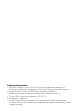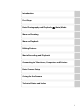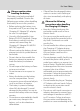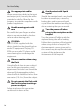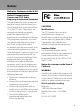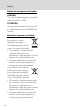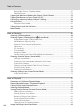DIGITAL CAMERA User’s Manual No reproduction in any form of this manual, in whole or in part (except for brief quotation in critical articles or reviews), may be made without written authorization from NIKON CORPORATION.
Trademark Information • Microsoft, Windows and Windows Vista are either registered trademarks or trademarks of Microsoft Corporation in the United States and/or other countries. • Macintosh, Mac OS, and QuickTime are trademarks of Apple Inc. • Adobe and Acrobat are registered trademarks of Adobe Systems Inc. • SD and SDHC Logos are trademarks of SD-3C, LLC. • PictBridge is a trademark.
Introduction First Steps Basic Photography and Playback: A (Auto) Mode More on Shooting More on Playback Editing Pictures Movie Recording and Playback Connecting to Televisions, Computers and Printers Basic Camera Setup Caring for the Camera Technical Notes and Index i
For Your Safety To prevent damage to your Nikon product or injury to yourself or to others, read the following safety precautions in their entirety before using this equipment. Keep these safety instructions where all those who use the product will read them. This icon marks warnings, information that should be read before using this Nikon product, to prevent possible injury.
For Your Safety Observe caution when handling the battery The battery may leak or explode if improperly handled. Observe the following precautions when handling the battery for use in this product: • Before replacing the battery, turn the product off. If you are using the Charging AC Adapter/AC adapter, be sure it is unplugged. • Use only a Rechargeable Li-ion Battery EN-EL10 (supplied). Charge the battery inserting it into the camera and connecting the Charging AC Adapter EH-68P/EH68P (AR) (supplied).
For Your Safety Use appropriate cables When connecting cables to the input and output jacks, use only the cables provided or sold by Nikon for the purpose, to maintain compliance with product regulations. Handle moving parts with care Be careful that your fingers or other objects are not pinched by the lens cover or other moving parts. CD-ROMs The CD-ROMs supplied with this device should not be played back on audio CD equipment.
Notices Notice for Customers in the U.S.A. Federal Communications Commission (FCC) Radio Frequency Interference Statement This equipment has been tested and found to comply with the limits for a Class B digital device, pursuant to Part 15 of the FCC rules. These limits are designed to provide reasonable protection against harmful interference in a residential installation.
Notices Notice for customers in Canada CAUTION This Class B digital apparatus complies with Canadian ICES-003. ATTENTION Cet appareil numérique de la classe B est conforme à la norme NMB-003 du Canada. Notice for customers in Europe This symbol indicates that this product is to be collected separately. The following apply only to users in European countries: • This product is designated for separate collection at an appropriate collection point. Do not dispose of as household waste.
Table of Contents For Your Safety ......................................................................................................................................ii WARNINGS.................................................................................................................................................................. ii Notices .......................................................................................................................................................
Table of Contents Playing Back Pictures (Playback Mode)..................................................................................................32 Deleting Pictures..................................................................................................................................................33 Tapping the Monitor to Release the Shutter (Touch Shutter) .............................................34 Tapping the Monitor to Focus (Touch AF/AE).........................................
Table of Contents Viewing Pictures in Auto Sort Mode........................................................................................................88 Using Auto Sort Mode......................................................................................................................................90 Auto Sort Menu ....................................................................................................................................................
Table of Contents Connecting to a Computer............................................................................................................ 126 Before Connecting the Camera............................................................................................................... 126 Transferring Pictures from a Camera to a Computer ................................................................. 127 Charging While Connecting to a Computer .....................................................
Introduction About This Manual Introduction Thank you for your purchase of a Nikon COOLPIX S4000 digital camera. This manual was written to help you enjoy taking pictures with your Nikon digital camera. Read this manual thoroughly before use, and keep it where all those who use the product will read it.
Information and Precautions Life-Long Learning Introduction As part of Nikon’s “Life-Long Learning” commitment to ongoing product support and education, continually updated information is available online at the following sites: • For users in the U.S.A.: http://www.nikonusa.com/ • For users in Europe and Africa: http://www.europe-nikon.com/support/ • For users in Asia, Oceania, and the Middle East: http://www.nikon-asia.
Information and Precautions Notice Concerning Prohibition of Copying or Reproduction Introduction Note that simply being in possession of material that was digitally copied or reproduced by means of a scanner, digital camera or other device may be punishable by law. • Items prohibited by law from being copied or reproduced Do not copy or reproduce paper money, coins, securities, government bonds or local government bonds, even if such copies or reproductions are stamped “Sample.
Parts of the Camera The Camera Body 1 2 3 4 6 5 Introduction 9 Lens cover closed 8 4 7 5 Lens .........................................................159, 174 1 Zoom control..................................................29 f: wide .........................................................29 g: tele ..............................................................29 h: thumbnail playback......................77 i: playback zoom ....................................79 6 Self-timer lamp..........
Parts of the Camera Introduction 1 2 3 4 Opening the connector cover 12 11 10 8 9 7 6 5 1 Charge lamp......................................... 19, 131 Flash lamp......................................................... 43 7 Battery chamber............................................16 2 A (shooting mode) button.............6, 46 8 Battery-chamber/ memory card slot cover ...................16, 24 3 c (playback) button ................... 6, 32, 80 9 Speaker ............................
Basic Operations The A (Shooting Mode) Button Introduction • Press the A button in playback mode to enter shooting mode. • Press the A button in shooting mode to display the shooting-mode selection menu and switch shooting modes (A 46). The c (Playback) Button • Press the c button in shooting mode to enter playback mode. • Press the c button in playback mode to display the playback-mode selection menu and switch playback modes (A 80).
Basic Operations Shutter-release Button Press the shutter-release button halfway to set focus and exposure Introduction The camera features a two-stage shutter-release button. To set focus and exposure, press the shutter-release button halfway, stopping when you feel resistance. Focus and exposure lock while the shutter-release button is held in this position. To release the shutter and take a picture, press the shutter-release button the rest of the way down.
Operating the Touch Panel The monitor on the COOLPIX S4000 is a touch panel display. Use a finger or the supplied stylus to operate the touch panel. Introduction Tapping Tap the touch panel. Use this operation to: Select icons or other controls Select pictures in thumbnail playback mode (A 77) Perform touch shutter (A 34), touch AF/AE (A 37), or subject tracking (A 40) operations Start/end recording movies (A 119) Dragging Drag your finger across the touch panel.
Operating the Touch Panel Using the Stylus Introduction Use the stylus for operations, such as when using the paint option (A 107) or the draw option (A 69), that require more precision than using a finger is possible. Attaching the Stylus Attach the stylus to the strap as shown. B Notes on the Touch Panel • Do not press on the touch panel with pointed objects other than the supplied stylus. • Do not apply unnecessary pressure to the touch panel.
Main Display of the Monitor/Touch Panel and Basic Operations Shooting (Operation Controls) Introduction Tap the following controls to change settings. • The controls available and indicators displayed vary with information display on/off, shooting mode and the current camera settings. 1 2 3 6 4 7 5 1 2 3 4 C 5 Flash mode .................................................. 42 Self-timer....................................................... 44 6 Macro mode............................................
Main Display of the Monitor/Touch Panel and Basic Operations Shooting (Other Indicators) 1 2 3 4 567 25 24 14 15 23 22 21 1 2 3 4 5 6 7 8 9 10 11 12 13 Introduction The following monitor display shows the current settings applied from the shooting menu (A 47) as well as the active focus area. • The indicators displayed vary with current camera settings and shooting mode. 16 Start 999 20 19 18 17 Shooting mode* .................26, 59, 72, 119 Continuous shooting mode, BSS..........
Main Display of the Monitor/Touch Panel and Basic Operations Playback (Operation Controls) Introduction Tap the following controls to switch between monitor displays, or delete or edit pictures. • The controls available and indicators displayed vary with information display on/off, the picture played back and the current camera settings. 2 3 4 5 6 1 1 2 3 A Information display setting B Display previous picture...................... 32 X Volume ..............................................
Main Display of the Monitor/Touch Panel and Basic Operations Playback (Information Display) 12 3 45 Introduction The following monitor display shows information for the picture currently displayed. • The controls and indicators displayed vary depending upon the picture played back and the current camera settings. 15/05/2010 15:30 0004 . J PG 6 7 999 999 10 9 8 1 1 2 Playback mode1 .....................32, 81, 88, 91 2 File number and type .............................
Main Display of the Monitor/Touch Panel and Basic Operations The Menu Screen Introduction Tap F to display the menu for the selected mode. • Tap a tab at the top of the menu screen to switch to the menu for that tab. • Tap H to exit the menu. Displayed when the menu contains two or more pages Display the setup menu Display the available menu in the current mode Image mode White balance Exposure comp.
Main Display of the Monitor/Touch Panel and Basic Operations Help Display Introduction Tap the control when u is displayed in the monitor to display the help selection screen. Tap a menu item or option to view a description of that feature or setting. Tap J to return to the previous screen. White balance Image mode White balance Image mode White balance Exposure comp. Continuous Exposure comp.
First Steps Inserting the Battery Insert a Rechargeable Li-ion Battery EN-EL10 (supplied) into the camera. • Charge the battery before the first use or when the battery is running low (A 18). Open the battery-chamber/memory card slot cover. 2 Insert the battery. First Steps 1 Confirm that the positive (+) and negative (–) terminals are oriented correctly as shown on the label at the battery chamber opening, and insert the battery.
Inserting the Battery Removing the Battery B First Steps Turn the camera off (A 21) and make sure that the power-on lamp and the monitor have turned off before opening the battery-chamber/memory card slot cover. To eject the battery, open the battery-chamber/ memory card slot cover and slide the orange battery latch in the direction indicated by the arrow (1). The battery can then be removed by hand (2). • Note that the battery may become hot during use; observe due caution when removing the battery.
Charging the Battery Charge the supplied Rechargeable Li-ion Battery EN-EL10 inserted into the camera, by connecting the supplied Charging AC Adapter EH-68P to the camera via the supplied USB Cable UC-E6, and then plugging the Charging AC Adapter into an electrical outlet. 1 Prepare the Charging AC Adapter EH-68P. First Steps If a plug adapter* is included, attach the plug adapter to the plug on the Charging AC Adapter. Push the plug adapter firmly until it is securely held in place.
Charging the Battery 4 Plug the Charging AC Adapter into an electrical outlet. The charge lamp slowly blinks green to indicate that the battery is charging. The following chart explains charge lamp status when the camera is plugged into the electrical outlet. Charge lamp 5 First Steps About two hours and ten minutes are required to charge a fully exhausted battery. Description Blinks slowly (green) Battery charging. Off Battery not charging.
Charging the Battery B Notes on Charging AC Adapter First Steps • The Charging AC Adapter EH-68P is for use only with compatible devices. Do not use with another make or model of device. • Be sure to read and follow the warnings for the Charging AC Adapter on page iii and the section, “The Battery” (A 158), before use. • The Charging AC Adapter EH-68P can be used with AC power sources of 50/60 Hz and 100-240 V.
Charging the Battery Turning On and Off the Camera C First Steps To turn on the camera, press the power switch. The power-on lamp (green) will light for a moment and the monitor will turn on. To turn off the camera, press the power switch again. When the camera is turned off, both the power-on lamp and monitor will turn off. • If the camera is turned off, hold down the c button to turn the camera on in playback mode (A 33).
Setting Display Language, Date and Time A language-selection dialog is displayed the first time the camera is turned on. 1 Press the power switch to turn on the camera. The power-on lamp (green) will light for a moment and the monitor will turn on. First Steps 2 Tap the desired language. If the desired language is not displayed, tap A or B to view other language options. For more information about operating the touch panel, see “Operating the Touch Panel” (A 8).
Setting Display Language, Date and Time 5 Edit the date and time. Tap the desired item and B or C to edit the highlighted item. 7 Tap I. The settings are applied and monitor display exits to shooting mode. D Date DMY 00 00 01 01 2010 DMY 00 00 01 01 2010 DMY 14 30 15 05 2010 First Steps 6 Tap B or C to choose the order in which the day, month and year are displayed.
Inserting Memory Cards First Steps Image, sound, and movie files are stored in the camera’s internal memory (approximately 45 MB) or on removable Secure Digital (SD) memory cards (available commercially; A 161). If a memory card is inserted in the camera, data are automatically stored on the memory card and data recorded to the memory card can be played back, deleted or transferred. Remove the memory card to store data in the internal memory, or play back, delete or transfer data from the internal memory.
Inserting Memory Cards B Formatting Memory Cards B The Write Protect Switch Memory cards are equipped with a write protect switch. When this switch is in the “lock” position, data cannot be written to, or deleted from, the memory card. If the switch is in the “lock” position, unlock it by sliding the switch to the “write” position to record or delete pictures, or to format the memory card.
Basic Photography and Playback: A (Auto) Mode Step 1 Turn the Camera On and Select A (Auto) Mode This section describes how to take pictures in A (auto) mode, an automatic, “point-and-shoot” mode recommended for first-time users of digital cameras. 1 Press the power switch to turn on the camera. The power-on lamp (green) will light for a moment and the monitor will turn on. The lens will also extend. Proceed to step 4 when A is displayed.
Step 1 Turn the Camera On and Select A (Auto) Mode Indicators Displayed in A (Auto) Mode Shooting mode A displayed in A (auto) mode. Motion detection icon The effects of subject movement and camera shake are reduced. 11 Image mode The combination of image quality (compression) and image size is displayed. The default setting is M 4000×3000. • Tap A to change the information displayed in the monitor (A 10).
Step 2 Frame a Picture 1 Ready the camera. Hold the camera steadily in both hands, keeping your fingers and other objects away from the lens, flash, AFassist illuminator, microphone, and speaker. When taking pictures in portrait (“tall”) orientation, turn the camera so that the built-in flash is above the lens. Basic Photography and Playback: A (Auto) Mode 28 2 Frame the picture. At the default settings, a face recognized by the camera will be framed by a yellow double border (focus area).
Step 2 Frame a Picture Using the Zoom Use the zoom control to activate optical zoom. Rotate the zoom control to g to zoom in so that the subject fills a larger area of the frame, or f to zoom out, thus increasing the area visible in the frame. Zoom out Zoom in A zoom indicator is displayed at the top of the monitor when the zoom control is rotated.
Step 3 Focus and Shoot 1 Press the shutter-release button halfway. Focus is locked when the shutter-release button is pressed halfway. When a face is recognized, it is framed by the double border indicating the active focus area. When the subject is in focus, the double border turns green. Basic Photography and Playback: A (Auto) Mode 1 250 F3.
Step 3 Focus and Shoot B During Recording While pictures are being recorded, the number of exposures remaining will blink. Do not open the battery-chamber/memory card slot cover while pictures are being recorded. Cutting power or removing the memory card in these circumstances could result in loss of data or in damage to the camera or card. B Autofocus B Note on Face Priority See AF area mode (A 55) or Face priority (A 56) for more information.
Step 4 Playing Back and Deleting Pictures Playing Back Pictures (Playback Mode) Press the c (playback) button 15/05/2010 15:30 0004.JPG 4 Basic Photography and Playback: A (Auto) Mode A (shooting mode) button c (playback) button 4 Internal memory indicator The last picture taken will be displayed in full-frame playback mode. Drag the current picture left or right to display the previous or subsequent picture. Previous or subsequent pictures can also be viewed by tapping B or C.
Step 4 Playing Back and Deleting Pictures Deleting Pictures 1 Tap E to delete the picture currently displayed in the monitor. 15/05/2010 15:30 0004.JPG 4 Tap Yes. Deleted pictures cannot be recovered. To exit without deleting the picture, tap No. Erase 1 image? Yes C No Operations Available in Playback Mode Basic Photography and Playback: A (Auto) Mode 2 4 See “More on Playback” (A 75) or “Editing Pictures” (A 105) for more information.
Tapping the Monitor to Release the Shutter (Touch Shutter) Pictures can be taken by simply tapping the monitor. • When w (default setting) is displayed for the touch shooting indicator, proceed to step 3. 11 1 Tap the touch shooting icon. Basic Photography and Playback: A (Auto) Mode The touch shooting menu is displayed in the monitor. 11 2 Tap r (Touch shutter). w is displayed at right in the monitor in shooting mode. Touch shutter 3 Tap the desired subject to take a picture.
Tapping the Monitor to Release the Shutter (Touch Shutter) B Notes on Touch Shutter C Shooting Modes That Support Touch Shutter Touch shutter can be enabled in shooting modes other than A (auto) mode as well. Touch shutter operation differs according to the current shooting mode as follows. Shooting mode Touch shutter operation A (auto) mode (A 26), Sports, Party/indoor, Beach/snow, Close-up, Food, Museum, Copy, and Backlight scene modes (A 59) Tap the intended subject.
Tapping the Monitor to Release the Shutter (Touch Shutter) C Touch Shutter Function When Recording Movies Touch shutter is also available for movie recording. Movie recording can be initiated or stopped by tapping the monitor (A 119). C Touch Shooting Setting The touch shooting setting applied in A (auto) mode is stored in the camera’s memory even after the camera is turned off, and reapplied the next time A (auto) mode is selected.
Tapping the Monitor to Focus (Touch AF/AE) The touch shooting setting can be changed from Touch shutter (default setting) to Touch AF/AE. Tap a subject in the monitor to select the area at which the camera focuses. Press the shutter-release button halfway to lock focus and exposure for the area tapped, and press the shutter-release button the rest of the way down to take the picture. 1 Tap the touch shooting control. The menu of the touch shooting setting is displayed in the monitor.
Tapping the Monitor to Focus (Touch AF/AE) B Note on Touch AF/AE In some rare cases, shooting subjects with which autofocus may not perform as expected, the subject may not be in focus (A 31). C Shooting Modes That Enable Touch AF/AE Function Touch AF/AE can be enabled in shooting modes other than A (auto) mode as well. Touch AF/AE operation differs according to the current shooting mode as follows.
Tapping the Monitor to Focus (Touch AF/AE) D Taking Pictures of Subjects with Which Autofocus may not Perform as Expected When taking pictures of subjects with which autofocus may not perform as expected (A 31), try pressing the shutter-release button halfway to refocus several times, or try the following techniques. 1 Switch to A (auto) mode and select Touch AF/AE for the touch shooting setting. • x is displayed at right in the monitor in shooting mode. Touch shutter desired subject.
Focusing on a Moving Subject (Subject Tracking) In A (auto) mode (A 26), the touch shooting setting can be changed from Touch shutter (default setting) to Subject tracking. Use this option to take pictures of moving subjects. Tap the subject on which the camera will focus. The focus area will automatically move to track the subject. 1 Tap the touch shooting control. The menu of the touch shooting setting is displayed in the monitor.
Focusing on a Moving Subject (Subject Tracking) 4 Press the shutter-release button to take a picture. The camera focuses on the focus area when the shutterrelease button is pressed halfway. The focus area will glow green and focus will be locked. When the camera is unable to focus, the focus area will blink. Press the shutter-release button halfway again to focus. 1/250 F3.2 Press the shutter-release button all the way down to release the shutter.
Using the Flash When ISO sensitivity is set to Auto, the flash has a range of 0.5-4.5 m (1 ft. 8 in.14 ft.) at the maximum wide-angle zoom position and a range of 0.5-2.4 m (1 ft. 8 in.-7 ft. 10 in.) at the maximum telephoto zoom position. The following flash modes are available. U Auto Flash fires automatically when lighting is poor. V Auto with red-eye reduction Basic Photography and Playback: A (Auto) Mode Reduce “red-eye” in portraits (A 43). W Off Flash will not fire even when lighting is poor.
Using the Flash B Shooting When the Flash Is Disabled (W) or Lighting Is Dim • Use of a tripod is recommended to stabilize the camera during shooting and avoid the effects of camera shake. • The E indicator is displayed when the camera automatically increases sensitivity. Pictures taken when E is displayed may be slightly mottled. • The noise reduction function may be activated with some shooting conditions such as dim lighting.
Taking Pictures with the Self-timer The camera is equipped with a ten-second and two-second timer for self-portraits. This feature is useful for reducing the effects of camera shake that occurs when pressing the shutter-release button. When using the self-timer, use of a tripod is recommended. 1 Tap the self-timer control. The self-timer menu is displayed. Basic Photography and Playback: A (Auto) Mode 11 2 Tap 10s or 2s.
Macro Mode Macro mode is used for taking pictures of objects as close as 8 cm (3.2 in.). Note that the flash may be unable to light the entire subject at distances of less than 50 cm (1 ft. 8 in.). 1 Tap the macro mode control. The macro mode menu is displayed. 2 Tap o. The macro mode icon (F) is displayed. When H is tapped, the menu will close and the monitor display will return to shooting mode without changing the macro mode setting. 3 Macro mode Rotate the zoom control to frame the picture.
More on Shooting Selecting a Shooting Mode Select a shooting mode from A (auto), x (scene), F (smart portrait), and D (movie) modes. 1 Press the A button in shooting mode. The shooting mode-selection menu is displayed. 2 Tap the desired shooting mode control. The camera enters the selected shooting mode. More on Shooting If the scene mode control (second control from the top) was tapped, tap the desired scene mode icon (A 59).
Shooting Options: Shooting Menu (A (Auto) Mode) The following options can be set when shooting in A (auto) mode (A 26). A 48 Image mode Choose the image mode (combination of image size and compression rate) at which pictures are recorded. The image mode setting can also be modified from other shooting modes (except movie recording). A 50 White balance Match white balance to the light source. A 52 Exposure comp. Alter exposure to make pictures brighter or darker.
Shooting Options: Shooting Menu (A (Auto) Mode) Image Mode (Image Quality/Image Size) A (auto) M F (Shooting menu) M Image mode Image mode refers to the combination of image size and image quality (compression) at which pictures are recorded. Choose the image mode best suited to the manner in which pictures will be used and the capacity of the internal memory or memory card.
Shooting Options: Shooting Menu (A (Auto) Mode) C Number of Exposures Remaining The following table lists the approximate number of pictures that can be stored in internal memory and on a 4 GB memory card. Note that the number of pictures that can be stored will differ depending on the composition of the picture (due to JPEG compression). In addition, this number may vary depending on the make of memory card, even when the memory cards have the same specified capacity. Setting Print size2 (cm/in.
Shooting Options: Shooting Menu (A (Auto) Mode) White Balance (Adjusting Hue) A (auto) M F (Shooting menu) M White balance More on Shooting The color of light reflected from an object varies with the color of the light source. The human brain is able to adapt to changes in the color of the light source, with the result that white objects appear white whether seen in the shade, direct sunlight, or under incandescent lighting.
Shooting Options: Shooting Menu (A (Auto) Mode) Preset Manual Preset manual is effective with mixed lighting or to compensate for light sources with a strong color cast (for example, to make pictures taken under a lamp with a red shade look as though they had been taken under white light). 1 Place a white or gray reference object under the lighting that will be used during shooting. 2 Display the shooting menu (A 47), tap White balance to select b Preset manual, and tap I.
Shooting Options: Shooting Menu (A (Auto) Mode) Exposure Comp. (Adjusting Brightness) A (auto) M F (Shooting menu) M Exposure comp. More on Shooting Exposure compensation is used to alter exposure from Exposure compensation the value suggested by the camera to make pictures brighter or darker. • To make the picture brighter, tap D to apply positive -2 -1 0 +1 +2 (+) exposure compensation, and tap I. • To make the picture darker, tap C to apply negative (–) exposure compensation, and tap I.
Shooting Options: Shooting Menu (A (Auto) Mode) Continuous A (auto) M F (Shooting menu) M Continuous Enable continuous shooting or BSS (best shot selector). The flash is disabled when Continuous, BSS or Multi-shot 16 is selected, and focus, exposure and white balance are fixed at the values determined with the first picture in each series. U Single (default setting) One picture is taken each time the shutter-release button is pressed.
Shooting Options: Shooting Menu (A (Auto) Mode) ISO Sensitivity A (auto) M F (Shooting menu) M ISO sensitivity Sensitivity is a measure of the camera’s response to light. The higher the sensitivity, the less light is needed to expose an image. Although high ISO sensitivity settings are suited to pictures of moving subjects or those taken under dim lighting, high sensitivity settings are often associated with “noise”—randomly spaced, brightly colored pixels— concentrated in dark portions of images.
Shooting Options: Shooting Menu (A (Auto) Mode) AF Area Mode A (auto) M F (Shooting menu) M AF area mode Use this option to determine how the camera selects the focus area for autofocus. • When digital zoom is in effect, the camera always focuses at the center of the frame regardless of the specified setting. a 11 Focus area More on Shooting w Face priority (default setting) When the camera recognizes a face, it focuses on that face. See “Face Priority” (A 56) for more information.
Shooting Options: Shooting Menu (A (Auto) Mode) Face Priority When the camera is pointed at a human face, face recognition, which the camera automatically recognizes that face and focus on it, starts. The face priority function is activated in the following situations. • AF area mode (A 55) is set to Face priority • In Scene auto selector (A 60), Portrait (A 62), and Night portrait (A 63) scene modes • In smart portrait mode (A 72) 1 Frame a picture.
Shooting Options: Shooting Menu (A (Auto) Mode) B Notes on Face Priority More on Shooting • If the camera is unable to recognize any faces when the shutter-release button is pressed halfway with AF area mode set to Face priority, the AF area mode setting automatically switches to Auto. • If no faces are recognized when the shutter-release button is pressed halfway in Portrait or Night portrait scene mode, or smart portrait mode, the camera will focus on the subject at the center of the frame.
Shooting Options: Shooting Menu (A (Auto) Mode) Camera Settings that Cannot Be Applied Simultaneously Some shooting settings cannot be used with other functions.
Shooting Suited to Scenes (Scene Mode) Camera settings are automatically optimized for the selected subject type. The following scene modes are available. x Scene auto selector b Portrait c Landscape d Sports e Night portrait j Night landscape f Party/indoor g Beach/snow h Sunset i Dusk/dawn k Close-up u Food l Museum m Fireworks show n Copy A Draw o Backlight p Panorama assist Setting a Scene Mode 1 The icon for the last scene mode selected is displayed.
Shooting Suited to Scenes (Scene Mode) Shooting in the Scene Mode Selected by the Camera (Scene Auto Selector) By simply framing a picture, the camera automatically selects the optimum scene mode for simpler shooting.
Shooting Suited to Scenes (Scene Mode) B Notes on Scene Auto Selector Scene Mode • Digital zoom is not available. • Depending upon shooting conditions, the camera may not select the desired scene mode. Should this occur, switch to A (auto) mode (A 26) or select the desired scene mode manually (A 59). C Focusing in Scene Auto Selector Scene Mode • When the camera recognizes a human face in scene auto selector scene mode, it focuses on that face. See “Face Priority” (A 56) for more information.
Shooting Suited to Scenes (Scene Mode) Selecting a Scene Mode to Take Pictures (Features) The following icons are used for descriptions in this section: m, flash mode (A 42); n, self-timer (A 44); p, macro mode (A 45). See “Shooting in the Scene Mode Selected by the Camera (Scene Auto Selector)” (A 60) for more information on scene auto selector scene mode. b Portrait More on Shooting Use this mode for portraits.
Shooting Suited to Scenes (Scene Mode) d Sports W m n p Off Off O e Night portrait More on Shooting Use this mode for dynamic action shots that freeze the action in a single shot and record motion in a series of pictures. • The camera focuses on the subject at the center of the frame and focuses continuously until focus is locked by pressing the shutter-release button halfway. The area focused can be changed by the touch shutter (A 34) or touch AF/AE (A 37).
Shooting Suited to Scenes (Scene Mode) f Party/indoor Captures the effects of candlelight and other indoor background lighting. • Camera focuses on subject at the center of the frame. The area focused can be changed by the touch shutter (A 34) or touch AF/AE (A 37). • As pictures are easily affected by camera shake, hold the camera steadily. Use of a tripod is recommended in dark surroundings. m 1 More on Shooting 2 V1 n Off2 p Off Slow sync with red-eye reduction flash mode may be used.
Shooting Suited to Scenes (Scene Mode) O i Dusk/dawn Preserves the colors seen in the weak natural light before sunrise or after sunset. • Camera focuses at infinity. The focus area or focus indicator (A 30) always glows green when the shutter-release button is pressed halfway. Note, however, that objects in the foreground may not always be in focus. • AF-assist illuminator (A 147) does not light. m W n Off* p Off p Off * Default setting can be modified.
Shooting Suited to Scenes (Scene Mode) u Food More on Shooting Use when taking pictures of food. • The camera focused on the subject at the center of the frame. The area focused can be changed by the touch shutter (A 34) or touch AF/AE (A 37). • Macro mode (A 45) is enabled and the camera automatically zooms to the closest position at which it can focus. • The closest distance at which the camera can focus varies depending on the zoom position.
Shooting Suited to Scenes (Scene Mode) O m Fireworks show Slow shutter speeds are used to capture the expanding burst of light from a firework. • Camera focuses at infinity. The focus indicator (A 30) always glows green when the shutter-release button is pressed halfway. Note, however, that objects in the foreground may not always be in focus. • AF-assist illuminator (A 147) does not light.
Shooting Suited to Scenes (Scene Mode) p Panorama assist Use when taking a series of pictures that will later be joined to form a single panorama using the supplied Panorama Maker software. See “Shooting for a Panorama” (A 70) for details. m More on Shooting 68 W* n * Default setting can be modified.
Shooting Suited to Scenes (Scene Mode) Using the Draw Option Write a memo, or draw a picture, on the touch panel display and save it as an image. The image is saved at an image size setting of O 640×480. 1 Press the A button in shooting mode to display the shooting-mode selection menu and choose A (Draw) scene mode (A 59). Scene auto selector Write a memo or draw pictures. More on Shooting 2 Tap n to enlarge picture display by 3×, the optimum display size for writing text or drawing pictures.
Shooting Suited to Scenes (Scene Mode) Shooting for a Panorama The camera focuses on the subject at the center of the frame. Use a tripod for the best results. 1 Press the A button in shooting mode to display the shooting-mode selection menu and choose p (Panorama assist) scene mode (A 59). Scene auto selector More on Shooting Panorama direction icons are displayed to show the direction in which pictures will be joined. 2 Tap a direction icon.
Shooting Suited to Scenes (Scene Mode) 5 Tap H when shooting is complete. The camera returns to step 2. 7 More on Shooting B Notes on Panorama Assist • Flash mode, self-timer, and macro mode settings cannot be adjusted after the first picture is taken. Pictures cannot be deleted, nor can zoom, Image mode setting (A 48), or Exposure comp. (A 52) be adjusted after the first picture has been taken.
Shooting Smiling Faces (Smart Portrait Mode) At the default settings, the camera uses face priority to recognize human faces, and then automatically releases the shutter when a smile is detected (smile timer). The skin softening option can be used to smooth skin tones of human faces. 1 Press the A button in shooting mode to display the shootingmode selection menu and then tap F. Smart portrait The camera enters smart portrait mode. More on Shooting 2 Frame a picture. Point the camera at the subject.
Shooting Smiling Faces (Smart Portrait Mode) B Notes on Smart Portrait Mode • Digital zoom is not available. • Under some shooting conditions, the camera may be unable to recognize faces or detect smiles. • See “Notes on Face Priority” (A 57) for more information.
Shooting Smiling Faces (Smart Portrait Mode) Smart Portrait Menu The following options can be applied in the smart portrait menu. Tap F (A 14) in smart portrait mode (A 72) to display the smart portrait menu and tap menu items to adjust settings. Image mode Adjust Image mode (A 48). Changes made to the image mode setting apply to all shooting modes (except movie recording). Skin softening More on Shooting Enable skin softening.
More on Playback Operations in Full-frame Playback Mode Press the c(playback) button to enter playback mode and display pictures that have been taken (A 32). 15/05/2010 15:30 0004.JPG The following operations are available in full-frame playback mode. Option View thumbnails Playback zoom Select a picture Description f (h) Rotate the zoom control to f (h) to display 4, 9 or 16 picture thumbnails. g (i) A B or C 4 A 77 Rotate the zoom control to g (i) to enlarge the picture up to 10×.
Operations in Full-frame Playback Mode C Viewing Pictures When pictures in which a face was recognized during shooting (A 56) are displayed in full-frame playback mode, depending upon the orientation of the recognized face, the pictures may be automatically rotated for playback display except pictures taken with Continuous, BSS, and Multishot 16 (A 53).
Viewing Multiple Pictures: Thumbnail Playback Rotate the zoom control to f (h) in full-frame playback mode (A 75) to display pictures in “contact sheets” of thumbnail images. 10 The following operations are available while thumbnails are displayed.
Viewing Multiple Pictures: Thumbnail Playback C Thumbnail Display in Favorite Pictures and Auto Sort Mode • When thumbnails are displayed in favorite pictures mode (A 81), the favorite pictures icon is displayed at right above the thumbnails. • When thumbnails are displayed in auto sort mode (A 88), the pictures’ category icon is displayed at right above the thumbnails.
Taking a Closer Look: Playback Zoom Rotating the zoom control to g (i) in full-frame playback mode (A 75) enlarges display of the center portion of the current picture. • The guide displayed at bottom right shows the portion of the image currently displayed. The following operations can be performed while picture display is enlarged. To Zoom in Zoom out Use g (i) A Description Zoom increases each time the zoom control is rotated to g (i), to a maximum of 10×.
Selecting Playback Mode Select a playback mode from c (playback), h (favorite pictures), F (auto sort), and C (list by date) modes. 1 Press the c button in playback mode. The playbackmode menu is displayed. 2 Tap the desired playback mode control. The camera enters the selected playback mode. To return to the current playback mode without switching playback modes, press the c button. More on Playback 1 c Playback mode 1 2 3 4 Play A 32 Play back all pictures.
Sorting Favorite Pictures (Favorite Pictures Mode) Pictures can be sorted to albums. Once pictures have been sorted to albums, favorite picture mode can be used to play back only the pictures in a specific album. Adding pictures to albums makes finding a particular picture faster and easier. Pictures can be sorted to albums categorized by themes such as travel or weddings. A single picture can be added to multiple albums. Adding Pictures to Albums Pictures can be added to albums and sorted.
Sorting Favorite Pictures (Favorite Pictures Mode) B Notes on Adding Favorite Pictures • An album can contain up to 200 pictures. • Movies cannot be added to albums. • If the selected picture has already been added to an album, the checkbox for the album to which it has been added will be checked (w). • When pictures are added to albums, they are not physically copied to albums or moved from the folder (A 162) to which they were originally recorded (A 87).
Sorting Favorite Pictures (Favorite Pictures Mode) Viewing Pictures in an Album Pictures can be displayed by selecting the album to which they were added in “h favorite pictures mode”. • In full-frame playback mode, just as with normal playback mode, pictures can be displayed as thumbnails and picture display can be enlarged. Still pictures can be edited.
Sorting Favorite Pictures (Favorite Pictures Mode) Removing Pictures from Albums To remove a picture from an album without permanently deleting it, follow the procedures described below. • Select the desired picture in full-frame display in step 2 in favorite pictures mode (A 83), tap D, and tap Retouch h in retouch screen. When h is tapped, the confirmation dialog is displayed. • Tap Yes to remove the picture from the album. To exit without removing the picture, tap No.
Sorting Favorite Pictures (Favorite Pictures Mode) Using Favorite Pictures Mode The following operations are available in the album list screen. To Use Change album icon A Description Change the icon assigned to an album. 86 E Tap E to display the album selection screen. Select the desired album and tap I to delete all pictures added to that album. – Switch to favorite pictures menu F Tap F to display the favorite pictures menu.
Sorting Favorite Pictures (Favorite Pictures Mode) Changing Icons Assigned to Albums The icon assigned to an album can be changed to reflect the theme of pictures included in the album. 1 Press the c button in playback mode to display the playback-mode selection menu and tap h. Favorite pictures A list of albums is displayed. 2 More on Playback 3 Tap K. Tap the desired folder. The album icon and icon color selection screen is displayed. 4 Tap the desired icon and color and tap I.
Sorting Favorite Pictures (Favorite Pictures Mode) C Adding/Viewing Favorite Pictures When pictures are added to albums, they are not physically copied to albums or moved from the folder to which they were originally recorded (A 162). Only the file names of pictures are added to albums. In favorite pictures mode, pictures with file names that have been added to the specified album are played back.
Image Searching in Auto Sort Mode Pictures and movies are automatically sorted to any of the following categories with shooting. When “F (auto sort) mode” is selected, pictures and movies can be viewed by selecting the category to which they were sorted.
Image Searching in Auto Sort Mode Auto Sort Mode Categories Category Description D Portraits Pictures taken in A (auto) mode (A 26) with the face priority. Pictures taken in Portrait*, Night Portrait*, Party/indoor, and Backlight* scene mode (A 59). Pictures taken in smart portrait mode (A 72) with the smile timer setting set to Off. u Food Pictures taken in Food scene mode (A 59). U Landscape Pictures taken in Landscape* scene mode (A 59).
Image Searching in Auto Sort Mode Using Auto Sort Mode The following operations are available in the category list screen. To Use A Description More on Playback Delete pictures sorted to the specified category E Tap E to display the category selection screen. Select the desired category and tap I to delete – all pictures sorted to that category. View auto sort menu F Tap F to display the auto sort menu.
Viewing Pictures by Date (List by Date Mode) In “C list by date mode”, pictures taken on a same date can be played back. • In full-frame playback mode, just as with normal playback mode, picture display can be enlarged, pictures can be displayed in thumbnails, edited, or added to albums, and movies can be played back.
Viewing Pictures by Date (List by Date Mode) Using List by Date Mode The following operations are available in the list by date screen. To A Use Description C or D Tap C or D or drag the slider displayed at the bottom of the screen. – Delete pictures taken on the specified date E Tap E to display the date selection screen. Select the desired date and tap I to delete all pictures taken on that date. – View list by date menu F Tap F to display the list by date menu.
Playback Options: The Playback Menu The following options are enabled in the playback menu. A 94 Print set Select pictures to print and the number of copies for each. A 97 Slide show View pictures stored in the internal memory or on a memory card in an automatic slide show. A 98 Delete Delete all or selected pictures. Multiple pictures can be deleted at a time. A 100 Protect Protect selected pictures from accidental deletion. A 100 Copy Copy files between memory card and internal memory.
Playback Options: The Playback Menu Print Set (Creating a DPOF Print Order) c button (Playback mode) M F (Playback menu) M a Print set When printing pictures stored on the memory card using any of the following methods, the Print set option in the playback menu is used to create digital “print orders” for printing on DPOF-compatible devices.
Playback Options: The Playback Menu 4 Choose pictures (up to 99) and the number of copies (up to nine) of each. Print selection 1 Tap the desired picture and tap U or V to specify the number of copies to be printed. 1 5 1 1 Pictures selected for printing can be recognized by the check mark (y) icon and the numeral indicating the number of copies to be printed. If no copies have been specified for pictures, the selection is canceled.
Playback Options: The Playback Menu B Notes on Print Set When a print order is created in favorite pictures mode, auto sort mode, or list by date mode, the screen shown below is displayed if pictures other than those in the selected album or category, or taken on the selected shooting date, have been marked for printing. • Select Yes to add pictures in the selected album or category, or taken on the selected shooting date, to the existing print order.
Playback Options: The Playback Menu Slide Show c button (Playback mode) M F (Playback menu) M b Slide show Play back pictures stored in the internal memory or on a memory card one by one in an automated “slide show.” 1 Tap Start. To change the interval between pictures, tap Frame intvl and select the desired interval before tapping Start. Slide show To repeat the slide show automatically, tap Loop before choosing Start. A check mark (w) will be added to the loop option when enabled.
Playback Options: The Playback Menu Delete (Deleting Multiple Pictures) c button (Playback mode) M F (Playback menu) M c Delete Delete selected pictures or all pictures. Select images Select pictures from the picture selection screen and delete them. See “Selecting Pictures” (A 99) for more information. Erase all images Delete all pictures. In favorite pictures, auto sort, or list by date mode, all pictures in the selected album or category, or taken on the selected date currently played back are deleted.
Playback Options: The Playback Menu Selecting Pictures The picture selection screen like that shown at right is Erase selected images displayed with the following menu selections: 5 • Playback menu: Print set>Select images (A 94), Delete>Select images (A 98), Protect (A 100), and Copy>Selected images (A 100) • Setup menu: Welcome screen >Select an image (A 140) 5 Follow the procedures described below to choose pictures. 1 Tap the desired picture to select and tap again to deselect.
Playback Options: The Playback Menu Protect c button (Playback mode) M F (Playback menu) M d Protect Protect selected pictures from accidental deletion. Tap pictures to protect or cancel protection for previously protected pictures from the picture selection screen. See “Selecting Pictures” (A 99) for more information. Note that formatting the camera’s internal memory or the memory card will permanently delete protected files (A 150). Protected pictures are recognized by the s icon (A 13, 77).
Playback Options: The Playback Menu B Notes on Copying Pictures • JPEG-, AVI-, and WAV-format files can be copied. Files recorded in any other format cannot be copied. • If voice memos (A 103) are attached to pictures selected for copying, voice memos are copied with the pictures. • Operation is not guaranteed with pictures taken with another make of camera or that have been modified on a computer. • When copying pictures selected for a Print set (A 94), the print set marking is not copied.
Rotate Image Specify the orientation in which recorded pictures are displayed with playback. Still pictures can be rotated 90 degrees clockwise or 90 degrees counterclockwise. Pictures that were recorded in portrait (“tall”) orientation can be rotated up to 180 degrees in either direction. 1 Select a picture in the full-frame playback mode (A 75) and tap D. 15/05/2010 15:30 0004.JPG The retouch menu is displayed. 4 2 Tap f. The rotate image screen is displayed.
Voice Memos: Recording and Playback Use the camera’s built-in microphone to record voice memos for pictures. Recording Voice Memos 1 Select the desired picture from full-frame playback mode (A 75) and tap D. 15/05/2010 15:30 0004.JPG The retouch menu is displayed. 4 2 Tap E. The screen for recording voice memos is displayed. Retouch More on Playback 3 4 Tap W to record a voice memo. Recording ends after about 20 seconds. Do not touch the built-in microphone during recording.
Voice Memos: Recording and Playback Playing Voice Memos Pictures for which voice memos have been recorded are indicated by p in fullframe playback mode. 1 Select the desired picture from full-frame playback mode (A 75) and tap D. 15/05/2010 15:30 0004.JPG The retouch menu is displayed. 4 2 Tap E. The voice memo playback screen is displayed. More on Playback 3 4 Retouch Tap R to play the voice memo. Tap S to stop playback. Tap X during playback to adjust playback volume.
Editing Pictures Editing Functions Use the COOLPIX S4000 to edit pictures in-camera and store them as separate files (A 162). The editing functions described below are available. Editing function Paint (A 107) Quick retouch (A 110) D-Lighting (A 111) Skin softening (A 112) Description Draw on pictures, or add decorations, to pictures. Easily create retouched copies in which contrast and saturation have been enhanced.
Editing Functions C Restrictions on Picture Editing When an edited copy is further modified with another editing function, check the following restrictions. Editing function used Paint Quick retouch D-Lighting Color options Stretch Perspective control Editing function to add The paint, small picture, or crop function can be added. Skin softening Small picture The editing functions other than the skin softening can be added. Another editing function cannot be added.
Picture Editing U Paint: Painting Pictures Draw on pictures or decorate them. Shooting date decoration can also be added. Painted copies are stored as separate files. 1 Select the desired picture in full-frame playback mode (A 75) and tap D. 15/05/2010 15:30 0004.JPG The retouch menu is displayed. 4 2 4 Tap d. Retouch Use the I, J, K, and L tools to paint pictures. Undo For more information about using each tool, see “Write and Draw on Pictures” (A 108).
Picture Editing 5 Tap Yes. A new, decorated copy is created. Save OK? To exit without saving the copy, tap No. Yes 6 No Choose a size. Choose a copy size from 3 M (2048 × 1536) or TV (640 × 480). Choose a size When pictures taken at an Image mode setting (A 48) of N 1024×768 or O 640×480 are edited, or cropped 3M copies saved at a size with a pixel count less than three million pixels are further modified using the paint function, copies are automatically saved at a size of TV (640 × 480).
Picture Editing Add Decorations Tap K to add a decoration. • Tap the decoration type control to choose one of 14 decorations. • Tap the decoration size control to choose the size of the decoration. When f is selected for the decoration type, f (day, month, year) and S (day, month, year, time) options are available. Decoration type Decoration size Add a Frame Tap L to add a frame around the picture. • Tap B or C to display seven different frames one at a time. Tap I to select a frame.
Picture Editing k Quick Retouch: Enhancing Contrast and Saturation Quick retouch can be used to easily create retouched copies in which contrast and saturation have been enhanced. Copies created with the quick retouch function are stored as separate files. 1 Select the desired picture in full-frame playback mode (A 75) and tap D. 15/05/2010 15:30 0004.JPG The retouch menu is displayed. 4 2 4 Tap k. The screen for selecting the degree of enhancement is displayed.
Picture Editing I D-Lighting: Enhancing Brightness and Contrast D-Lighting can be used to create copies with enhanced brightness and contrast, brightening dark portions of a picture. New copies are stored as separate files. 1 Select the desired picture in full-frame playback mode (A 75) and tap D. 15/05/2010 15:30 0004.JPG The retouch menu is displayed. 4 2 4 Tap I. The original version will be shown on the left and the edited version will be shown on the right. Tap I. 4 Tap Yes.
Picture Editing e Skin Softening: Softening Skin Tones The camera detects faces in pictures and creates a copy with softer facial skin tones. Copies created with the skin softening function are stored as separate files. 1 Select the desired picture in full-frame playback mode (A 75) and tap D. 15/05/2010 15:30 0004.JPG The retouch menu is displayed. 4 2 Tap e. The display for selecting the degree of enhancement to be performed is shown.
Picture Editing 5 Tap Yes. A edited copy with the skin softening function is created. Save OK? To exit without saving the copy, tap No. Copies created with the skin softening function can be recognized by the g indicator displayed in playback mode. Yes No Editing Pictures B Note on Skin Softening Depending upon the direction in which faces are looking, or the brightness of faces, the camera may be unable to accurately recognize faces, or the skin softening function may not perform as expected.
Picture Editing P Stretch: Stretching Pictures Stretch pictures horizontally. Stretched copies are stored as separate files. 1 Select the desired picture in full-frame playback mode (A 75) and tap D. 15/05/2010 15:30 0004.JPG The retouch menu is displayed. 4 2 4 Tap P. Retouch Editing Pictures 3 Tap q or r, or tap the slider at the bottom of the screen to adjust stretch effect. 4 Tap I. 5 Tap Yes. A new, stretched copy is created. Save OK? To exit without saving the copy, tap No.
Picture Editing O Perspective Control: Adjusting a Sense of Perspective Adjust the sense of perspective in the picture taken in landscape orientation. Copies created with the perspective control function are stored as separate files. 1 Select the desired picture in full-frame playback mode (A 75) and tap D. 15/05/2010 15:30 0004.JPG The retouch menu is displayed. 4 2 4 Tap O. Retouch Tap y or z, or tap the slider at the bottom of the screen to adjust perspective control. 4 Tap I. 5 Tap Yes.
Picture Editing g Small Picture: Resizing Pictures Create a small copy of the current picture. This feature is useful for creating copies for display on Web pages or e-mail attachments. Small copies are stored as JPEG files with a compression ratio of 1:16. The l 640×480, m 320×240, and n 160×120 size are available. 1 Select the desired picture in full-frame playback mode (A 75) and tap D. 15/05/2010 15:30 0004.JPG The retouch menu is displayed. 4 2 4 Tap g.
Picture Editing F Color Options: Modifying Color Tones Modify color tones. Copies created with which color tone has been modified are stored as separate files. Options o Vivid color p Black-and-white q Sepia r Cyanotype 1 Description Use to achieve a vivid, “photo print” effect. Record black-and-white copies. Record copies with sepia tones. Record cyan-blue monochrome copies. Select the desired picture in full-frame playback mode (A 75) and tap D. 15/05/2010 15:30 0004.
Picture Editing o Crop: Creating a Cropped Copy Create a copy containing only the portion visible in the monitor when G is displayed with playback zoom (A 79) enabled. Cropped copies are stored as separate files. 1 Rotate the zoom control to g (i) in full-frame playback mode (A 75) to zoom in on the image. To crop a picture displayed in “tall” (portrait) orientation, zoom in on the picture until the black bars displayed on the both sides of the monitor disappear.
Movie Recording and Playback Recording Movies To shoot movies with sound recorded via the built-in microphone, select shooting mode and follow the steps below. 1 Press the A button in shooting mode to display the shooting-mode selection menu and tap D. The maximum movie length that can be Movie recorded is displayed in the monitor (A 121). The maximum recording time for a single movie is 29 minutes.
Recording Movies B Recording Movies • Memory cards with an SD Speed Class rating of 6 or faster are recommended when recording movies (A 161). Movie recording may stop unexpectedly when memory cards with a lower Speed Class ratings are used. • Optical zoom ratio cannot be adjusted once movie recording begins. Digital zoom cannot be applied before movie recording begins. However, digital zoom can be applied (up to 2×) while movies are being recorded.
Recording Movies Movie Menu The movie menu can be used to adjust Movie options (A 121), Autofocus mode (A 122), and Electronic VR (A 122) settings. Switch to D (movie) shooting mode and tap F (A 14) to display the movie menu. Tap menu items to adjust settings. Movie Options D (Movie) M F (Movie menu) M Movie options The movie menu offers the options shown below. Option Image size and frame rate Movies with an aspect ratio of 16:9 are recorded. This option is suited to playback on a wide screen TV.
Recording Movies Autofocus Mode D (Movie) M F (Movie menu) M Autofocus mode Choose how the camera focuses with recording movies. Option Description A Single AF (default setting) Focus is locked when the shutter-release button is pressed. B Full-time AF Camera focuses continuously during movie recording. To prevent sound of camera focusing from interfering with recording, use of Single AF is recommended.
Movie Playback In full-frame playback mode (A 75), movies are recognized by the movie options icon (A 121). Tap R to play a movie. 15/05/2010 15:30 0 0 1 0 . AV I 17s Tap the volume control during playback to display the volume setting control, and adjust playback volume. Playback controls are displayed at right in the monitor. Tap a playback control to perform the corresponding operation. The operations described below are available. Tap A to change the information displayed in the monitor (A 12).
Connecting to Televisions, Computers and Printers Connecting to a TV Connect the camera to a television using the supplied audio/video cable to play back pictures full-frame or in a slide show, or to play back movies, on a television. Connecting to Televisions, Computers and Printers 1 Turn off the camera. 2 Connect the camera to the TV using the supplied audio/video cable. Connect the yellow plug to the video-in jack and the white plug to the audio-in jack on the TV.
Connecting to a TV Operations with TV Connection B Connecting to Televisions, Computers and Printers While pictures are displayed full-frame on the TV, the previous or subsequent picture can be viewed by dragging your finger across the camera monitor. If the first frame of a movie is displayed, the movie can be played back by tapping the camera monitor. • Tap the camera monitor to turn TV display off and display the picture in the camera monitor.
Connecting to a Computer Use the supplied USB cable to connect the camera to a computer, and copy (transfer) pictures to a computer with the supplied Nikon Transfer software. Before Connecting the Camera Connecting to Televisions, Computers and Printers Install the Software Before connecting the camera to a computer, software, including Nikon Transfer, ViewNX for displaying transferred pictures, and Panorama Maker for creating panorama photos, must be installed using the supplied Software Suite CD.
Connecting to a Computer Transferring Pictures from a Camera to a Computer Start the computer to which Nikon Transfer was installed. Be sure that the camera is off. Connect the camera to the computer using the supplied USB cable. The camera is automatically turned on and the power-on lamp will light. The camera monitor will remain off. B Connecting to Televisions, Computers and Printers 1 2 3 Connecting the USB Cable • Be sure that connectors are properly oriented.
Connecting to a Computer 4 Start Nikon Transfer installed on the computer. Connecting to Televisions, Computers and Printers • Windows 7 When the Devices and Printers K S4000 screen is displayed, click Change program under Import pictures and videos. Select Copy pictures to a folder on my computer in the Change program dialog and click OK. Double-click Copy pictures to a folder on my computer on the Devices and Printers K S4000 screen.
Connecting to a Computer At the Nikon Transfer default settings, ViewNX starts automatically when transfer is complete and transferred pictures can be viewed. Disconnecting the camera Do not turn off the camera or disconnect the camera from the computer during transfer. When transfer is complete, turn off the camera and disconnect the USB cable. The camera turns off automatically if there is no communication with the computer for 30 minutes while the camera is connected via the USB cable.
Connecting to a Computer D Starting Nikon Transfer or ViewNX Manually Connecting to Televisions, Computers and Printers Windows Choose Start menu> All Programs>Nikon Transfer>Nikon Transfer (or All Programs>ViewNX>ViewNX). Double-clicking the Nikon Transfer or ViewNX shortcut icon on the desktop will also start Nikon Transfer or ViewNX. Macintosh Open Applications and double-click Nikon Software>Nikon Transfer>Nikon Transfer (or Nikon Software>ViewNX>ViewNX).
Connecting to a Computer Charging While Connecting to a Computer Charge Lamp The following chart explains charge lamp status when the camera is connected to a computer. Charge lamp Description Blinks slowly (green) Battery charging. Off Battery not charging. If the charge lamp changes from slow blinking (green) to off while the power-on lamp is lit, charging is complete. Flickers (green) • Charge the battery indoors with an ambient temperature of 5 °C to 35 °C (41 °F to 95 °F).
Connecting to a Printer Users of PictBridge-compatible (A 177) printers can connect the camera directly to the printer and print pictures without using a computer. Follow the procedures below to print pictures.
Connecting to a Printer Connecting the Camera to a Printer Turn off the camera. 2 Turn on the printer. Check printer settings. 3 Connect the camera to the printer using the supplied USB cable. 4 The camera automatically turns on. Connecting to Televisions, Computers and Printers 1 When properly connected, the PictBridge startup screen (1) will be displayed in the camera monitor, followed by the Print selection screen (2).
Connecting to a Printer Printing Pictures One at a Time After properly connecting the camera to the printer (A 133), follow the procedure described below to print a picture. 1 Connecting to Televisions, Computers and Printers Tap C or D to choose the desired picture and tap I. Print selection 15 05 2010 4 Tap B or rotate the zoom control to f (h) to switch to 6-thumbnail display. Tap Q or rotate the zoom control to g (i) to switch back to full-frame playback. 2 Tap Copies.
Connecting to a Printer 5 Tap the desired paper size. To specify paper size using printer settings, choose Default in the paper size menu. Paper size Default 3.5×5 in. 5×7 in. Connecting to Televisions, Computers and Printers Postcard 6 Tap Start print. PictBridge Start print Copies Paper size 7 Printing begins. Monitor display returns to the print selection screen shown in step 1 when printing is complete. Printing 002 004 To cancel printing before all copies have been printed, tap Cancel.
Connecting to a Printer 3 Tap the desired paper size. To specify paper size using printer settings, choose Default in the paper size option. Paper size Default 3.5×5 in. 5×7 in. Connecting to Televisions, Computers and Printers Postcard 4 Tap Print selection, Print all images, or DPOF printing. Print menu Print selection Print all images DPOF printing Paper size Print selection Choose pictures (up to 99) and the number of Print selection copies (up to nine) of each.
Connecting to a Printer Print all images Start print Cancel DPOF printing Print pictures for which a print order was created using the Print set option (A 94). • When the screen shown at right is displayed, tap Start print to start printing. Tap J to return to the print menu. DPOF printing 010 prints Start print View images Cancel • To view the current print order, tap View images. To print pictures, tap I.
Basic Camera Setup Setup Menu The setup menu contains the following options. Welcome screen A 140 Choose whether or not a welcome screen is displayed when camera is turned on. A 141 Date Set camera clock and choose home and destination time zones. Monitor settings A 144 Adjust photo information display and monitor brightness settings. Date imprint A 144 Imprint shooting date and time on pictures. Electronic VR A 145 Choose whether or not vibration reduction is enabled when taking still pictures.
Setup Menu A 154 Reset all Restore camera settings to default values. A 156 Firmware version Display camera firmware version. Displaying the Setup Menu 1 Tap F to display the menu screen. 11 2 Tap the z tab. White balance Exposure comp. Continuous ISO sensitivity AF area mode Welcome screen Date Monitor settings Date imprint Electronic VR Motion detection Setup menu items can be accessed. Tap H, or another tab, to exit the setup menu.
Setup Menu Welcome Screen Tap F M z (Setup menu) (A 139) M Welcome screen Choose whether or not a welcome screen is displayed when the camera is turned on. None (default setting) The camera enters shooting or playback mode without displaying the welcome screen. COOLPIX The camera displays a welcome screen and enters shooting or playback mode. Select an image Basic Camera Setup 140 Displays a picture selected for the welcome screen.
Setup Menu Date Tap F M z (Setup menu) (A 139) M Date Set the camera clock. Date Set camera clock to current date and time. Tap an item (the order in which day, month and year are displayed, day, month, year, hour, or minute) in the date screen. • Edit the highlighted item: tap A or B. • Apply the setting: tap I (A 23). Time zone w Home time zone can be specified and daylight saving is enabled or disabled from Time zone options.
Setup Menu 3 Tap o. The time zone selection screen is displayed. Time zone 15 05 2010 15 30 London, Casablanca Home time zone 4 Tap C or D to choose the travel destination time zone and tap I. If daylight saving time is in effect, tap p to enable daylight saving time function. W is displayed at the top of the monitor and the camera clock is advanced one hour. Tapping p again to disable the daylight saving time function.
Setup Menu D Time Zones The camera supports the time zones listed below. For time zones not listed below, set the camera clock to local time from the Date option.
Setup Menu Monitor Settings Tap F M z (Setup menu) (A 139) M Monitor settings Set the options below. Image review On (default setting): Picture is automatically displayed in the monitor immediately after it is taken and the monitor display returns to shooting mode. Off: Picture is not displayed after it is taken. Brightness Choose from five settings for monitor brightness. The default setting is 3.
Setup Menu B Notes on Date Imprint • Imprinted dates form a permanent part of image data and cannot be deleted. The date and time cannot be imprinted on pictures after they have been taken. • The date is not imprinted in the following situations: - Pictures taken in Panorama assist scene mode - Movies • Dates imprinted at an Image mode setting (A 48) of O 640×480 may be difficult to read. Choose an Image mode setting of N 1024×768 or larger when using date imprint.
Setup Menu B Notes on Electronic Vibration Reduction • Electronic VR does not function when the flash is used, except when slow sync mode is applied. Electronic VR does not function when slow sync with red-eye reduction (A 63, 64) is used. • Electronic VR does not function with exposures that exceed a certain length of time. • Electronic VR is activated only when ISO sensitivity (A 54) is set to Auto. • Electronic VR does not function in the following scene modes.
Setup Menu The current motion detection setting can be confirmed in the camera monitor with shooting (A 11, 27). The motion detection icon turns green when the camera detects camera shake and increases shutter speed. When Off is selected, no icon is displayed. B Notes on Motion Detection • Motion detection may be unable to completely eliminate the effects of subject movement and camera shake in some situations.
Setup Menu Digital Zoom Tap F M z (Setup menu) (A 139) M Digital zoom Enable or disable digital zoom. On (default setting) When the camera is zoomed in to the maximum optical zoom position, rotating the zoom control to g (i) triggers digital zoom (A 29). Off Digital zoom will not be activated (except when shooting movies). B Notes on Digital Zoom Basic Camera Setup • When digital zoom is in effect, AF area mode is set to Center (A 55). • Digital zoom cannot be used in the following situations.
Setup Menu Auto Off Tap F M z (Setup menu) (A 139) M Auto off When the camera is on and a period of time passes without any operations having been performed, the monitor will be turned off and the camera will enter standby mode (A 21) to save power. Once the camera has entered standby mode, the power-on lamp will blink, and if no operations are performed for another three minutes, the camera will turn off.
Setup Menu Format Memory/Format Card Tap F M z (Setup menu) (A 139) M Format memory/ Format card Use this option to format the internal memory or a memory card. Formatting the Internal Memory To format the internal memory, remove the memory card from the camera. The Format memory option is displayed in the setup menu. Formatting a Memory Card When a memory card is inserted in the camera, the Format card option is displayed in the setup menu.
Setup Menu Language Tap F M z (Setup menu) (A 139) M Language Choose one of 24 languages for display of camera menus and messages. Polish Danish Portuguese German Russian (default setting) Finnish Spanish Swedish Greek Turkish French Simplified Chinese Indonesian Traditional Chinese Italian Japanese Hungarian Korean Dutch Thai Norwegian Arabic Video Mode Basic Camera Setup Czech Tap F M z (Setup menu) (A 139) M Video mode Adjust settings for connection to a television.
Setup Menu Charge by Computer Tap F M z (Setup menu) (A 139) M Charge by computer Choose whether or not the battery inserted into the camera is charged when the camera is connected to a computer via the USB cable (A 131). Auto (default setting) When the camera is connected to a computer that is running, the battery inserted into the camera is automatically charged using power supplied by the computer. Off The battery inserted into the camera is not charged when the camera is connected to a computer.
Setup Menu Operating the Blink Warning Screen When the blink warning screen shown at right is displayed in the monitor, the operations described below are available. If no operations are performed within a few seconds, the camera automatically returns to shooting mode. To Use Enlarge the detected face that blinked g (i) Switch to full-frame playback f (h) Delete the picture B Description Rotate the zoom control to g (i).
Setup Menu Reset All Tap F M z (Setup menu) (A 139) M Reset all When Reset is selected, the camera’s settings will be restored to their default values. Basic Shooting Functions Option Touch shooting (A 34, 37, 40) Flash mode (A 42) Default value Touch shutter Auto Self-timer (A 44) Off Macro mode (A 45) Off Shooting Menu Option Basic Camera Setup Image mode (A 48) White balance (A 50) Exposure comp. (A 52) Default value I 4000×3000 Auto 0.
Setup Menu Movie Menu Option Movie options (A 121) Autofocus mode (A 122) Electronic VR (A 122) Default value N HD 720p Single AF Off Setup Menu Option Welcome screen (A 140) Image review (A 144) Brightness (A 144) Default value None On 3 Date imprint (A 144) Off Electronic VR (A 145) Off Auto AF assist (A 147) Auto Digital zoom (A 148) On Button sound (A 148) On Shutter sound (A 148) On Auto off (A 149) 1 min Charge by computer (A 152) Auto Blink warning (A 152) Basic Camera Setup Mo
Setup Menu • Selecting Reset also clears the current file number (A 162) from memory. Numbering will continue from the lowest number available. To reset file numbering to “0001”, delete all pictures stored in the internal memory or on the memory card (A 98) before selecting Reset. • The following menu settings will remain unaffected when menus are reset with Reset all.
Caring for the Camera Maximizing Camera Life and Performance To ensure continued enjoyment of this Nikon product, observe the following precautions when using or storing the device. B Keep dry The device will be damaged if immersed in water or subjected to high humidity. B Do not drop The product may malfunction if subjected to strong shock or vibration. B Handle the lens and all moving parts with care Do not apply force to the lens, lens cover, monitor, memory card slot or battery chamber.
Maximizing Camera Life and Performance C Caring for the Camera 158 The Battery • Check the battery level before using the camera and replace or charge the battery if necessary. Do not continue charging once the battery is fully charged as this will result in reduced battery performance. Whenever possible, carry a fully charged spare battery when taking pictures on important occasions. • Do not use the battery at ambient temperatures below 0 °C (32 °F) or above 40 °C (104 °F).
Maximizing Camera Life and Performance Cleaning Lens Avoid touching glass parts with your fingers. Remove dust or lint with a blower (typically a small device with a rubber bulb attached to one end that is pumped to produce a stream of air out the other end). To remove fingerprints or other stains that cannot be removed with a blower, wipe the lens with a soft cloth, using a spiral motion that starts at the center of the lens and working toward the edges.
Technical Notes and Index Optional Accessories Rechargeable battery Rechargeable Li-ion Battery EN-EL10 Charging AC Adapter Charging AC Adapter EH-68P*, EH-68P (AR)* Battery charger Battery Charger MH-63 AC Adapter EH-62D Connecting the EH-62D 1 2 3 AC adapter Check that the AC adapter cord has been inserted correctly into the battery chamber before closing the battery-chamber/memory card slot cover. If part of the cord has not been inserted into the chamber the cover may be damaged during closure.
Optional Accessories Approved Memory Cards The following Secure Digital (SD) memory cards have been tested and approved for use in this camera. Memory cards with an SD Speed Class1 rating of 6 or faster are recommended for recording movies. Movie recording may stop unexpectedly when memory cards with a lower Speed Class rating are used.
Image/Sound File and Folder Names Pictures, movies, or voice memos are assigned file names as follows. D SC N00 0 1 . J P G Identifier (not shown on camera monitor) Original still pictures (voice memo attachment included) and movies DSCN Small copies (voice memo attachment included) SSCN Cropped copies (voice memo attachment included) RSCN Extension (signifies the file type) Still pictures .JPG Movies .AVI Voice memos .
Error Messages The following table lists the error messages and other warnings displayed in the monitor, as well as the solutions for dealing with them. Display Problem A Solution Clock not set. Set date and time. 141 B Battery running low. Prepare to charge or replace battery. 16, 18 N Battery exhausted. Battery exhausted. Charge or change battery. 16, 18 Battery temperature is high. Turn off camera, and allow battery to cool down before resuming use.
Error Messages Display P Card is not formatted. Format card? Yes No u Out of memory. Technical Notes and Index 164 P Image cannot be saved. Problem Solution Memory card has not been formatted for use in COOLPIX S4000. Formatting deletes all data stored on the memory card. Be sure to tap No and make copies of any pictures which need to be kept before formatting the memory card. Tap Yes to format the memory card. • Choose smaller image size. • Delete pictures. Memory card is full.
Error Messages Display Problem A Solution u Image cannot be modified. Cannot edit selected picture. • Select pictures that 105 support editing function. • Movies cannot be – edited. u Cannot record movie. Time out error while recording movie. Choose memory card with faster write speed. No pictures in the internal memory or memory card. 24 • Remove the memory card from the camera to play back pictures stored in the camera’s internal memory.
Error Messages Display Problem A Solution Turn camera off and then on again. If error persists, contact retailer or Nikonauthorized service representative. 26 USB cable disconnected P during data transfer to Communications error printer. Turn camera off and reconnect cable. 133 System error Q Error has occurred in camera’s internal circuitry. Turn camera off, remove and reinsert battery, and turn camera on. If error persists, contact retailer or Nikon-authorized service representative.
Troubleshooting If the camera fails to function as expected, check the list of common problems below before consulting your retailer or Nikon-authorized service representative. Display, Settings and Power Supply Cause/Solution A • Camera is off. • Battery is exhausted. • Standby mode for saving power: press the power switch, the shutter-release button, A button, or c button. • When flash lamp blinks, wait until flash has charged. • Camera and computer are connected via USB cable.
Troubleshooting Problem Cause/Solution Date not appearing on pictures The current shooting mode is one that does not even when Date imprint is support Date imprint. enabled. A 145 Camera settings reset. Clock battery is exhausted; all settings were restored to their default values. Monitor turns off, and the power-on lamp blinks rapidly. Battery temperature is high. Turn off camera and allow battery to cool down before resuming use.
Troubleshooting Shooting Problem Cause/Solution • When camera is in playback mode, press the A button or the shutter-release button. No picture taken when shutter• When menus are displayed, tap H. release button is pressed. • Battery is exhausted. • When flash lamp blinks, flash is charging. A 6, 32 14 26 43 • The intended subject is one with which autofocus does not perform well. • Set AF assist in the setup menu to Auto. • Turn camera off and then on again. 31 Camera cannot focus.
Troubleshooting Problem A Technical Notes and Index Digital zoom cannot be used. Image mode not available. Another function that restricts the Image mode 58 option is enabled. No sound when shutter is released. • Off is selected for Sound settings>Shutter 148 sound in setup menu. No sound is heard with some shooting modes and settings, even when On is selected. • The speaker is being blocked. Do not cover 5, 28 the speaker. AF-assist illuminator does not light.
Troubleshooting A Problem Cause/Solution Unexpected results when flash set to V (auto with red-eye reduction). When taking pictures with V (auto with redeye reduction) or fill flash with slow sync and red-eye reduction in Night portrait scene mode, In-Camera Red-Eye Fix may be applied to areas not affected by red-eye. Use any scene mode other than Night portrait, and change the flash mode to any setting other than V (auto with red-eye reduction) and try shooting again. Skin tones are not softened.
Troubleshooting Problem Cannot edit pictures. Pictures not displayed on television. 123 48 • Choose correct Video mode. • Memory card contains no pictures. Replace the memory card. Remove the memory card to play back pictures from the internal memory. • TV display is turned off and pictures are displayed in the camera monitor.
Troubleshooting Problem Cause/Solution With some PictBridge-compatible printers, the PictBridge startup screen may not be displayed The PictBridge startup screen is and it may be impossible to print pictures when not displayed when the Auto is selected for the Charge by computer camera is connected to a option in the setup menu. Set the Charge by printer. computer option to Off and reconnect the camera to the printer. Cannot select paper size with camera.
Specifications Nikon COOLPIX S4000 Digital Camera Type Effective pixels Image sensor Lens Focal length f/-number Construction Digital zoom Vibration reduction Autofocus (AF) Focus range (from lens) Focus-area selection Monitor Technical Notes and Index Frame coverage (shooting mode) Frame coverage (playback mode) Storage Media File system File formats Image size (pixels) ISO sensitivity (Standard output sensitivity) 174 Compact digital camera 12.0 million 1/2.3-in. CCD; total pixels: approx. 12.
Specifications Exposure Metering Exposure control Range (A auto mode) Shutter Speed Aperture Range Self-timer Built-in flash Range (approx.) (ISO sensitivity: Auto) 256-segment matrix, center-weighted (digital zoom less than 2×), spot (digital zoom 2× or more) Programmed auto exposure with motion detection and exposure compensation (–2.0 to +2.0 EV in steps of 1/3 EV) [W]: –0.6 to +17.2 EV [T]: 1.
Specifications • Unless otherwise stated, all figures are for a camera with a fully-charged Rechargeable Li-ion Battery EN-EL10 operated at an ambient temperature of 25 °C (77 °F). * Based on Camera and Imaging Products Association (CIPA) standards for measuring the life of camera batteries. Measured at 23 (±2) °C (73 (±4) °F); zoom adjusted with each shot, flash fired with every other shot, image mode set to I 4000×3000.
Specifications Supported Standards • DCF: Design Rule for Camera File System is a standard widely used in the digital camera industry to ensure compatibility among different makes of camera. • DPOF: Digital Print Order Format is an industry-wide standard that allows pictures to be printed from print orders stored on memory card. • Exif version 2.2: This camera supports Exchangeable Image File Format for Digital Still Cameras (Exif) version 2.
Index Symbols A Auto mode 26 C Scene mode 59 F Smart portrait mode 72 D Movie 119 c Playback mode 32 h Favorite pictures mode 81 F Auto sort mode 88 C List by date mode 91 z Setup menu 138 g (Tele) 4 f (Wide) 4 i Playback zoom 4, 79 h Thumbnail playback 4, 79 A Shooting mode button 5, 6 c Playback button 5, 6, 32 R 71 A Technical Notes and Index AC adapter 160 AF area 30 AF area mode 55 AF assist 147 Album 83 Aperture 30 Audio/video cable 124, 160 Audio/video-in jack 124 Auto flash 42 Auto mode 26 Auto o
Index Drag 8 Draw A 67, 69 DSCN 162 Dusk/dawn i 65 Indicator lamp 5 Internal memory 24 Internal memory indicator 27 ISO sensitivity 43, 54 E J EH-68P/EH-68P (AR) 18 Electronic VR 122, 145 EN-EL10 16, 18 Exposure comp.
Index Quick retouch 110 Single 53 Single AF 57, 122 Skin softening 74, 112 Slide show 97 Slow Sync 42 Small picture 116 Smart portrait menu 74 Smart portrait mode 72 Smile timer 74 Software Suite 126 Sound settings 148 Speaker 5 Sports d 63 SSCN 162 Strap 7 Stretch 114 Stylus 9 Subject tracking 40 Sunset h 64 R T Rechargeable battery 160 Rechargeable Li-ion battery 16 Recording movies 119 Red-eye reduction 42, 43 Reset all 154 Rotate image 102 RSCN 162 Tap 8 Thumbnail playback 77 Time zone 22, 141, 14
Index W WAV 162 Welcome screen 140 White balance 50 Z Zoom control 4, 29, 123 Technical Notes and Index 181
Index Technical Notes and Index 182
DIGITAL CAMERA User’s Manual No reproduction in any form of this manual, in whole or in part (except for brief quotation in critical articles or reviews), may be made without written authorization from NIKON CORPORATION.