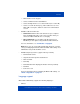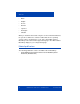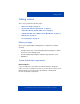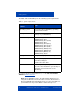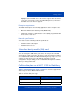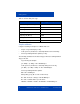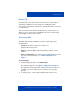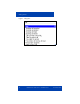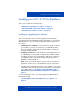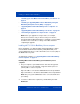- Nortel IP Phone Blackberry Connection Quick Start User Guide
Installing your MCC 3100 for BlackBerry
20 NN42030-101 MC 3100 3.1 Standard 04.03 November 2009
• “Installing your new MCC 3100 for BlackBerry over the air” on
page 22
• “Installing or upgrading MCC 3100 for BlackBerry using the
BlackBerry Enterprise Server (BES)” on page 23
• “Upgrading MCC 3100 for BlackBerry from a computer” on
page 23
• “Upgrading MCC 3100 for BlackBerry over the air” on page 25
• “Performing an upgrade for a major release” on page 26
Note: Before you upgrade for a major release, for example,
Release 2.x to Release 3.0, you must record your Username,
Password, Primary MCG 3100 address, and mobile contact number.
You will need to reenter these settings on the MCC 3100 after
completing the upgrade.
Installing MCC 3100 for BlackBerry from a computer
Before installation, you obtain the MCC 3100 for BlackBerry software
from the Mobile Communication Gateway 3100 (MCG 3100). Your
system administrator gives you the Uniform Resource Locator (URL) for
the MCG 3100 user portal.
To upgrade the software, see “Upgrading MCC 3100 for BlackBerry
from a computer” on page 23.
Installing MCC 3100 for BlackBerry (new installation) from a
computer
1. On your computer, open a Web browser and enter the hypertext
transfer protocol secure (HTTPS) or hypertext transfer protocol
(HTTP) address of the user portal:
http://<IP address or hostname>:8282/adminserver/userportal.html
https://<IP address or hostname>:8553/adminserver/userportal.html
Note: Ask your system administrator for the correct hostname and
port settings.
2. Locate the software files required for your BlackBerry and click
Download.