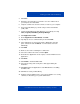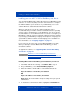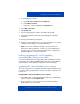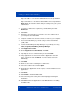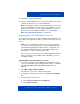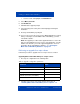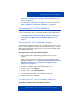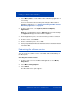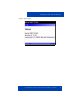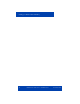- Nortel IP Phone Blackberry Connection Quick Start User Guide
Installing your MCC 3100 for BlackBerry
Nortel Mobile Communication Client 3100 for BlackBerry User Guide 21
3. Click Save.
4. Navigate to the folder where you want to store the software file on
your computer, and click Save.
5. Unzip the software files and save them to a folder on your computer.
6. Connect the BlackBerry to your PC using a Universal Serial Bus
(USB) cable.
7. Launch the BlackBerry Desktop Manager on your PC by choosing
Start, Programs, BlackBerry, Desktop Manager.
8. Click Application Loader.
9. On the Application Loader Wizard, click Next.
10. If prompted, select a communication port and click Next.
11. If any applications are listed on the Device Application Selection
pane, select them and click Delete. You must delete each item
individually.
12. Click Add.
13. Browse to the folder containing the software files.
14. Select the software files folder, and click Open.
15. On the Device Application selection pane, select the Mobile Console
applications.
16. Click Next.
17. Click Finish to install the MCC 3100.
18. Select the licensing and security boxes that appear during the
installation.
19. Click Close when the Application Loader Wizard finishes installing
the MCC 3100.
20. Click Yes to restart your BlackBerry.
21. Complete other installation tasks, such as the installation of a security
certificate, if directed by your system administrator.