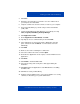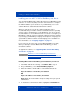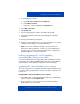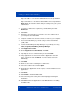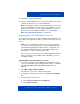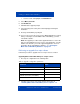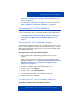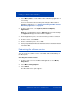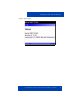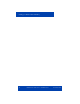- Nortel IP Phone Blackberry Connection Quick Start User Guide
Installing your MCC 3100 for BlackBerry
22 NN42030-101 MC 3100 3.1 Standard 04.03 November 2009
Installing your new MCC 3100 for BlackBerry over the air
You can maintain MCC 3100 software directly from your BlackBerry using
a wireless or over the air (OTA) connection to the internet. To complete
the initial installation, open a browser on your BlackBerry, access the
software Web site, and download and install the software.
When you perform an over the air software installation, Nortel
recommends that you install a software load that matches the operating
system, features, and language of your BlackBerry. You can accept the
recommendation or select a different load. You can also reconfigure your
BlackBerry so that the system recommends a different load. For example,
if you change your BlackBerry’s language under Options, Language, the
system will recommend software for that language, if it is available. For
more information, see “Language support” on page 11.
If you receive an error message (such as MCC3100_BB-3 not found)
when you attempt to start the MCC 3100 for BlackBerry, you must
reinstall the software.
To upgrade the software, see “Upgrading MCC 3100 for BlackBerry
over the air” on page 25.
Installing MCC 3100 for BlackBerry (new installation) over the air
1. If the MCC 3100 client is running, select Menu, Quit to stop it.
2. On your BlackBerry, select Start, BlackBerry Explorer.
3. Enter the HTTPS or HTTP address of the OTA download site:
http://<IP address or hostname | IP>:8080>/m
OR
https://<IP address or hostname | IP>:8443/m
Note: Obtain the actual address and port settings from your system
administrator.
4. To install the recommended software, highlight the Installable link.
Click here to view a multimedia presentation on
installation of the client (over the air) (www31.nortel.com/
webcast.cgi?id=7483)