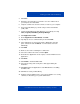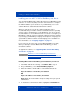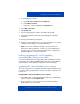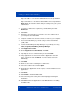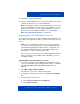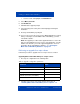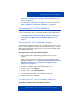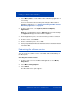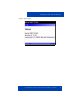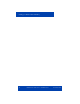- Nortel IP Phone Blackberry Connection Quick Start User Guide
Installing your MCC 3100 for BlackBerry
Nortel Mobile Communication Client 3100 for BlackBerry User Guide 27
page 20 or “Installing your new MCC 3100 for BlackBerry over
the air” on page 22.
3. Follow “Initial configuration” on page 31, using the information in
Table 3 "Upgrade configuration parameters" on page 26.
Uninstalling MCC 3100 for BlackBerry
Use the following procedures to uninstall the MCC 3100 for BlackBerry.
• “Clearing the MCC 3100 for BlackBerry database” on page 27
• “Uninstalling the MCC 3100 for BlackBerry application” on
page 27
Clearing the MCC 3100 for BlackBerry database
Uninstalling the application may not erase the application data. To ensure
that you erase the application data, Nortel recommends that you clear the
MCC 3100 for BlackBerry database before you uninstall the MCC 3100
for BlackBerry application.
Clearing the MCC 3100 for BlackBerry database
1. Start the MCC 3100 for BlackBerry application and log off the
network.
For more information about starting and exiting the MCC 3100 for
BlackBerry application, see “Starting and exiting the MCC 3100 for
BlackBerry application” on page 47 and “Logging on and
logging off” on page 49.
2. Navigate to the MCC 3100 for BlackBerry Main screen.
3. From the menu, select Options.
4. From the menu, select Erase Database.
5. Select Yes at the prompt to “Clear database and quit?”
6. From the menu, choose Select.
Uninstalling the MCC 3100 for BlackBerry application
Uninstalling the MCC 3100 for BlackBerry software