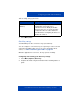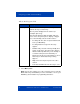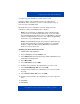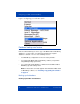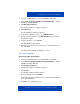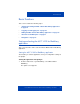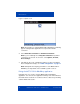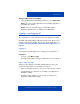- Nortel IP Phone Blackberry Connection Quick Start User Guide
Configuring your MCC 3100 for BlackBerry
Nortel Mobile Communication Client 3100 for BlackBerry User Guide 43
Configuring your BlackBerry Notification Profile
Configure settings in the notification profile to specify how your
BlackBerry notifies you when you receive a call, instant message, or
presence alert on the MCG 3100.
By default, there are no notifications selected. Update the active
notification so that your BlackBerry rings or vibrates.
Note 1: As an alternative to updating the active notification profile,
you can create a customized notification profile, or you can enable
the loud notification profile, which causes your BlackBerry to ring and
vibrate for all application-based events. For complete programming
instructions, see your BlackBerry User Guide.
Note 2: Some BlackBerry devices may continue to vibrate after you
answer an incoming call on your desktop telephone. To avoid this
problem, configure the MCC 3100 for BlackBerry call notification
profile to issue tone alerts only.
Updating your Active Notification Profile
1. Start the MCC 3100 application.
2. On your BlackBerry, click the Profiles icon.
3. Select Advanced from the Profiles list (by default, a BlackBerry uses
the Default or Normal profile).
4. Select Menu, Edit.
5. Select Call - MC, then select Edit.
6. Configure how you want to be notified when you receive a call.
7. Select Instant Message - MC, then select Edit.
8. Configure how you want to be notified when you receive an instant
message.
9. Select Presence Alert - MC, then select Edit.
10. Configure how you want to be notified when you receive a presence
alert.
11. Click Save.
12. Click Close.