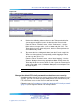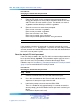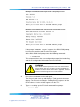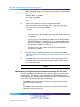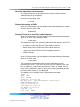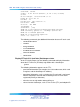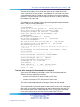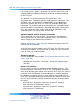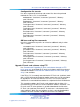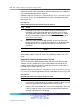Server User Manual
380 OA and M using the ITG shell CLI and overlays
Obtain the new IP trunk card software from the Nortel web site, or obtain a
PC Card containing the newest software.
Follow the steps in Procedure 64 "Downloading IP trunk card software from
the internet" (page 380) to download the IP trunk card software from the
Nortel web site.
Procedure 64
Downloading IP trunk card software from the internet
Step Action
1
Download the IP trunk card software from the internet to a PC
hard drive. Check the Nortel website to find the latest IP Trunk
3.01 (and later) software release. Go to w
ww
.
nortel.com. Follow
the links to Customer Support and Software Distribution or go to
www.nortel.com/support.
2
Select the latest recommended software version and select the
location on the TM 3.1 PC hard drive where it is to be downloaded.
Record the TM 3.1 PC hard drive location for use later in the
procedure.
—End—
Alternatively, order the latest IP Trunk 3.01 (and later) software on a PC
Card.
Upgrade IP trunk card software by PC Card
The PC Card can be obtained from Nortel with the latest IP trunk card
software version. Update the IP trunk card software version on the PC
Card by copying the file from the PC hard drive to the PC Card, which is
inserted in a PC Card slot on the PC.
Follow the steps in Procedure 65 "Upgrading IP trunk card software using a
PC Card" (page 380) to upgrade the IP trunk card software using a PC Card.
Procedure 65
Upgrading IP trunk card software using a PC Card
Step Action
1
Insert the PC Card containing the software into the A: drive of the IP
trunk card, located on the faceplate of the IP trunk card.
2
From the ITG shell, monitor the successful insertion of the PC Card.
If the PC Card has been successfully recognized and installed, a
message indicating this is displayed.
Nortel Communication Server 1000
IP Trunk Fundamentals
NN43001-563 02.01 Standard
Release 5.5 21 December 2007
Copyright © 2007, Nortel Networks
.