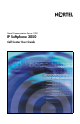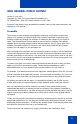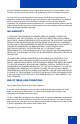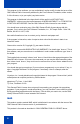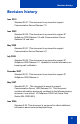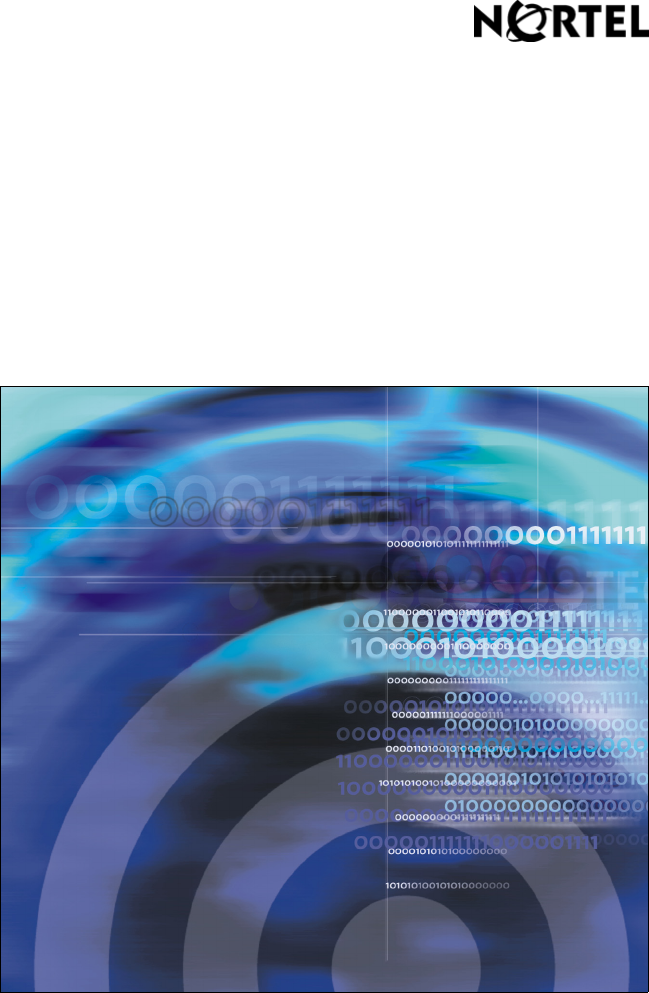Nortel Communication Server 1000 IP Softphone 2050 Call Center User Guide
Title page
GNU GENERAL PUBLIC LICENSE Version 2, June 1991 Copyright (C) 1989, 1991 Free Software Foundation, Inc. 59 Temple Place - Suite 330, Boston, MA 02111-1307, USA Everyone is permitted to copy and distribute verbatim copies of this license document, but changing it is not allowed. Preamble The licenses for most software are designed to take away your freedom to share and change it.
TERMS AND CONDITIONS FOR COPYING, DISTRIBUTION AND MODIFICATION 0. This License applies to any program or other work which contains a notice placed by the copyright holder saying it may be distributed under the terms of this General Public License.
whole must be on the terms of this License, whose permissions for other licensees extend to the entire whole, and thus to each and every part regardless of who wrote it. Thus, it is not the intent of this section to claim rights or contest your rights to work written entirely by you; rather, the intent is to exercise the right to control the distribution of derivative or collective works based on the Program.
works. These actions are prohibited by law if you do not accept this License. Therefore, by modifying or distributing the Program (or any work based on the Program), you indicate your acceptance of this License to do so, and all its terms and conditions for copying, distributing or modifying the Program or works based on it. 6.
the Free Software Foundation. If the Program does not specify a version number of this License, you may choose any version ever published by the Free Software Foundation. 10. If you wish to incorporate parts of the Program into other free programs whose distribution conditions are different, write to the author to ask for permission. For software which is copyrighted by the Free Software Foundation, write to the Free Software Foundation; we sometimes make exceptions for this.
This program is free software; you can redistribute it and/or modify it under the terms of the GNU General Public License as published by the Free Software Foundation; either version 2 of the License, or (at your option) any later version. This program is distributed in the hope that it will be useful, but WITHOUT ANY WARRANTY; without even the implied warranty of MERCHANTABILITY or FITNESS FOR A PARTICULAR PURPOSE. See the GNU General Public License for more details.
Revision history Revision history June 2010 Standard 04.01. This document is up-issued to support Communication Server Release 7.0. June 2009 Standard 03.02. This document is up-issued to support IP Softphone 2050 Release 3.3 with Communication Server Release 5.5 and later. May 2009 Standard 03.01. This document is up-issued to support Communication Server Release 6.0. July 2008 Standard 02.02. This document is up-issued to support IP Softphone 2050 Release 3.1.
Revision history March 2006 Standard 5.00. This document is up-issued to support Nortel Communication Server 1000 Release 4.5, for the IP Softphone 2050 Version 2. August 2005 Standard 4.00. This document is up-issued to support Nortel Communication Server 1000 Release 4.5. September 2004 Standard 3.00. This document is up-issued for Nortel Communication Server 1000 Release 4.0. October 2003 Standard 2.00. This document is up-issued to support Succession 3.0 Software. September 2002 Standard 1.00.
Revision history 11
Contents Contents IP Softphone 2050 overview . . . . . . . . . . . . . . . . . . . . . . . . 15 Features . . . . . . . . . . . . . . . . . . . . . . . . . . . . . . . . . . . . . . . . . 15 Components . . . . . . . . . . . . . . . . . . . . . . . . . . . . . . . . . . . . . . 17 Call Control window . . . . . . . . . . . . . . . . . . . . . . . . . . . . . 17 Local Directory window . . . . . . . . . . . . . . . . . . . . . . . . . . 17 Settings window . . . . . . . . . . . . . . . . . . . . . . . . . . . .
Contents For Basic ACD or Contact Center Manager . . . . . . . . . . . 33 Logging in using Agent ID and Multiple Queue Assignments . 34 Using MQA login options . . . . . . . . . . . . . . . . . . . . . . . . . 34 Logging in: No Supervisor ID, No Priority . . . . . . . . . . . . 35 Logging in: Supervisor ID, No Priority . . . . . . . . . . . . . . . 35 Logging in: No Supervisor ID, With Priority . . . . . . . . . . . 35 Logging in: Supervisor ID, With Priority: . . . . . . . . . . . . .
Contents Supervisor features . . . . . . . . . . . . . . . . . . . . . . . . . . . . . . . 45 Using Answer Agent . . . . . . . . . . . . . . . . . . . . . . . . . . . . . . . . 45 Using Agent key . . . . . . . . . . . . . . . . . . . . . . . . . . . . . . . . . . . 46 Using Answer Emergency . . . . . . . . . . . . . . . . . . . . . . . . . . . 46 Using Call Agent . . . . . . . . . . . . . . . . . . . . . . . . . . . . . . . . . . . 47 Using Interflow . . . . . . . . . . . . . . . . . . . . . . . . . . . .
IP Softphone 2050 overview IP Softphone 2050 overview The IP Softphone 2050 is a business telephone application that you can use to make and take calls over your computer. Using a headset or handset connected to your PC, you control calls with the click of the mouse pointer, from your PC keyboard, or from the USB Audio Adapter.
IP Softphone 2050 overview — Shift (Outbox) — Services — Expand • Dedicated call processing keys: — Hold — Goodbye — Answer — Volume — Mute — Navigation — Message Waiting • User-selected ringer that lets the PC speakers or the headset ring for incoming calls • Choice of the following interfaces: — 1100 series theme — Compact black and silver themes — Accessibility Interface for the visually impaired • Programmable hot keys that allow single key access to userdefinable features • Two input modes: N
IP Softphone 2050 overview • Always-on-top option that keeps the Call Control window on top of all other open applications Components The IP Softphone 2050 supports six main components: • “Call Control window” on page 17 • “Local Directory window” on page 17 • “Settings window” on page 17 • “System tray icon and menu” on page 18 • “Expansion Module” on page 18 • “i2050.
IP Softphone 2050 overview For more information about the Settings window, consult the IP Softphone 2050 User Guide (NN43119-101). System tray icon and menu You can right-click the IP Softphone 2050 system tray icon—located at the right side of the Windows taskbar at the bottom of your screen—to make and manage calls. Expansion Module Use the Expansion Module (EM) to display the status of pre-programmed lines for other IP Phones on the network.
IP Softphone 2050 Call Control window IP Softphone 2050 Call Control window The IP Softphone 2050 Call Control window supports the 1100 theme— designed to look and feel like the desktop IP Phone 1100 series—as well as an additional two compact themes, available in black and silver. The IP Softphone 2050 also supports an Accessibility Interface for visually impaired users. To open the IP Softphone 2050 Call Control window: 1. From your desktop PC, select Start. 2. Select Programs. 3.
IP Softphone 2050 Call Control window Call Control window The Call Control window (see Figure 1 below and Figure 2 on page 21) includes the standard features that let you make and manage telephone calls. For information on the elements of the Call Control window, see Table 1 on page 22.
IP Softphone 2050 Call Control window Figure 2: Call Control Window—Compact Theme (silver) Answer Hold Release Display Soft keys Line keys Dialpad Volume keys Mute Directory Inbox/ Messages Outbox/Shift Speaker Quit Expand Services Copy Navigation arrows Accessibility Interface The Accessibility Interface works with JAWS® for Windows from Freedom Scientific—screen reading software that lets visually impaired users access the full range of IP Softphone 2050 features.
IP Softphone 2050 Call Control window Call Control window elements and functions Table 1 describes the elements and functions of the Call Control window. Table 1: IP Softphone 2050 components and functions (Part 1 of 4) Element Function Primary display To provide call information (such as Caller ID) and instructions for using certain soft key features. When idling, the telephone displays only the date and time.
IP Softphone 2050 Call Control window Table 1: IP Softphone 2050 components and functions (Part 2 of 4) Element Function To scroll through menus and lists in the display area. Navigation arrows Volume Use the Send/Enter key at the center of the navigation cluster to confirm menu selection (1100 series theme only). To increase or decrease the volume. decrease increase Headset To answer and make calls using the headset. Handsfree To answer and make calls using the handsfree speaker.
IP Softphone 2050 Call Control window Table 1: IP Softphone 2050 components and functions (Part 3 of 4) Element Hold Function To place an active call on hold. The feature key label for the line on hold displays a flashing icon to indicate that the call is on hold. Return to the call by clicking the Line button of the call on hold. Release Line keys To terminate an active call. To access one of six programmable Line keys. These keys can represent line appearances, DNs, or features.
IP Softphone 2050 Call Control window Table 1: IP Softphone 2050 components and functions (Part 4 of 4) Element Function To access voice mail applications. Msg/Inbox Shift/Outbox Note: You may also hear an audio Message Waiting Indicator (stutter or beeping dial tone) when you obtain dial tone. To access voice mail applications and toggle between feature key displays. Hot keys You can assign keyboard hot keys to access the full range of Call Control window functions and menu options.
IP Softphone 2050 Call Control window To assign a hot key, you can enter any keyboard key combination except for the following: • A to Z • Shift-A to Shift-Z • Alt-A to Alt-Z • 0 to 9 • Alt+0 to Alt+9 • Asterisk (*) • Number sign (#) • Up, down, left, and right arrow keys • Shift+Up, Shift+Down • PageUp, PageDn • Alt+F1 to Alt+F12 • F1, Shift+F1,Ctrl+F1, Ctrl+Alt+F1, Ctrl+Alt+Shift+F1 • Space bar Removing a hot key To remove a hot key: 1. Click the Menu button. 2.
IP Softphone 2050 Call Control window System tray icon and menu Use the IP Softphone 2050 system tray icon menu to manage phone calls and messages without opening the Call Control window. To access the menu, right-click the IP Softphone 2050 icon found in the Windows taskbar system tray. From the menu, you can make, answer, and manage your calls, as well as access macros and features.
IP Softphone 2050 Directories IP Softphone 2050 Directories The IP Softphone 2050 uses two directories for maintaining and accessing contacts: the Local Directory, stored on your local hard drive, and the CS 1000 Directory, stored on your server. • “Local Directory” on page 28 • “CS 1000 Directory” on page 30 Local Directory Use the IP Softphone 2050 Local Directory to store and manage multiple phone directories on your computer. You can use the Shortcut Bar to organize your contacts into groups.
IP Softphone 2050 Directories Opening a Local Directory from the Call Control window To open a Local Directory: 1. On the Call Control window, click the Menu button. 2. Select View > Local Directory. 3. Select one of the following: — On the Shortcut Bar, select Directories > Local Directory. — On the menu, select Directory > View > Local Directory.
IP Softphone 2050 Directories Click Dial to dial the default telephone number. Or click the arrow beside the button, and then click the desired number from the drop-down list. For more information about managing contacts, refer to the IP Softphone 2050 User Guide (NN43119-101). CS 1000 Directory The CS 1000 Directory maintains contact information and serversupported features in a remote, central database called the Application Server.
IP Softphone 2050 Directories For further information about the Nortel IP Softphone 2050, consult IP Phones Fundamentals (NN43001-368).
Agent and Supervisor features Agent and Supervisor features This section describes login features common to the Call Center Agent and Supervisor. The IP Softphone 2050 supports six line (DN) and feature keys, accessible from the Call Control window. Figure 3: Line and feature keys Use these keys to access and manage Call Center Agent and Supervisor features.
Agent and Supervisor features Logging in without Agent ID For basic ACD If your ACD configuration does not rely on Agent ID, which is often the case if you do not share your phone with another person, use the following procedure to log in to an Automatic Call Distribution (ACD) queue.
Agent and Supervisor features Logging in using Agent ID and Multiple Queue Assignments If your configuration uses Multiple Queue Assignment (MQA, use the following procedure. MQA login involves entering a four-digit Agent ID and up to five ACD Directory Numbers (DN), with the option of adding a Supervisor ID and up to five Priority values.
Agent and Supervisor features Logging in: No Supervisor ID, No Priority To login using the No Supervisor ID, No Priority option: 1. Click InCalls. 2. Dial Agent ID #. 3. Dial ACD DN 1 #. 4. Dial ACD DN 2 #. 5. Dial ACD DN 3 #. 6. Dial ACD DN 4 #. 7. Dial ACD DN 5 ##. Logging in: Supervisor ID, No Priority To login using the Supervisor ID, No Priority option: 1. Click InCalls. 2. Dial Agent ID #. 3. Dial Supervisor ID #. 4. Dial ACD DN 1 #. 5. Dial ACD DN 2 #. 6. Dial ACD DN 3 #. 7. Dial ACD DN 4 #. 8.
Agent and Supervisor features 7. Dial ACD DN 3 #. 8. Dial Priority 3 #. 9. Dial ACD DN 4 #. 10. Dial Priority 4 #. 11. Dial ACD DN 5 #. 12. Dial Priority 5 ##. Logging in: Supervisor ID, With Priority: To log in using the Supervisor ID, With Priority option: 1. Click InCalls. 2. Dial Agent ID #. 3. Dial Supervisor ID #. 4. Dial ACD DN 1 #. 5. Dial Priority 1 #. 6. Dial ACD DN 2 #. 7. Dial Priority 2 #. 8. Dial ACD DN 3 #. 9. Dial Priority 3 #. 10. Dial ACD DN 4 #. 11. Dial Priority 4 #. 12.
Agent and Supervisor features Using Default Login If you normally use the same telephone for each shift, use the Default Login once at the beginning of a shift. The Default Login uses your previous shift’s login to place you in the same ACD queues and with the same Supervisor. To use the Default Login (with MQA enabled): 1. Click InCalls. The Enter Agent ID message appears. 2. Use the keypad to enter your Agent ID. 3. For Supervisor ID Required, click the pound (#) key three times. 4.
Agent features Agent features The following sections describe features that are available to agents: • “Incoming Call Notification” on page 38 • “Incoming Call Notification” on page 38 • “Using Force Call” on page 39 • “Using Activity Code” on page 40 • “Using Emergency” on page 41 • “Using NotReady” on page 43 • “Answering or making non-ACD calls” on page 43 • “Contacting your supervisor” on page 43 Incoming Call Notification A notification window appears above the system tray when incomin
Agent features Answering ACD calls Click InCalls to answer the next queued ACD call on the primary DN. You can find the InCalls key in the lower right-hand corner of the programmable line/feature keys (see Figure 3 on page 32). Answering a call The indicator next to the InCalls key flashes on incoming calls. To answer a call: • Click InCalls. • On your PC keyboard, press Enter. Note: The indicator remains lit while the call is active.
Agent features When calls come in, a short tone indicates the new call. The InCalls indicator lights continuously and the ACD call automatically goes to your agent position. To disconnect an active ACD call while Force Call (Auto Answer) is active, click InCalls. WARNING If you are away from your phone and Call Forcing is enabled, remember to log out or activate Not Ready. Otherwise, the system connects call after call to your phone. Each connected caller hears background noise, and eventually hangs up.
Agent features Using Emergency Use the Emergency feature to contact your supervisor immediately in an emergency situation. The Emergency indicator remains lit as long as the feature is active. To use the Emergency feature, do the following: 1. During an active call, click Emergency. When the supervisor picks up, a three-way call commences with you, the supervisor, and the caller. 2. Click Emergency again to transfer the caller to the supervisor and terminate your access to the call.
Agent features 2. To stop the call recording, click the ROD key again. Using SAVE key Use the SAVE feature key to save the recording of an active call. This key is associated with the active user ID and is operational only if a call is active. The SAVE key is displayed in the following scenarios: • Normal operations - If the SAVE key is clicked during an active call, the call is saved. • CR application in Bulk Record + Save everything mode - Recorded conversation is saved at the end of the call.
Agent features Using NotReady Use the NotReady feature to take your telephone out of the call queue while completing post-call work. The NotReady indicator remains lit as long as the feature is active. Note: If you don’t activate Make Set Busy or Not Ready, the system will continue to direct callers to your phone. To temporarily log out of the system, click NotReady. To return to the queue, click NotReady or InCalls.
Agent features Answering a call from your supervisor When the indicator next to the Supervisor key flashes, click Supervisor. The indicator remains lit as long as the call remains active. Answering a call from your supervisor when on a call Answering a call from your supervisor when on another call. When the indicator next to the Supervisor key flashes, you can do any of the following: • To put the current call on hold, click Hold. • To speak to your supervisor, click Supervisor.
Supervisor features Supervisor features This section describes the following features that are available to supervisors: • “Using Answer Agent” on page 45 • “Using Agent key” on page 46 • “Using Answer Emergency” on page 46 • “Using Call Agent” on page 47 • “Using Interflow” on page 47 • “Using Night Service” on page 47 • “Using Observe” on page 48 • “Using Display Agent Status” on page 49 • “Using Display Queue” on page 50 Using Answer Agent Use Answer Agent to receive calls from agents
Supervisor features Using Agent key Use the Agent feature to connect, observe, or monitor the status of each agent position. Each Agent key links to a particular agent position when used with the Call Agent or Observe Agent key. To activate the Agent feature: 1. Click Call Agent or Observe Agent. 2. Click Agent. Table 2 lists agent status indications. Table 2: Agent Status Indicator Display Meaning Off Agent is not logged in. On Agent is logged in but is either NotReady or on a call.
Supervisor features Note: If Contact Center Manager Administration is in use, and if multiple Agents have pressed Emergency, the connected PC displays a list of Agents who have pressed Emergency. Using Call Agent Use the Call Agent feature to contact an agent. To use the Call Agent feature, do the following: 1. Click Call Agent. 2. Click a selected Agent key or dial the agent’s Position ID. 3. To end the call, click Goodbye.
Supervisor features Activating Night Service To activate Night Service, do the following: 1. Click Night. 2. Click the 6 key (N for Night) to go into Night Service. Transitioning to Night Service To transition into Night Service, do the following: 1. Click Night. 2. Click the 8 key (T for Transition) to activate Transition mode. Note: The Night Service indicator flashes. All calls in the queue remain in the queue and new calls receive night service.
Supervisor features 3. To terminate the observation, click Observe. Using Display Agent Status Use the Display Agent feature to view a summary of current status for all agents that have an agent Position ID key assigned on the Supervisor’s telephone. See Figure 4 below. Click Display Agent. The summary information appears for 12 seconds or until you click another feature key. In the NotReady state, agent positions on either ACD or non-ACD calls count as busy.
Supervisor features Using Display Queue Use the Display Queue feature to view the status of all calls waiting in the queue. To activate Display Queue, click Display Queue. Your queue status appears in the display area of the Call Control window. See Figure 5 below.
Supervisor features Table 3: Display Queue indicators Indicator Queue Status Meaning Slow Flashing Busy Calls are backing up in the queue. Calls overflowing to this queue are not being accepted. Fast Flashing Overloaded You have too many calls in this queue. New calls overflow to another queue.
Supervisor features 52
Index Index A G Activity Code, 40 Goodbye Key 39, 45, 46, 47 Agent ID, 34 Agent, 46 H Answer Agent, 45 Hold, 24 Answer Emergency, 46 Hot key, 25 Answer, 23 I C i2050.
Index No Supervisor ID, With Priority, 35 W Non-ACD calls, 43 Wide Area Network (WAN), 15 NotReady, 36, 37, 43 O Observe Agent, 46 Observe, 48 Outbox/Shift, 25 P Primary display, 22 Priority 36 Q Quit, 22 R Release, 24 S Services, 24 Soft keys, 22 Supervisor ID 34 Supervisor ID, 34 Supervisor ID, No Priority, 35 Supervisor ID, With Priority, 36 Supervisor, 44 System tray icon, 18, 27 V Voice over IP (VoIP), 15 Volume, 23 54
Nortel Communication Server 1000 IP Softphone 2050 Call Center User Guide Copyright © 2002-2010 Nortel Networks. All rights reserved. LEGAL NOTICE While the information in this document is believed to be accurate and reliable, except as otherwise expressly agreed to in writing, NORTEL PROVIDES THIS DOCUMENT “AS IS” WITHOUT WARRANTY OR CONDITION OF ANY KIND, EITHER EXPRESS OR IMPLIED. The information and/or products described in this document are subject to change without notice.