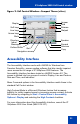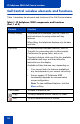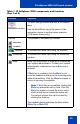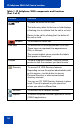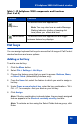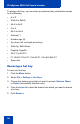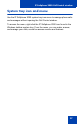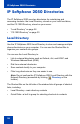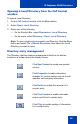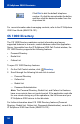- Nortel IP Softphone User Guide
Table Of Contents
- Title page
- Revision history
- Contents
- IP Softphone 2050 overview
- IP Softphone 2050 Call Control window
- IP Softphone 2050 Directories
- Agent and Supervisor features
- Agent features
- Supervisor features
- Index
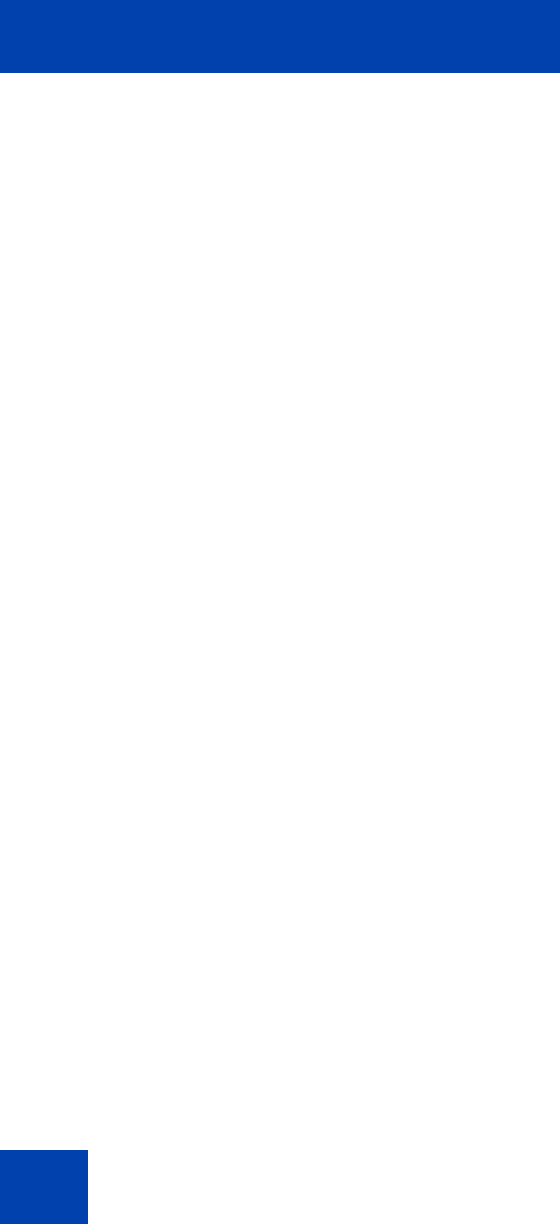
IP Softphone 2050 Call Control window
26
To assign a hot key, you can enter any keyboard key combination except
for the following:
•A to Z
• Shift-A to Shift-Z
• Alt-A to Alt-Z
• 0 to 9
• Alt+0 to Alt+9
• Asterisk (*)
• Number sign (#)
• Up, down, left, and right arrow keys
• Shift+Up, Shift+Down
• PageUp, PageDn
• Alt+F1 to Alt+F12
• F1, Shift+F1,Ctrl+F1, Ctrl+Alt+F1, Ctrl+Alt+Shift+F1
• Space bar
Removing a hot key
To remove a hot key:
1. Click the Menu button.
2. Select File > Settings > Hot Keys.
3. Choose the feature group that you want to access: Buttons, Menu,
or Fields (Accessibility Interface only).
4. From the Items list, select the feature from which you want to remove
a hot key.
5. Click Remove.