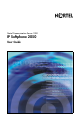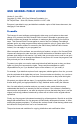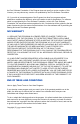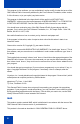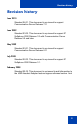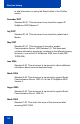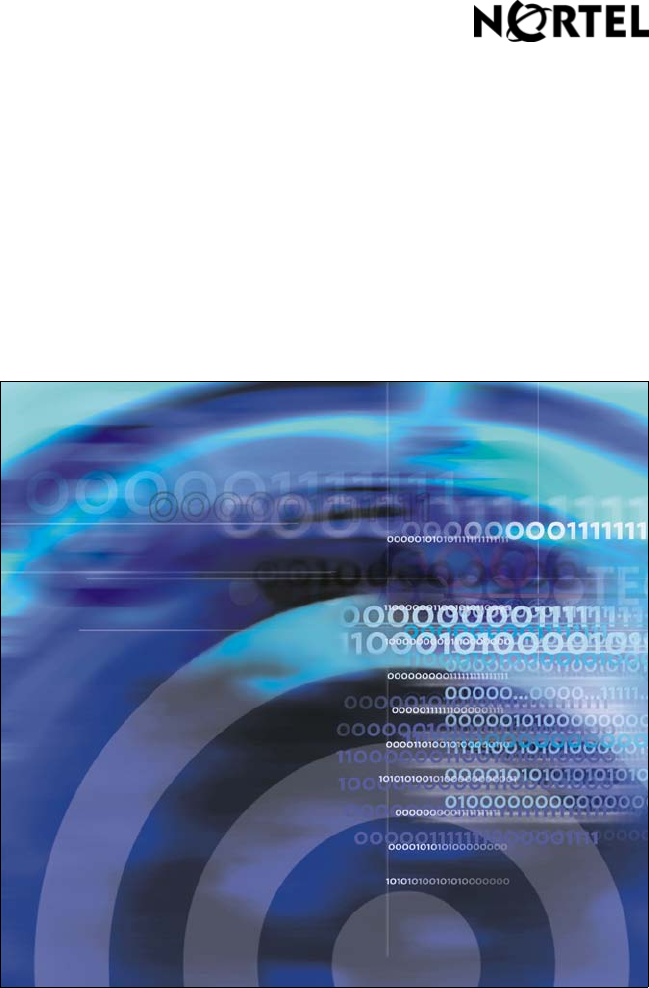Nortel Communication Server 1000 IP Softphone 2050 User Guide
GNU GENERAL PUBLIC LICENSE Version 2, June 1991 Copyright (C) 1989, 1991 Free Software Foundation, Inc. 59 Temple Place - Suite 330, Boston, MA 02111-1307, USA Everyone is permitted to copy and distribute verbatim copies of this license document, but changing it is not allowed. Preamble The licenses for most software are designed to take away your freedom to share and change it.
TERMS AND CONDITIONS FOR COPYING, DISTRIBUTION AND MODIFICATION 0. This License applies to any program or other work which contains a notice placed by the copyright holder saying it may be distributed under the terms of this General Public License.
whole must be on the terms of this License, whose permissions for other licensees extend to the entire whole, and thus to each and every part regardless of who wrote it. Thus, it is not the intent of this section to claim rights or contest your rights to work written entirely by you; rather, the intent is to exercise the right to control the distribution of derivative or collective works based on the Program.
works. These actions are prohibited by law if you do not accept this License. Therefore, by modifying or distributing the Program (or any work based on the Program), you indicate your acceptance of this License to do so, and all its terms and conditions for copying, distributing or modifying the Program or works based on it. 6.
the Free Software Foundation. If the Program does not specify a version number of this License, you may choose any version ever published by the Free Software Foundation. 10. If you wish to incorporate parts of the Program into other free programs whose distribution conditions are different, write to the author to ask for permission. For software which is copyrighted by the Free Software Foundation, write to the Free Software Foundation; we sometimes make exceptions for this.
This program is free software; you can redistribute it and/or modify it under the terms of the GNU General Public License as published by the Free Software Foundation; either version 2 of the License, or (at your option) any later version. This program is distributed in the hope that it will be useful, but WITHOUT ANY WARRANTY; without even the implied warranty of MERCHANTABILITY or FITNESS FOR A PARTICULAR PURPOSE. See the GNU General Public License for more details.
Revision history Revision history June 2010 Standard 04.01. This document is up-issued to support Communication Server Release 7.0. June 2009 Standard 03.02. This document is up-issued to support IP Softphone 2050 Release 3.3 with Communication Server Release 5.5 and later. May 2009 Standard 03.01. This document is up-issued to support Communication Server Release 6.0. July 2008 Standard 02.03. This document is up-issued to support IP Softphone 2050 Release 3.1. February 2008 Standard 02.02.
Revision history to add information on using the Reset button in the Profiles section. December 2007 Standard 02.01. This document is up-issued to support IP Softphone 2050 Release 3. July 2007 Standard 01.02. This document is up-issued to update Input Modes. May 2007 Standard 01.01. This document is issued to support Communication Server 1000 Release 5.0. This document contains information previously contained in the following legacy document, now retired: IP Softphone 2050 User Guide (NN10300-054).
Contents Contents IP Softphone 2050 overview . . . . . . . . . . . . . . . . . . . . . . . . 17 Features . . . . . . . . . . . . . . . . . . . . . . . . . . . . . . . . . . . . . . . . . 17 Components . . . . . . . . . . . . . . . . . . . . . . . . . . . . . . . . . . . . . . 19 IP Softphone 2050 Call Control window . . . . . . . . . . . . . . . 21 Accessibility Interface . . . . . . . . . . . . . . . . . . . . . . . . . . . . . . . 21 Call Control window . . . . . . . . . . . . . . . . . . . . . . . . . .
Contents Using the Properties dialog box . . . . . . . . . . . . . . . . . . . . . . . 41 Linking to external directories . . . . . . . . . . . . . . . . . . . . . . . . . 42 Managing contacts from the CS 1000 Directory . . . . . . . . 47 Adding contacts to the Personal Directory . . . . . . . . . . . . . . . 47 Editing CS 1000 Directory contacts . . . . . . . . . . . . . . . . . . . . 48 Deleting CS 1000 Directory contacts . . . . . . . . . . . . . . . . . . . 49 Finding CS 1000 Directory contacts . . . .
Contents IP Softphone 2050 USB Headset Adapter . . . . . . . . . . . . . 63 Answering calls with the USB Headset Adapter . . . . . . . . . . . 65 Hanging up calls with the USB Headset Adapter . . . . . . . . . . 65 Adjusting the volume with the USB Headset Adapter . . . . . . 65 Muting a call . . . . . . . . . . . . . . . . . . . . . . . . . . . . . . . . . . . . . . 66 Using the Smart Functions menu . . . . . . . . . . . . . . . . . . . . . . 66 Customizing the Smart Functions menu . . . . . . . . . . . .
Contents Listener IP . . . . . . . . . . . . . . . . . . . . . . . . . . . . . . . . . . . . . . . 91 Notifications . . . . . . . . . . . . . . . . . . . . . . . . . . . . . . . . . . . . . . 91 Hot Keys . . . . . . . . . . . . . . . . . . . . . . . . . . . . . . . . . . . . . . . . . 92 Text Replacements . . . . . . . . . . . . . . . . . . . . . . . . . . . . . . . . . 92 Lamp Sounds . . . . . . . . . . . . . . . . . . . . . . . . . . . . . . . . . . . . . 93 Key Type . . . . . . . . . . . . . . . . . . .
Contents Troubleshooting the IP Softphone 2050 . . . . . . . . . . . . . . 115 Connectivity problems . . . . . . . . . . . . . . . . . . . . . . . . . . . . . 115 Audio problems . . . . . . . . . . . . . . . . . . . . . . . . . . . . . . . . . . . 120 Reset conditions . . . . . . . . . . . . . . . . . . . . . . . . . . . . . . . . . . 123 USB Headset problems . . . . . . . . . . . . . . . . . . . . . . . . . . . . 124 TAPI problems . . . . . . . . . . . . . . . . . . . . . . . . . . . . . . . . . . .
Contents 16
IP Softphone 2050 overview IP Softphone 2050 overview The IP Softphone 2050 is a business telephone application that you can use to make and take calls over your computer. Using a headset or handset connected to your PC, you control calls with a click of the mouse pointer, from your PC keyboard, or from the USB Audio Adapter.
IP Softphone 2050 overview — Inbox (Message) — Shift (Outbox) — Services — Expand • Dedicated call processing keys: — Hold — Goodbye — Answer — Volume — Mute — Navigation — Message Waiting • User-selected ringer that lets the PC speakers or the headset ring for incoming calls • Choice of the following interfaces: — 1100 series theme — Compact black and silver themes — Accessibility Interface for the visually impaired • Programmable hot keys that allow single key access to userdefinable features •
IP Softphone 2050 overview • Macro functions available for programming long dialing patterns Components The IP Softphone 2050 supports six main components: • “Call Control window” on page 19 • “Local Directory window” on page 19 • “Settings window” on page 19 • “System tray icon and menu” on page 20 • “Expansion Module” on page 20 • “i2050.exe application” on page 20 Call Control window The IP Softphone 2050 Call Control window displays the line keys, feature buttons, and call display.
IP Softphone 2050 overview For information about opening the Settings window, see “IP Softphone 2050 Settings” on page 76. System tray icon and menu You can right-click the IP Softphone 2050 system tray icon—located at the right side of the Windows taskbar at the bottom of your screen—to make and manage calls. Expansion Module Use the Expansion Module (EM) to display the status of pre-programmed lines for other IP Phones on the network.
IP Softphone 2050 Call Control window IP Softphone 2050 Call Control window The IP Softphone 2050 Call Control window supports the 1100 theme— designed to look and feel like the desktop IP Phone 1100 series—as well as an additional two compact themes, available in black and silver. The IP Softphone 2050 also supports an Accessibility Interface for visually impaired users. To open the IP Softphone 2050 Call Control window: 1. From your desktop PC, select Start. 2. Select Programs. 3.
IP Softphone 2050 Call Control window Call Control window The Call Control window (see Figure 1 below and Figure 2 on page 23) includes the standard features that let you make and manage telephone calls. For information about the elements of the Call Control window, see Table 1 on page 24.
IP Softphone 2050 Call Control window Figure 2: Call Control Window—Compact theme (silver) Answer Hold Release Display Soft keys Line keys Dialpad Volume keys Mute Directory Inbox/ Messages Outbox/Shift Speaker Quit Expand Services Copy Navigation arrows Accessibility Interface The Accessibility Interface works with JAWS® for Windows from Freedom Scientific—screen reading software that lets visually impaired users access the full range of IP Softphone 2050 features.
IP Softphone 2050 Call Control window Call Control window elements and functions Table 1 describes the elements and functions of the Call Control window. Table 1: IP Softphone 2050 components and functions (Part 1 of 3) Element Function Primary display To provide call information (such as Caller ID) and instructions for using certain soft key features. When idling, the telephone displays only the date and time.
IP Softphone 2050 Call Control window Table 1: IP Softphone 2050 components and functions (Part 2 of 3) Element Function To scroll through menus and lists in the display area. Navigation arrows Volume Use the Send/Enter key at the center of the navigation cluster to confirm menu selection (1100 series theme only). To increase or decrease the volume. decrease increase Headset To answer and make calls using the headset. Handsfree To answer and make calls using the handsfree speaker.
IP Softphone 2050 Call Control window Table 1: IP Softphone 2050 components and functions (Part 3 of 3) Element Hold Function To place an active call on hold. The feature key label for the line on hold displays a flashing icon to indicate that the call is on hold. Return to the call by clicking the Line button of the call on hold. Release Line keys To terminate an active call. To access one of six programmable Line keys. These keys can represent line appearances, DNs, or features.
IP Softphone 2050 Call Control window Hot keys You can assign keyboard hot keys to access the full range of Call Control window functions and menu options. • “Adding a hot key” on page 27 • “Removing a hot key” on page 28 Adding a hot key To add a new hot key: 1. Open the Settings window. For information about opening the Settings window, see “Opening the Settings window” on page 76. 2. Select Hot Keys. 3.
IP Softphone 2050 Call Control window • Number sign (#) • Up, down, left, and right arrow keys • Shift+Up, Shift+Down • PageUp, PageDn • Alt+F1 to Alt+F12 • F1, Shift+F1,Ctrl+F1, Ctrl+Alt+F1, Ctrl+Alt+Shift+F1 • Space bar Removing a hot key To remove a hot key: 1. Open the Settings window. For information about opening the Settings window, see “Opening the Settings window” on page 76. 2. Select Hot Keys. 3.
IP Softphone 2050 Directories IP Softphone 2050 Directories The IP Softphone 2050 uses two directories for maintaining and accessing contacts: the Local Directory, stored on your local hard drive, and the CS 1000 Directory, stored on your server. • “Local Directory” on page 29 • “CS 1000 Directory” on page 30 Local Directory The IP Softphone 2050 Local Directory lets you store as many phone directories on your computer as you need.
IP Softphone 2050 Directories Opening a Local Directory from the Call Control window To open a Local Directory: 1. Click the Menu button and select View > Local Directory. 2. Select one of the following: — On the Shortcut Bar, select Directories > Local Directory. — On the menu, select View > Local Directory. Note: To open a previously accessed Local Directory, select File > Recent Local Directories, and then select the Local Directory you want to open.
IP Softphone 2050 Directories applications to the Personal Directory (or from the Personal Directory to other applications). An entry can contain any of the following: • Last name (up to 24 characters) • First name (up to 24 characters) • DN at work (up to 31 characters) • DN at home (up to 31 characters) • Cell phone (up to 31 characters) • Pager (up to 31 characters) Callers List The Callers List can contain up to 100 entries. When the list is full, the system overwrites the oldest entry.
IP Softphone 2050 Directories In Directory View mode, the number you dialed displays. Redial List content updates when you dial out. Entries in the Redial List are sorted by Call Log time. The oldest entry appears at the beginning of the list. To access the oldest entry, click the down navigation key. To access the newest entry, click the up navigation key.
IP Softphone 2050 Directories Password Administration For information about using and setting Password Administration, see “Using Password Administration” on page 110. Application Server Administration Using the Application Server Administration feature, your system administrator can: • Back up and restore the database • Manage user profiles For information about setting user preferences for CS 1000 Directory features, see “Configuring CS 1000 Directory user preferences” on page 105.
Installing and setting up the IP Softphone 2050 Installing and setting up the IP Softphone 2050 The following describes the requirements for installing and setting up the IP Softphone 2050.
Installing and setting up the IP Softphone 2050 The Nortel USB Audio Kit includes: • USB Headset Adapter (desktop or mobile) • Installation Guide (English and French only) • USB cord Some kits also include a headset. The Algo Analog Terminal Adapter (ATA) is a USB adapter that lets you use analog terminals instead of headsets. With an Algo ATA users can, for example, use a cordless handset with their IP Softphone 2050. Note: The IP Softphone 2050 is compatible with the Algo ATA. For support, see www.
Managing contacts from the Local Directory Managing contacts from the Local Directory You can use the following options to manage contacts in the Local Directory: • “Adding contacts to a Local Directory” on page 36 • “Editing contacts in the Local Directory” on page 37 • “Deleting contacts from the Local Directory” on page 37 • “Finding contacts in the Local Directory” on page 38 • “Filtering a Local Directory” on page 39 • “Dialing from the Local Directory” on page 39 • “Managing Groups in th
Managing contacts from the Local Directory 7. Click OK. Note: For more information about entering information in the property fields, see “Using the Properties dialog box” on page 41. To add a contact to a group: 1. In the Shortcut Bar, select the group of shortcut links to which you want to add a contact. 2. Select the contact you want to add, drag it to the Shortcut Bar, and then drop it under the selected group button.
Managing contacts from the Local Directory To delete a contact from the Local Directory: 1. Open the Local Directory. For details, see “Opening a Local Directory from the Call Control window” on page 30. 2. Using your mouse pointer, select the contact you want to delete. Note: To delete a range of contacts, click the first contact in the range, and then shift-click the last contact in the range. The entire range highlights. You can also CTRL-click to select a number of contacts in different places. 3.
Managing contacts from the Local Directory Note: Names in the directory are formatted as last name, first name. Use this format when searching for a contact. 4. Click Find Now. Search results display in the Find Contact window. 5. To stop a search, click Stop. Filtering a Local Directory The IP Softphone 2050 lets you filter a Local Directory, making it smaller and easier to manage. This feature is useful for dealing with large directories.
Managing contacts from the Local Directory — Right-click the contact's entry, and then click the desired telephone number in the menu. — To dial the default telephone number, click toolbar. Dial on the — Click the arrow beside the Dial toolbar button, and then click the desired telephone number from the list. Managing Groups in the Shortcut Bar You can add, remove, or rename groups in the Shortcut Bar of your Local Directory.
Managing contacts from the Local Directory A cursor appears in the Group button. 4. Enter the new name you want the group to be called. 5. Press Enter. Note: To view the list of contacts within a group, click the desired group in the Shortcut Bar. Using the Properties dialog box Use the Properties dialog box to enter or change contact information. To open the Properties dialog box: 1. Open the Local Directory. For details, see “Opening a Local Directory from the Call Control window” on page 30. 2.
Managing contacts from the Local Directory Properties — General tab Use this tab to store a contact’s name, address, e-mail address, company information, and telephone numbers. To create a contact record, enter the contact’s name and at least one telephone number. All other information is optional. Note: To add a half-second delay in the dialing pattern, insert a comma in the telephone number, wherever you want the pause to occur.
Managing contacts from the Local Directory • Outlook directory • Windows Address Book directory (WAB) To access these external directories, you must create a link to the desired directory in the Shortcut Bar. After you add the directory, an icon appears in the Shortcut Bar. You can then click the icon to view or dial contacts in that directory. Linking to the LDAP directory To add a link to the LDAP directory in the Shortcut Bar: 1.
Managing contacts from the Local Directory To add a new schema to the list: 1. From the Schema tab, click Add. A Dialog box opens. The Dialog box lists all current names and fields used by the LDAP directory. 2. In the Schema Name field, enter the name you want to use for your new LDAP schema. 3. Click OK. To remove a schema from the list: 1. In the Schema tab, select the schema you want to remove from the list. 2. Click Remove.
Managing contacts from the Local Directory Linking to Windows Address Book directory To add a link to a WAB directory in the Shortcut Bar: 1. From the menu, select Directory > Add Link To > Windows Address Book. A Properties dialog box appears. 2. In the Directory Name field, enter the name of your Windows Address Book directory, as you want it to appear in the Shortcut Bar. 3. In the WAB Name field, enter the name of the WAB file you want to link to from the Shortcut Bar.
Managing contacts from the Local Directory Note 1: You cannot directly add contacts to an external directory from within the Local Directory. Note 2: If the contents of an external directory change, you must first update that directory for the changes to show in the Local Directory. To update, right-click the imported directory and click Refresh.
Managing contacts from the CS 1000 Directory Managing contacts from the CS 1000 Directory Your server supports the following CS 1000 Directory features: Personal Directory, Redial List, and Callers List.
Managing contacts from the CS 1000 Directory Note 1: Unlike the Local Directory, CS 1000 Directory features (Personal Directory, Redial List, Callers List) are stored on the Application Server. Note 2: You can also add contacts to the Personal Directory by copying entries from the Corporate Directory, the Redial List, the Callers List, or other available directory applications. If you are creating multiple entries in the Personal Directory, you can make and edit multiple copies in an existing entry.
Managing contacts from the CS 1000 Directory Deleting CS 1000 Directory contacts To delete a contact from the Personal Directory, Redial List, or Callers List: 1. On the Call Control window, click Directory. 2. Select the Personal Directory, Redial List, or Callers List. 3. Search for the entry. 4. Highlight the entry. 5. Click Delete. 6. Click Confirm or Cancel. To delete the entire Redial List or Callers List: 1. Click Directory. 2. Select Redial List or Callers List. 3. Click Del. 4. Click Yes.
Managing contacts from the CS 1000 Directory 3. Find the contact using one of the following: — Scroll to the desired contact. — Search for the contact by name or number. — Enter the number of the contact to find it. 4. To dial the selected entry, double-click the contact. Dialing from the Redial List To dial from the Redial List in the CS 1000 Directory: 1. On the Call Control window, click Directory. 2. Select Redial List. 3. Find the contact using one of the following: — Scroll to the desired contact.
Managing IP Softphone 2050 calls Managing IP Softphone 2050 calls The following sections describe options for managing IP Softphone 2050 calls: • “Making telephone calls” on page 51 • “Answering telephone calls” on page 52 • “Incoming Call Notification” on page 52 • “Holding and retrieving telephone calls” on page 53 • “Hanging up telephone calls” on page 55 • “Support for TAPI applications” on page 55 • “Viewing active status” on page 56 Making telephone calls Before making a call, ensure th
Managing IP Softphone 2050 calls — Select a contact from a Microsoft application such as Outlook (if the IP Softphone 2050 has been selected as a line source in the application dialing properties). — Select Keys > Macros, and then choose the desired macro. — Click Directory, and then: a. Open a CS 1000 Directory feature: Personal Directory, Redials List, or Callers List. b. Scroll through the directory to find the contact you want. c. Select Dial.
Managing IP Softphone 2050 calls Figure 3: Incoming call notification window When this notification appears you can do one of the following: — Click Answer to answer the call. — Click Open to activate the IP Softphone 2050 Call Control window and select a call handling feature, such as forwarding the incoming call to another line or to voicemail. — Click Close to close the notification window. This does not disconnect the incoming call, it only removes the message from your screen.
Managing IP Softphone 2050 calls Click the ROD key to start or stop the call recording. This key is associated with the active user ID and is displayed only if a call is active. The ROD key blinks while it is connecting to the call recording application, and is lit when the call is recording. The ROD key is displayed in the following scenarios: • Normal operation - Click the ROD key during an active call to record the call.
Managing IP Softphone 2050 calls The SAVE key lamp status depends on the status of the call recording. If the call is to be saved, then the lamp is lit.. 1. Click the ROD key during an active call. 2. To stop the call recording, click the ROD key again. 3. Click the SAVE key to save the conversation. Hanging up telephone calls When your call ends, you must manually terminate the active line. To terminate a telephone call: 1. Click the appropriate Line key to ensure it is selected. 2.
Managing IP Softphone 2050 calls To enable the IP 2050 Softphone TAPI Service Provider: 1. Select Start > Control Panel > Phone and Modem Options. The Phone and Modems Options window opens. 2. Click Advanced. 3. From the list of available Telephony Providers, select IP Softphone 2050 TAPI Service Provider. 4. Click OK. To make a call using Microsoft Outlook: Note: The IP Softphone 2050 must be active before making a call. 1.
Managing IP Softphone 2050 calls Table 2: Viewing active status Status Description On Hold A call is on hold.
IP Softphone 2050 Expansion Module IP Softphone 2050 Expansion Module The Expansion Module (EM) provides status information about other IP Softphone 2050 or physical IP Phone clients connected to the network, such as whether a client is on-line, off-line, and so on. The EM is similar to the Key Expansion Module (KEM) device available for hardware IP Phones. Figure 4 shows the Expansion Module window.
IP Softphone 2050 Expansion Module Up to three EMs can be added to the IP 2050 Call Control Window, with the additional EMs cascading vertically beneath the original window. A scrollbar allows access to additional keys. Each key has a label and an icon indicating the state of the assigned client. The labels are set automatically by the system administrator; however, users can edit these labels using the Settings menu. The icons have cadences identical to those of external lamp controls.
IP Softphone 2050 Expansion Module 3. Enter a name for the new group. 4. Click OK. To remove a group: 1. Right-click on an existing group. Note: The General group is the default group and cannot be removed. 2. Select Remove Group. A confirmation message appears asking if you want to remove the selected group. 3. Click Yes to confirm. The group is removed and all items belonging to it are moved to the General group.
IP Softphone 2050 Graphical External Application Server IP Softphone 2050 Graphical External Application Server The Graphical External Application Server (GXAS) is a plugin for the IP Softphone 2050 that enables you to launch and interact with applications that are available on a GXAS server from within the IP Softphone 2050 application. After selecting an application, you can interact with the application in a separate session window as though it was running locally on your own machine.
IP Softphone 2050 Graphical External Application Server To exit without selecting an application, close the window or click Cancel. GXAS applications launch in a separate session window. Using the session window The active GXAS application is shown in the session window.
IP Softphone 2050 USB Headset Adapter IP Softphone 2050 USB Headset Adapter You must install a Nortel USB Audio kit before using the IP Softphone 2050. The features of the USB Headset Adapter are described in Table 3. Table 3: USB Headset Adapter elements and functions (Part 1 of 2) Element Function Message Waiting light The red Message Waiting light is located at the top of the USB Headset Adapter. The light illuminates when you have voicemail messages waiting.
IP Softphone 2050 USB Headset Adapter Table 3: USB Headset Adapter elements and functions (Part 2 of 2) Element Function Answer button To answer an incoming call, press Answer. If you have no incoming call when you press this button, the IP Softphone 2050 selects a line and you hear a dial tone. Release button Press the Release button to terminate the current call. Mute button Press the Mute button to mute a call. When you mute a call, you can still hear your caller, but your caller cannot hear you.
IP Softphone 2050 USB Headset Adapter Answering calls with the USB Headset Adapter You can use the USB Headset Adapter to answer calls whenever the IP Softphone 2050 is running—even if minimized or running in the background. To answer a call using the USB Headset Adapter: 1. Ensure that you are wearing your headset. 2. Press Answer. Note: If you want to view Caller ID before answering while the IP Softphone 2050 is minimized or running in the background, press the Maximize button.
IP Softphone 2050 USB Headset Adapter Muting a call When you mute a call, you can still hear your caller, but your caller cannot hear you. To mute a call using the Headset adapter, press the Mute button. Using the Smart Functions menu The Smart Functions menu provides quick access to IP Softphone 2050 features. You can customize what appears on this menu using the Configuration Utility. To access the Smart Functions menu: 1. Press the Smart Functions button on the USB Headset Adapter. 2.
IP Softphone 2050 USB Headset Adapter Customizing the Smart Functions menu You can customize the features that appear on the Smart Functions menu using the Configuration Utility. To customize the Smart Functions menu: 1. From the Call Control window, select File > Settings > USB Headset. The USB Headset Settings window opens. 2. Click Configure Smart Functions. The Configure Smart Functions dialog box opens. 3. From the dialog box, you can Add, Remove, or Rearrange functions from the Smart Function menu.
IP Softphone 2050 USB Headset Adapter 3. In the Command box, enter the pathname and file name of the function you want to add. Note: If you do not know the pathname or file name of the function, click Browse beside the Command box. You can then navigate to the correct file, select it, and click Open. 4. In the Arguments box, enter any arguments that are required for this function.
IP Softphone 2050 USB Headset Adapter To remove a custom function: 1. Select the custom function you want to remove. 2. Click Delete. 3. To confirm the deletion, click Yes.
IP Softphone 2050 macros IP Softphone 2050 macros Use the IP Softphone 2050 to enter macros. A macro is a sequence of keystrokes that you can use to automate repetitive actions. For example, you can program a macro that selects a particular telephone line and then dials a telephone number automatically, or a macro that ensures a certain number is always dialed out on a particular telephone line.
IP Softphone 2050 macros — Select the actions you want from the Keys menu, and then click Add. 6. To add the new macro to the list, click Apply. 7. To exit the Macros dialog box, click OK . Note 1: Use the Pause action to introduce a half-second delay in the macro—a requirement for some Interactive Voice Response applications and voicemail systems. Note 2: You can move macro items up and down the macro list.
IP Softphone 2050 menu commands IP Softphone 2050 menu commands The following sections describes the IP Softphone 2050 menu commands: • “Call Control window menu command” on page 72 Call Control window menu command The IP Softphone 2050 supports a Windows-style menu command system, with File, Edit, Keys, View, and Help menus available by clicking the Menu button at the top left corner of the Call Control window.
IP Softphone 2050 menu commands • Settings—Opens the Settings window and the various tabs. Using the Edit menu From the Edit menu, you can choose from any of the following: • Copy—Copies the contents in the display window for use in other applications. • Paste—Pastes phone numbers or other dialable strings copied from other applications. • Input Mode—Selects method that the application uses to interpret input from the keyboard.
IP Softphone 2050 menu commands • Features—Select to view a list of available, server-supported features. • Macros—From the macros menu, select the macro you want to dial. Using the View menu From the View menu, you can choose from any of the following: • Local Directory—Select to access the Local Directory window, including links to contacts in Outlook and other applications. See “Local Directory” on page 29 for details. • Expansion Module—Select to show or hide the Expansion Module.
IP Softphone 2050 menu commands Using the Change menu From the Change menu, you can choose any of the following options: • Change Font—Select this option to change the font used on the interface. • Change Color—Select this option to change the color of indicators, including the Mute On and Voice Mail Message indicators. • Change Style—Select this option to change the style of the Accessibility Interface.
IP Softphone 2050 Settings IP Softphone 2050 Settings Use the Settings window (shown in Figure 5) to access and configure the many IP Softphone 2050 features and functions. You can open the Settings window from the Windows Start Menu or from the IP Softphone 2050 Call Control window.
IP Softphone 2050 Settings — Click the Menu button and select File > Settings.
IP Softphone 2050 Settings Features and functions are listed in the left pane of the IP Softphone 2050 Settings window (see Figure 5 on page 76). Select the desired feature to open the corresponding dialog box. Profiles Use profiles to configure the IP Softphone 2050. Using profiles, you can keep multiple IP Softphone 2050 configurations on the same computer. When you make changes to any feature or function, the changes affect only the current profile.
IP Softphone 2050 Settings be complete. Select Yes to reset now or select No if you plan on resetting later". You can select Yes to reset now, or No, to defer it until later. Creating new profiles A text box at the top of the Profiles dialog box displays the current profile. To create a new profile: 1. Click New. An empty text box called Profile Name opens. 2. Enter the name of the new profile. 3. Click OK. Removing profiles To remove a profile: 1.
IP Softphone 2050 Settings Selecting profiles To choose which profile the IP Softphone 2050 uses for your current session: 1. From the list of profiles, select the desired profile. 2. Click Reset. If the IP Softphone 2050 is currently running, it tries to reestablish communication with the server (as defined by the profile). The Main Application screen opens. If the IP Softphone 2050 is not currently running, the Settings window closes.
IP Softphone 2050 Settings Importing profiles Use import to restore the backed-up configuration files of your personal settings for current use. To import saved profiles: 1. Click Import. An Open dialog box opens. 2. Locate and select the profile you want to use. The Import Profiles text box opens. 3. Select the profile or profiles that you want to import. 4. Click OK.
IP Softphone 2050 Settings Server Use the Server dialog box to configure the connection between the IP Softphone 2050 and your communications server and, if applicable, the GXAS server. You can either use the default method (DHCP) or manually specify an IP address. To open the Server dialog box, select Server from the list in the left pane of the Settings window.
IP Softphone 2050 Settings To use the Automatic (DHCP) method: 1. Select the Automatic (DHCP) check box. 2. From the Server list, select your server. You can choose from the Primary, Secondary, or Application (GXAS) servers. Note 1: Primary and Secondary servers are assigned by DHCP. Using IP addresses and DNS names If your communications server does not support DHCP, then you must assign an IP address or DNS name manually.
IP Softphone 2050 Settings Resetting the connection To reset the server connection while the IP Softphone 2050 is running, click Reset. License Servers Use the License Servers dialog box to add new license servers to the Server Address list and to specify the order in which they are contacted by the IP Softphone 2050 client. The server at the top of the list is contacted first, followed by the second, and so on. To add a new License Server: 1.
IP Softphone 2050 Settings Theme Use the Theme dialog box to select the 1100 theme or one of two available compact theme colors (black or silver). You can also use this dialog box to switch to the Accessibility Interface. To choose the theme: 1. From the Theme menu, select 1100, black, or silver. 2. Click OK. If the default path was overwritten during installation, then you must designate the correct path to the IP Softphone 2050 file. To select the path to the IP Softphone file: 1. Click Browse.
IP Softphone 2050 Settings The Feature Menu lists all available server-supported features. Use the arrow keys to move individual items up and down in the list. The list includes: • Message • Directory • Shift • Services • Expand • Copy • Quit • Redial List • Callers List Note: In CS 1000 systems, the Available Features list remains empty. You can access any item on the Available Features list from the Keys > Features list.
IP Softphone 2050 Settings Use the Ringer Attenuation slider to increase or decrease the ringer volume. Sound Devices Use the Sound Devices dialog box to select and set the various IP Softphone sound devices.
IP Softphone 2050 Settings The Microphone text box displays the currently selected microphone. To change the microphone, select the microphone you want to use from the microphone list. The Speaker text box displays the currently selected speaker. To change the speaker, select the speaker you want to use from the speaker list. To adjust the volume of the microphone and speaker, use the volume slider bar. To mute both devices, select Mute.
IP Softphone 2050 Settings Reset button When you select the Reset button in the following procedures, the phone resets immediately without any warning. However, if you make a change to the settings and select Apply or OK, the phone indicates that a reset needs to take place. A warning message appears—"IP softphone 2050 must reset for the configuration changes to be complete. Select Yes to reset now or select No if you plan on resetting later".
IP Softphone 2050 Settings Advanced Audio Note: This dialog box is intended for expert users only. Use the Advanced Audio dialog box to adjust settings for advanced audio controls.
IP Softphone 2050 Settings Listener IP Note: This dialog box is intended for expert users only. Use the Listener IP dialog box to override port assignments when the IP Softphone 2050 application conflicts with another application on your computer. Under normal operation, the IP Softphone 2050 listens for UNIStim traffic on all IP addresses and IP ports. You can set the IP Softphone 2050 to listen to only one specific IP address or port. To use a specific address: 1. Select Use a specific address.
IP Softphone 2050 Settings To assign a sound to an event: 1. From the Select an event list, select the event to which you want to assign a sound. 2. Select Play sound. 3. Enter the path and file name of the audio file you want to use. You can also search for the file by clicking browse. The selected file name appears in the text box. Note: The IP Softphone 2050 currently supports only .wav files To test the selected sound, press the play arrow button. To stop the sound while playing, click the stop button.
IP Softphone 2050 Settings The text replacement table lists all the text replacement rules that are currently assigned. Both the original text and the replaced text appear in the list. To add a new text replacement rule, or to modify an existing rule: 1. Click New or Modify. A Find and Replace dialog box opens. 2. Enter the text that you want to change in the Find what text box. You can assign parameters to the search by selecting any of the following: — Whole word searches for the entire word.
IP Softphone 2050 Settings To assign a sound for either the message or mute lamp: 1. From the Select a condition list, select Message Lamp On or Mute Lamp On. 2. Select Play sound. 3. Enter the path and file name of the audio file you want to use. You can also search for the file by clicking the browse button. When selected, the file name appears in the text box. 4. Enter how often you want the sound repeated in the minutes and seconds fields (found in the Repeat every area).
IP Softphone 2050 Settings Language Use the Language dialog box to select the language for the IP Softphone 2050 Settings window, Local Directory, and all menus and dialogs associated with the main application. Note: Some language that you encounter in operating the IP Softphone 2050 comes from your communications server, or from your computer operating system (OS). Setting the language from the Language dialog box does not affect either server-supplied or OSsupplied language.
IP Softphone 2050 Settings — Keys can be annotated to show user-defined information, such as a particular name or department. • Restore settings back to defaults. For information on using the Expansion Module, see “IP Softphone 2050 Expansion Module” on page 58. Personal Call Recording To use Personal Call Recording, a call-recording application provided by Algo Solutions must be installed. Use the Personal Call Recording dialog box to: • Let the IP Softphone 2050 record calls.
IP Softphone 2050 Settings To display warning messages when call recording is enabled: 1. Select Display a warning message when call recording is enabled. 2. Click OK or Apply. Plantronics USB Bluetooth Headset Use the Plantronics USB Headset to configure settings for Plantronics USB Bluetooth headsets.
IP Softphone 2050 Settings You can set the lamp to illuminate under the following conditions: • Manual Override • Headset Disconnect • Active Call • Message Waiting Select the cadence (how the lamp illuminates) that you want to use for each of the above conditions. Available cadences include: • None • On • Flash • Flicker • Blink Manual Override With Manual Override enabled, you can turn on the external lamp by pressing the Smart Functions button on your USB Headset Adapter.
IP Softphone 2050 Settings If you enable Active Call when the USB Headset Adapter is selected as the Ringing Speaker, then the external lamp also activates on incoming calls. Note: Any other application using the same audio channel as the USB Headset Adapter also activates the external lamp. Message Waiting With Message Waiting enabled, the external lamp activates when the IP Softphone 2050 registers a message waiting. To enable Message Waiting, select the cadence you want from the list.
IP Softphone 2050 Settings Note: The Smart Functions button is available on the desktop version of the USB Headset Adapter only.
Accessibility Interface Accessibility Interface The Accessibility Interface works with screen reading software—such as JAWS® for Windows from Freedom Scientific—that lets visually-impaired users access the full range of IP Softphone 2050 features. To open the IP Softphone 2050 Accessibility Interface from the Call Control window: 1. Select File > Settings > Theme. 2. Select Accessibility Interface.
Accessibility Interface • Access voice mail. • Use CS 1000 Directory features (Personal Directory, Redial List, Callers List). Line and Feature Choose from six available Line and Feature group keys to place or receive calls, or to access a range of server-supported IP Softphone 2050 features. Note: Only your system administrator can assign Line keys. Contact your system administrator for more information about the available features that your server provides.
Accessibility Interface This section describes the following: • “Navigating Control groups” on page 103 • “Navigating Menu Commands” on page 103 Navigating Control groups Use the following keystrokes to move through the four Control Group fields: • To move to the next field, press Tab. • To move to the previous field, press Shift + Tab. • To move to the next control group, press Page down. • To move to the previous control group, press Page up. • To skip to the first control group, press Home.
Accessibility Interface Using hot keys You can assign keyboard hot keys to access the full range of Call Control window functions and menu options—necessary for using all of the IP Softphone 2050 features from the Accessibility Interface. For information about available hot keys, and for adding or removing hot keys, see “Hot keys” on page 27. Limitations of Accessibility Interface The following limitations apply to the IP Softphone 2050 for Windows Release 3.3 Accessibility Interface.
Configuring CS 1000 Directory user preferences Configuring CS 1000 Directory user preferences Your server supports the following CS 1000 Directory features: Personal Directory, Redial List, and Callers List. To access these features, click Directory on the Call Control window. For general information about CS 1000 Directory features, see “CS 1000 Directory” on page 30.
Configuring CS 1000 Directory user preferences Note: This procedure affects only the language used by CS 1000 Directory features. To change the language used by the Call Control window, see “Language” on page 95. Configuring the date and time CS 1000 systems support several date and time formats, based on the 12-hour and the 24-hour clocks. To select a date and time format: 1. Click Services. A list of options appears in the display area. 2.
Configuring CS 1000 Directory user preferences Use the Call Log telephone option to configure the following preferences: • “Logging all/unanswered incoming calls” on page 107 • “New call indication” on page 107 • “Preferred name match” on page 108 • “Area code setup” on page 109 • “Name display format” on page 109 Logging all/unanswered incoming calls You can set the Callers List to log either all incoming calls or unanswered incoming calls only. To log all calls or only incoming calls: 1.
Configuring CS 1000 Directory user preferences To enable or disable new call indication: 1. Click Services. A list of options appears in the display area. 2. Use the up and down arrows (on either the navigation cluster or on your PC keyboard) to select Telephone Options > Call Log Options. 3. Select Incoming calls. 4. Select New call indication. 5. Select either of the following: — To enable the feature, select New call indication: On. — To disable the feature, select New call indication: Off.
Configuring CS 1000 Directory user preferences Area code setup Use area code setup to organize the display of incoming telephone numbers. When an incoming call arrives with an area code that matches one of the three stored area codes, the IP Softphone 2050 reorders the incoming call number to display the telephone number followed by the area code (as opposed to the area code followed by the telephone number). This reordering also applies to the order of telephone numbers found in the Callers List.
Configuring CS 1000 Directory user preferences 3. Select last name, first name or first name, last name. The default setting for name display format is: first name, last name. Using Password Administration You can access Password Administration from the CS 1000 Directory features list.
Configuring CS 1000 Directory user preferences — Disable Pwd Protection 5. Click one of the following: — To accept your selection, click Yes. — To return to the Directory list, click No. 6. If you selected Yes, click Done to enable or disable Password Protection. Changing your personal password To change your password: 1. Click Services. A list of options appears in the display area. 2. Use the up and down arrows (on either the navigation cluster or on your PC keyboard) to select Telephone Options.
Configuring CS 1000 Directory user preferences Note: If you click Sel, your password changes. If you make three consecutive incorrect password attempts within an hour, the application locks you out of all password-protected features for one hour. “Locked access” displays on your telephone. The application also locks you out of Virtual Office (if enabled).
IP Softphone 2050 Diagnostics IP Softphone 2050 Diagnostics Overview IP Softphone 2050 diagnostics are accessible from the Help menu and provide information about specific IP Softphone 2050 software, hardware, and networking components. This information is useful to advanced users or support personnel when investigating problems with the application. Using the IP Softphone 2050 diagnostics To view the IP Softphone 2050 diagnostics page: 1. Click the Menu button. 2.
IP Softphone 2050 Diagnostics To open a previously saved diagnostics page: 1. Click the Menu button in the top left corner of the diagnostics page window. 2. Select Open. 3. Browse to the location of the file you want to open. 4. Select the file. 5. Click Open. Using the Diagnostics View menu From the View menu, you can choose from the following: • Refresh—Select to refresh the current diagnostics page. • Auto-Refresh—Select to have the diagnostics page refresh automatically after a specified interval.
Troubleshooting the IP Softphone 2050 Troubleshooting the IP Softphone 2050 The following sections describe various troubleshooting issues and suggested remedy actions: • “Connectivity problems” on page 115 • “Audio problems” on page 120 • “Reset conditions” on page 123 • “USB Headset problems” on page 124 • “TAPI problems” on page 127 Connectivity problems The following sections describes various connectivity problems and suggested remedy actions: • “Communication server is unreachable” on page
Troubleshooting the IP Softphone 2050 Description: These messages indicate that the connection with the communication server cannot be established. The IP Softphone 2050 sets a random retry time, after which it attempts to reconnect. This process repeats until the IP Softphone 2050 successfully connects. The “Connecting...” message appears briefly (or not at all) under the following conditions: • The communication server is running and reachable.
Troubleshooting the IP Softphone 2050 Unable to obtain valid license Symptom: An error message appears that the license cannot be obtained, is invalid or has expired. Description: When the IP 2050 Softphone is launched, an error message appears in the display area indicating that the license server is unreachable or that the existing license code is invalid or has expired. Potential Causes: • Possible network connectivity error between the IP Softphone 2050 client and the Licensing Server.
Troubleshooting the IP Softphone 2050 various subcomponents, causing this message to appear two or three times in rapid succession during a normal startup. Note: Under normal setup, the “Connection Established. Reinitializing...” message appears briefly, then disappears after successful connection. Potential causes: • A “Connection Established. Reinitializing...” message indicates a programming error in the communication server. Action: Wait a moment.
Troubleshooting the IP Softphone 2050 Unable to retrieve communication server parameters from DHCP server Symptom: The following message appears:“DHCP server is not available”. Description: A connection with the DHCP server cannot be established. Potential causes: • Network down • DHCP server configuration error Action: Contact your system administrator. Unable to connect to GXAS server Symptom: A message appears that connection to the GXAS server has failed.
Troubleshooting the IP Softphone 2050 The following message appears:”Service Denied. Reason XXXX “. Description: You are not authorized to use the communication server. Potential causes: • Invalid HardwareID in the Hardware ID dialog box (see “Hardware ID” on page 88) • Invalid communication server configuration Action: • Ensure that your communication server programming is correct. • Contact your system administrator.
Troubleshooting the IP Softphone 2050 One-way audio If you experience problems with one-way only audio: • Check that your system administrator has programmed the handsfree option on the communication server. • Check that the mute button is disabled. If mute is enabled, the mute button on the Call Control window appears red. • If your server uses a Network Address Translation (NAT) device, check for proper NAT configuration.
Troubleshooting the IP Softphone 2050 To reduce the severity of these breaks, turn off the Windows transition effects for menus and tool tips. To turn off the Windows transition effects: 1. Select Start > Control Panel > Display. 2. Select the Effects tab, (or, in Windows XP, the Effects button on the Appearance tab). 3. Clear Use transition effects for menus and tool tips.
Troubleshooting the IP Softphone 2050 Windows sounds play from your headset instead of your computer speakers, interfering with IP Softphone 2050 audio. Action: In some cases, the Windows operating system defaults all the sounds to the new sound device. To set Windows sounds to play from your computer speakers: 1. Select Start > Control Panel > Sounds, Speech, and Audio Devices. 2. Select Sounds and Audio Device. 3. Select Audio. 4.
Troubleshooting the IP Softphone 2050 • Firewall applications intercept or delay packets, causing the IP Softphone 2050 to reset due to the expiration of the Watchdog timer. Note: Use care when using firewall applications on the same computer as the IP Softphone 2050. • Excess delay or loss of communication with the server occurs.
Troubleshooting the IP Softphone 2050 a. Select Start. b. Right-click My Computer. c. Select Properties. The System Properties window appears. d. Select Hardware. The Hardware dialog tab appears. e. Click Device Manager. 3. If Universal Serial Bus controllers does not appear in the Device Manager: — Ensure that USB is enabled in your computer setup menu. — Check for a BIOS upgrade. — Contact your computer supplier. 4.
Troubleshooting the IP Softphone 2050 Description: Either the IP Softphone 2050 does not recognize the adapter as a supported Nortel adapter, or the adapter is earlier than 2.0.
Troubleshooting the IP Softphone 2050 If you suspect faulty enumeration, do the following: 1. Unplug the USB cable from the USB Headset Adapter. 2. Wait one minute. 3. Plug the USB cable into the USB Headset Adapter. This forces the USB Headset Adapter to re-enumerate. Cannot hear audio through headset Ensure that your headset manufacturer matches that of the USB adapter. Check all jacks and plugs for a loose connection.
Troubleshooting the IP Softphone 2050 The following sections describe some common errors related to the TAPI feature: • “Attempting to use TAPI feature when IP Softphone 2050 is not active” on page 128 • “TAPI service provider is missing” on page 128 Attempting to use TAPI feature when IP Softphone 2050 is not active Description: An error message appears when trying to place a call from a TAPI application indicating that a resource needed is not available.
Troubleshooting the IP Softphone 2050 1. Select Start > Control Panel > Phone and Modem Options > Advanced. 2. Check the list of available telephony providers for the IP Softphone 2050 TAPI Service Provider. If it is not listed, click the Add button to try and add it. If you are unable to add the IP Softphone 2050 TAPI Service Provider to the list, contact your administrator.
Troubleshooting the IP Softphone 2050 130
Index Index A E Accessibility Interface, 101 Active Call, 98 Answer button, 64 Answer, 25 Application Server Administration, 33 Early Packet and Late Packet Resync, 91 Edit menu, 73 Expand, 26 External directories, 42 External LED lamp, 97 B F Backlight, 64, 99 File menu, 72 C H Call Control Window 1140 skin, 22 compact skin, 23 Caller ID, 65 Callers List, 31 Copy, 24 CS 1000 Directory 30, 47 area code setup, 109 call log, 107 call timer 106 date and time 106 language, 105 name display, 109 new c
Index L R Lightweight Directory Access Protocol (LDAP), 42 Line and Feature, 102 Line keys, 26 Line, 51 Local Area Network (LAN), 17 Local Directory, 29, 36 Redial List, 31, 50 Release button, 64 Release, 26 M MAC addresses, 88 Macros, 70 Manual Override, 98 Maximize button, 63 Menu command, 72 Message Waiting light, 63 Message Waiting, 99 Mute button, 64 Mute light, 64 N Navigation arrows, 25 Nortel USB Audio Kit, 34 Nortel USB Audio kit, 63 O Outbox/Shift, 26 Outlook directory, 43 P Password Admin
Index U USB Headset Adapter, 65 V View menu, 74 Voice over IP (VoIP), 17 Volume button, 64 Volume, 25 W Wide Area Network (WAN), 17 Windows Address Book directory, 43 133
Index 134
Nortel Communication Server 1000 IP Softphone 2050 User Guide Copyright © 2005-2010 Nortel Networks. All Rights Reserved. LEGAL NOTICE While the information in this document is believed to be accurate and reliable, except as otherwise expressly agreed to in writing, NORTEL PROVIDES THIS DOCUMENT “AS IS” WITHOUT WARRANTY OR CONDITION OF ANY KIND, EITHER EXPRESS OR IMPLIED. The information and/or products described in this document are subject to change without notice.