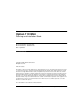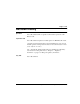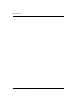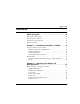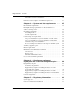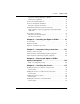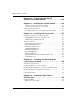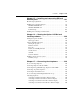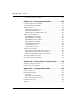Meridian 1 Option 11C Mini Planning and Installation Guide Document Number: 553-3021-209 Document Release: Standard 3.00 Date: April 2000 Year Publish FCC TM Copyright © 1999–2000 Nortel Networks All Rights Reserved Printed in Canada Information is subject to change without notice. Nortel Networks reserves the right to make changes in design or components as progress in engineering and manufacturing may warrant.
4 Page 3 of 332 Revision history April 2000 Issue 3.00, Standard. This is a global document and is up-issued for X11 Release 25.0x. September 1999 Issue 2.00, Standard. Updated to include Option 11C Mini Phase II content. “Appendix A: General information for the United Kingdom” was removed from this guide. For UK-specific information, refer to the Meridian 1 Guide for the UK (553-3001-110). Also, “Appendix B: Additional information for installations in Germany” was removed from this guide.
Page 4 of 332 553-3021-209 Standard 3.
12 Page 5 of 332 Contents About this guide . . . . . . . . . . . . . . . . . . . . . . . . . . . 13 Who should read this guide . . . . . . . . . . . . . . . . . . . . . . . . . . . . . . . . . 13 How this guide is organized . . . . . . . . . . . . . . . . . . . . . . . . . . . . . . . . . 13 Terminology used in this guide . . . . . . . . . . . . . . . . . . . . . . . . . . . . . . 14 Related documents . . . . . . . . . . . . . . . . . . . . . . . . . . . . . . . . . . . . . . . .
Page 6 of 332 553-3021-209 Contents Miscellaneous items for installation . . . . . . . . . . . . . . . . . . . . . . . . 40 Differences between Option 11C Mini and Option 11C . . . . . . . . . . . 41 Chapter 3 — System and site requirements . . . . 45 Environmental requirements . . . . . . . . . . . . . . . . . . . . . . . . . . . . . . . . 45 Earthquake bracing requirements for chassis installed on a wall in a vertical position . . . . . . . . . . . . . . . . . . . . . . . . . . . . . . . . . .
Contents Page 7 of 332 Importance of Ringer Equivalence Number . . . . . . . . . . . . . . . . . . Hearing aid compatibility . . . . . . . . . . . . . . . . . . . . . . . . . . . . . . . . 83 84 Notice for Canadian installations . . . . . . . . . . . . . . . . . . . . . . . . . . . . . 84 Notice for international installations . . . . . . . . . . . . . . . . . . . . . . . . . . European compliance information . . . . . . . . . . . . . . . . . . . . . . . . .
Page 8 of 332 Contents Chapter 10 — Connecting the Chassis Expander to the Main Chassis . . . . . . . . . . . . . . . 135 Chapter 11 – Installing the system ground . . . . . 139 Chassis powered by the same service panel . . . . . . . . . . . . . . . . . . Chassis powered by different service panels . . . . . . . . . . . . . . . . . 139 140 Chassis grounding instructions . . . . . . . . . . . . . . . . . . . . . . . . . . . . . . Grounding multiple pieces of equipment in a rack/cabinet . . . . . .
Contents Page 9 of 332 Chapter 15 — Installing and connecting SDI and Ethernet ports . . . . . . . . . . . . . . . . . . . . . . . . . . . . . 191 Modem setup requirements . . . . . . . . . . . . . . . . . . . . . . . . . . . . . . . . . 192 Installing and connecting SDI ports . . . . . . . . . . . . . . . . . . . . . . . . . . . NTAK02 SDI/DCH card . . . . . . . . . . . . . . . . . . . . . . . . . . . . . . . . . NTAK03 TDS/DTR card . . . . . . . . . . . . . . . . . . . . . . . . . . . . . . . .
Page 10 of 332 Contents Activating terminals on a DSL . . . . . . . . . . . . . . . . . . . . . . . . . . . . 251 Chapter 18 — Connecting the trunks . . . . . . . . . . 253 Connecting trunks without a PFTU . . . . . . . . . . . . . . . . . . . . . . . . . . . 254 Connecting trunks with a PFTU . . . . . . . . . . . . . . . . . . . . . . . . . . . . . 254 Trunk connections . . . . . . . . . . . . . . . . . . . . . . . . . . . . . . . . . . . . . . . . NT8D14 Universal trunk card . . . . . . . . . . .
Contents Page 11 of 332 ESDI settings . . . . . . . . . . . . . . . . . . . . . . . . . . . . . . . . . . . . . . . . . . Telephone tones . . . . . . . . . . . . . . . . . . . . . . . . . . . . . . . . . . . . . . . . 292 292 Trunk routes . . . . . . . . . . . . . . . . . . . . . . . . . . . . . . . . . . . . . . . . . . . . . 293 Trunk models . . . . . . . . . . . . . . . . . . . . . . . . . . . . . . . . . . . . . . . . . . . . 294 Model telephones . . . . . . . . . . . . . . . . . . . . . . . . .
Page 12 of 332 553-3021-209 Contents Creating model trunks . . . . . . . . . . . . . . . . . . . . . . . . . . . . . . . . . . . . . Modifying model trunks . . . . . . . . . . . . . . . . . . . . . . . . . . . . . . . . . Removing model trunks . . . . . . . . . . . . . . . . . . . . . . . . . . . . . . . . . 329 330 330 Printing model information . . . . . . . . . . . . . . . . . . . . . . . . . . . . . . . . . 330 Changing a route access code . . . . . . . . . . . . . . . . . . . . . . . . . . . . .
16 Page 13 of 332 About this guide Who should read this guide The Option 11C Mini Planning and Installation Guide is for persons responsible for planning and installing the Option 11C Mini system. Use this guide as a reference tool for Option 11C Mini installations. The planning chapters describe the general design, features, limits, and site requirements of the Option 11C Mini system. The installation chapters provide complete installation instructions for installing a new Option 11C Mini system.
Page 14 of 332 About this guide Terminology used in this guide The Option 11C Mini Planning and Installation Guide is a global document. This guide contains some terms which are not common in the UK. The following is a list of these terms and their equivalent in the UK.
About this guide Page 15 of 332 Related documents Refer to the following documents for additional information: • Option 11C and 11C Mini Upgrade Procedures Guide (553-3021-250) • Option 11C and 11C Mini Technical Reference Guide (553-3011-100) • Option 11C and 11C Mini Fault Clearing Guide (553-3011-500) • Option 11C Central Answering Position Guide (553-3011-320) • Option 11C Customer Configuration Backup and Control Guide (553-3011-330) • X11 Software Administration Guide (553-3001-311) (Inte
Page 16 of 332 553-3021-209 About this guide • M3900 Series Meridian Digital Telephone Description, Installation, and Administration (553-3001-216) • Meridian 1 Guide for the UK (553-3001-110) Standard 3.
26 Page 17 of 332 Chapter 1 — Introducing the Option 11C Mini This chapter provides an overview of the Option 11C Mini system. Option 11C Mini system description The Option 11C Mini is a small communications system based on existing Option 11C technology. The system provides full Meridian 1 feature functionality. The Option 11C Mini uses X11 global software which other Meridian 1 systems also use. In an Option 11C Mini system, the Main Chassis can connect to a Chassis Expander.
Page 18 of 332 Chapter 1 — Introducing the Option 11C Mini You can configure the Option 11C Mini as a non-blocking system. You do not have to provision the Option 11C Mini for speech paths or time slots. The Option 11C Mini provides four chassis installation options. Install the Option 11C Mini chassis in the following positions: • on a wall in a vertical position • on a wall in a horizontal position • in a 19 inch rack/cabinet • on a table Figure 1 shows the Option 11C Mini Main Chassis.
Chapter 1 — Introducing the Option 11C Mini Page 19 of 332 Installing software and configuring data The Option 11C Mini supports a minimum of X11 Release 24.24 software. Everything from general business features to advanced applications are available. The software contains all of the components related to a release of software. These components include software patches, preconfigured customer database, feature sets, and other related databases and software.
Page 20 of 332 Chapter 1 — Introducing the Option 11C Mini Security Device A Security Device comes with each new Option 11C Mini system. Attach the Security Device to the component side of the MSC card at the time of initial installation. The Security Device remains on the MSC card for the life of the system. The Security Device is used for system identification. This device allows the activation of features assigned to the system, through the use of a series of keycodes.
Chapter 1 — Introducing the Option 11C Mini Page 21 of 332 Set-Based Administration The Set-Based Administration feature makes system installation and administration easier. With Set-Based Administration, you can use a telephone set to perform several administrative and maintenance procedures. Use the Set-Based Administration feature to perform tasks, such as changing data for specific features related to sets or changing Calling Party Name Display on a set.
Page 22 of 332 Chapter 1 — Introducing the Option 11C Mini • Meridian MAX • Meridian Link / CCR • Symposium Call Center • Symposium Call Center Express • Symposium Desktop Applications Meridian Administration Tools The Option 11C Mini interfaces with Meridian Administration Tools (MAT) Release 6.5 and later. MAT is an integrated suite of system management tools. You can use MAT to configure, control, and manage your Option 11C Mini system.
Chapter 1 — Introducing the Option 11C Mini Page 23 of 332 The Chassis Expander provides four card slots. The Chassis Expander supports Meridian Mail Mini in Slot 10 only. You can place any IPE card in slots 7, 8, 9, and 10. The CE-MUX bus extends to slot 10 for Meridian Mail only. An Option 11C Mini system, including a Main Chassis and a Chassis Expander, supports eight physical and ten logical card slots.
Page 24 of 332 Chapter 1 — Introducing the Option 11C Mini Backup / reserve power You can configure reserve power using an Uninterruptible Power Supply (UPS). The Option 11C Mini system does not include the UPS. The Option 11C Mini does not support battery backup. Power failure transfer occurs when the main power to the Option 11C Mini is cut off.
Chapter 1 — Introducing the Option 11C Mini Page 25 of 332 Restoring data If data becomes corrupt or inoperable, you can restore backup data to the main database and Primary Flash Drive from one of the following: • External PCMCIA Drive • Backup Flash Drive • a computer over a modem connection Repair facilities The following are the addresses for global repair facilities for the Option 11C Mini: Asia Pacific, Caribbean and Latin America, and North America Nortel Networks 640 Massman Drive Nashville
Page 26 of 332 553-3021-209 Chapter 1 — Introducing the Option 11C Mini Standard 3.
44 Page 27 of 332 Chapter 2 — Identifying the Option 11C Mini equipment This chapter describes the main components used to install the Option 11C Mini. This chapter also describes the differences between the Option 11C Mini and Option 11C systems. Main components of the Option 11C Mini NTDK91 Main Chassis NTDK92 Chassis Expander The Main Chassis for the Option 11C Mini system is the NTDK91. The NTDK92 is the Chassis Expander.
Page 28 of 332 Chapter 2 — Identifying the Option 11C Mini equipment Chassis installation options You can install the Main Chassis and Chassis Expander in the following positions: • on a wall — vertically on a wall — horizontally on a wall • in a rack/cabinet • on a table The following chassis installation kits are available: • NTTK08AA: for vertical, wall installation • NTTK09AA: for rack/cabinet installation • NTTK10AA: for table-top installation • NTTK11AA: for horizontal, wall installatio
Chapter 2 — Identifying the Option 11C Mini equipment Page 29 of 332 Figure 2 25-pair cable connectors on the back of the Main Chassis 25-pair connectors The Auxiliary (AUX), Serial Data Interface (SDI), and Ethernet connectors are on the back left-hand side of the Main Chassis. See Figure 3. The AUX port connects auxiliary equipment, such as a Power Failure Transfer Unit (PFTU), to the Option 11C Mini. The SDI connector in the Main Chassis interfaces three SDI ports using a three-port SDI cable.
Page 30 of 332 Chapter 2 — Identifying the Option 11C Mini equipment Figure 3 Connectors on the back of the Main Chassis Power cord connector SDI connector Auxiliary connector 553-3021-209 Ethernet connector Standard 3.
Chapter 2 — Identifying the Option 11C Mini equipment Page 31 of 332 Figure 4 shows the connectors on the back of the Chassis Expander. Figure 4 Connectors on the back of the Chassis Expander Power cord connector DS-30X connector CE-MUX connector 25-pair connectors Cooling The NTDK91 Main Chassis and the NTDK92 Chassis Expander have forced air cooling. As a result, you can install the chassis in a horizontal or vertical position. The fan inside the chassis is controlled by heat.
Page 32 of 332 Chapter 2 — Identifying the Option 11C Mini equipment Power switch There is a power switch on the front of the NTDK91 Main Chassis and the NTDK92 Chassis Expander. Use this switch to turn the Option 11C Mini power on and off. See Figure 5 on page 34. Power status indicator There is a power status indicator (LED) on the front cover (top left-hand corner) of the Main Chassis and the Chassis Expander. When the LED is green, the power is in operation.
Chapter 2 — Identifying the Option 11C Mini equipment Page 33 of 332 Table 2 Asia Pacific/Cala power supply DIP switch settings In the Asia Pacific/Cala region, usage of the high voltage Message Waiting Lamp is optional. The following table shows the settings for 25Hz, 75V and -150V for the Message Waiting Lamp.
Page 34 of 332 Chapter 2 — Identifying the Option 11C Mini equipment Table 4 North American power supply DIP switch settings In North America, usage of the high voltage Message Waiting Lamp is optional and requires -150V when enabled. The following table shows the settings for 20Hz, 86V and the Message Waiting Lamp is disabled.
Chapter 2 — Identifying the Option 11C Mini equipment Page 35 of 332 Reserve power supply You can use an Uninterruptible Power Supply (UPS) to provide a backup power supply for the NTDK91 and the NTDK92 chassis. A UPS provides a continuous AC power supply. Install the UPS unit according to the manufacturer’s instructions. Refer to “Power consumption worksheets for the Option 11C Mini system” on page 64. This section contains worksheets to help you determine the power draw for the UPS.
Page 36 of 332 Chapter 2 — Identifying the Option 11C Mini equipment NTDK16 48-port Digital Line Card The NTDK16 48-port Digital Line Card provides an interface to a maximum of 48 digital integrated voice and 48 data ports. The NTDK16 Digital Line Card is functionally equivalent to three NT8D02 Digital Line Cards. Note 1: Only place the NTDK16 Digital Line Card in slot 4 of the Main Chassis. Note 2: The NTDK16 Digital Line Card is not required for the Option 11C Mini system to operate.
Chapter 2 — Identifying the Option 11C Mini equipment Page 37 of 332 Cables and wires Table 5 lists the Option 11C Mini cable kits and their contents. Table 5 Option 11C Mini cable kits Cable or wire Purpose/description NTDK88 Main cable kit NTBK48 three-port SDI cable The NTBK48 connects equipment, such as TTYs and modems to the Option 11C Mini. Use the NTBK48 with the NTDK97 MSC card. NTAK1104 AUX cable The NTAK1104 connects a PFTU to a system chassis.
Page 38 of 332 Chapter 2 — Identifying the Option 11C Mini equipment Table 5 Option 11C Mini cable kits (Continued) Cable or wire Purpose/description NTTK16 cable kit for Europe A0381307 power cord for Europe The A0381307 connects a system chassis to a 220 V AC commercial power source. Length: 8 ft (2438 mm) A0376837 Ferrite filter NTTK14 cable kit for North America A0317094 power cord The A0317094 connects a system chassis to a 110 V AC commercial power source. Length: 9 ft 10 in.
Chapter 2 — Identifying the Option 11C Mini equipment Page 39 of 332 Table 6 Option 11C Mini miscellaneous cables and wires (Continued) Cable and wire Purpose / description NTAK19EC cable The NTAK19EC is a two-port SDI cable used with the NTAK03 circuit card. NTAK1108/1118 9-to-25 pin RS232 converter cable The NTAK1108/1118 connects SDI ports and terminals (see Note 1).
Page 40 of 332 Chapter 2 — Identifying the Option 11C Mini equipment Table 6 Option 11C Mini miscellaneous cables and wires (Continued) Cable and wire Purpose / description #6 AWG (20 mm2) insulated ground wire (Europe) The #6 AWG (20 mm 2) insulated ground wire connects a chassis to a building ground source. #8 AWG (10 mm2) insulated ground wire (Germany) The #8 AWG (10 mm 2) connects a chassis to a building ground source.
Chapter 2 — Identifying the Option 11C Mini equipment Page 41 of 332 • additional Modem Eliminator (NULL Modem without hardware handshaking). The A0601397 converter may be required to interface the DTE to the system. • industry-standard Ethernet Medium Access Unit (MAU) Differences between Option 11C Mini and Option 11C Refer to Table 7 for a comparison of the Option 11C Mini and Option 11C systems.
Page 42 of 332 Chapter 2 — Identifying the Option 11C Mini equipment Table 7 Comparison of Option 11C Mini and Option 11C (Continued) Item Option 11C Mini Power • AC power only • AC or DC power • universal power supply factory installed in chassis • NTDK78/NTDK75/ NTAK04/NTAK05 • not field replaceable • field replaceable • power switch on chassis Reserve power UPS only Cables New NTDK95 cable introduced (Two NTDK95 cables connect the Main Chassis to the Chassis Expander) Auxiliary cabl
Chapter 2 — Identifying the Option 11C Mini equipment Page 43 of 332 Table 7 Comparison of Option 11C Mini and Option 11C (Continued) Item Option 11C Mini • C: drive on NTDK97 is 16 Mbytes • • • Daughterboards Option 11C • Z: drive on NTDK97 is 1.5 Mbytes C: drive on NTDK21/NTDK81 is 8 Mbytes • NTDK97 program store is 32 Mbytes Z: drive on NTDK20 is 1.
Page 44 of 332 Chapter 2 — Identifying the Option 11C Mini equipment Table 7 Comparison of Option 11C Mini and Option 11C (Continued) Item Option 11C Mini Option 11C 48-port Digital Line Card Only the Option 11C Mini system supports the NTDK16 48-port DLC. NTDK16 not supported • only install this card in slot 4 of the Main Chassis • configured as slots 4, 5, and 6 Note: The NTDK16 Digital Line Card is not required for the Option 11C Mini system to operate.
68 Page 45 of 332 Chapter 3 — System and site requirements Before you install the Option 11C Mini system, make sure that the site meets all environmental, grounding, power, and cross-connect terminal requirements. Environmental requirements The environment in which the Meridian 1 Option 11C Mini system operates must meet the following general conditions: • Make sure that the room is clean and well ventilated. Each chassis can dissipate up to 370 Watts of power.
Page 46 of 332 Chapter 3 — System and site requirements Earthquake bracing requirements for chassis installed on a wall in a vertical position IMPORTANT The following earthquake bracing guidelines meet the requirements for the state of California specifications in the United States. Other areas or countries can have different requirements. CAUTION For earthquake bracing, you must install the Option 11C Mini chassis on a wall in a vertical position.
Chapter 3 — System and site requirements Page 47 of 332 Table 9 Minimum fastener requirements Type of wall Fasteners Wooden studs #10 wood screws Embedded a minimum of 1 in. in wood studs Metal studs # 14 sheet metal screws Embedded a minimum of 1 in. in metal studs Concrete (2000 PSI) 1/4 in. HILTI KB-II Embedded a minimum of 1 1/8 in. Masonry 1/4 in. Ramset Redhead Dynabolt sleeve anchor Fasten the mounting bracket for each chassis to the piece of plywood with the five, 1 in.
Page 48 of 332 Chapter 3 — System and site requirements The following are additional grounding requirements: CAUTION Never connect the single point ground conductor from the Option 11C Mini system to structural steel members or electrical conduit. Never tie this conductor to a ground source or grounded electrode that is not hard-wired to the building reference conductor.
Chapter 3 — System and site requirements Page 49 of 332 • All conductors must terminate in a permanent way. Make sure all terminations are easily visible and available for maintenance purposes. • Tag ground connections with a clear message such as “CRITICAL CONNECTION: DO NOT REMOVE OR DISCONNECT”.
Page 50 of 332 Chapter 3 — System and site requirements Ground bus isolation (Canada and the United States) According to the exception to article 384-20 in the United States National Electrical Code (NEC), a panel’s ground bus can be isolated from the housing. This exception applies provided that the panel is not at the main service entrance. This exception applies to some Canadian locations also. For more information about ground bus isolation, refer to local electrical codes.
Chapter 3 — System and site requirements Page 51 of 332 Protection Correct grounding is a necessary component of the protection system for equipment. This grounding includes grounding for outside plant cable shields and protectors, and the grounds for framework, battery, and logic references. EMC To make sure that there is good emission and susceptibility performance of the equipment, you must consider the Electromagnetic Compatibility (EMC) grounding requirements.
Page 52 of 332 Chapter 3 — System and site requirements You can use any of the following busbars as a system SPG: • building principal ground, normally in building with one floor • floor ground bar, normally in buildings with more than one floor • dedicated SPG bar bonded to the building grounding system • a section of the battery return bar of the power plant You can configure subsystems of a telecommunications system, such as groups of frames or equipment, as separate single point ground entitie
Chapter 3 — System and site requirements Page 53 of 332 Grounding method CAUTION To prevent ground loops, power all chassis from the same dedicated power panel. Ground all Main Chassis to the power panel through the grounding block. Ground the Chassis Expander to the Main Chassis. The method of grounding used for the Option 11C Mini depends on whether the same service panel powers all chassis.
Page 54 of 332 Chapter 3 — System and site requirements Chassis powered by different service panels For each Main Chassis, connect a #6 AWG (#40 Metric Wire Gauge) ground wire from the chassis to the NTBK80 grounding block. See Table 10 on page 49 for grounding wire requirements specific to some areas. If any chassis cannot be powered from the same service panel, ground it separately from the other chassis back to the service panel that supplies it.
Chapter 3 — System and site requirements Page 55 of 332 Commercial power requirements The Option 11C Mini system is available with AC-power only. The optimal installation of the AC-powered Option 11C Mini system includes a direct connection to the electrical system in the building, provided some requirements are met. Refer to AC-powered installation later in this chapter for detailed information. The Main Chassis and Chassis Expander can share the same electrical breaker.
Page 56 of 332 Chapter 3 — System and site requirements Table 11 AC input requirements for each NTDK91 and NTDK92 (North America) Voltage Frequency Power (I/P max) Outlet Type Recommended: 100-120 volts Maximum limits: 90 and 132 volts Single phase 50-60 Hz 550 VA maximum 120 volt, 15 Amp supply Table 12 AC input requirements for each NTDK91 and NTDK92 (Europe and UK) Voltage Frequency Power (I/P max) Outlet Type Recommended: 208/220 volts Maximum limits: 180 and 250 volts Single phase 50-60 Hz 550 VA m
Chapter 3 — System and site requirements Page 57 of 332 Table 13 AC input requirements for each NTDK91 and NTDK92 (Germany) Voltage Frequency Power (I/P max) Fuse Outlet Type Recommended: 230 volts Maximum limits: 180 and 250 volts Single phase 50 Hz 550 VA maximum 16A Receptacles by DIN regulation Site requirements The following is a list of required site features for an optimal Option 11C Mini AC-powered system installation.
Page 58 of 332 Chapter 3 — System and site requirements Location of power outlets The maximum distance between a power outlet and the system chassis depends on the length of the power cord. In North America, the power cord is 9 ft 10 in. (3000 mm). In countries outside North America, the power cord is 8 ft 2 in. (2490 mm).
Chapter 3 — System and site requirements Page 59 of 332 Receptacles Receptacle requirements are as follows: • When installed on the wall, install receptacles within reach of the chassis power cords. • All receptacles served by the secondary must be of the isolated ground type • The ground prong of each outlet must be connected by an insulated conductor to the system SPG If the transformer has an isolated secondary ground lug, use it as the SPG.
Page 60 of 332 Chapter 3 — System and site requirements Power the transformer primary through a dedicated circuit. If the primary has a pluggable cord, make an additional ground connection between the Option 11C Mini SPG and a known building ground reference. This connection is very important for safe and reliable operation. CAUTION Do not connect any system ground lines of the Option 11C Mini to structural steel or water pipes, or other unreliable ground paths.
Chapter 3 — System and site requirements Page 61 of 332 Figure 7 Typical pluggable cord Isolation Transformer wiring plan Note 1 Shared Panel Isolation Transformer Note 5 Note 4 Note 7 120V IG Receptacle •• • Neutral Bus Note 9 • 240V IG Receptacle Note 8 • • Gnd Bus Note 3 Note 2 Option 11 Cabinet • Note 6 Gnd Lug Notes: 1 Power source is site dependent. It may be from a shared panel or transformer. Wiring may vary accordingly. Wiring to panel must be housed in conduit.
Page 62 of 332 Chapter 3 — System and site requirements Transformers without pluggable power cords If the transformer does not have a pluggable cord, hardwire the transformer to an electrical panel. Route all wires (including grounds) through a single conduit. Some electrical codes permit the use of conduit as the only ground conductor between pieces of equipment. Run a separate insulated ground conductor through the conduit to hold chassis grounds together.
Chapter 3 — System and site requirements Page 63 of 332 Figure 8 Typical hardwired Isolation Transformer wiring plan Note 1 Shared Panel Isolation Transformer Note 5 Note 4 Note 7 120V IG Receptacle • • • • Neutral Bus Gnd Bus 240V IG Receptacle Note 8 • • Note 4 Note 3 Note 2 Option 11 Cabinet • Note 6 Gnd Lug Notes: 1 Power source is site dependent. It may be from a shared panel or transformer. Wiring may vary accordingly. Wiring to panel must be housed in conduit.
Page 64 of 332 Chapter 3 — System and site requirements Power consumption worksheets for the Option 11C Mini system Use the worksheets (Tables 15 to 17) in this section to determine the power consumption for the Option 11C Mini system. Refer to Table 14 for the circuit card power consumption.
Chapter 3 — System and site requirements Page 65 of 332 Table 15 Option 11C Mini power consumption: Main Chassis Slot 1 Circuit card Power consumption from Table 14 Type NTDK97 MSC 15 w NTDK16 48 port DLC 75w 2 3 4, 5, 6 Total Table 16 Option 11C Mini power consumption: Chassis Expander Slot Circuit card Power consumption from Table 14 Type 7 8 9 10 Total Table 17 Total Option 11C Mini system power consumption Pout Main (total for slots 1-6 in main chassis) Pout Expan (total for slots 7-
Page 66 of 332 Chapter 3 — System and site requirements Auxiliary equipment power Terminals, printers, modems, and other data units used with the Option 11C Mini require special wiring considerations.
Chapter 3 — System and site requirements Page 67 of 332 Maintenance and administration terminals Refer to “Terminal setup” on page 201 for information about setting up terminals recommended for use with the Option 11C Mini system. Under some conditions, you require a Modem Eliminator (NULL Modem without hardware handshaking) A0601397 F-F converter or A0601396 M-F to interface the TTY to the system.
Page 68 of 332 Chapter 3 — System and site requirements Meridian Administration Tools The Option 11C Mini supports the Meridian Administration Tools (MAT) application. For information about MAT requirements and installing MAT for the Option 11C Mini, refer to the MAT User Guides. Cross-connect terminal requirements Allow for future expansion and equipment changes at the cross-connect terminal.
82 Page 69 of 332 Chapter 4 — Creating an equipment layout plan and a card slot assignment plan Take some time to plan the installation of the Option 11C Mini. This preparation helps to make sure that the system performs correctly. Develop a layout plan for the equipment to determine where you will position each system component. Give consideration to the lengths of the different cables, so that you make the best use of available space.
Page 70 of 332 Chapter 4 — Creating an equipment layout plan and a card slot assignment plan — vertically on a wall — horizontally on a wall • in a rack/cabinet • on a table Each Option 11C Mini chassis measures 8.4 in. (213 mm) high by 17.2 in. (437 mm) wide by 12.8 in. (325 mm) deep.
Chapter 4 — Creating an equipment layout plan and a card slot assignment plan Page 71 of 332 Figure 9 Typical layout for installing the chassis on a wall in a horizontal position Leave at least 2 in. (51 mm) between edge of backboard and corner of room Allow 24 in. (610 mm) at the top for miscellaneous equipment Draw 2 vertical lines 18.5 in. (470 mm)apart Power Maximum of 21 in. (533 mm) Minimum of 12 in.
Page 72 of 332 Chapter 4 — Creating an equipment layout plan and a card slot assignment plan Figure 10 Typical layout for installing the chassis on a wall in a vertical position Leave at least 12 in. (305 mm) between edge of backboard and corner of room to allow for card insertion Allow 24 in. (610 mm) at the top for miscellaneous equipment Draw vertical line for center of chassis Draw horizontal line for bottom hole of wall mount bracket Main Chassis Spacing is 21 in.
Chapter 4 — Creating an equipment layout plan and a card slot assignment plan Page 73 of 332 Equipment layout plan for installing the chassis on a table To install an Option 11C Mini on a table, the available space on top of the table must be large enough to hold the Main Chassis and Chassis Expander. See Figure 11. Note 1: If you are installing only a Main Chassis now, leave enough space for additional chassis to avoid problems in the future.
Page 74 of 332 Chapter 4 — Creating an equipment layout plan and a card slot assignment plan Figure 11 Typical layout for installing the chassis on a table Air inlets and exhausts on chassis clear of obstructions Power Main is s Chas Power sis Chas der n Expa Fan 10 9 8 S 7 NETWORK Fan 10 9 8 KS 7 NETWOR 12 in. (305 mm) 553-9029 Note: Leave wall space for the cross-connect terminal. 553-3021-209 Standard 3.
Chapter 4 — Creating an equipment layout plan and a card slot assignment plan Page 75 of 332 Equipment layout plan for installing the chassis in a rack/cabinet You can install the Main Chassis and Chassis Expander in a 19 inch rack/cabinet. There is also space in the rack/cabinet for additional pieces of Data Communications Equipment. In a rack/cabinet configuration, the lowest recommended installation position for the chassis is 1.75 inches (44 mm) from the floor. See Figure 12.
Page 76 of 332 Chapter 4 — Creating an equipment layout plan and a card slot assignment plan Figure 12 Typical layout for installing the chassis in a rack/cabinet Space for additional data communications equipment Power Fan 10 9 8 7 NETWORKS Maximum of 21 in. (533 mm) Minimum of 8.75 in. (222 mm) Power Fan 10 9 8 7 NETWORKS Main Chassis Chassis Expander Isolated ground outlet Space for additional data communications equipment 12 in.
Chapter 4 — Creating an equipment layout plan and a card slot assignment plan Page 77 of 332 Card slot assignments Prepare a card slot assignment plan in advance. The card slot allocation plan shows circuit card to slot assignments. See the most current Option 11C Mini product bulletins for minimum version requirements. Note 1: You must insert the NTDK97 MSC card in Slot 0 of the Main Chassis. The MSC card does not support any optional daughterboards.
Page 78 of 332 Chapter 4 — Creating an equipment layout plan and a card slot assignment plan To prepare a plan for card slot assignment, write the total number of circuit cards required for the installation in Table 18. Table 18 Card slot assignment plan Card slot Number of cards NTDK97 MSC 0 only 1 NTDK16 48-port DLC 4 only Card Used only in the Main Chassis NTAK02 SDI/DCH NTAK03 TDS/DTR NTAK09 1.5 Mbit DTI/PRI NTRB21 1.5 Mbit DTI/PRI NTAK10 2.0 Mbit DTI NTAK79 2.0 Mbit PRI NTBK50 2.
Chapter 4 — Creating an equipment layout plan and a card slot assignment plan Page 79 of 332 Table 18 Card slot assignment plan (Continued) Card Card slot Number of cards NT8D16 Digitone Receiver NT8D15 E&M Trunk NT7D16 Data Access NT6D70 SILC (See Note 1) NT6D71 UILC NT5K02 XFALC NT5K18 XFCOT NT5K17 XDDI NT5K19 XFEM NT5K36 XDID/DOD NT5K21 XMFC/MFE NTAG26 XMFR Note 1: Install the NT6D70 SILC card in the Main Chassis (Slots 1, 2, or 3) if it is used as a clock controller.
Page 80 of 332 Chapter 4 — Creating an equipment layout plan and a card slot assignment plan See Figures 13 and 14 for the card slot assignments in the Main Chassis and Chassis Expander.
Chapter 4 — Creating an equipment layout plan and a card slot assignment plan Page 81 of 332 Figure 14 Card slot assignments for the Chassis Expander Chassis Expander SLOT 10 SLOT 9 SLOT 8 SLOT 7 Slot 10 - Meridian Mail Mini or any IPE card Slot 9 - Any IPE card Slot 8 - Any IPE card Slot 7 - Any IPE card 553-9032 Note: Refer to Table 18 on page 78 for a list of cards that you can insert in the Chassis Expander.
Page 82 of 332 553-3021-209 Chapter 4 — Creating an equipment layout plan and a card slot assignment plan Standard 3.
90 Page 83 of 332 Chapter 5 — Regulatory information This chapter includes regulatory information for American, Canadian, and International installations of the Option 11C Mini. System approval All global markets approve the Option 11C Mini system. The Option 11C Mini has a regulatory label on the back of each system chassis. This label contains national and international regulatory information. Notice for United States installations The Option 11C Mini system follows Part 68 of the FCC rules.
Page 84 of 332 Chapter 5 — Regulatory information If your Meridian 1 Option 11C Mini equipment causes harm to the telephone network, the telephone company can discontinue your service temporarily. The telephone company can ask you to disconnect the equipment from the network until the problem is corrected. The telephone company can ask you to disconnect the equipment until you are sure the equipment is working correctly.
Chapter 5 — Regulatory information Page 85 of 332 Before you install any equipment, must make sure that it can connect to the facilities of the local telecommunications company. You must install the equipment using an acceptable method of connection. In some cases, a certified connector assembly (telephone extension cord) can extend the company’s inside wiring associated with a single line individual service.
Page 86 of 332 Chapter 5 — Regulatory information European compliance information The Option 11C Mini meets the following European technical regulations: CTR 1, CTR 2, CTR 3, CTR 4, CTR 6, CTR 10, CTR 12, CTR 13, CTR 15, CTR 17, CTR 22, CTR 24, and the I-ETS 300 131. Supported interfaces Analog interfaces are approved based on national or European specifications. Digital interfaces are approved based on European specifications.
Chapter 5 — Regulatory information Page 87 of 332 FCC compliance: registered equipment for Direct Inward Dial (DID) calls Part 68 of the FCC’s rules state that equipment registered for Direct Inward Dial (DID) calls must provide correct answer supervision.
Page 88 of 332 Chapter 5 — Regulatory information Table 20 Network connection specifications Ports MTS/WATS Facility Interface Code Service Order Code REN Network Jacks 2-Wire, LSA, L-S 02LS2 9.0F 1.1B RJ21X (2-Wire, Local Switched Access, Loop-Start) 2-Wire, LSA, G-S NT8D14 CA21X* 02GS2 9.0F 1.1B (2-Wire, Local Switched Access, Ground-Start) 2-Wire, LSA, R-B Manufacturer network interface port designation RJ21X NT8D14 CA21X* 02RV2-T 9.0F 0.
Chapter 5 — Regulatory information Page 89 of 332 If the Option 11C Mini causes interference to radio or television reception, try to correct the interference using the following measures. You can determine if there is interference by placing a telephone call while monitoring. • Move the receiving TV or radio antenna where this can be done safely. • Move the TV or radio in relation to the telephone equipment.
Page 90 of 332 553-3021-209 Chapter 5 — Regulatory information Standard 3.
100 Page 91 of 332 Chapter 6 — Installing the Option 11C Mini This chapter contains tools and readiness checklists. Before beginning the installation, make sure you have all the tools necessary to install the Option 11C Mini. Make sure you have checked all site requirements, received all equipment, and have prepared an equipment layout plan and a card slot assignment plan. This chapter also provides a high-level summary of installation procedures for the Option 11C Mini.
Page 92 of 332 Chapter 6 — Installing the Option 11C Mini Readiness checklist Have you: read all safety instructions in “Chapter 7 — Important safety instructions” on page 101? made sure that you received all the equipment that you ordered? made sure your area meets all environmental requirements? checked for all power requirements? checked for correct grounding facilities? developed an equipment layout plan for the system? See “Equipment layout plan” on page 69.
Chapter 6 — Installing the Option 11C Mini 5 Page 93 of 332 If your Option 11C Mini system requires earthquake bracing, refer to “Chapter 8 — Bracing the Option 11C Mini against earthquakes” on page 105. For your system to be braced against earthquakes, you must install the chassis on a wall in a vertical position. 6 Locate the box containing the Option 11C Mini equipment. 7 Install the Main Chassis. See “Chapter 9 — Installing the chassis” on page 115.
Page 94 of 332 Chapter 6 — Installing the Option 11C Mini Refer to one of the following procedures: — Procedure 7: “Grounding the Option 11C Mini chassis” on page 141 — Procedure 8: “UK grounding procedure for the Option 11C Mini chassis” on page 144 To ground multiple pieces of equipment in a rack/cabinet when one or more pieces of equipment does not have a grounding lug, see “Grounding multiple pieces of equipment in a rack/cabinet” on page 144.
Chapter 6 — Installing the Option 11C Mini Page 95 of 332 12 Install the Mini System Controller (MSC) card and the 48-port Digital Line Card. a Install the Security Device on the NTDK97 MSC card. Install the MSC card in CPU slot 0 of the Main Chassis. See Procedure 9 “NTDK97 MSC installation” on page 153. b Install the NTDK16 48-port Digital Line Card in Slot 4 of the Main Chassis. See Procedure 10 “NTDK16 48-port Digital Line Card installation” on page 156.
Page 96 of 332 Chapter 6 — Installing the Option 11C Mini 17 If Ethernet is required, insert an industry-standard Medium Access Unit (MAU) directly into the Ethernet connector at the back of the chassis. The Option 11C Mini system does not include the MAU. Insert the Ethernet cable into this MAU. See “Chapter 15 — Installing and connecting SDI and Ethernet ports” on page 191. Refer to Procedure 26: “Connecting the Ethernet cable” on page 206.
Chapter 6 — Installing the Option 11C Mini Page 97 of 332 27 Replace the faceplate. a Fit the brackets at the bottom of the faceplate into the raised edge at the bottom of the chassis. Move slightly to the left. See Figure 16. Figure 16 Aligning the faceplate with the chassis Fit brackets onto the front edge of the chassis b Move the faceplate down so that it fits over the raised edge at the bottom of the chassis. See Figure 17.
Page 98 of 332 Chapter 6 — Installing the Option 11C Mini Figure 17 Fitting the faceplate on to the front of the chassis Push the faceplate down to fit onto the front edge of the chassis c 553-3021-209 Slide the faceplate to the right, and tighten the quick-release screws into the two holes at the top of the chassis. See Figure 18. Standard 3.
Chapter 6 — Installing the Option 11C Mini Page 99 of 332 Figure 18 Pushing the faceplate down into place to align with chassis Push the faceplate to the right to align with the chassis Tighten the quick-release screws Option 11C Mini Planning and Installation Guide
Page 100 of 332 553-3021-209 Chapter 6 — Installing the Option 11C Mini Standard 3.
104 Page 101 of 332 Chapter 7 — Important safety instructions SAVE THESE INSTRUCTIONS This chapter provides important safety information for installing and using your telephone equipment. Make sure you have quick access to this chapter, so that you can use it as a reference tool. Symbols you must recognize When you see the symbol shown below on Option 11C Mini equipment or documentation, look for important operating and maintenance instructions.
Page 102 of 332 Chapter 7 — Important safety instructions Safety instructions when installing telephone equipment The following are safety instructions for installing telephone equipment: • Never install telephone wiring during a lightning storm. • Never install telephone jacks in wet locations unless the jack is designed for wet locations. • Never touch uninsulated telephone wires or terminals unless the telephone line is disconnected at the network interface.
Chapter 7 — Important safety instructions • Page 103 of 332 Some equipment has a three-wire grounding plug. This type of plug has a third grounding pin. As a safety feature, the plug only fits into an isolated ground outlet. If you cannot insert the plug completely into the outlet, contact your electrician to replace the outlet. Some equipment has a polarized line plug. This type of plug has one blade wider than the other. As a safety feature, this plug fits into the power outlet one way only.
Page 104 of 332 553-3021-209 Chapter 7 — Important safety instructions Standard 3.
114 Page 105 of 332 Chapter 8 — Bracing the Option 11C Mini against earthquakes This chapter provides the recommended installation method for bracing the Option 11C Mini system against earthquakes. This method does not guarantee that the system will continue to operate during or after an earthquake.
Page 106 of 332 Chapter 8 — Bracing the Option 11C Mini against earthquakes When you have determined the required backboard size, make sure the measurements are within the limits listed in Table 21. Table 21 Backboard size limits Backboard size 2 Minimum 2 ft by 6 ft (600 mm by 1800 mm) Maximum 4 ft by 8 ft (1200 mm by 2400 mm) Determine fastener requirements You need the following information to determine fastener requirements: • What fasteners you must use.
Chapter 8 — Bracing the Option 11C Mini against earthquakes Page 107 of 332 Table 23 provides the hardware recommendations for earthquake bracing. Table 23 Hardware recommendations Type of wall Fastener Minimum depth fasteners must be embedded in the wall Vertical spacing between fasteners Suggested screw length Wood stud #10 Wood Screws 16 in. (400 mm) on center 1 in. (25 mm) 2 in. (50 mm) Metal stud #14 Sheet Metal Screws 1.5 in. (37.5 mm) Concrete 1/4 in. (6 mm) Hilti 24 in.
Page 108 of 332 Chapter 8 — Bracing the Option 11C Mini against earthquakes Table 24 Maximum wall stud sizes — 16 inch spacing (Continued) 4 X 16 Gauge 16 ft (4800 mm) 4 X 14 Gauge 17 ft (5100 mm) 6 X 18 Gauge 20 ft (6000 mm) Table 25 lists the maximum sizes of wall studs with a 24-inch spacing.
Chapter 8 — Bracing the Option 11C Mini against earthquakes 3 Page 109 of 332 Determine where to place the fasteners Refer to Figures 19 through 21 if you need help with where to place the fasteners on the backboard. In each figure, the minimum (2 ft by 6 ft) and maximum (4 ft by 8 ft) sizes of the backboard are used as examples. • Figure 19 on page 110 provides the fastener locations for wood and metal stud walls with the minimum acceptable stud spacing of 16 in. (400 mm).
Page 110 of 332 Chapter 8 — Bracing the Option 11C Mini against earthquakes Figure 19 Plywood fastener locations for wood and metal stud walls — 16 inch spacing 3/4 in. plywood, measuring 2 ft. by 6 ft. (minimum backboard size) 3/4 in. plywood, measuring 4 ft. by 8 ft. (minimum backboard size) 16 in. 12 in. 16 in. Fasteners 16 in. 12 in. 12 in. 12 in. 12 in. 12 in. 12 in. 12 in. 12 in. 12 in. 16 in. Fasteners 12 in. 12 in. Wall Studs Wall Studs 553-3021-209 Standard 3.
Chapter 8 — Bracing the Option 11C Mini against earthquakes Page 111 of 332 Figure 20 Plywood fastener locations for wood and metal stud walls — 24 inch spacing 3/4 in. plywood, measuring 2 ft. by 6 ft. (minimum backboard size) 3/4 in. plywood, measuring 4 ft. by 8 ft. (minimum backboard size) 24 in. 12 in. 24 in. Fasteners 24 in. 12 in. 12 in. 12 in. 12 in. 12 in. 12 in. 12 in. 12 in. 12 in. Fasteners 12 in. 12 in.
Page 112 of 332 Chapter 8 — Bracing the Option 11C Mini against earthquakes Figure 21 Plywood fastener locations for concrete and masonry walls 3/4 in. plywood, measuring 2 ft. by 6 ft. (minimum backboard size) 3/4 in. plywood, measuring 4 ft. by 8 ft. (minimum backboard size) 24 in. 24 in. Fasteners 24 in. Fasteners 24 in. 24 in. 24 in. 24 in. 24 in. 24 in. 24 in. 553-8338 553-3021-209 Standard 3.
Chapter 8 — Bracing the Option 11C Mini against earthquakes 4 Page 113 of 332 Continue with Option 11C Mini system installation Now that you have securely fastened the backboard to the wall, you can continue with the Option 11C Mini system Installation.
Page 114 of 332 553-3021-209 Chapter 8 — Bracing the Option 11C Mini against earthquakes Standard 3.
134 Page 115 of 332 Chapter 9 — Installing the chassis This chapter describes the four methods you can use to install the Option 11C Mini chassis.
Page 116 of 332 Chapter 9 — Installing the chassis WARNING An Option 11C Mini chassis is 30 lb. (13.5 kg) with circuit cards installed. An Option 11C Mini chassis is 26 lb. (12 kg) without circuit cards installed. Get help lifting the chassis if necessary. Installing the chassis on a wall in a vertical position Items required To install the chassis on a wall in a vertical position, you require the following items: • equipment layout plan • chassis bracket • wall bracket • five 1 in.
Chapter 9 — Installing the chassis Page 117 of 332 Figure 22 Typical layout for installing the chassis on a wall in a vertical position Leave at least 12 in. (305 mm) between edge of backboard and corner of room to allow for card insertion Allow 24 in. (610 mm) at the top for miscellaneous equipment Draw vertical line for center of chassis Draw horizontal line for bottom hole of wall mount bracket Main Chassis Spacing is 21 in.
Page 118 of 332 Chapter 9 — Installing the chassis Procedure 2 Installing the Option 11C Mini chassis on a wall in a vertical position 1 Draw the vertical center line of the chassis on the plywood backboard. Allow for clearance on the left and right of the chassis for cables and card access. Refer to Figure 22 on page 117. 2 Draw a horizontal line on the plywood backboard. This line indicates the vertical position of the lower hole of the wall bracket.
Chapter 9 — Installing the chassis 3 Page 119 of 332 Fasten the chassis bracket to the back of the chassis using the four #8-32 machine screws supplied with the bracket kit. See Figure 24. Note: Make sure that the slot feature on the chassis bracket is at the top of the chassis. Also, the two tabs on the chassis bracket must extend past the bottom of the chassis. Figure 24 Chassis bracket installed on the back of the chassis Tabs Slot feature. The hook feature on the wall bracket fits into this slot.
Page 120 of 332 Chapter 9 — Installing the chassis Figure 25 Chassis on a wall in a vertical position Tabs fastened to plywood 6 If you want to install a Chassis Expander, repeat the above steps. Refer to the equipment layout plan for the measurements and where to place the Chassis Expander. —————————— End of Procedure —————————— 553-3021-209 Standard 3.
Chapter 9 — Installing the chassis Page 121 of 332 Installing the chassis on a wall in a horizontal position Items required To install the chassis on a wall in a horizontal position, you require the following items: • equipment layout plan • one left shelf bracket • one right shelf bracket • eight 1 in. #12 wood screws supplied in the bracket kit (or other appropriate fasteners) to fasten the wall shelf brackets to the wall • one 3/4 in. (20 mm.
Page 122 of 332 Chapter 9 — Installing the chassis Figure 26 Typical layout for installing the chassis on a wall in a horizontal position Allow 24 in. (610 mm) at the top for miscellaneous equipment Leave at least 2 in. (51 mm) between edge of backboard and corner of room Draw 2 vertical lines 18.5 in. (470 mm)apart Power Main is s Chas Maximum of 21 in. (533 mm) Minimum of 12 in.
Chapter 9 — Installing the chassis Page 123 of 332 Procedure 3 Installing the Option 11C Mini chassis on a wall in a horizontal position 1 Draw two vertical lines 18.5 inches apart on the plywood backboard. Allow for clearance on the left and right of the chassis for cables and air flow. Refer to the equipment layout plan for measurements. 2 Draw a horizontal line on the plywood backboard. This line indicates the vertical position of the bottom hole on the horizontal wall shelf bracket.
Page 124 of 332 Chapter 9 — Installing the chassis Figure 27 Thumb screws on the wall shelf brackets Thumb screws for fastening the chassis to the shelf brackets Lower mounting hole 5 553-3021-209 Place the chassis on the shelf brackets. Carefully slide the chassis on the wall shelf brackets until it touches the chassis stops on the brackets. See Figure 28. Standard 3.
Chapter 9 — Installing the chassis Page 125 of 332 Figure 28 Chassis stops on the wall shelf brackets Chassis stops 6 Fasten the chassis in position using the four thumb screws, located on the bottom side of the shelf brackets. 7 Tighten the eight #12 wood screws into the plywood backboard. Make sure that the shelf brackets and chassis are fastened securely in position. See Figure 29.
Page 126 of 332 Chapter 9 — Installing the chassis Figure 29 Chassis installed on a wall in a horizontal position 8 If you want to install a Chassis Expander on a wall in a horizontal position, repeat the above steps for the Chassis Expander. Refer to the equipment layout plan for the measurements and where to position the Chassis Expander.
Chapter 9 — Installing the chassis Page 127 of 332 Figure 30 Typical layout for installing the chassis on a table Air inlets and exhausts on chassis clear of obstructions Power Main is s Chas Power sis Chas der n Expa Fan 10 9 8 S 7 NETWORK Fan 10 9 8 KS 7 NETWOR 12 in. (305 mm) 553-9029 Note: Leave wall space for the cross-connect terminal.
Page 128 of 332 Chapter 9 — Installing the chassis Procedure 4 Installing the Option 11C Mini chassis on a table 1 Place the chassis upside down on a horizontal work surface. 2 Fasten the four rubber feet securely to the bottom of the chassis using the machine screws. See Figure 31. Figure 31 Chassis with rubber feet installed Rubber feet 553-3021-209 Standard 3.
Chapter 9 — Installing the chassis Page 129 of 332 3 Place the chassis right side up on the rubber feet. 4 Position the chassis so that the air inlets and exhausts are free from any obstructions. Also, you must have access to the front of the chassis. CAUTION Do not place the chassis on the floor. The inlets can take in dust that can cause harm to the system. 5 If you want to add a Chassis Expander, follow the above steps to place the rubber feet on the Chassis Expander.
Page 130 of 332 Chapter 9 — Installing the chassis Figure 32 Typical layout for installing the chassis in a rack/cabinet Space for additional data communications equipment Power Fan 10 9 8 KS 7 NETWOR Maximum of 21 in. (533 mm) Minimum of 8.75 in. (222 mm) Power Fan 10 9 8 KS 7 NETWOR Main Chassis Chassis Expander Isolated ground outlet Space for additional data communications equipment 12 in. (305 mm) 553-9036 Recommended lowest position for chassis installation is 1.75 in.
Chapter 9 — Installing the chassis Page 131 of 332 Procedure 5 Installing the Option 11C Mini chassis in a 19 inch rack/cabinet 1 Fasten the left chassis guide bracket to the left rack/cabinet support. Insert two #12-24 self-tapping screws into the two middle slots in the chassis guide bracket and into the respective holes in the left rack/cabinet support. Fasten the screws.
Page 132 of 332 Chapter 9 — Installing the chassis 3 Attach the left ear bracket (marked with an “L”) to the holes on the left side of the chassis (near the front). Use two #8-32 machine screws. Position the ear bracket so that the four holes on the bracket flange are nearer to the back of the chassis. To determine the front of the bracket, locate the “L”. This “L” must be at the top of the bracket and must face to the front of the chassis.
Chapter 9 — Installing the chassis 6 Page 133 of 332 Use the four remaining #12-24 self-tapping screws to fasten the chassis to the rack/cabinet supports (two screws on each side). Make sure that the back of the chassis is on the chassis guide brackets. See Figure 35 Figure 35 Chassis installed in a rack/cabinet Use two screws on each side to fasten chassis to rack/cabinet Room for additional data communications equipment 7 If you want to add a Chassis Expander, follow the above steps.
Page 134 of 332 Chapter 9 — Installing the chassis Note: In addition to more Option 11C Mini chassis, you can install other Data Communications Equipment in a rack/cabinet with the Option 11C Mini. Refer to “Grounding multiple pieces of equipment in a rack/cabinet” on page 144 for grounding instructions for multiple pieces of equipment in a rack/cabinet. —————————— End of Procedure —————————— 553-3021-209 Standard 3.
138 Page 135 of 332 Chapter 10 — Connecting the Chassis Expander to the Main Chassis This chapter describes how to add a Chassis Expander to your Option 11C Mini system. Use the same methods described in “Chapter 9 — Installing the chassis” on page 115 to install the Chassis Expander. Refer to “Chapter 4 — Creating an equipment layout plan and a card slot assignment plan” on page 69 for measurements and distances between the Main Chassis and the Chassis Expander.
Page 136 of 332 Chapter 10 — Connecting the Chassis Expander to the Main Chassis 5 Tighten the screws on the connectors. Note: The expansion cable kit (NTDK89) contains two NTDK95 cables. Figure 36 shows the Main Chassis and Chassis Expander connected with the two NTDK95 cables.
Chapter 10 — Connecting the Chassis Expander to the Main Chassis 8 Page 137 of 332 Follow the procedures for starting the Option 11C Mini in “Chapter 16 — Starting the Option 11C Mini and installing software” on page 209.
Page 138 of 332 553-3021-209 Chapter 10 — Connecting the Chassis Expander to the Main Chassis Standard 3.
146 Page 139 of 332 Chapter 11 – Installing the system ground This chapter describes how to ground the Option 11C Mini chassis. This chapter contains the following procedures: • Procedure 7: “Grounding the Option 11C Mini chassis” on page 141 • Procedure 8: “UK grounding procedure for the Option 11C Mini chassis” on page 144 This chapter also describes how to ground multiple pieces of equipment in a rack/cabinet when one or more pieces of equipment does not have a grounding lug.
Page 140 of 332 Chapter 11 – Installing the system ground Consider the Main Chassis and the Chassis Expander as the same ground. Jumper the ground wire from the Chassis Expander to the Main Chassis. Then, connect the ground wire from the Main Chassis to the grounding block. See Table 26 for region-specific grounding requirements. Chassis powered by different service panels For each Main Chassis, connect a #6 AWG (#40 Metric Wire Gauge) ground wire from the Main Chassis to an NTBK80 grounding block.
Chapter 11 – Installing the system ground Page 141 of 332 Chassis grounding instructions Procedure 7 describes how to ground the Option 11C Mini Main Chassis and Chassis Expander. Repeat the steps for each Main Chassis and Chassis Expander installed in the system. Procedure 7 Grounding the Option 11C Mini chassis 1 Make sure that you disconnect the AC power cord from the power outlet. Note: For rack/cabinet configurations, equipment must be powered from the same service panel.
Page 142 of 332 Chapter 11 – Installing the system ground Figure 37 NTBK80 ground block To ground lug in chassis To ground source 3 Consider each Main Chassis and Chassis Expander pair as one ground. Jumper the Chassis Expander ground to the Main Chassis ground. See Figure 38. 4 Install a #6 AWG (#40 Metric Wire Gauge) ground wire from the ground lug on the back of the Main Chassis to the NTBK80 grounding block. See Figure 38. Place a DO NOT DISCONNECT tag on the ground wire.
Chapter 11 – Installing the system ground Page 143 of 332 Figure 38 Grounding a Main Chassis and Chassis Expander pair Grounding lug on Main Chassis Grounding lug on Chassis Expander 5 Ground wire to the grounding block Connect the grounding block to the ground bus in the AC power service panel, using #6 AWG wire. See Table 26 on page 140 for region-specific grounding requirements. WARNING A qualified technician or electrician must make the connection in the AC power service panel.
Page 144 of 332 Chapter 11 – Installing the system ground Procedure 8 UK grounding procedure for the Option 11C Mini chassis 1 Connect a protective and functional ground wire from the grounding strip on the Krone Test Jack Frame to the ground at the building entry point. Use a green/yellow wire no thinner than 10 mm 2. 2 In each chassis, connect a ground wire from the ground lug in the chassis to the ground connection at the Test Jack Frame. Use a green/yellow wire no thinner than 10 mm2.
Chapter 11 – Installing the system ground Page 145 of 332 Figure 39 Grounding multiple pieces of equipment in a rack Main Chassis Chassis Expander Power 10 9 8 7 Power 10 9 8 7 Other data communications equipment without grounding lug Rack grounding block Fan Fan Grounding lug on back of chassis Other data communications equipment with grounding lug NTBK80 grounding block 553-9027 Option 11C Mini Planning and Installation Guide
Page 146 of 332 553-3021-209 Chapter 11 – Installing the system ground Standard 3.
168 Page 147 of 332 Chapter 12 — Installing the circuit cards This chapter describes how and where to install circuit cards used in the Option 11C Mini system. This chapter is divided into the following main sections: • “Circuit cards required for the Option 11C Mini” on page 151. This section describes the installation of the NTDK97 MSC card and the NTDK16 48-port Digital Line Card. These cards are required for the Option 11C Mini system.
Page 148 of 332 Chapter 12 — Installing the circuit cards Refer to the Intelligent Peripheral Equipment Circuit Card Supplements for full descriptions of country-specific IPE cards and their installation procedures. CAUTION Always handle circuit cards with caution to avoid damage caused by static electricity. Always store circuit cards that are not in use in an antistatic bag or the original packaging Wear an antistatic wrist strap, such as the one shown in Figure 40, when handling circuit cards.
Chapter 12 — Installing the circuit cards Page 149 of 332 Figure 41 Circuit card assignments in the Main Chassis Main Chassis 48 DLC SLOT 4 SLOT 3 SLOT 2 SLOT 1 SLOT 0 CPU Slots 4, 5, 6 NTDK16 48-port DLC ONLY Slot 3 - Any IPE or CE card Slot 2 - Any IPE or CE card Slot 1 - Any IPE or CE card 553-9025 Slot 0 - NTDK97 MSC Note 1: See Table 18 on page 78 for the cards that you can insert in the Main Chassis. Note 2: Slot 4 accepts the NTDK16 48-port DLC card only.
Page 150 of 332 Chapter 12 — Installing the circuit cards Figure 42 Circuit card assignments in the Chassis Expander Chassis Expander SLOT 10 SLOT 9 SLOT 8 SLOT 7 Slot 10 - Meridian Mail Mini or any IPE card Slot 9 - Any IPE card Slot 8 - Any IPE card Slot 7 - Any IPE card 553-9032 Note 1: See Table 18 on page 78 for the cards that you can insert in the Chassis Expander. Note 2: To configure Meridian Mail Mini, you must place the Meridian Mail card in slot 10 of the Chassis Expander.
Chapter 12 — Installing the circuit cards Page 151 of 332 Circuit cards required for the Option 11C Mini If a circuit card has a symbol of a switch on its faceplate, it is equipped with option switches, strapping plugs, or both. Make sure that the circuit cards with option switches or strapping plugs are set correctly. Some circuit cards can have daughterboards and other add-on devices installed on them. The Option 11C Mini system supports the circuit cards described in this section.
Page 152 of 332 Chapter 12 — Installing the circuit cards PCMCIA interface The NTDK97 MSC card has a 2-slot PCMCIA interface socket located on its faceplate. You can insert a Software Delivery card into the socket. Use the Software Delivery card for software upgrades on an existing Option 11C Mini system. You can also use the PCMCIA socket for creating an external backup copy of the customer database.
Chapter 12 — Installing the circuit cards Page 153 of 332 Digitone Receiver, tone generation, tone detection functions The NTDK97 MSC card provides the following Digitone and other tone functions related to tone: • 30 channels of Tone and Digit Switch (TDS) and a combination of eight Digitone Receivers (DTR) or Dial Tone Detectors (XTD) • Tone service ports, which can be configured as either four units of MFC/MFE/MFK5/MFK6/MFR or eight DTR/XTD units If you require additional tone receiver and transmis
Page 154 of 332 Chapter 12 — Installing the circuit cards Figure 43 MSC card with the security device installed Security Device Latches 3 Insert the NTDK97 MSC card in the CPU slot (slot 0) of the Main Chassis. 4 Lock the latches on the card. —————————— End of Procedure —————————— 553-3021-209 Standard 3.
Chapter 12 — Installing the circuit cards Page 155 of 332 NTDK16 48-port Digital Line Card The NTDK16 48-port Digital Line Card provides an interface to a maximum of 48 digital integrated voice and data sets. The NTDK16 Digital Line Card is functionally equivalent to three NT8D02 Digital Line Cards. See Figure 44.
Page 156 of 332 Chapter 12 — Installing the circuit cards Note 1: You can only place the NTDK16 Digital Line Card in slot 4 of the Main Chassis. Note 2: The Option 11C Mini system does not require the NTDK16 Digital Line Card to operate. Procedure 10 NTDK16 48-port Digital Line Card installation 1 Insert the NTDK16 card in Slot 4 of the Main Chassis. 2 Lock the latches on the card. Note 1: The NTDK16 provides three independent loops (loops 4, 5, and 6).
Chapter 12 — Installing the circuit cards Page 157 of 332 Table 28 NT8D14 Universal trunk — modes and option settings Location Jumper strap Central (CO) J1, J2 OFF 2-way TIE trunk (loop Dial Repeat) J1, J2 OFF 2-way TIE trunk (Outgoing Incoming Dial) J1, J2 OFF Recorded Announcement (RAN) J1, J2 OFF Paging trunk J1, J2 OFF Japan CO/DID operation J1, J2 OFF DID operation Loop length>2000 ¾ J1, J2 ON DID operation Loop length <2000¾ J1, J2 OFF Modes Note: OFF indicates no strap pr
Page 158 of 332 Chapter 12 — Installing the circuit cards Table 29 NT8D15 E&M Trunk card option settings Mode of operation J2 J9 4W — Type 1 ON connect pins 2 - 3 4W — Type 2 ON connect pins 2 - 3 2W — Type 1 ON connect pins 2 - 3 Paging trunk ON connect pins 2 - 3 2 Insert the card in its assigned slot. —————————— End of Procedure —————————— NT8D02 Digital Line Card The NTDK16 48-port Digital Line Card is functionally equivalent to three NT8DO2 Digital Line Cards.
Chapter 12 — Installing the circuit cards • ESDI • DCH/DPNSS Page 159 of 332 The NTAK02 SDI/DCH card uses jumper plugs to configure the RS232/RS422 interfaces as one of the following: • DTE • DCE Procedure 14 NTAK02 circuit card installation 1 Set the switches and jumper plugs for the NTAK02 SDI/DCH card according to Tables 30 to 32.
Page 160 of 332 Chapter 12 — Installing the circuit cards Table 30 Switch settings (Ports 0 and 1) Port 0 Port 1 SW 1-1 SW 1-2 SDI DCH OFF OFF SDI DPNSS OFF ON — ESDI ON ON Table 31 Switch settings (Ports 2 and 3) Port 2 Port 3 SW 1-3 SW 1-4 SDI DCH OFF OFF SDI DPNSS OFF ON ESDI ON ON — Table 32 Jumper settings 2 Port Jumper location Strap for DTE Strap for DCE Port 0 J10 C-B B-A Port 1 J7 J6 C-B C-B B-A B-A Port 2 J5 C-B B-A Port 3 J4 J3 C-B C-B B-A B-A
Chapter 12 — Installing the circuit cards Page 161 of 332 NTAK03 TDS/DTR card The NTDK97 MSC card provides the NTAK03 TDS/DTR card functionality. However, the TDS/DTR card can exist with the MSC card if you want to access additional TDS/DTR units. You must program these functions in the software overlays. Note: At times the system does not operate correctly if you install an NTAK03 circuit card in a slot connected to telephones.
Page 162 of 332 Chapter 12 — Installing the circuit cards NTAG26 XMFR card The NTDK97 MSC card provides the functionality of the Extended Multi-frequency Receiver (XMFR) card. However, this card can exist with the MSC card if you want to access additional XMFR capability. The XMFR card receives MF digit information. Connections are made between a PBX and a CO.
Chapter 12 — Installing the circuit cards Page 163 of 332 NT5K21 XMFC card The NTDK97 MSC card provides the functionality of the Extended Multi-frequency Compelled Sender/Receiver (XMFC) card. However, this card can still be used if you wish to access additional XMFC capability. The XMFC card provides four channels of R2 Standard signaling capability. Procedure 17 XMFC card installation 1 Insert the NT5K21 card in its assigned slot.
Page 164 of 332 Chapter 12 — Installing the circuit cards NT1R20 Off-Premise Station (OPS) analog line card The OPS analog line card provides eight OPS lines. You can install this card in slots 1 through 3 in the Main Chassis or slots 7 through 10 in the Chassis Expander. Procedure 18 OPS analog line card installation 1 Set the jumpers on the NT1R20 OPS card. Each line interface unit on the card has two jumper blocks that are used to select the proper loop current, depending on loop length.
Chapter 12 — Installing the circuit cards Page 165 of 332 Table 33 provides OPS analog line card configuration information. Table 33 OPS analog line card configuration Application On-premise station (ONS) Off-premise station (OPS) Class of service (Note 1) ONS OPS Loop resistance 0 - 460 ohms 0 - 2300 ohms Jumper strap setting (See Note 6) Both JX. 0 and JX.1 off Both JX. 0 and JX. 1 off Both JX. 0 and JX. 1 on Loop loss dB (See Note 3) 0-1.5 >1.5-2.5 2.5-3.0 0-1.5 1.5-2.5 2.5-3.0 4.
Page 166 of 332 Chapter 12 — Installing the circuit cards Figure 46 OPS analog line card: jumper block locations Jumper block locations 553-3021-209 Standard 3.
Chapter 12 — Installing the circuit cards Page 167 of 332 Figure 47 OPS analog line card cross connections Option 11 NT1R20 Off-Premise Station Line Card Cross-Connect Terminal OPS or ONS Telephone Connections Slot 0 Terminal Block 0T 0R Unit 0 26 1 27 1T 1R Unit 1 2 28 3 29 2T 2R Unit 2 4 30 5 31 6 W-BL BL-W W-O O-W W-G G-W W-BR BR-W W-S S-W R-BL BL-R Tip Ring Tip Ring Tip Ring Unit 3 Part of 25-pair Cable Unit 7 553-8347.
Page 168 of 332 Chapter 12 — Installing the circuit cards • NTRB21 1.5 Mbit DTI/PRI • NT6D70 SILC (when used as a clock controller) Note: The digital trunk cards can be installed only in slots 1-3 of the Main Chassis. If you want to install digital trunk cards, refer to the following documents for information: 553-3021-209 • 1.5 Mbit DTI/PRI Guide (553-3011-310) • 2.0 Mbit DTI/PRI Guide (553-3011-315) • ISDN BRI Administration and Maintenance Guide (553-3011-311) Standard 3.
184 Page 169 of 332 Chapter 13 — Installing and connecting the cross-connect terminal This chapter describes how to install and connect an Option 11C Mini system using the BIX, Reichle Masari (Germany), or Krone Test Jack Frame (UK) cross-connect terminals.
Page 170 of 332 Chapter 13 — Installing and connecting the cross-connect terminal For information about 1.5 Mbit and 2.0 Mbit DTI/PRI-related wiring and cables, refer to the following documents: • Option 11C 1.5Mbit DTI/PRI Administration and Maintenance Guide (553-3011-310) • Option 11C 2.0Mbit DTI/PRI Administration and Maintenance Guide (553-3011-315).
Chapter 13 — Installing and connecting the cross-connect terminal • one 25-pair cable from each QUA6 PFTU • wiring from telephones and trunks Page 171 of 332 WARNING Always use caution when installing or modifying telephone lines. Do not install telephone wiring during a lightning storm. Never touch uninsulated telephone wiring, unless the line is disconnected at the network interface. Installing the BIX cross-connect terminal Procedure 19 describes how to install the BIX cross-connect terminal.
Page 172 of 332 Chapter 13 — Installing and connecting the cross-connect terminal Figure 48 Typical BIX cross-connect terminal layout Main Chassis Cable Card 1 Cable Card 2 AUX cable PFTU Cable Card 3 Cable Card 4/6 Cable Card 5/6 Chassis Expander Cable Card 7 Cable Card 8 Cable Card 9 Cable Card 10 Telephones Trunks and Miscellaneous 553-9026 Note: One 25-pair cable contains Card 4 and Card 6 (units 0-7). Another 25-pair cable contains Card 5 and Card 6 (units 8-15).
Chapter 13 — Installing and connecting the cross-connect terminal Page 173 of 332 Figure 49 Typical Reichle Masari cross-connect terminal layout (Germany) Card 1 Card 2 Card 10 Card 10 Card 3 Card 4 Card 6 (0-7) Card 5 Card 5 Card 6 Card 6 Card 7 Free block for wiring Ground block Card 7 Card 7 Card 8 Card 9 553-9028 Note: One 25-pair cable contains Card 4 and Card 6 (units 0-7). Another 25-pair cable contains Card 5 and Card 6 (units 8-15).
Page 174 of 332 Chapter 13 — Installing and connecting the cross-connect terminal 3 Attach labels on the cross-connect terminal to indicate the terminal blocks assigned to the following: • 25-pair cables from the chassis • AUX wiring • Telephones and Attendant Consoles • Trunks • Analog line cards • DC5/AC15/RAN/PAG cards • Data Access cards • Power Failure Transfer Units • Digital line cards • Exchange line trunk cards • Direct Dialing Inward trunk cards • miscellaneous equipment
Chapter 13 — Installing and connecting the cross-connect terminal Page 175 of 332 Figure 50 25-pair cable on three Krone strips Pai r Pi n num b er Wire Co lo ur 1T 1R 26 1 W-BL BL-W 2T 2R 27 2 W-O O -W 3T 3R 28 3 W-G G -W 4T 4R 29 4 W-BR BR -W 5T 5R 30 5 W-S S -W 6T 6R 7T 7R 31 6 32 7 R-BL BL-R R-O O -R 8T 8R 33 8 R-G G -R 9T 9R 34 9 R-BR BR -R 10T 10R 35 10 R-S S -R 11T 11R 36 11 BK-BL BL-BK 12T 12R 37 12 BK-O O -BK 13T 13R 14T 14R 15T 15R 38 13 39 14 40 15 BK-G G -
Page 176 of 332 Chapter 13 — Installing and connecting the cross-connect terminal Procedure 21 describes how to install the Krone Test Jack Frame for the UK. Procedure 21 Installing the Krone Test Jack Frame (UK) 553-3021-209 1 Refer to the equipment layout plan to determine where to place the cross-connect terminal. 2 Layout the terminal blocks as shown in Figure 51. Standard 3.
Chapter 13 — Installing and connecting the cross-connect terminal Page 177 of 332 Figure 51 Typical Krone cross-connect terminal layout (UK) Pair Pair Spare Other equipment Chassis Expander Main Chassis 17 9 1 1 17 9 1 17 9 1 17 9 1 17 9 1 17 9 1 9 9 1 1 9 1 17 9 1 17 9 1 17 9 1 PFTU termination AUX cable Grounding block Attendant Console Card J10 10 Card J9 9 Card 8 Card 7 Card 6 (8-15) Card 5 Card 6 (0-7) Card 4 Card 3 Card 2 Card 1 24 16 8 6 24 16 8 24 16 8 24 16 8 24 16 8 24 16 8 16 16
Page 178 of 332 Chapter 13 — Installing and connecting the cross-connect terminal 3 Attach labels on the cross-connect terminal to indicate the terminal blocks assigned to the following: • Analog line cards • DC15/AC15/RAN/PAG cards • Data Access cards • AUX wiring • Power Failure Transfer Units • Digital line cards • Telephones and Attendant Consoles • Exchange line trunk cards • Direct Dialing Inward trunk cards • miscellaneous equipment —————————— End of Procedure —————————— Connec
Chapter 13 — Installing and connecting the cross-connect terminal Page 179 of 332 For 1.5 Mbit and 2.0 Mbit DTI/PRI-related wiring and cable information, refer to the following documents: • Option 11C 1.5Mbit DTI/PRI Administration and Maintenance Guide (553-3011-310) • Option 11C 2.0 Mbit DTI/PRI Administration and Maintenance Guide (553-3011-315) for Procedure 22 Connecting the cables 1 Loosen the velcro straps at each connector you plan to use.
Page 180 of 332 Chapter 13 — Installing and connecting the cross-connect terminal 3 Tighten the velcro straps when you have connected each cable to the chassis. 4 For systems required to meet CISPR-B Electromagnetic Compatibility (EMC), perform the following step. On each installed 25-pair cable, attach the supplied ferrite filter to the cable. Attach the ferrite filter as near the connector as possible (see Figure 53).
Chapter 13 — Installing and connecting the cross-connect terminal Page 181 of 332 Figure 54 AUX cable connector AUX connector Terminate the AUX cable at the cross connect terminal, according to Table 34.
Page 182 of 332 Chapter 13 — Installing and connecting the cross-connect terminal Table 34 AUX cable termination information 7 Color Wire number Designation W-BL 1 BRTN to QUA6-J1 1R BL-W 2 BRTN to QUA6-J1 2R O-W 3 Connection -48V AUX (250mA) to QUA6-J1 25T, 25R W-O 4 PFTS G-W 5 Not used to QUA6-J1 2T Not used W-G 6 Not used Not used For installations in Germany, complete the form shown in Figure 55 for each card slot.
Chapter 13 — Installing and connecting the cross-connect terminal Page 183 of 332 Figure 55 Cross connections record —————————— End of Procedure —————————— Option 11C Mini Planning and Installation Guide
Page 184 of 332 553-3021-209 Chapter 13 — Installing and connecting the cross-connect terminal Standard 3.
190 Page 185 of 332 Chapter 14 — Installing Power Failure Transfer Units This chapter describes how to install a QUA6 Power Failure Transfer Unit (PFTU). This chapter contains the following procedure: • Procedure 23: “Installing the PFTU” on page 185 You can connect PFTUs to the Main Chassis. Note: The QUA6 PFTU operates with loop start and ground start CO trunks. With ground start trunks, the associated telephone set must have a ground start button.
Page 186 of 332 Chapter 14 — Installing Power Failure Transfer Units Figure 56 J1 cable labels Pairs 1 to 4 Pairs 1 to 4 Pairs 1 to 4 Pairs 1 to 4 Pairs 1 to 4 Pairs 1 to 4 Control PFT1 PFT2 PFT3 PFT4 PFT5 PFT1 Power Pairs 1 to 4 Label the pairs on the terminal block as shown. If using BIX blocks, attach the appropriate designation strip. 553-8342.EPS 4 553-3021-209 Connect the PFTU power and control connections to the AUX connector on the Main Chassis.
Chapter 14 — Installing Power Failure Transfer Units Page 187 of 332 Figure 57 Auxiliary connector AUX connector Option 11C Mini Planning and Installation Guide
Page 188 of 332 Chapter 14 — Installing Power Failure Transfer Units Table 35 Control and power connections on cable J1 J1 Cable from QUA6 (see Figure 58 on page 189) Function Pair Number Pair Color Connects to 1T W-BL (ALM) Not used. 1R BL-W BRTN W-BL 1-dot connection on AUX cable from the chassis 2T W-O PFTS W-O 1-dot connection on AUX cable from the chassis. Transfer begins by applying ground to this lead.
Chapter 14 — Installing Power Failure Transfer Units Page 189 of 332 Figure 58 Power fail transfer QUA6A PFTU XFER A W- BL- O- W- G- WU BL W W O W G X P F T U T R T 1 1 2 J1 R T R 2 3 3 TR 2 3 4 PFT1 5 5 2 2 V V NTAK1104 553-8343.EPS PFTU control lead signals To connect PFTUs from other manufacturers, use the information provided in Table 36.
Page 190 of 332 Chapter 14 — Installing Power Failure Transfer Units Note 1: Refer to Figure 57 on page 187 to see where the Auxiliary cable connects to the Option 11C Mini system. Note 2: If power is removed from the QUA6, a transfer of the PFTU can occur. 553-3021-209 Standard 3.
208 Page 191 of 332 Chapter 15 — Installing and connecting SDI and Ethernet ports This chapter contains modem setup requirements and the following two procedures for connecting communication devices to the Option 11C Mini: • Procedure 24 “Connecting SDI ports on the MSC card” on page 193 • Procedure 25 “Setting up the terminal” on page 201 • Procedure 26 “Connecting the Ethernet cable” on page 206 In an Option 11C Mini system, the following cards provide SDI ports: • NTDK97 MSC card provides three
Page 192 of 332 Chapter 15 — Installing and connecting SDI and Ethernet ports Modem setup requirements Modems connected to the Option 11C Mini are set as follows: • Carrier Detect (CD): Active if carrier detected on incoming call • Clear to Send (CTS): Normal operation or forced active • Hardware and software: Disabled flow control The ports on the Option 11C Mini are disabled if devices connected to the ports generate additional “garbage” characters.
Chapter 15 — Installing and connecting SDI and Ethernet ports Page 193 of 332 Installing and connecting SDI ports You can use a switch setting on the circuit card’s faceplate to control the baud rate for port 0. Make sure the baud rate and device option settings are set correctly. Note: When the time comes to configure ports 1 and 2, configure them in Overlay 17. • Use Port 0 for software installation and upgrades. SDI port 0 is the only SDI port that you can use for software installation and upgrades.
Page 194 of 332 Chapter 15 — Installing and connecting SDI and Ethernet ports 2 Connect the NTBK48 3-port SDI cable to the 9-pin SDI connection (COM RS-232) at the back of the Main Chassis. See Figures 59 and 60. Figure 59 SDI cable connection SDI connector 553-3021-209 Standard 3.
Chapter 15 — Installing and connecting SDI and Ethernet ports Page 195 of 332 Figure 60 An additional ferrite filter attached to the SDI cable Additional ferrite filter Existing ferrite filter 3 Connect the system terminal to the cable marked “port 0” on the NTBK48 3-port cable. You require a Modem Eliminator Adapter to connect the Option 11C Mini to a TTY terminal. This adapter is in included in the NTDK88 cable kit.
Page 196 of 332 Chapter 15 — Installing and connecting SDI and Ethernet ports NTAK02 SDI/DCH card Only the Main Chassis supports the NTAK02 SDI/DCH card. You can configure this card to support ports for the following: • two SDI and two DCHI • one SDI, one DCHI, and two ESDI • four ESDI You can use the NTAK02 ports to access overlay software. Define these ports in the configuration database as the SDI logical type. An NTAK19FB 4-port SDI cable is designed for use with the NTAK02 circuit card.
Chapter 15 — Installing and connecting SDI and Ethernet ports Page 197 of 332 Table 39 NTAK02 pinouts — Port 0 at the cross-connect terminal Cable RS232 Designations (I=input/O=output) Signal Pair Color DTE DCE DTE DCE 1T 1R W-BL BL-W 0 DTR 0 DCD O I 2T 2R W-O O-W DSR DCD CH/CI DTR I I O O 3T 3R W-G G-W RTS CTS CTS RTS O I I O 4T 4R W-BR BR-W RX TX TX RX I O O I 5T 5R W-S S-W SG SG - - Table 40 NTAK02 connections at the cross-connect terminal — Port 1 Cable RS422 Si
Page 198 of 332 Chapter 15 — Installing and connecting SDI and Ethernet ports Table 40 NTAK02 connections at the cross-connect terminal — Port 1 (Continued) 12T 12R BK-O O-BK RXDB TXDB TXDB RXDB I O O I - - - - 25T 25R V-S S-V SG - SG - - - - - SG - SG - Table 41 NTAK02 connections at the cross-connect terminal — Port 2 Cable RS422 Signal DCE Designations (I=input O=output) Designations (I=input O=output) DTE DCE DTE DCE DTE DCE Signal Pair Color 13T 13R BK-G G-BK - -
Chapter 15 — Installing and connecting SDI and Ethernet ports Page 199 of 332 Table 42 NTAK02 connections at the cross-connect terminal — Port 3 Cable RS422 Signal RS232 Designations (I=input O=output) Designations (I=input O=output) Signal Pair Color DTE DCE DTE DCE DTE DCE DTE DCE 17T 17R Y-O O-Y SCTEA - SCTA - O - I - O - I - SCT - SCT - 18T 18R Y-G G-Y SCTEB DTR SCTB DCD O O I I - - CH/CI DTR DCD 19T 19R Y-BR BR-Y DSR DCD CH/CI DTR I I O O I I O O DSR DCD C
Page 200 of 332 Chapter 15 — Installing and connecting SDI and Ethernet ports Note: A modem eliminator is supplied with the system. Table 43 NTAK03 connections at the cross-connect terminal — Port 0 553-3021-209 Pair Color Signal Designations (I=input, O=output) 1T 1R W-BL BL-W DSR DCD I I 2T 2R W-O O-W DTR O 3T 3R W-G G-W RTS O I 4T 4R W-BR BR-W RX TX I O 5T 5R W-S S-W SG O - Standard 3.
Chapter 15 — Installing and connecting SDI and Ethernet ports Page 201 of 332 Table 44 NTAK03 connections at the cross-connect terminal — Port 1 Pair Color Signal Designations (I=input, O=output) 6T 6R R-BL BL-R DSR - I - 7T 7R R-O O-R DTR O 8T 8R R-G G-R RTS CTS O I 11T 11R BK-BL BL-BK RX TX I O 13T 13R BK-G G-BK DCD I 22T 22R V-O O-V SG - O - Terminal setup The terminal can be setup any time, except during data transmission.
Page 202 of 332 Chapter 15 — Installing and connecting SDI and Ethernet ports 3 Change the value in each field on each setup screen as necessary. Use the keys listed in Table 45 to view and change setup values.
Chapter 15 — Installing and connecting SDI and Ethernet ports Page 203 of 332 Table 46 HP700/32 setup values Global set-up screen Host Port 1 Background Dark Screen Saver 10 Min Refresh Rate 72 Hz Key Click Yes User Set-up Screen Smooth Scroll Jump scroll Cursor Type Blink Line Cursor Off 2nd Message Line On Message Line On Status Line On On Line Yes Local Echo Off Auto Wrap Off Auto Linefeed Off Display Ctrl Codes Off Emulation Set-up Emulation VT320 Terminal Id VT220 Control Codes 7-bit Characters Mode
Page 204 of 332 Chapter 15 — Installing and connecting SDI and Ethernet ports Table 47 VT420 setup values Global Set-Up On Line Sessions on Comm1 CRT Saver Comm1=RS232 70Hz Printer Shared Display Set-Up 80 Columns Interpret Controls Auto Wrap Jump Scroll Dark Screen Cursor Block Style Cursor No Status Display Cursor Steady 3x24 pages 24 Lines/Screen Vertical Coupling Page Coupling Auto Resize Screen General Set-up VT400 Mode, 7-bit Controls User Defined Keys Unlocked User Features Unlocked 8-bit Chara
Chapter 15 — Installing and connecting SDI and Ethernet ports Page 205 of 332 Table 48 VT220 setup values Global Set-Up On Line Sessions on Comm1 CRT Saver Comm1=RS232 70Hz Printer Shared Display Set-Up 80 Columns Interpret Controls Auto Wrap Jump Scroll Light Text, Dark Screen Cursor Block Style Cursor General Set-up VT200 Mode, 7-bit Controls User Defined Keys Unlocked User Features Unlocked Multinational Application Keypad Normal Cursor Keys No New Line Communications Set-Up Transmit=2400 Receive
Page 206 of 332 Chapter 15 — Installing and connecting SDI and Ethernet ports Installing and connecting an ethernet cable Ethernet connection The Option 11C Mini system provides a 10 Mbit Ethernet connection to a Local Area Network (LAN). The ethernet cable connector is at the back of the Main Chassis on the bottom left-hand side. See Figure 61.
Chapter 15 — Installing and connecting SDI and Ethernet ports Page 207 of 332 Note: When the time comes to configure the Ethernet link, use Overlay 117.
Page 208 of 332 553-3021-209 Chapter 15 — Installing and connecting SDI and Ethernet ports Standard 3.
228 Page 209 of 332 Chapter 16 — Starting the Option 11C Mini and installing software This chapter describes how to start the Option 11C Mini system and to make sure that the system is operating correctly. This chapter also describes the Software Installation Program and how to install software in the Option 11C Mini system.
Page 210 of 332 Chapter 16 — Starting the Option 11C Mini and installing software Start-up procedures Procedure 27 Start-up procedure for a new system installation, using the MSC card 1 Test the power outlet. Make sure that the correct voltage of power is present before you plug the power cord into the outlet. The source must match the label on the back of the chassis. 2 Connect the power cord from the power connector on the back of the chassis to an AC power source. See Figure 63.
Chapter 16 — Starting the Option 11C Mini and installing software 6 Page 211 of 332 Perform an EDD using Overlay 43. After the system is loaded, a menu-driven program called the “Software Installation Program” is automatically called up. —————————— End of Procedure —————————— Procedure 28 Start-up procedure for a previously installed system 1 Test the power outlet. Make sure that the correct voltage of power is present before you plug the power cord into the outlet.
Page 212 of 332 Chapter 16 — Starting the Option 11C Mini and installing software The flash ROM stores information about the selections. The information is a list of instructions that the program follows when it runs. Starting the program The Software Installation Program must run from TTY 0 (port 0 on card 0). The following are the two methods of starting the Software Installation Program: • Issue the “upgrade” command in Overlay 143.
Chapter 16 — Starting the Option 11C Mini and installing software Page 213 of 332 • Confirm Upgrade Information: This option allows you to review the selected installation options. You can use the “Confirm Upgrade Information” after the system validates the keycodes, but before the installation is complete. • Set system time and date: The system time and date is usually set before installation. This makes sure that all flash drive files have the correct creation date.
Page 214 of 332 Chapter 16 — Starting the Option 11C Mini and installing software Feature set and ISM parameters The Software Installation Program allows the selection of a feature set to be installed and enabled on the Option 11C Mini system. A feature set, such as Enhanced Business or Networking Services, has an associated list of software packages and ISM parameters. The Software Delivery Card can include several preconfigured feature sets.
Chapter 16 — Starting the Option 11C Mini and installing software Page 215 of 332 Note: Off-site programming of databases is subject to all security keycode restrictions. The off-site system must either use the Security Device that will be installed in the Option 11C Mini at the customer site, or must have its own keycodes for the feature set used. Remote restored database A database can be restored remotely using the Overlay 143 CCBR remote restore command.
Page 216 of 332 Chapter 16 — Starting the Option 11C Mini and installing software Procedure 29 Installing software 1 Make sure the MSC card is in CPU slot (slot 0) of the Main Chassis. For first-time installations, software is installed from the MSC card. Software is loaded on the MSC card before it is sent to the customer site. 2 Observe the terminal screen. One of two messages appear, and the software installation continues accordingly. If the message is: INSERT SOFTWARE DELIVERY CARD Go to Step 3.
Chapter 16 — Starting the Option 11C Mini and installing software Page 217 of 332 Figure 64 PCMCIA card slot location Software Delivery card in Slot A 4 Observe the terminal screen. If the screen displays the following: Current system time and date: 00:00:00 -- 00/00/00 go to Step 5 on page 218. OR if the screen displays the following: Software Installation Main Menu go to Step 6 on page 218.
Page 218 of 332 Chapter 16 — Starting the Option 11C Mini and installing software 5 Set the system Time and Date. Note: The Time and Date prompt appears when the Install Setup Program detects a system Year Date that is not in the range of 1995-2095.
Chapter 16 — Starting the Option 11C Mini and installing software 7 Page 219 of 332 Select the Feature Set to be enabled. Note: The Feature Set selected must match the one provided with keycodes. The Feature Set names shown below are examples only. Select Feature Set You Wish to Enable: 1. General Services (NTSKxxxx) 2. Enhanced Services (NTSKxxxx) 3. Call Center Services (NTSKxxxx) 4.
Page 220 of 332 Chapter 16 — Starting the Option 11C Mini and installing software 10 Confirm Feature Set and packages. Your Feature Set Selection is “Enhanced Services”: Additional Packages selected: 215-235 Summary of Packages selected is: 0-2 4-5 7-14 16-25 28-29 32-64 67 70-77 79-83 86-93 95 100-104 107-111 113-116 118-120 122-125 127-129 131-133 135 137-141 167 ... ...
Chapter 16 — Starting the Option 11C Mini and installing software 12 Page 221 of 332 Select a Database using the PCMCIA card. If you are installing from the MSC card, go to Step 11 on page 220. If you are installing from a Software Delivery (PCMCIA) card continue here: Select database to Install: 1. Pre-Configured database - Enhanced Services 2. Basic Configuration 3.
Page 222 of 332 Chapter 16 — Starting the Option 11C Mini and installing software 14 Review ISM parameters. Note: On a new installation, the ISM parameters displayed on the terminal screen are the default settings related to the Feature Set selection. You can accept these settings without changes or change the settings to meet the requirements of the new system.
Chapter 16 — Starting the Option 11C Mini and installing software 15 Page 223 of 332 Select ISM parameters.
Page 224 of 332 Chapter 16 — Starting the Option 11C Mini and installing software 16 Confirm ISM parameters. New ISM parameters are: TNS (1000) ACDN (0300) AST (0100) LTID (0100) RAN_CON (0012) RAN_RTE (9999) MUS_CON (0100) BRAND (0) ACD AGENTS (1000) ANALOGUE TELEPHONES (0100) BRI DSL (0100) DIGITAL TELEPHONES (0100) WIRELESS TELEPHONES ( TMDI D-CHANNELS ( 0) 0) MOPT (0000) Is this correct? n (no) y (yes) a (abort, return to main menu) If the response was NO go to Step 14 on page 222.
Chapter 16 — Starting the Option 11C Mini and installing software 17 Page 225 of 332 Define the AUX ID. Note: The default AUX ID is the system ID provided with the Option 11C Mini. Security ID: 20000326 Current AUX ID: 20000326 Do you wish to change the AUX ID? y (yes) n (no) a (abort, return to main menu) If the response was NO go to Step 19 on page 226. If the response was YES go to Step 18 on page 225. 18 Enter the AUX ID. Enter the AUX ID, as printed on the Keycode Data Sheet.
Page 226 of 332 Chapter 16 — Starting the Option 11C Mini and installing software 19 Review and confirm information entered. New Installation Information Summary: Security ID: 20000326 Aux ID: 20000326 Added Pkgs: 215-235 Feature Set: Enhanced Business Database: Company.
Chapter 16 — Starting the Option 11C Mini and installing software 20 Page 227 of 332 Enter the keycodes from the Keycode Data Sheet. Enter new Keycodes: Key 1: Key 2: Key 3: xxxxxxxx yyyyyyyy zzzzzzzz After you enter the last keycode, the system displays a successful or unsuccessful message. Follow the instructions given below.
Page 228 of 332 553-3021-209 Chapter 16 — Starting the Option 11C Mini and installing software Standard 3.
252 Page 229 of 332 Chapter 17 — Connecting the telephones This chapter contains instructions for connecting telephones to the cross-connect terminal. Refer to “Telephones and Attendant Consoles” on page 36 for a list of telephones and Attendant Consoles supported by the Option 11C Mini.
Page 230 of 332 Chapter 17 — Connecting the telephones Refer to the instructions provided with the telephone or Attendant Console and to the following documents for detailed information about installing telephones and Attendant Consoles: • Meridian 1 Telephone and Attendant Console Installation (553-3001-215) • Meridian 1 European Digital Telephones (553-3001-114) • M3900 Series Meridian Digital Telephone Description, Installation, and Administration (553-3001-216) Refer to “Appendix A – Preprogramm
Chapter 17 — Connecting the telephones 4 Page 231 of 332 Connect the other end of the cross-connect wire to the assigned TN terminal block.
Page 232 of 332 Chapter 17 — Connecting the telephones Figure 66 Meridian Digital Telephone cross connections Pack connector Telephone connecting block, or connector PE shelf Line pack Cross connect block Unit 0 T0 R0 26 1 Unit 1 T1 R1 27 2 Unit 14 Unit 15 T14 R14 T15 R15 Part of 25 pair cable 553-3021-209 W-BL BL-W T0 R0 W-O O-W T1 R1 40 15 BK-S S-BK T14 R14 40 Y-BL T15 16 BL-Y R15 Shelf connector Standard 3.
Chapter 17 — Connecting the telephones Page 233 of 332 Figure 67 48-port Digital Line Card cross connections Lead designation Cable pairs Line Card Unit 0 Unit 1 Unit 2 C a r d 4 Unit 3 Unit 12 Unit 13 Unit 14 Unit 15 Unit 0 Unit 1 Unit 2 C a r d 6 Unit 3 Unit 4 Unit 5 Unit 6 Unit 7 Cross connect terminal W-BL BL-W W-O O-W T0 R0 T1 R1 W-G G-W W-BR BR-W T2 R2 T3 R3 BK-G G-BK BK-BR BR-BK T0 R0 T1 R1 BK-S S-BK Y-BL BL-Y T2 R2 T3 R3 Y-O O-Y Y-G G-Y T16 R16 T17 R17 Y-BY BY-Y Y-S S-Y T18 R18 T19
Page 234 of 332 Chapter 17 — Connecting the telephones Connecting telephones without a PFTU Procedure 31 Connecting telephones without a PFTU 1 Locate the telephone terminations on the cross-connect terminal. 2 Connect one end of the cross-connect wire to the leads of the telephone. 3 Locate the line card terminations on the cross-connect terminal. Refer to Table 49 on page 239. 4 Connect the other end of the cross-connect wire to the assigned TN terminal block.
Chapter 17 — Connecting the telephones 7 Page 235 of 332 Connect the other end of the cross-connect wire to the assigned TN terminal block. Table 52 on page 242 provides the default DN assignments. Now, you can activate the telephone, as described on page 244. —————————— End of Procedure —————————— Connecting off-premise telephones Connect off-premise analog (500/2500-type) telephones through an NTAK92AA Off-Premise Protection Module.
Page 236 of 332 Chapter 17 — Connecting the telephones Procedure 33 Connecting an off-premise telephone 1 Install the NTAK92AA Off-Premise Protection Module on the wall using four #10 1/2 in (minimum) screws. 2 Connect a #6 AWG (#40 Metric Wire Gauge) from the grounding lug at the bottom of the NTAK92AA Off-Premise Protection Module to an earth ground. Refer to Figure 68 on page 237. Note: In the UK, use a 2 mm2 (#6 AWG) ground lug. In Europe, use a #6 AWG (16 mm 2) ground lug.
Chapter 17 — Connecting the telephones 3 Page 237 of 332 With cross-connect wire, connect the line card and other connections to the console as shown in Figure 69 on page 238.
Page 238 of 332 Chapter 17 — Connecting the telephones Figure 69 Attendant Console connections Cross-connect block To 1st TN W-BL BL-W To 2nd TN W-O O-W ASM/ ADN To 3rd TN To 4th TN Tip To 4th TN Ring GND TC (Note 2) +VPS +VPS RTN To 5th TN Tip To 5th TN Ring (Note 1) Relay 2 Relay 1 26 1 27 2 W-S S-W 30 5 R-O O-R 32 7 33 8 R-G G-R Console power can be obtained from the 4th and 5th TNs on the circuit card.
Chapter 17 — Connecting the telephones Page 239 of 332 Table 49 Terminal Number assignments — Main Chassis and Chassis Expander Physical slot Logical slot First TN...Last TN Cable Chassis 1 1 01 00...01 15 Card 1 Main 2 2 02 00...02 15 Card 2 Main 3 3 03 00...03 15 Card 3 Main 4 4 5 6 04 00...04 15 05 00...05 15 06 00...06 07 06 08...06 15 Card 4/Card (see note) Card 5/Card (see note) Card 4/Card (see note) Card 5/Card (see note) 6 6 6 Main Main Main Main 6 7 7 07 00...
Page 240 of 332 Chapter 17 — Connecting the telephones Table 50 Power Failure Transfer Unit connections (Continued) PFT 2 PFT 3 9T 9R R-BR BR-R Connect to the telephone 10T 10R R-S S-R Connect to the telephone line card 11T 11R BK-BL BL-BK Connect to the central office trunk 12T 12R BK-O O-BK Connect to the trunk line card 13T 13R BK-G G-BK Connect to the telephone 14T 14R BK-BR BR-BK Connect to the telephone line card 15T 15R BK-S S-BK Connect to the central office trunk 16T 16R
Chapter 17 — Connecting the telephones Page 241 of 332 Table 51 Color combinations of cable pairs Color W-Bl Bl-W W-O O-W W-G G-W W-BR BR-W W-S S-W R-BL BL-R R-O O-R R-G G-R Unit 0 1 2 3 4 5 6 7 Color R-BR BR-R R-S S-R BK-BL BL-BK BK-O O-BK BK-G G-BK BK-BR BR-BK BK-S S-BK Y-B B-Y Unit 8 9 10 11 12 12 14 15 Option 11C Mini Planning and Installation Guide
Page 242 of 332 Chapter 17 — Connecting the telephones Table 52 lists the default DN assignments for the Main Chassis and Chassis Expander.
Chapter 17 — Connecting the telephones Page 243 of 332 Table 53 lists the default DN assignments for the Main Chassis and Chassis Expander for Germany.
Page 244 of 332 Chapter 17 — Connecting the telephones Cross-connecting terminal Digital Subscriber Loops Refer to ISDN BRI Administration and Maintenance Guide (553-3011-311) for a complete description of terminal Digital Subscriber Loops (DSL) crossconnecting and installation. Activating telephones Activating telephones is not difficult. Activate each telephone by performing a procedure on the telephone. Automatic Set Configuration is the software feature used to activate telephone sets.
Chapter 17 — Connecting the telephones Table 54 Telephone tones Tone Page 245 of 332 Description Dial tone A continuous tone. Special dial tone Three beeps followed by continuous dial tone. Overflow tone Like a busy tone, except faster and higher. Relocation tone A short high-pitched beep that continues for 4 seconds, followed by silence.
Page 246 of 332 Chapter 17 — Connecting the telephones Activating a default model with a character display Procedure 35 Activating a default model telephone with a character display 1 Plug the telephone set into the jack and wait 20 seconds before you lift the handset. If you do not receive a dial tone, replace the handset and wait another 10 seconds before lifting the handset again. Repeat this procedure until you receive dial tone.
Chapter 17 — Connecting the telephones 3 Page 247 of 332 Press the pound key again to select the default extension number. You hear the relocation tone. The character display shows “OK”. OR If the extension number is already in use by another telephone, you hear the special dial tone. If the telephone has a display it shows “MULTI-LINE, EXTENSION?”. To accept the default extension number, press the pound key. To select a new extension number, manually enter an extension number and press the pound key.
Page 248 of 332 Chapter 17 — Connecting the telephones Activating a default model without a character display Procedure 36 Activating a default model telephone without a character display 1 Plug the telephone set into the jack and wait 20 seconds before you lift the handset. If you do not receive dial tone, replace the handset and wait another 10 seconds before going off-hook again. Repeat this procedure until you receive dial tone.
Chapter 17 — Connecting the telephones Page 249 of 332 Activating a customized model with a character display Procedure 37 Activating a customized telephone 1 Plug the telephone set into the jack and wait 20 seconds before you lift the handset. If you do not receive dial tone, replace the handset and wait another 10 seconds before going off-hook again. Repeat this procedure until you receive dial tone.
Page 250 of 332 Chapter 17 — Connecting the telephones Note: If other keys require secondary extension numbers, you are prompted until you enter all of the required extension numbers for the model. These extension numbers cannot be defaulted. The text display prompting for more extension numbers is “KEY kk EXT?” where “kk” represents the key number requiring the extension number. Each prompt for another extension number is accompanied by special dial tone.
Chapter 17 — Connecting the telephones 3 Page 251 of 332 Enter the customized extension number and press the pound key. You hear a short high-pitched beep which lasts four seconds, followed by silence (relocation tone). If the extension number is already in use by another telephone, you hear special dial tone again. If the extension number is not available for use, you hear a fast, high-pitched broken tone (overflow tone), and you must repeat this step. 4 Hang up the telephone handset.
Page 252 of 332 553-3021-209 Chapter 17 — Connecting the telephones Standard 3.
278 Page 253 of 332 Chapter 18 — Connecting the trunks This chapter describes how to connect trunks directly to the trunk card, with or without the use of a Power Failure Transfer Unit (PFTU).
Page 254 of 332 Chapter 18 — Connecting the trunks Connecting trunks without a PFTU Procedure 39 Connecting trunks without a PFTU 1 From the assignment record, determine the location of the trunk connection and its associated Terminal Number (TN) at the cross-connect terminal. 2 With cross-connect wire, connect the trunk to the TN. Make sure that the wiring is not reversed and is on the correct terminals. Tables 57 to 59 list the connections for trunks.
Chapter 18 — Connecting the trunks Page 255 of 332 Table 56 Power Failure Transfer Unit connections QUA6 J1 cable Function Pair Color 5T 5R W-S S-W Connect to the telephone 6T 6R R-BL BL-R Connect to the telephone line card 7T 7R R-O O-R Connect to the central office trunk 8T 8R R-G G-R Connect to the trunk line card 9T 9R R-BR BR-R 10T 10R R-S S-R 11T 11R BK-BL BL-BK Connect to the central office trunk 12T 12R BK-O O-BK Connect to the trunk line card 13T 13R BK-G G-BK Connect t
Page 256 of 332 P F T 5 Chapter 18 — Connecting the trunks 21T 21R V-BL BL-V Connect to the telephone 22T 22R V-O O-V Connect to the telephone line card 23T 23R V-G G-V Connect to the central office trunk 24T 24R V-BR BR-V Connect to the trunk line card Connect to TN assigned to the telephone Connect to TN assigned to the trunk Trunk connections NT8D14 Universal trunk card The Universal trunk card provides eight analog trunks that can function in the modes shown in Table 57.
Chapter 18 — Connecting the trunks Page 257 of 332 Table 58 NT8D14 Universal trunk connections RAN mode Cable from chassis Pair Color 1T W-BL BL-W 1R 2T 2R W-O O-W 3T 3R W-G G-W 4T 4R W-BR BR-W 5T 5R W-S S-W 6T 6R R-BL BL-R 7T 7R R-O O-R 8T 8R R-G G-R 9T 9R R-BR BR-R 10T 10R R-S S-R 11T 11R BK-BL BL-BK 12T 12R BK-O O-BK 13T 13R BK-G G-BK 14T 14R BK-BR BR-BK 15T 15R BK-S S-BK 16T 16R Y-BL BL-Y Paging mode All other modes Designations Unit 0 Unit 1 Unit 2 Unit 3 Unit
Page 258 of 332 Chapter 18 — Connecting the trunks NT8D15 E&M Trunk card Table 59 NT8D15 E&M Trunk card Cables Card 1 through Card 10 from chassis Pair Color 1T W-BL BL-W 1R 2W Paging mode 2W Type 1 mode T0 R0 2T 2R W-O O-W 3T 3R W-G G-W 4T 4R W-BR BR-W A PG 5T 5R W-S S-W T1 R1 6T 6R R-BL BL-R 7T 7R R-O O-R 8T 8R R-G G-R A PG 9T 9R R-BR BR-R T2 R2 10T 10R R-S S-R 11T 11R BK-BL BL-BK 12T 12R BK-O O-BK A PG 13T 13R BK-G G-BK T3 R3 14T 14R BK-BR BR-BK 15T 15R BK-S S-B
Chapter 18 — Connecting the trunks Page 259 of 332 NT6D70 SILC and NT6D71 UILC cards Refer to ISDN BRI Administration and Maintenance Guide (553-3011-311) for a complete description of trunk DSL installation and connections. Trunk connections (Europe) E&M TIE trunk card (2-Wire) Note: Refer to the Intelligent Peripheral Equipment Supplements for a complete description of European circuit cards.
Page 260 of 332 Chapter 18 — Connecting the trunks Table 61 E&M 2-wire Type 2 Lead designations Pins Pair color T0 R0 27 2 W-O O-W E1 E2 28 3 W-G G-W M1 M2 29 4 W-G G-W T1 R1 31 6 R-BL BL-R E1 E2 32 7 R-O O-R M1 M2 33 8 R-G G-R T2 R2 35 10 R-S S-R E1 E2 36 11 BK-BL BL-BK M1 M2 37 12 BK-O O-BK T3 R3 39 14 BK-BR BR-BK E1 E2 40 15 BK-S S-BK M1 M2 41 16 Y-BL BL-Y 553-3021-209 Standard 3.
Chapter 18 — Connecting the trunks Page 261 of 332 E&M TIE trunk card (4-Wire) Table 62 E&M TIE trunk card (4-wire) Cables Card 1 through Card 10 from chassis Pair Color 1T 1R W-BL BL-W 2T 2R W-O O-W 3T 3R Column 1 Type 1 & 5 Unit # Pins Column 2 Type 1 & 5 Lead Designations 26 1 RA RB TA TB 27 2 TA TB RA RB W-G G-W 28 3 E M E M 4T 4R W-S S-W 30 5 RA RB TA TB 5T 5R R-BL BL-R 31 6 TA TB RA RB 6T 6R R-O O-R 32 7 E M E M 7T 7R R-BR BR-R 34 9 RA RB TA TB 8T 8R R-S S-
Page 262 of 332 Chapter 18 — Connecting the trunks Table 63 E&M TIE trunk card (4-wire) Cables Card 1 through Card 10 from chassis 553-3021-209 Pair Color 1T 1R W-BL BL-W 2T 2R W-O O-W 3T 3R W-G G-W 4T 4R Unit # Column 1 Type 2 Pins Column 2 Type 2 Lead Designations 26 1 RA RB RA RB 27 2 TA TB TA TB 28 3 E1 E2 E M W-BR BR-W 29 4 M1 M2 SIG0A SIG0B 5T 5R W-S S-W 30 5 RA RB RA RB 6T 6R R-BL BL-R 31 6 TA TB TA TB 7T 7R R-O O-R 32 7 E1 E2 E M 8T 8R R-G G-R 33 8 M1 M
Chapter 18 — Connecting the trunks Page 263 of 332 Table 63 E&M TIE trunk card (4-wire) (Continued) Cables Card 1 through Card 10 from chassis 13T 13R BK-G G-BK 14T 14R BK-BR BR-BK 15T 15R BK-S S-BK 16T 16R Y-BL BL-Y Unit 3 Column 1 Type 2 Column 2 Type 2 38 13 RA RB RA RB 39 14 TA TB TA TB 40 15 E1 E2 E M 41 16 M1 M2 SIG3A SIG3B Note: The cable pair designated TA, TB is the transmit pair. The pair designated RA, RB is the receive pair.
Page 264 of 332 Chapter 18 — Connecting the trunks E&M TIE trunk card (RAN) Table 65 E&M 2-wire Recorded Announcement trunk connections Lead designations Pins Pair color T0 R0 26 1 W-BL BL-W SIG B SIG A 29 4 W-BR BR-W T1 R1 30 5 W-S S-W SIG B SIG A 33 8 R-G G-R T2 R2 34 9 R-BR BR-R SIG B SIG A 37 12 BK-O O-BK T3 R3 38 13 BK-G G-BK SIG B SIG A 41 16 Y-BL BL-Y Unit number Unit 0 Unit 1 Unit 2 Unit 3 E&M TIE trunk card (MUS) Table 66 E&M 2-wire Music trunk connections Lead des
Chapter 18 — Connecting the trunks Page 265 of 332 CO & DID trunk card Table 67 Central Office & Direct Inward Dial trunk connections Cable from chassis Column 1 Pair Color Pins 1T 1R W-BL BL-W 26 1 2T 2R W-O O-W 3T 3R W-G G-W 4T 4R W-BR BR-W 5T 5R W-S S-W 6T 6R R-BL BL-R 7T 7R R-O O-R 8T 8R R-G G-R 9T 9R R-BR BR-R 10T 10R R-S S-R 11T 11R BK-BL BL-BK 12T 12R BK-O O-BK 13T 13R BK-G G-BK 14T 14R BK-BR BR-BK 15T 15R BK-S S-BK 16T 16R Y-BL BL-Y Unit 0 Unit 2 T5 R5 T6 R
Page 266 of 332 Chapter 18 — Connecting the trunks Central Office trunk card Table 68 Central Office trunk connections Cable from chassis 553-3021-209 Pair Color Pins Lead designations 1T 1R W-BL BL-W 26 1 T0 R0 2T 2R W-O O-W 3T 3R W-G G-W 28 3 4T 4R W-BR BR-W 29 4 5T 5R W-S S-W 30 5 6T 6R R-BL BL-R 7T 7R R-O O-R 32 7 8T 8R R-G G-R 33 8 9T 9R R-BR BR-R 34 9 10T 10R R-S S-R 11T 11R BK-BL BL-BK 36 11 12T 12R BK-O O-BK 37 12 13T 13R BK-G G-BK 38 13 14T 14R BK-BR BR
Chapter 18 — Connecting the trunks Page 267 of 332 Trunk connections (UK) NT5K17 Direct Inward Dial card terminations Cross connect the NT5K17 DDI card as follows: Table 69 NT5K17 DDI cross-connect terminations Pair Pins Pair color Unit number T0 R0 26 1 W-BL BL-W Unit 0 27 2 W-O O-W 28 3 W-G G-W 29 4 W-BR BR-W 30 5 W-S S-W 31 6 R-BL BL-R 32 7 R-O O-R 33 8 R-G G-R 34 9 R-BR BR-R 35 10 R-S S-R 36 11 BK-BL BL-BK 37 12 BK-O O-BK T1 R1 T2 R2 T3 R3 T4 R4 T5 R5 Option 11C Mini
Page 268 of 332 Chapter 18 — Connecting the trunks Table 69 NT5K17 DDI cross-connect terminations (Continued) Pair Pins Pair color Unit number T6 R6 38 13 BK-G G-BK Unit 6 39 14 BK-BR BR-BK 40 15 BK-S S-BK 41 16 Y-BL BL-Y T7 R7 Unit 7 NT5K18 Exchange line trunk card terminations Cross connect the NT5K18 Exchange line trunk card as shown in Table 70. Note: The connections on the NT5K18 Exchange line trunk card are polarity sensitive.
Chapter 18 — Connecting the trunks Page 269 of 332 Table 70 NT5K18 Exchange line trunk card cross-connect terminations Pair Pins Pair color Unit number T3 R3 32 7 R-O O-R Unit 3 33 8 R-G G-R 34 9 R-BR BR-R 35 10 R-S S-R 36 11 BK-BL BL-BK 37 12 BK-O O-BK 38 13 BK-G G-BK 39 14 BK-BR BR-BK 40 15 BK-S S-BK 41 16 Y-BL BL-Y T4 R4 T5 R5 T6 R6 T7 R7 Option 11C Mini Unit 4 Unit 5 Unit 6 Unit 7 Planning and Installation Guide
Page 270 of 332 Chapter 18 — Connecting the trunks NT5K19 Analog TIE line trunk card terminations Cross connect the NT5K19 analog TIE line trunk card as shown in Table 71. Note: The speech pairs on the NT5K19 card are polarity insensitive. The E&M signalling pairs, however, are polarity sensitive. Make sure the ground side of the trunk is connected to the A leg of the NT5K19 circuit. Make sure the -50 volt side of the trunk is connected to the B leg.
Chapter 18 — Connecting the trunks Page 271 of 332 Table 72 NT5K19 2W Type 1 mode terminations Pair Pins Pair color Unit number T0 R0 27 2 W-O O-W Unit 0 E M 28 3 W-G G-W T1 R1 31 6 R-BL BL-R E M 32 & R-O O-R T2 R2 35 10 R-S S-R E M 36 11 BK-BL BL-BK T3 R3 39 14 BK-BR BR-BK E M 40 15 BK-S S-BK Option 11C Mini Unit 1 Unit 2 Unit 3 Planning and Installation Guide
Page 272 of 332 Chapter 18 — Connecting the trunks Table 73 NT5K19 4W Type 1 mode terminations 553-3021-209 Pair Pins Pair color TA TB 26 1 W-BL BL-W RA RB 27 2 W-O O-W E M 28 3 W-G G-W RA RB 30 5 W-S S-W TA RB 31 6 R-BL BL-R E M 32 7 R-O O-R TA TB 34 9 R-BR BR-R RA RB 35 10 R-S S-R E M 36 11 BK-BL BL-BK TA TB 38 13 BK-G G-BK RA TB 39 14 BK-BR BR-BK E M 40 15 BK-S S-BK Standard 3.
Chapter 18 — Connecting the trunks Page 273 of 332 Table 74 NT5K19 AC15 mode pair terminations Pair Pins Pair color Unit number TA TB 26 1 W-BL BL-W Unit 0 RA RB 27 2 W-O O-W TA TB 30 5 W-S S-W RA RB 31 6 R-BL BL-R TA TB 34 9 R-BR BR-R RA RB 35 10 R-S S-R TA TB 38 13 BK-G G-BK RA TB 39 14 BK-BR BR-BK Option 11C Mini Unit 1 Unit 2 Unit 3 Planning and Installation Guide
Page 274 of 332 Chapter 18 — Connecting the trunks Table 75 NT5K19 Recorded announcement mode pair terminations Pair Pins Pair color Unit number T0 R0 26 1 W-BL BL-W Unit 0 SIG B SIG A 29 4 W-BR BR-W T1 R1 30 5 W-S S-W SIG B SIG A 33 8 R-G G-R T2 R2 34 9 R-BR BR-R SIG B SIG A 37 12 BK-O O-BK T3 R3 38 13 BK-G G-BK SIG B SIG A 41 16 Y-BL BL-Y Unit 1 Unit 2 Unit 3 Activating a default model trunk Due to the automatic 30 second time-out on the administration menu, prepare the da
Chapter 18 — Connecting the trunks Page 275 of 332 Procedure 41 Activating a default model trunk 1 Lift the handset of the administration telephone. 2 Enter the administration Flexible Feature Code to access the administration menu. The prompt “PASSWORD?” appears. 3 Enter the default administration telephone password. You hear special dial tone and the prompt “TASK?” appears in the top line of the character display. The second line of the display reads”1 ADD TRUNK”.
Page 276 of 332 Chapter 18 — Connecting the trunks 8 Terminate the sequence by hanging up the telephone receiver. OR Repeat the sequence by going through the steps again. When you enter “#” when the procedure repeats, you accept the next TN and are prompted for the model type. When you enter “#” again, you accept the previously accepted model. Note: The model selected during the first trunk activation sequence is the default model for all subsequent trunks.
Chapter 18 — Connecting the trunks 6 Page 277 of 332 Enter the TN in Option 11 format (CCUU). The response “MODEL?” prompts you to select a model number for the trunk. 7 Enter a trunk model number for the specified TN, and route and press the pound key (#). The character display shows: “OK” After a delay of approximately four seconds, you hear special dial tone. The sequence is repeated when the following prompt appears on the character display. “TN?” 8 Hang up or repeat the sequence.
Page 278 of 332 553-3021-209 Chapter 18 — Connecting the trunks Standard 3.
284 Page 279 of 332 Chapter 19 — Connecting an external alarm This chapter describes the procedures for connecting an external alarm to the Option 11C Mini system.
Page 280 of 332 Chapter 19 — Connecting an external alarm 3 Use LD 15 and make the following changes. Note: The following list only contains the prompts requiring a response. Use a Carriage Return, , to accept the default values for the other prompts. a) Enter CHG in response to the REQ prompt. b) Enter CDB in response to the TYPE prompt. c) Enter the customer number (0-99) in response to the CUST prompt. d) Enter the DN of the line assigned as an alarm port in response to the ALDN prompt.
Chapter 19 — Connecting an external alarm Page 281 of 332 Figure 70 Contacts in PFTU PFT 1 on PFTU 8T (R-G) Normally connected to a CO trunk 7T (R-O) 8R (G-R) Normally connected to a trunk line card 7R (O-R) 6T (R-BL) Normally connected to a telephone 5T (W-S) 6R (BL-R) Normally connected to a telephone line card 5R (S-W) Option 11C Mini Planning and Installation Guide
Page 282 of 332 Chapter 19 — Connecting an external alarm Table 77 Power Failure Transfer Unit connections Unit P F T 1 P F T 2 P F T 3 P F T 4 553-3021-209 Pair Color Normal mode Failure mode 5T 5R W-S S-W Makes with 6T and 6R Opens 6T and 6R Makes with 7T and 7R 6T 6R R-BL BL-R Makes with 5T and 5R Open 7T 7R R-O O-R Makes with 8T and 8R Opens 8T and 8R Makes with 5T and 5R 8T 8R R-G G-R Makes with 7T and 7R Open 9T 9R R-BR BR-R Makes with 10T and 10R Opens 10T and 10R Makes
Chapter 19 — Connecting an external alarm P F T 5 Page 283 of 332 21T 21R V-BL BL-V Makes with 22T and 22R Opens 22T and 22R Makes with 23T and 23R 22T 22R V-O O-V Makes with 21T and 21R Open 23T 23R V-G G-V Makes with 24T and 24R Opens 24T and 24R Makes with 21T and 21R 24T 24R V-BR BR-V Makes with 23T and 23R Open Option 11C Mini Planning and Installation Guide
Page 284 of 332 553-3021-209 Chapter 19 — Connecting an external alarm Standard 3.
314 Page 285 of 332 Appendix A – Preprogrammed data When you first install an Option 11C Mini system, you must enter customer data into the overlay programs. You must, for example, assign features to telephone keys for the telephones to work correctly. Nortel Networks or its distributors can program the Mini System Controller (MSC) card with customer data before they send the card to the customer site.
Page 286 of 332 Appendix A – Preprogrammed data Passwords and codes Table 78 lists each function in the left column with its password or code on the right.
Appendix A – Preprogrammed data Page 287 of 332 First digits Table 79 shows the default numbering plan for Option 11C Mini: Table 79 Default numbering plan—First digit First digit Preprogrammed use for digit 1 SPRE code 2 Not used 3 Not used 4 Not used 5 Not used 6 Not used 7 COT/TIE/DID/WATS/FEX/RAN/MUS/AWR/Paging Trunk access codes, Meridian Mail Mini queues and attendant DN, Call park DNs 8 Not used 9 Not used 0 Attendant extension Note: The first number of the default numbering p
Page 288 of 332 Appendix A – Preprogrammed data Important extension numbers Table 80 Default numbering plan—important extension numbers Extension Use Attendant extension 0 First number in numbering plan 2200 Night number 7700* Queue for Central Answering Position 7700 * General ACD queue 7750 * Meridian Mail Mini miscellaneous ACD queues: Meridian Mail Mini extension Auto attendant extension Express messaging Prompt maintenance Miscellaneous queues 7000-7009 Meridian Mail Mini position ID 7
Appendix A – Preprogrammed data Page 289 of 332 Extensions assigned to card slots Table 81 Extensions assigned to card slots in the Main Chassis and Chassis Expander Slot number Card number Extension numbers 1 1 2200 through 2215 2 2 2216 through 2231 3 3 2232 through 2247 4 4 2248 through 2263 4 5 2264 through 2279 4 6 2280 through 2295 Main Chassis Chassis Expander 7 7 2296 through 2311 8 8 2312 through 2327 9 9 2328 through 2343 10 10 2344 through 2359 Option 11C Mini
Page 290 of 332 Appendix A – Preprogrammed data Flexible Feature Codes Many administrative procedures use Flexible Feature Code (FFC) data. Table 82 lists the FFCs for the Option 11C Mini system.
Appendix A – Preprogrammed data Page 291 of 332 SDI ports The minimum system port configuration for Option 11C Mini is 3 SDI ports, all of which are on the NTDK97 MSC card. You can get additional ports by installing an NTAK02 SDI/DCH circuit card. The SDI/DCH card has 4 serial I/O ports with three possible configurations: • 2 asynchronous ESDI ports with 2 DCHI ports • 2 synchronous ESDI ports • 2 SDI ports Table 83 shows the default SDI port configuration.
Page 292 of 332 Appendix A – Preprogrammed data Enhanced Serial Data Interface (ESDI) port Port 9 is preprogrammed as an ESDI port and supports Meridian Mail Mini.
Appendix A – Preprogrammed data Page 293 of 332 Trunk routes Table 85 shows preprogrammed trunk route information that you must have on hand to activate and modify trunks.
Page 294 of 332 Appendix A – Preprogrammed data Trunk models Note: All trunks are programmed as immediate start/supervision = Yes, with the exception of trunks with an asterisk (*) next to them. Trunks marked with an asterisk (*) are set for wink start/supervision = Yes.
Appendix A – Preprogrammed data Page 295 of 332 Table 86 Trunk model information (Continued) Mode DID Pack XUT Model Signaling DIP or DTN BIMP and TIMP 19 EM4 DIP - LDR DIP 3COM/600 DTN 3COM/600 DIP 3COM/900 DTN 3COM/900 DIP 3COM/600 DTN 3COM/600 DIP 3COM/900 DTN 3COM/900 1 (Wink Start Supv = Yes 2 LDR (Wink Start Supv = Yes 3 LDR (Wink Start Supv = Yes 4 LDR (Wink Start Supv = Yes 5* LDR (Wink Start Supv = Yes 6* LDR (Wink Start Supv = Yes 7* LDR (Wink Start Sup
Page 296 of 332 Appendix A – Preprogrammed data Table 86 Trunk model information (Continued) Mode Pack Signaling DIP or DTN BIMP and TIMP 7 GRD DTN 3COM/900 8 LOP DTN 3COM/900 MUS XUT 1 3COM/600 AWR XUT 1 600/1200 RAN XUT 1 600/1200 PAG XUT 1 LDR DIP 3COM/600 2 OAD DIP 3COM/600 3 LDR DTN 3COM/600 4 OAD DTN 3COM/600 5 LDR DIP 3COM/900 6 OAD DIP 3COM/900 7 LDR DTN 3COM/900 8 OAD DTN 3COM/900 16 EAM DIP -/600 17 EM4 DIP - 18 EAM DTN - /600
Appendix A – Preprogrammed data Page 297 of 332 Table 86 Trunk model information (Continued) Mode Pack Model Signaling DIP or DTN BIMP and TIMP 7 GRD DTN 3COM/900 8 LOP DTN 3COM/900 * These trunks are set for Wink start. Model telephones This section provides a series of tables that list the different model telephones, their intended use, assigned Class of Service options, and key number positions with assigned features.
Page 298 of 332 Appendix A – Preprogrammed data Note: Off-premises Station (OPS) telephones do not have their own telephone models. You can, however, create OPS models by entering DD in response to the CDEN prompt in LD 10. Tables 87 through 89 show the acronyms for the Class of Service options for each telephone model in this section.
Appendix A – Preprogrammed data Page 299 of 332 Table 89 Class of Service options - ACD telephones Prompt Meaning UNR Unrestricted AAD Automatic Answerback Denied ADD Automatic Digit Display HTA Hunting Allowed LNA Last Number Redial Allowed FND Call Forward No Answer Allowed PUD Pickup Denied MWA Message Waiting Allowed Option 11C Mini Planning and Installation Guide
Page 300 of 332 Appendix A – Preprogrammed data Administration telephone models M2008 model 99 Intended use: Administration (maintenance) telephone Assigned Class of Service options: MTA/ADD/LNA/FNA/GPUA/MWA/FBD Table 90 M2008 telephone model 99 Key number position 553-3021-209 Standard 3.
Appendix A – Preprogrammed data Page 301 of 332 M2616 model 99 Intended use: Administration (maintenance) telephone Assigned Class of Service options: MTA/LNA/FNA/GPUA/MWA/ADD//HFA/FBD Table 91 M2616 model 99 telephone Feature Key number position Key number Feature position - 15 7 - Autodial 14 6 Message Autodial 13 5 Transfer Autodial 12 4 Ring Again Autodial 11 3 Forward Autodial 10 2 Conference Autodial 9 1 DN Speed Call (personnel: 99) 8 0 DN Option 11C Mini Planni
Page 302 of 332 Appendix A – Preprogrammed data Central Answering Position (CAP) telephone models M2616 and M2216 CAP telephone model 60 Intended use: Central Answering Position telephone Assigned Class of Service options: LNA/FND/GPUA/MWA/ADD/HFD/AGN/FBD/SPV Table 92 M2616 and M2216 telephone model 60 Key number positio n Key number positio n Hot * 15 7 - Make Set Busy 14 6 DN Display Waiting Calls 13 5 Park Autodial 12 4 Override Autodial 11 3 Add Autodial 10 2 Consult/Join Aut
Appendix A – Preprogrammed data Page 303 of 332 Analog (500/2500-type) telephone models Note: When you are activating an analog (500-type) telephone, you must use an analog (2500-type) telephone to define the features. When you have done this, disconnect the analog (2500-type) telephone and replace it with the analog (500-type) telephone that you are activating.
Page 304 of 332 Appendix A – Preprogrammed data M2006 General business telephone models Table 94 M2006 General business telephone models Model Intended use Assigned Class of Service options Key number position with assigned feature 20 General business telephone FND, GPUA, LNA, MWA, FBD, UNR 5 - Transfer 4 - Ring Again 3 - Pick-up 2 - Forward 1- Conference 0 - DN 21 General business telephone with message indicator FNA, GPUA, LNA, MWA, FBD, UNR 5 - Message 4 - Transfer 3 - Pick-up 2 - Forward 1
Appendix A – Preprogrammed data Page 305 of 332 M2008 General business telephone models Table 95 M2008 General business telephone models Model Intended use Assigned Class of Service options Key number position with assigned feature 20 General business telephone FND, GPUA, LNA, MWA, NDD, FBD 7 - Autodial 6 - Autodial 5 - Transfer 4 - Ring Again 3 - Pick-up 2 - Forward 1 - Conference 0 - DN 21 General business telephone with message indication FNA, GPUA, LNA, MWA, NDD, FBD 7 - Autodial 6 - Messag
Page 306 of 332 Appendix A – Preprogrammed data M2008 Two-line general business telephone models Table 96 M2008 Two-line general business telephone models Model Intended use Assigned Class of Service options Key number position with assigned feature 24 Two-line general business telephone FND, GPUA, LNA, MWA, NDD, FBD 7 - Autodial 6 - Transfer 5 - Ring Again 4 - Pick-up 3 - Forward 2 - Conference 1 - DN 0 - DN 25 Two-line general business telephone with message indication FNA, GPUA, LNA, MWA, NDD
Appendix A – Preprogrammed data Page 307 of 332 Table 96 M2008 Two-line general business telephone models (Continued) Model Intended use Assigned Class of Service options Key number position with assigned feature 28 Two-line general business telephone FND, GPUA, LNA, MWA, NDD, FBD 7 - Autodial 6 - Autodial 5 - Autodial 4 - Autodial 3 - Forward 2 - Conference 1 - DN 0 - DN Option 11C Mini Planning and Installation Guide
Page 308 of 332 Appendix A – Preprogrammed data M2008 manager telephone models Table 97 M2008 Manager telephone models Assigned Class of Service options Key number position with assigned feature Manager telephone FND, GPUA, LNA, MWA, NDD, FBD 7 6 5 4 3 2 1 0 - Transfer - Voice Call - Speed Call (personnel: 20) - Ring Again - Forward - Conference - DN - DN 31 Manager telephone with message indication FNA, GPUA, LNA, MWA, NDD, FBD 7 6 5 4 3 2 1 0 - Voice Call - Message - Speed Call (personnel: 20)
Appendix A – Preprogrammed data Page 309 of 332 M2008 Message center telephone models Table 98 M2008 Message center telephone models Model Intended use Assigned Class of Service options Key number position with assigned feature 60 Message center telephone FND, GPUA, LNA, MWA, NDD, FBD 7- Message Cancellation 6 - Message Indication 5 - Speed Call (personnel: 20) 4 - Ring Again 3 - Forward 2 - Conference 1 - DN 0 - DN 61 Message center telephone with display FND, GPUA, LNA, MWA, ADD, FBD 76 - Mes
Page 310 of 332 Appendix A – Preprogrammed data M2216 ACD telephone models Table 99 M2216 ACD telephone models Assigned Class of Service options Key number position with assigned feature Model Intended use 20 ACD agent with display LNA, FND, GPUA, MWA, ADD, FBD 15 - Autodial 14 - Autodial 13 - Autodial 12 - Autodial 11 - Autodial 10 - Autodial 9 - ACD calls waiting 8 - DN 7 6 5 4 3 2 1 0 - Transfer - Speed Call - Forward - Conference - Make Set Busy - Not ready - ACD DN (7750) 30 ACD supervisor
Appendix A – Preprogrammed data Page 311 of 332 M2616 Secretary telephone models Table 100 M2616 Secretary telephone models Model Intended use Assigned Class of Service options 20 Secretary telephone with display LNA, FND, GPUA, MWA, ADD, HFA, FBD Key number position with assigned feature 15 - Autodial 14 - Autodial 13 - Autodial 12 - Autodial 11 - Autodial 10 - Autodial 9 - Autodial 8 - Autodial 21 Secretary telephone with display and message indication LNA, FNA, GPUA, MWA, ADD, HFD, FBD 15 -
Page 312 of 332 Appendix A – Preprogrammed data M2616 Advanced business telephone Table 101 M2616 ACD telephone models Model Intended use Assigned Class of Service options 22 Advanced business telephone LNA, FND, GPUA, MWA, NDD, HFA, FBD 15 14 - Autodial 13 - Autodial 12 - Autodial 11 - Autodial 10 - Autodial 9 - Autodial 8 - Autodial 7 6 5 4 3 2 1 0 - Transfer - Speed Call - Ring Again - Pick-up - Forward - Conference - DN - DN 23 Advanced business telephone with message indication LNA, FNA,
Appendix A – Preprogrammed data Page 313 of 332 M2616 Manager telephone models Table 102 M2616 Manager telephone models Model Intended use 30 Manager telephone Assigned Class of Service options Key number position with assigned feature LNA, FND, GPUA, MWA, NDD, HFA, FBD 15 14 - Autodial 13 - Autodial 12 - Autodial 11 - Autodial 10 - Autodial 9 - Autodial 8 - Voice Call 31 32 Manager telephone with message indication LNA, FNA, GPUA, MWA, NDD, HFA, FBD 15 - Manager telephone with display LNA,
Page 314 of 332 Appendix A – Preprogrammed data M2616 Message center telephone models Table 103 M2616 Message center telephone models Model Intended use 61 Message center telephone Assigned Class of Service options LNA, FND, GPUA, MWA, NDD, HFA, FBD Key number position with assigned feature 15 14 - Autodial 13 - Autodial 12 - Autodial 11 - Autodial 10 - Autodial 9 - Message Cancellation 8 - Message Indication 62 Message center telephone with display LNA, FND, GPUA, MWA, ADD, HFA, FBD 15 14 - Au
332 Page 315 of 332 Appendix B – Changing preprogrammed data General information The preprogrammed data on the Option 11C Mini system can provide a starting point for programming the system’s telephone and trunking information. This chapter shows how to change the Option 11C Mini default numbering plan.
Page 316 of 332 Appendix B – Changing preprogrammed data Changing the default numbering plan Extensions assigned are different from the default numbering plan Compare the first digits assigned to this system with the default numbering plan. • If the first digit is in the range that is not in use, change the first number in the default numbering plan. To make this change, follow the instructions in “Changing the first number in the numbering plan” on page 316.
Appendix B – Changing preprogrammed data 6 Page 317 of 332 Select “4 INSTALLATION OPTIONS” by entering the number “4”. The character display reads: 1 DEFAULT SETS 2 NUMBERING PLAN 7 Select “2 NUMBERING PLAN” by entering the number “2”. The character display reads: FIRST NUMBER (XXXX)? 8 To create a new first number, enter the digits you want and press the pound key. The first number you enter in the numbering plan is assigned to slot 1, unit zero of the Main Chassis.
Page 318 of 332 Appendix B – Changing preprogrammed data Example: In this example, the new numbering plan starts at extension number 4500. You want to know the extension number of the telephone connected to card 8, unit 12: 1 Subtract 1 from the card slot number (8-1): = 7 2 Multiply by 16: x 16 =112 3 Add the first extension number:+4500 4 Add the unit number:+ 12 Number assigned to card 8, unit 12 4624 Note: If you are using a three digit numbering plan, follow the same procedure.
Appendix B – Changing preprogrammed data Page 319 of 332 Shifting the numbering plan to a new card slot The first number in the numbering plan is assigned to slot 1, unit 0. You can shift the first number in the numbering plan to a different card slot. The following procedure describes how to shift the first number in the numbering plan to a specific card slot. Procedure 46 Shift the first number in the numbering plan to a different card slot 1 Locate the first line card.
Page 320 of 332 Appendix B – Changing preprogrammed data Example: The first number in the numbering plan is 2200. For the first number in the numbering plan to be 2300, and the first line card is in slot 6, perform the following calculation: 1 Locate the first line card. Subtract 1 from the number of the card slot that it is in.
Appendix B – Changing preprogrammed data Page 321 of 332 Obtaining the use of card slot 10 If another circuit card requires card slot 10, remove the six Meridian Mail Mini agents programmed for this card slot. Load LD 11 on the TTY and respond to the system prompts, as shown below. Repeat the procedure for each of the six units that you want to remove.
Page 322 of 332 Appendix B – Changing preprogrammed data Conflicts with Call Park extension numbers Extension numbers for system call park are preprogrammed for the Central Answering Position. To remove this data from the system, load LD 50 and respond to the prompts as follows: LD 50 REQ OUT TYPE CPK CUST 0 SPDN XXXX “XXXX” = Value of Call Park extension Repeat for each Call Park extension you want to remove.
Appendix B – Changing preprogrammed data Page 323 of 332 Conflicts with the attendant extension number You cannot remove the attendant extension number completely from the Option 11C Mini system data, but you can replace it with another number. LD 15 REQ CHG CHG = Change TYPE CDB = Customer Data Block CDB CUST x “x” = Customer number . ATDN xxxx “xxxx” = the new extension number Changing or removing the preprogrammed night number To change or remove the night number, use LD 15.
Page 324 of 332 Appendix B – Changing preprogrammed data Conflicts with Flexible Feature Codes If the preprogrammed Flexible Feature Codes (FFC) conflict with the programming required for the Option 11C Mini system, remove the data from the system using LD 57.
Appendix B – Changing preprogrammed data Page 325 of 332 To remove all access codes, enter the following commands: REQ OUT Action request TYPE FFC FFC = Flexible feature codes CUST 0-31 Customer Number FFCT YES,(NO) FFC Confirmation tone ALL YES Remove all access codes CODE Return to REQ REQ END End program Creating, changing, and removing model telephones If you need a model telephone different from the default models provided in Option 11C Mini software, use overlays to design the mod
Page 326 of 332 Appendix B – Changing preprogrammed data Creating analog telephone models You must enter the following information in LD 10 to create an analog (500/2500- type) telephone model: LD 10 REQ NEW TYPE 500 M MODL YYY “YYY” = the model number of the telephone that you are creating Enter responses to the remaining prompts to complete the new model. (Refer to the Option 11 Software guides for a complete list of prompts and possible responses).
Appendix B – Changing preprogrammed data Page 327 of 332 Creating digital model telephones To create model digital telephones, you must program key 0 with a function that can act as a prime extension number or its equivalent. This includes telephones that are programmed to have Single Call Ringing (SCR), Multiple Call Ringing (MCR), Single Call Non-Ringing (SCN), Multiple Call Non-Ringing (MCN), and Automatic Call Distribution (ACD). For ACD telephones, the model telephone defines the ACD queue.
Page 328 of 332 Appendix B – Changing preprogrammed data Printing model information To print information about model telephones, use LD 20. Analog telephones LD 20 REQ PRT TYPE 500 M MODL YYY “YYY” = the telephone model number. If you want to print all of the models for this telephone type, leave this value blank. Digital telephones Note: To print M3000 telephone models, you must enter “TYPE 3000 M”. If you enter “TYPE 2XXX M”, you print all the Meridian Digital Telephone models except the M3000.
Appendix B – Changing preprogrammed data Page 329 of 332 Creating model trunks and changing route access codes If you need a trunk that is different from the default models provided in Option 11C Mini software, use Overlay 14 to design a model. Change route access codes using the administration telephone. If you require additional help when creating model telephones and trunks, refer to the X11 Administration Input/Output Guide.
Page 330 of 332 Appendix B – Changing preprogrammed data Modifying model trunks If you want to modify a trunk, load LD 14 and enter the following commands on the TTY: LD 14 REQ CHG TYPE aaa M “aaa” = the type of trunk that you are modifying MODL YYY “YYY” = the model number of the trunk that you are modifying (between 1 - 127) Removing model trunks To remove a trunk model from the system, load LD 14 and respond to the prompts as follows: LD 14 REQ OUT TYPE XXX M “XXX” = the trunk type of the model tha
Appendix B – Changing preprogrammed data Page 331 of 332 Changing a route access code Use this procedure to change a route access code. Procedure 47 Changing a route access code 1 Lift the handset of the administration telephone. 2 Enter the administration Flexible Feature Code to access the administration menu. 3 Enter the default password for the administration telephone. You hear special dial tone and the prompt “TASK?” appears on the top line of the character display.
Page 332 of 332 Appendix B – Changing preprogrammed data 6 Enter the new access code and press the pound key. The display shows “CODE CHANGED”. After a delay of approximately four seconds, you hear special dial tone and the sequence repeats when the prompt “ROUTE ACCESS?” appears. OR If the route access code is not available for use, you hear overflow tone. The display shows “USED, ROUTE ACCESS?” and you must repeat this step. You must enter a different access code.
Family Product Manual Contacts Copyright FCC notice Trademarks Document number Product release Document release Date Publish Meridian 1 Option 11C Mini Planning and Installation Guide Copyright © 1999–2000 Nortel Networks All Rights Reserved Information is subject to change without notice. Nortel Networks reserves the right to make changes in design or components as progress in engineering and manufacturing may warrant.