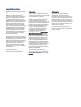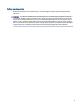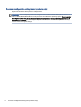User Guide SUMMARY This guide provides information about components, network connection, power management, security, backing up, and more.
Legal information © Copyright 2022 HP Development Company, L.P. Bluetooth is a trademark owned by its proprietor and used by HP Inc. under license. Intel, Celeron, Pentium, and Thunderbolt are trademarks of Intel Corporation or its subsidiaries in the U.S. and/or other countries. Windows is either a registered trademark or trademark of Microsoft Corporation in the United States and/or other countries. USB Type-C® and USB-C® are registered trademarks of USB Implementers Forum.
Safety warning notice Reduce the possibility of heat-related injuries or of overheating the computer by following the practices described. WARNING! To reduce the possibility of heat-related injuries or of overheating the computer, do not place the computer directly on your lap or obstruct the computer air vents. Use the computer only on a hard, flat surface. Do not allow another hard surface, such as an adjoining optional printer, or a soft surface, such as pillows or rugs or clothing, to block airflow.
Processor configuration setting (select products only) Important information about processor configurations. IMPORTANT: Select computer products are configured with an Intel® Pentium® N35xx/N37xx series or a Celeron® N28xx/N29xx/N30xx/N31xx series processor and a Windows® operating system. If your computer is configured as described, do not change the processor configuration setting in msconfig.exe from 4 or 2 processors to 1 processor. If you do so, your computer will not restart.
Table of contents 1 Getting started.......................................................................................................................................................................1 Finding information ...........................................................................................................................................................1 2 Components ......................................................................................................................
Connecting to a wired network........................................................................................................................................23 Connecting to a local area network (LAN) (select products only) ...........................................................................23 Using HP LAN-Wireless Protection (select products only) ......................................................................................
Initiating and exiting Sleep ......................................................................................................................................38 Initiating and exiting Hibernation (select products only) .......................................................................................39 Shutting down (turning off) the computer ......................................................................................................................39 Using the Power icon ...............
Using a fingerprint reader (select products only) ...........................................................................................................54 8 Maintenance.........................................................................................................................................................................56 Improving performance..................................................................................................................................................
Downloading the latest HP PC Hardware Diagnostics Windows version from HP..........................................69 Downloading the HP PC Hardware Diagnostics Windows from the Microsoft Store ......................................69 Downloading HP Hardware Diagnostics Windows by product name or number (select products only)........70 Installing HP PC Hardware Diagnostics Windows....................................................................................................
1 Getting started This computer is a powerful tool designed to enhance your work and entertainment. Read this chapter to learn about best practices after you set up your computer and where to find additional HP resources. After you set up and register the computer, HP recommends the following steps to get the most out of your smart investment: TIP: To quickly return to the computer Start screen from an open app or the Windows desktop, press the Windows key on your keyboard.
Table 1-1 Additional information (continued) Resource Contents ‒ or – Select the question mark icon (select products only) in the taskbar search box, and then select Support. Safety & Comfort Guide To access this guide: ▲ Select the Search icon (select products only) in the taskbar, type HP Documentation in the search box, and then select HP Documentation.
2 Components Your computer features top-rated components. This chapter provides details about your components, where they are located, and how they work. Locating hardware Use these instructions to find out what hardware is installed on your computer. ▲ Select the Search icon (select products only) in the taskbar, type device manager in the search box, and then select the Device Manager app. A list displays all the devices installed on your computer.
Table 2-1 Right-side components and their descriptions (continued) Component (3) Description Security cable slot Attaches an optional security cable to the computer. NOTE: The security cable is designed to act as a deterrent, but it might not prevent the computer from being mishandled or stolen. (4) USB SuperSpeed 5 Gbps port Connects a USB device, provides high-speed data transfer, and (for select products) charges small devices (such as a smartphone) when the computer is on or in Sleep mode.
Table 2-2 Left-side components and their descriptions (continued) Component (2) Description USB SuperSpeed 5 Gbps port with HP Sleep and Charge Connects a USB device, provides high-speed data transfer, and charges small devices (such as a smartphone), even when the computer is off. NOTE: Use a standard USB Type-A charging cable or cable adapter (purchased separately) when charging a small external device.
Table 2-2 Left-side components and their descriptions (continued) Component Description Connect display devices that have a USB Type-C connector, providing DisplayPort output. Display Use the illustration and table to identify the display components. NOTE: Refer to the illustration that most closely matches your computer. Low blue light mode (select products only) Your computer display is shipped from the factory in low blue light mode for improved eye comfort and safety.
Table 2-3 Display components and their descriptions (continued) Component Description (6) Allow(s) you to video chat, record video, and record still images. To use your camera, see Using a camera (select products only) on page 30. Some cameras also allow a facial recognition logon to Windows, instead of a password logon. For more information, see Windows Hello (select products only) on page 52.
Turning on the touchpad Follow these steps to turn on the touchpad. 1. Select the Search icon (select products only) in the taskbar, type touchpad settings in the search box, and then press enter. 2. Using an external mouse, click the Touchpad button. If you are not using an external mouse, press the Tab key repeatedly until the pointer rests on the touchpad button. Then press the spacebar to select the button. Touchpad components Use the illustration and table to identify the touchpad components.
Table 2-4 Touchpad components and their descriptions (continued) Component Description To access this guide: ▲ Select the Search icon (select products only) in the taskbar, type HP Documentation in the search box, and then select HP Documentation. Lights Use the illustration and table to identify the lights on the computer. NOTE: Refer to the illustration that most closely matches your computer.
Table 2-5 Lights and their descriptions (continued) Component Description (6) Fn lock light On: The fn key is locked. For more information, see Hot keys (select products only) on page 14. (7) Num lk light On: Num lk is on. Button and fingerprint reader Fingerprint readers can be located on the touchpad, on a side panel of the computer, or on the top cover below the keyboard.
Table 2-6 Button and fingerprint reader and their descriptions (continued) Component Description If the computer has stopped responding and shutdown procedures are ineffective, press and hold the power button for at least 4 seconds to turn off the computer. To learn more about your power settings, use the Power icon. ● Right-click the Power icon and then, depending on your product, select Power and sleep settings or Power Options.
Table 2-7 Special keys and their descriptions (continued) Component Description See Hot keys (select products only) on page 14. (4) Windows key Opens the Start menu. NOTE: Pressing the Windows key again will close the Start menu. (5) Power button ● When the computer is off, press the button briefly to turn on the computer. ● When the computer is on, press the button briefly to initiate Sleep.
Table 2-8 Action keys and their descriptions (continued) Icon Description On select products, helps prevent side-angle viewing from onlookers. If needed, decrease or increase brightness for well-lit or darker environments. Press the key again to turn off the privacy screen. NOTE: This feature is available only on select products. If the feature is not available on your computer, a message is displayed when you press this key. NOTE: To quickly turn on the highest privacy setting, press fn+p.
Table 2-8 Action keys and their descriptions (continued) Icon Description ● Ability to change system profiles ● Ability to change system properties ● Executes user-defined key sequences NOTE: The action key feature is enabled at the factory. On select products only, you can disable this feature by pressing and holding the fn key and the left shift key. The fn lock light will turn on.
Table 2-10 Bottom components and their descriptions Component Description (1) Speakers (2) Produce sound. (2) Vent Enables airflow to cool internal components. NOTE: The computer fan starts up automatically to cool internal components and prevent overheating. It is normal for the internal fan to cycle on and off during routine operation. Rear Use the illustration and table to identify the rear component.
Labels The labels affixed to the computer provide information you might need when you troubleshoot system problems or travel internationally with the computer. Labels might be in paper form or imprinted on the product. IMPORTANT: Check the following locations for the labels described in this section: the bottom of the computer, inside the battery bay, under the service door, on the back of the display, or on the bottom of a tablet kickstand.
Table 2-14 Service label components Component (1) HP product name (2) Warranty period (3) Product ID (4) Serial number ● Regulatory labels—Provide regulatory information about the computer. ● Wireless certification labels—Provide information about optional wireless devices and the approval markings for the countries or regions in which the devices have been approved for use. Using a SIM card (select products only) Use these instructions to insert a SIM card.
4. Replace the tray in the computer. Press in gently on the tray (4) until it is firmly seated. To remove the SIM card, press in gently on the SIM card access tray to disengage the SIM lock, and the tray will pop out of the slot. Remove the SIM card. Replace the tray in the computer and press in gently on the tray until it is firmly seated.
3 Network connections Your computer can travel with you wherever you go. But even at home, you can explore the globe and access information from millions of websites by using your computer and a wired or wireless network connection. This chapter helps you get connected to that world. Connecting to a wireless network Your computer might be equipped with one or more wireless devices.
On the taskbar, select the network status icon, and then select Network & Internet settings. – or – On the taskbar, right-click the network status icon, and then select Network and Internet settings. Connecting to a WLAN Before you can connect to a WLAN with this procedure, you must first set up internet access. NOTE: When you are setting up internet access in your home, you must establish an account with an internet service provider (ISP). To purchase internet service and a modem, contact a local ISP.
After the connection is made, select the network status icon at the far right of the taskbar to verify the name and status of the connection. NOTE: The functional range (how far your wireless signals travel) depends on WLAN implementation, router manufacturer, and interference from other electronic devices or structural barriers such as walls and floors. Using HP Mobile Broadband (select products only) Your HP Mobile Broadband computer has built-in support for mobile broadband service.
Using GPS (select products only) Your computer might be equipped with a Global Positioning System (GPS) device. GPS satellites deliver location, speed, and direction information to GPS-equipped systems. To enable GPS, be sure that location is enabled under the Windows privacy setting. 1. Select the Search icon (select products only) in the taskbar, type location in the search box, and then select Location privacy settings. 2. Follow the on-screen instructions for using location settings.
1. 2. Confirm that the NFC function is enabled. ● Select the Search icon (select products only) in the taskbar, type wireless in the search box, and then select Turn wireless devices on or off. ● Confirm that the selection for NFC is On. Tap the NFC tapping area with an NFC-enabled device. You might hear a sound when the devices connect. NOTE: 3. To find the location of the antenna on the other NFC device, see your device instructions. Follow any on-screen instructions to continue.
Using HP LAN-Wireless Protection (select products only) In a LAN environment, you can set HP LAN-Wireless Protection to safeguard your LAN network from unauthorized wireless access. When HP LAN-Wireless Protection is enabled, the WLAN (Wi-Fi) or WWAN connection is turned off when the computer is connected directly to a LAN. To turn on and customize HP LAN-Wireless Protection: 1. Start Computer Setup (BIOS).
1. Start Computer Setup (BIOS). ● Computers or tablets with keyboards: ▲ ● Turn on or restart the computer, and when the HP logo appears, press f10 to enter Computer Setup. Tablets without keyboards: ▲ Turn on or restart the tablet, and then quickly hold down the volume down button until the Startup menu is displayed. Tap f10 to enter Computer Setup. 2. Select Advanced, and then select MAC Address Pass Through. 3.
4 Navigating the screen Depending on your computer model, you can navigate the computer screen using one or more methods. ● Use touch gestures directly on the computer screen. ● Use touch gestures on the touchpad. ● Use an optional mouse or keyboard (purchased separately). ● Use an on-screen keyboard. ● Use a pointing stick. Using touchpad and touch screen gestures The touchpad helps you navigate the computer screen and control the pointer using simple touch gestures.
Two-finger pinch zoom Use the two-finger pinch zoom to zoom out or in on images or text. ● Zoom out by placing two fingers apart on the touchpad zone or touch screen and then moving your fingers together. ● Zoom in by placing two fingers together on the touchpad zone or touch screen and then moving your fingers apart.
To change the function of this gesture on a precision touchpad, select Start, select Settings, select Devices or Bluetooth & devices, and then select Touchpad. Under Three-finger gestures, in the Taps box, select a gesture setting. Four-finger tap (touchpad and precision touchpad) By default, the four-finger tap opens the Action Center. Tap four fingers on the touchpad zone to perform the gesture.
● Swipe four fingers toward you to show the desktop. ● Swipe four fingers left or right to switch between desktops. To change the function of this gesture, select Start, select Settings, select Devices or Bluetooth & devices, and then select Touchpad. Under Four-finger gestures, in the Swipes box, select a gesture setting. One-finger slide (touch screen) Use the one-finger slide to pan or scroll through lists and pages, or to move an object.
5 Entertainment features Use your HP computer for business or pleasure to meet with others via the camera, mix audio and video, or connect external devices like a projector, monitor, TV, or speakers. See Components on page 3 to locate the audio, video and camera features on your computer. Using a camera (select products only) Your computer has one or more cameras that enable you to connect with others for work or play. Most cameras allow you to video chat, record video, and record still images.
▲ Select the Search icon (select products only) in the taskbar, type HP Documentation in the search box, and then select HP Documentation. To connect wireless headphones to your computer, follow the device manufacturer's instructions. Connecting headsets You can connect a headset to the audio-out (headphone)/audio-in (microphone) combo jack on your computer. A stand-alone microphone can be plugged into a USB port. See your manufacturer's instructions.
Using video Your computer is a powerful video device that enables you to watch streaming video from your favorite websites and download video and movies to watch on your computer when you are not connected to a network. To enhance your viewing enjoyment, use one of the video ports on the computer to connect an external monitor, projector, or TV. IMPORTANT: Be sure that the external device is connected to the correct port on the computer, using the correct cable.
Each time you press f1 the display state changes. NOTE: For best results, especially if you choose the Extend option, increase the screen resolution of the external device, as follows. Select the Start button, select Settings, select System, and then select Display. Under Scale & layout, select the appropriate resolution, and then select Keep changes. Connecting video devices using an HDMI cable (select products only) HDMI is the only video interface that supports high-definition video and audio.
Each time you press f1 the display state changes. NOTE: For best results, especially if you choose the Extend option, increase the screen resolution of the external device, as follows. Select the Start button, select Settings, select System, and then select Display. Under Scale & layout, select the appropriate resolution, and then select Keep changes. Setting up HDMI audio Use these instructions to set up HDMI audio.
Discovering and connecting wired displays using MultiStream Transport MultiStream Transport (MST) allows you to connect multiple wired display devices to your computer by connecting to the VGA port or DisplayPort connectors on your computer and also to the VGA port or DisplayPort connectors on a hub or an external docking station. You can connect in several ways, depending on the type of graphics controller installed on your computer and whether or not your computer includes a built-in hub.
Discovering and connecting to Miracast-compatible wireless displays (select products only) Follow these steps to discover and connect to Miracast®-compatible wireless displays without leaving your current apps. NOTE: To learn what type of display you have (Miracast-compatible or Intel WiDi), refer to the documentation that came with your TV or secondary display. To discover and connect to Miracast-compatible wireless displays without leaving your current apps, follow these steps.
NOTE: To connect a USB Type-C device to your computer, you need a USB Type-C cable, purchased separately. 1. Connect one end of the USB Type-C cable to the USB Type-C port on the computer. 2. Connect the other end of the cable to the external device.
6 Managing power Your computer can operate on either battery power or external power. When the computer is running on battery power and an external power source is not available to charge the battery, it is important to monitor and conserve the battery charge. Some power management features described in this chapter might not be available on your computer. Using Sleep and Hibernation Windows has two power-saving states, Sleep and Hibernation.
When the computer exits Sleep, your work returns to the screen. IMPORTANT: If you have set a password to be required on exiting Sleep, you must enter your Windows password before your work returns to the screen. Initiating and exiting Hibernation (select products only) You can enable user-initiated Hibernation and change other power settings and timeouts using Power Options. 1. Select the Search icon (select products only) in the taskbar, type power in the search box, and then select Choose a power plan.
2. Select the Start button, select the Power icon, and then select Shut down. If the computer is unresponsive and you are unable to use the preceding shutdown procedures, try the following emergency procedures in the sequence provided: ● Press ctrl+alt+delete, select the Power icon, and then select Shut down. ● Press and hold the power button for at least 4 seconds.
Finding battery information in HP Support Assistant (select products only) Follow these steps to access battery information. 1. Select the Search icon (select products only) in the taskbar, type support in the search box, and then select the HP Support Assistant app. ‒ or – Select the question mark icon (select products only) in the taskbar. 2. Select Troubleshooting and fixes, and then in the Diagnostics section, select HP Battery Check.
Resolving a low battery level You can quickly resolve low battery level conditions. Resolving a low battery level when external power is available Connect one of the following to the computer and to external power. ● AC adapter ● Optional docking device or expansion product ● Optional power adapter purchased as an accessory from HP Resolving a low battery level when no power source is available Save your work and shut down the computer.
WARNING! To reduce potential safety issues, use only the AC adapter provided with the computer, a replacement AC adapter provided by HP, or a compatible AC adapter purchased from HP. WARNING! Do not charge the computer battery while you are aboard aircraft.
7 Security Computer security is essential for protecting the confidentiality, integrity, and availability of your information. Standard security solutions provided by the Windows operating system, HP applications, Computer Setup (BIOS), and other third-party software can help protect your computer from a variety of risks, such as viruses, worms, and other types of malicious code. NOTE: Some security features listed in this chapter might not be available on your computer.
Using passwords A password is a group of characters that you choose to secure your computer information. You can set several types of passwords, depending on how you want to control access to your information. You can set passwords in Windows or in Computer Setup, which is preinstalled on the computer. ● BIOS administrator, power-on, and DriveLock passwords are set in Computer Setup and are managed by the system BIOS. ● Windows passwords are set only in the Windows operating system.
Table 7-3 Types of Computer Setup passwords and their functions Password Function BIOS administrator password* Protects access to Computer Setup. NOTE: If features have been enabled to prevent removing the BIOS administrator password, you may not be able to remove it until those features have been disabled. Power-on password ● Must be entered each time you turn on or restart the computer. ● If you forget your power-on password, you cannot turn on or restart the computer.
Your changes go into effect when the computer restarts. Changing a BIOS administrator password Use these instructions to change a BIOS administrator password. 1. Start Computer Setup. ● Computers or tablets with keyboards: ▲ ● Turn on or restart the computer, and when the HP logo appears, press f10 to enter Computer Setup. Tablets without keyboards: ▲ Turn off the tablet.
6. When prompted to type your new password again, leave the field empty, and then press enter. 7. To save your changes and exit Computer Setup, select Main, select Save Changes and Exit, and then select Yes. NOTE: If you are using arrow keys to highlight your choice, you must then press enter. Your changes go into effect when the computer restarts.
2. At the BIOS administrator password prompt, enter the BIOS administrator password, and then press enter. 3. Select Security, select Hard Drive Utilities, select DriveLock/Automatic DriveLock, and then press enter. 4. Use the enter key, left mouse click, or touch screen to select the Automatic DriveLock check box. 5. To save your changes and exit Computer Setup, select Main, select Save Changes and Exit, and then select Yes.
Selecting manual DriveLock To manually apply DriveLock protection to an internal hard drive, you must set a master password, and DriveLock must be enabled in Computer Setup. IMPORTANT: To prevent a DriveLock-protected hard drive from becoming permanently unusable, record the DriveLock user password and the DriveLock master password in a safe place away from your computer. If you forget both DriveLock passwords, the hard drive will be permanently locked and can no longer be used.
Enabling DriveLock and setting a DriveLock user password To enable DriveLock and set a DriveLock user password, follow these steps. 1. Start Computer Setup. ● ● Computers or tablets with keyboards: a. Turn off the computer. b. Press the power button, and when the HP logo appears, press f10 to enter Computer Setup. Tablets without keyboards: a. Turn off the tablet. b.
6. To save your changes and exit Computer Setup, select Main, select Save Changes and Exit, and then select Yes. NOTE: If you are using arrow keys to highlight your choice, you must then press enter. Entering a DriveLock password Be sure that the hard drive is inserted into the computer (not into an optional docking device or external MultiBay). At the DriveLock Password prompt, type your DriveLock user or master password (using the same kind of keys you used to set the password), and then press enter.
4. Select Get Started, and then follow the on-screen instructions to enroll your fingerprint or facial ID and set up a PIN. IMPORTANT: To prevent fingerprint logon issues, be sure when you register your fingerprint that all sides of your finger are registered by the fingerprint reader. NOTE: The PIN is not limited in length. The default setting is for numbers only. To include alphabetic or special characters, select the include letters and symbols check box.
To view or change the settings: IMPORTANT: Microsoft sends out alerts regarding Windows updates, which may include security updates. To protect the computer from security breaches and computer viruses, install all updates from Microsoft as soon as you receive an alert. You can install these updates automatically. 1. Select the Start button, select Settings, and then select Update & Security (select products only) or Windows Update. 2. Follow the on-screen instructions. 3.
The fingerprint reader is a small metallic sensor that is located in one of the following areas of your computer: ● Near the bottom of the touchpad ● On the right side of the keyboard ● On the upper-right side of the display ● On the left side of the display ● On the back of the display Depending on your product, the reader may be oriented horizontally or vertically.
8 Maintenance Performing regular maintenance keeps your computer in optimal condition. This chapter explains how to use tools like Disk Defragmenter and Disk Cleanup. It also provides instructions for updating programs and drivers, steps to clean the computer, and tips for traveling with (or shipping) the computer. Improving performance You can improve the performance of your computer by performing regular maintenance tasks with tools such as Disk Defragmenter and Disk Cleanup.
A short time after one of these events, HP 3D DriveGuard returns the hard drive to normal operation. NOTE: Only internal hard drives are protected by HP 3D DriveGuard. A hard drive installed in an optional docking device or connected to a USB port is not protected by HP 3D DriveGuard. NOTE: Because solid-state drives (SSDs) lack moving parts, HP 3D DriveGuard is unnecessary for these drives.
● 2. Select Start, and then select the HP Easy Clean tile. Now that your device is disabled for a short period, see Removing dirt and debris from your computer on page 58 for the recommended steps to clean the high-touch, external surfaces on your computer. After you remove the dirt and debris, you can also clean the surfaces with a disinfectant. See Cleaning your computer with a disinfectant on page 58 for guidelines to help prevent the spread of harmful bacteria and viruses.
1. Wear disposable gloves made of latex (or nitrile gloves, if you are latex-sensitive) when cleaning the surfaces. 2. Turn off your device and unplug the power cord and other connected external devices. Remove any installed batteries from items such as wireless keyboards. CAUTION: To prevent electric shock or damage to components, never clean a product while it is turned on or plugged in. 3. Moisten a microfiber cloth with a mixture of 70% isopropyl alcohol and 30% water.
Traveling with or shipping your computer If you must travel with or ship your computer, follow these tips to keep your equipment safe. ● Prepare the computer for traveling or shipping: – Back up your information to an external drive. – Remove all discs and all external media cards, such as memory cards. – Turn off and then disconnect all external devices. – Shut down the computer. ● Take a backup of your information. Keep the backup separate from the computer.
9 Backing up, restoring, and recovering You can use Windows tools or HP software to back up your information, create a restore point, reset your computer, create recovery media, or restore your computer to its factory state. Performing these standard procedures can return your computer to a working state faster. IMPORTANT: If you will be performing recovery procedures on a tablet, the tablet battery must be at least 70% charged before you start the recovery process.
HP recommends that you attempt to restore your system using the Restoring and recovery methods on page 62. Creating a system restore System Restore is available in Windows. The System Restore software can automatically or manually create restore points, or snapshots, of the system files and settings on the computer at a particular point. When you use System Restore, it returns your computer to its state at the time you made the restore point. Your personal files and documents should not be affected.
Changing the computer boot order If your computer does not restart using the HP Recovery media, you can change the computer boot order, the order of devices listed in BIOS for startup information. You can select an optical drive or a USB flash drive, depending on the location of your HP Recovery media. IMPORTANT: For a tablet with a detachable keyboard, connect the tablet to the keyboard base before beginning these steps. To change the boot order: 1. Insert the HP Recovery media. 2.
10 Computer Setup (BIOS), TPM, and HP Sure Start HP provides several tools to help set up and protect your computer. Using Computer Setup Computer Setup, or Basic Input/Output System (BIOS), controls communication between all the input and output devices on the system (such as hard drives, display, keyboard, mouse, and printer). Computer Setup includes settings for types of devices installed, the startup sequence of the computer, and amount of system and extended memory.
NOTE: Restoring defaults will not change the hard drive mode. 1. Start Computer Setup. See Using Computer Setup on page 64. 2. Select Main, select Apply Factory Defaults and Exit, and then select Yes. NOTE: If you are using arrow keys to highlight your choice, you must then press enter. NOTE: On select products, the selections might display Restore Defaults instead of Apply Factory Defaults and Exit. Your changes go into effect when the computer restarts.
Downloading a BIOS update After you review the prerequisites, you can check for and download BIOS updates. 1. Select the Search icon (select products only) in the taskbar, type support in the search box, and then select the HP Support Assistant app. – or – Select the question mark icon (select products only) in the taskbar. 2. Select Updates, and then select Check for updates and messages. 3. Follow the on-screen instructions. 4. At the download area, follow these steps: a.
TPM BIOS settings (select products only) TPM provides additional security for your computer. You can modify the TPM settings in Computer Setup (BIOS). IMPORTANT: Before enabling Trusted Platform Module (TPM) functionality on this system, you must ensure that your intended use of TPM complies with relevant local laws, regulations and policies, and approvals or licenses must be obtained if applicable.
11 Using HP PC Hardware Diagnostics You can use the HP PC Hardware Diagnostics utility to determine whether your computer hardware is running properly. The three versions are HP PC Hardware Diagnostics Windows, HP PC Hardware Diagnostics UEFI (Unified Extensible Firmware Interface), and (for select products only) Remote HP PC Hardware Diagnostics UEFI, a firmware feature.
NOTE: To stop a diagnostic test, select Cancel. Accessing HP PC Hardware Diagnostics Windows from HP Support Assistant After HP PC Hardware Diagnostics Windows is installed, follow these steps to access it from HP Support Assistant. 1. Select the Search icon (select products only) in the taskbar, type support in the search box, and then select HP Support Assistant. – or – Select the question mark icon (select products only) in the taskbar. 2.
1. Select the Microsoft Store app on your desktop. – or – Select the Search icon (select products only) in the taskbar, and then type Microsoft Store. 2. Enter HP PC Hardware Diagnostics Windows in the Microsoft Store search box. 3. Follow the on-screen directions. The tool downloads to the selected location. Downloading HP Hardware Diagnostics Windows by product name or number (select products only) You can download HP PC Hardware Diagnostics Windows by product name or number.
▲ Select Contact HP, accept the HP privacy disclaimer, and then use a mobile device to scan the failure ID code that appears on the next screen. The HP Customer Support - Service Center page appears with your failure ID and product number automatically filled in. Follow the on-screen instructions. – or – Contact support, and provide the failure ID code. NOTE: To start diagnostics on a convertible computer, your computer must be in notebook mode, and you must use the attached keyboard.
Downloading HP PC Hardware Diagnostics UEFI by product name or number (select products only) You can download HP PC Hardware Diagnostics UEFI by product name or number (select products only) to a USB flash drive. NOTE: For some products, you might have to download the software to a USB flash drive by using the product name or number. 1. Go to http://www.hp.com/support. 2. Enter the product name or number, select your computer, and then select your operating system. 3.
● Set a schedule for running diagnostics unattended. You can also start diagnostics immediately in interactive mode by selecting Execute Remote HP PC Hardware Diagnostics. ● Set the location for downloading the diagnostic tools. This feature provides access to the tools from the HP website or from a server that has been preconfigured for use. Your computer does not require the traditional local storage (such as a hard drive or USB flash drive) to run remote diagnostics.
12 Specifications When you travel with or store your computer, the input power ratings and operating specifications provide helpful information. Input power The power information in this section might be helpful if you plan to travel internationally with the computer. The computer operates on DC power, which can be supplied by an AC or a DC power source. The AC power source must be rated at 100 V–240 V, 50 Hz–60 Hz.
Table 12-1 DC power specifications Input Power Rating 19.5 V dc @ 16.92 A – 330 W 20 V dc @ 14 A – 280 W NOTE: This product is designed for IT power systems in Norway with phase-to-phase voltage not exceeding 240 V rms. Operating environment Use the operating specifications for helpful information when you travel with or store your computer. Table 12-2 Operating environment specifications Factor Metric U.S.
13 Electrostatic discharge Electrostatic discharge is the release of static electricity when two objects come into contact—for example, the shock you receive when you walk across the carpet and touch a metal door knob. A discharge of static electricity from fingers or other electrostatic conductors may damage electronic components.
14 Accessibility HP's goal is to design, produce, and market products, services, and information that everyone everywhere can use, either on a stand-alone basis or with appropriate third-party assistive technology (AT) devices or applications. HP and accessibility Because HP works to weave diversity, inclusion, and work/life into the fabric of the company, it is reflected in everything HP does.
● Support and contribute to industry standards and guidelines for accessibility. International Association of Accessibility Professionals (IAAP) IAAP is a not-for-profit association focused on advancing the accessibility profession through networking, education, and certification. The objective is to help accessibility professionals develop and advance their careers and to better enable organizations to integrate accessibility into their products and infrastructure.
Additional links to external partners and suppliers that may provide additional assistance: ● Microsoft Accessibility information (Windows and Microsoft Office) ● Google Products accessibility information (Android, Chrome, Google Apps) Standards and legislation Countries worldwide are enacting regulations to improve access to products and services for persons with disabilities.
Legislation and regulations Accessibility of IT and information has become an area of increasing legislative importance. These links provide information about key legislation, regulations, and standards. ● United States ● Canada ● Europe ● Australia Useful accessibility resources and links These organizations, institutions, and resources might be good sources of information about disabilities and age-related limitations. NOTE: This is not an exhaustive list.
Other disability resources Many resources, including these examples, provide information about disabilities and age-related limitations. ● ADA (Americans with Disabilities Act) Technical Assistance Program ● ILO Global Business and Disability network ● EnableMart ● European Disability Forum ● Job Accommodation Network ● Microsoft Enable HP links These HP-specific links provide information that relates to disabilities and age-related limitations.
Index A accessibility 77, 78, 80, 81 accessibility needs assessment 78 action keys 12 identifying 12 keyboard backlight 13 mute 13 privacy screen 13 programmable key 13 screen brightness 13 speaker volume 13 switch screen image 12 using 12 wireless 13 administrator password 45 airplane mode key 19 ambient light and color sensor, identifying 6 antivirus software 53 assistive technology (AT) finding 78 purpose 77 AT (assistive technology) finding 78 purpose 77 audio 30 adjusting volume 13 HDMI 34 headphones 3
four-finger tap touchpad gesture 28 G gesture 28 GPS 22 H hardware, locating 3 HDMI audio, configuring 34 HDMI port connecting 33 HDMI port, identifying 4 headphones, connecting 30 headsets, connecting 31 Hibernation exiting 39 initiated during critical battery level 41 initiating 39 high-definition devices, connecting 33, 36 hot keys break 14 insert 14 microphone mute 13 pause 14 programming query 14 scroll lock 14 using 14 HP 3D DriveGuard 56 HP Assistive Policy 77 HP Client Security 54 HP Fast Charge 40
power button, identifying 10, 12 power connector identifying USB Type-C 5 power icon, using 40 power lights 9 power settings, using 40 precision touchpad using 26 precision touchpad gestures four-finger swipe 28 four-finger tap 28 three-finger swipe 28 three-finger tap 27 two-finger slide 27 two-finger tap 27 privacy key light 9 privacy screen action key, identifying 13 product name and number, computer 16 programable key, identifying 13 public WLAN connection 20 R recovery 61 discs 62 media 62 USB flash dr
volume adjusting 13 mute 13 W Windows backup 61 recovery media 61 system restore point 61 Windows Hello using 52 Windows key, identifying 12 Windows tools, using 61 wireless action key 13 wireless antennas, identifying 6 wireless button 19 wireless certification label 16 wireless controls button 19 operating system 19 wireless key 19 wireless light 19 wireless network (WLAN) connecting 20 corporate WLAN connection 20 functional range 20 public WLAN connection 20 WLAN antennas, identifying 6 WLAN device 16 W