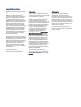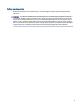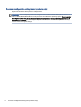User Manual
Table Of Contents
- Getting started
- Components
- Network connections
- Connecting to a wireless network
- Connecting to a wired network
- Using HP MAC Address Pass Through (select products only)
- Navigating the screen
- Using touchpad and touch screen gestures
- Tap
- Two-finger pinch zoom
- Two-finger slide (touchpad and precision touchpad)
- Two-finger tap (touchpad and precision touchpad)
- Three-finger tap (touchpad and precision touchpad)
- Four-finger tap (touchpad and precision touchpad)
- Three-finger swipe (touchpad and precision touchpad)
- Four-finger swipe (precision touchpad)
- One-finger slide (touch screen)
- Using an optional keyboard or mouse
- Using an on-screen keyboard (select products only)
- Using touchpad and touch screen gestures
- Entertainment features
- Using a camera (select products only)
- Using audio
- Using video
- Connecting a Thunderbolt device using a USB Type-C cable (select products only)
- Connecting video devices using an HDMI cable (select products only)
- Discovering and connecting wired displays using MultiStream Transport
- Discovering and connecting to Miracast-compatible wireless displays (select products only)
- Discovering and connecting to Intel WiDi certified displays (select Intel products only)
- Using data transfer
- Managing power
- Using Sleep and Hibernation
- Shutting down (turning off) the computer
- Using the Power icon
- Running on battery power
- Running on external power
- Security
- Protecting the computer
- Using passwords
- Setting passwords in Windows
- Setting passwords in Computer Setup
- Managing a BIOS administrator password
- Using DriveLock Security Options
- Windows Hello (select products only)
- Using antivirus software
- Using firewall software
- Installing software updates
- Using HP Client Security (select products only)
- Using HP TechPulse (select products only)
- Using an optional security cable (select products only)
- Using a fingerprint reader (select products only)
- Maintenance
- Backing up, restoring, and recovering
- Computer Setup (BIOS), TPM, and HP Sure Start
- Using HP PC Hardware Diagnostics
- Using HP PC Hardware Diagnostics Windows (select products only)
- Using HP PC Hardware Diagnostics UEFI
- Using Remote HP PC Hardware Diagnostics UEFI settings (select products only)
- Specifications
- Electrostatic discharge
- Accessibility
- Index
Getting started1
This computer is a powerful tool designed to enhance your work and entertainment. Read this chapter to
learn about best practices after you set up your computer and where to nd additional HP resources.
After you set up and register the computer, HP recommends the following steps to get the most out of your
smart investment:
TIP: To quickly return to the computer Start screen from an open app or the Windows desktop, press the
Windows key on your keyboard. Pressing the Windows key again returns you to the previous screen.
● Connect to the internet—Set up your wired or wireless network so that you can connect to the internet.
For more information, see Network connections on page 19.
● Update your antivirus software—Protect your computer from damage caused by viruses. The software is
preinstalled on the computer. For more information, see Using antivirus software on page 53.
● Get to know your computer—Learn about your computer features. See Components on page 3 and
Navigating the screen on page 26 for additional information.
● Find installed software—Access a list of the software preinstalled on the computer:
Select the Start button.
‒ or –
Right-click the Start button, and then select Apps and Features.
● Back up your hard drive—Create recovery discs or a recovery USB ash drive to back up your hard drive.
See Backing up, restoring, and recovering on page 61.
● Access HP Support Assistant app—For quick online support, open the HP Support Assistant app (select
products only). HP Support Assistant optimizes computer performance and resolves problems using the
latest software updates, diagnostic tools, and guided assistance. Select the Search icon (select products
only) in the taskbar, type support in the search box, and then select HP Support Assistant.
Finding information
To locate resources that provide product details, how-to information, and more, use this table.
Table 1-1
Additional information
Resource Contents
Setup Instructions ● Overview of computer setup and features
HP support
For HP support, go to http://www.hp.com/support, and
follow the instructions to nd your product.
‒ or –
Select the Search icon (select products only) in the taskbar,
type support in the search box, and then select HP
Support Assistant.
● Online chat with an HP technician
● Support telephone numbers
● Replacement parts videos (select products only)
● Maintenance and service guides
● HP service center locations
Getting started 1