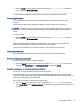User Manual
Table Of Contents
- Getting started
- Components
- Network connections
- Connecting to a wireless network
- Connecting to a wired network
- Using HP MAC Address Pass Through (select products only)
- Navigating the screen
- Using touchpad and touch screen gestures
- Tap
- Two-finger pinch zoom
- Two-finger slide (touchpad and precision touchpad)
- Two-finger tap (touchpad and precision touchpad)
- Three-finger tap (touchpad and precision touchpad)
- Four-finger tap (touchpad and precision touchpad)
- Three-finger swipe (touchpad and precision touchpad)
- Four-finger swipe (precision touchpad)
- One-finger slide (touch screen)
- Using an optional keyboard or mouse
- Using an on-screen keyboard (select products only)
- Using touchpad and touch screen gestures
- Entertainment features
- Using a camera (select products only)
- Using audio
- Using video
- Connecting a Thunderbolt device using a USB Type-C cable (select products only)
- Connecting video devices using an HDMI cable (select products only)
- Discovering and connecting wired displays using MultiStream Transport
- Discovering and connecting to Miracast-compatible wireless displays (select products only)
- Discovering and connecting to Intel WiDi certified displays (select Intel products only)
- Using data transfer
- Managing power
- Using Sleep and Hibernation
- Shutting down (turning off) the computer
- Using the Power icon
- Running on battery power
- Running on external power
- Security
- Protecting the computer
- Using passwords
- Setting passwords in Windows
- Setting passwords in Computer Setup
- Managing a BIOS administrator password
- Using DriveLock Security Options
- Windows Hello (select products only)
- Using antivirus software
- Using firewall software
- Installing software updates
- Using HP Client Security (select products only)
- Using HP TechPulse (select products only)
- Using an optional security cable (select products only)
- Using a fingerprint reader (select products only)
- Maintenance
- Backing up, restoring, and recovering
- Computer Setup (BIOS), TPM, and HP Sure Start
- Using HP PC Hardware Diagnostics
- Using HP PC Hardware Diagnostics Windows (select products only)
- Using HP PC Hardware Diagnostics UEFI
- Using Remote HP PC Hardware Diagnostics UEFI settings (select products only)
- Specifications
- Electrostatic discharge
- Accessibility
- Index
Using GPS (select products only)
Your computer might be equipped with a Global Positioning System (GPS) device. GPS satellites deliver
location, speed, and direction information to GPS-equipped systems. To enable GPS, be sure that location is
enabled under the Windows privacy setting.
1. Select the Search icon (select products only) in the taskbar, type location in the search box, and then
select Location privacy settings.
2. Follow the on-screen instructions for using location settings.
Using Bluetooth wireless devices (select products only)
A Bluetooth device provides short-range wireless communications that replace the physical cable connections
that traditionally link electronic devices.
● Computers (desktop, notebook)
● Phones (cellular, cordless, smartphone)
● Imaging devices (printer, camera)
● Audio devices (headset, speakers)
● Mouse
● External keyboard
Connecting Bluetooth devices
Before you can use a Bluetooth device, you must establish a Bluetooth connection.
1. Select the Search icon (select products only) in the taskbar, type bluetooth in the search box, and then
select Bluetooth and other devices settings.
2. Turn on Bluetooth, if it is not already turned on.
3. Select Add Bluetooth or other device (select products only) or Add device, and then in the Add a device
dialog box, select Bluetooth.
4. Select your device from the list, and then follow the on-screen instructions.
NOTE: If the device requires verication, a pairing code is displayed. On the device that you are adding,
follow the on-screen instructions to verify that the code on your device matches the pairing code. For more
information, see the documentation provided with the device.
NOTE: If your device does not appear in the list, be sure that Bluetooth on that device is turned on. Some
devices might have additional requirements; see the documentation provided with the device.
Using NFC to share information (select products only)
Your computer supports Near Field Communication (NFC), which allows you to wirelessly share information
between two NFC-enabled devices. Information is transferred from the tapping area (antenna) of one device
to another. With NFC and supported apps, you can share websites, transfer contact information, transfer
payments, and print on NFC-enabled printers.
NOTE: To locate the tapping area on your computer, see Components on page 3.
22
Chapter 3 Network connections