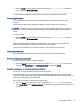User Manual
Table Of Contents
- Getting started
- Components
- Network connections
- Connecting to a wireless network
- Connecting to a wired network
- Using HP MAC Address Pass Through (select products only)
- Navigating the screen
- Using touchpad and touch screen gestures
- Tap
- Two-finger pinch zoom
- Two-finger slide (touchpad and precision touchpad)
- Two-finger tap (touchpad and precision touchpad)
- Three-finger tap (touchpad and precision touchpad)
- Four-finger tap (touchpad and precision touchpad)
- Three-finger swipe (touchpad and precision touchpad)
- Four-finger swipe (precision touchpad)
- One-finger slide (touch screen)
- Using an optional keyboard or mouse
- Using an on-screen keyboard (select products only)
- Using touchpad and touch screen gestures
- Entertainment features
- Using a camera (select products only)
- Using audio
- Using video
- Connecting a Thunderbolt device using a USB Type-C cable (select products only)
- Connecting video devices using an HDMI cable (select products only)
- Discovering and connecting wired displays using MultiStream Transport
- Discovering and connecting to Miracast-compatible wireless displays (select products only)
- Discovering and connecting to Intel WiDi certified displays (select Intel products only)
- Using data transfer
- Managing power
- Using Sleep and Hibernation
- Shutting down (turning off) the computer
- Using the Power icon
- Running on battery power
- Running on external power
- Security
- Protecting the computer
- Using passwords
- Setting passwords in Windows
- Setting passwords in Computer Setup
- Managing a BIOS administrator password
- Using DriveLock Security Options
- Windows Hello (select products only)
- Using antivirus software
- Using firewall software
- Installing software updates
- Using HP Client Security (select products only)
- Using HP TechPulse (select products only)
- Using an optional security cable (select products only)
- Using a fingerprint reader (select products only)
- Maintenance
- Backing up, restoring, and recovering
- Computer Setup (BIOS), TPM, and HP Sure Start
- Using HP PC Hardware Diagnostics
- Using HP PC Hardware Diagnostics Windows (select products only)
- Using HP PC Hardware Diagnostics UEFI
- Using Remote HP PC Hardware Diagnostics UEFI settings (select products only)
- Specifications
- Electrostatic discharge
- Accessibility
- Index
1. Conrm that the NFC function is enabled.
● Select the Search icon (select products only) in the taskbar, type wireless in the search box, and
then select Turn wireless devices on or o.
● Conrm that the selection for NFC is On.
2. Tap the NFC tapping area with an NFC-enabled device. You might hear a sound when the devices connect.
NOTE: To nd the location of the antenna on the other NFC device, see your device instructions.
3. Follow any on-screen instructions to continue.
Connecting to a wired network
Select products might allow a local area network (LAN) connection, which uses a network cable. The cable is
sold separately.
WARNING! To reduce the risk of electric shock, re, or damage to the equipment, do not plug a telephone
cable into an RJ-45 (network) jack.
Connecting to a local area network (LAN) (select products only)
Use a LAN connection if you want to connect the computer directly to a router in your home (instead of
working wirelessly) or if you want to connect to an existing network at your oice.
To connect the network cable, follow these steps:
NOTE: A feature called HP LAN-Wireless Protection might be enabled on your computer. It closes your
wireless (Wi-Fi) or WWAN connection when you connect directly to a LAN. For more information about HP
LAN-Wireless Protection, see Using HP LAN-Wireless Protection (select products only) on page 24.
If there is no RJ-45 port on the computer, connecting to a LAN requires a network cable and a network jack or
an optional docking device or expansion product.
1. Plug the network cable into the network jack (1) on the computer or on an optional docking device or
expansion product.
2. Plug the other end of the network cable into a network wall jack (2) or router.
NOTE: If the network cable contains noise suppression circuitry (3), which prevents interference from
TV and radio reception, orient the circuitry end of the cable toward the computer.
Connecting to a wired network 23