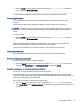User Manual
Table Of Contents
- Getting started
- Components
- Network connections
- Connecting to a wireless network
- Connecting to a wired network
- Using HP MAC Address Pass Through (select products only)
- Navigating the screen
- Using touchpad and touch screen gestures
- Tap
- Two-finger pinch zoom
- Two-finger slide (touchpad and precision touchpad)
- Two-finger tap (touchpad and precision touchpad)
- Three-finger tap (touchpad and precision touchpad)
- Four-finger tap (touchpad and precision touchpad)
- Three-finger swipe (touchpad and precision touchpad)
- Four-finger swipe (precision touchpad)
- One-finger slide (touch screen)
- Using an optional keyboard or mouse
- Using an on-screen keyboard (select products only)
- Using touchpad and touch screen gestures
- Entertainment features
- Using a camera (select products only)
- Using audio
- Using video
- Connecting a Thunderbolt device using a USB Type-C cable (select products only)
- Connecting video devices using an HDMI cable (select products only)
- Discovering and connecting wired displays using MultiStream Transport
- Discovering and connecting to Miracast-compatible wireless displays (select products only)
- Discovering and connecting to Intel WiDi certified displays (select Intel products only)
- Using data transfer
- Managing power
- Using Sleep and Hibernation
- Shutting down (turning off) the computer
- Using the Power icon
- Running on battery power
- Running on external power
- Security
- Protecting the computer
- Using passwords
- Setting passwords in Windows
- Setting passwords in Computer Setup
- Managing a BIOS administrator password
- Using DriveLock Security Options
- Windows Hello (select products only)
- Using antivirus software
- Using firewall software
- Installing software updates
- Using HP Client Security (select products only)
- Using HP TechPulse (select products only)
- Using an optional security cable (select products only)
- Using a fingerprint reader (select products only)
- Maintenance
- Backing up, restoring, and recovering
- Computer Setup (BIOS), TPM, and HP Sure Start
- Using HP PC Hardware Diagnostics
- Using HP PC Hardware Diagnostics Windows (select products only)
- Using HP PC Hardware Diagnostics UEFI
- Using Remote HP PC Hardware Diagnostics UEFI settings (select products only)
- Specifications
- Electrostatic discharge
- Accessibility
- Index
Navigating the screen4
Depending on your computer model, you can navigate the computer screen using one or more methods.
● Use touch gestures directly on the computer screen.
● Use touch gestures on the touchpad.
● Use an optional mouse or keyboard (purchased separately).
● Use an on-screen keyboard.
● Use a pointing stick.
Using touchpad and touch screen gestures
The touchpad helps you navigate the computer screen and control the pointer using simple touch gestures.
You can also use the left and right touchpad buttons as you would use the corresponding buttons on an
external mouse.
To navigate a touch screen (select products only), touch the screen directly using gestures described in this
chapter. To customize gestures and see videos of how they work, select the Search icon (select products only)
in the taskbar, type control panel in the search box, select Control Panel, and then select Hardware and
Sound. Under Devices and Printers, select Mouse.
Some products include a precision touchpad, which provides enhanced gesture functionality. To determine
if you have a precision touchpad and nd additional information, follow these steps, depending on your
computer:
● Select Start, select Settings, select Devices, and then select Touchpad.
- or -
● Select Start, select Settings, select Bluetooth & devices, and then select Touchpad.
NOTE: Unless noted, gestures can be used on both the touchpad and a touch screen.
Tap
Point to an item on the screen, and then tap one nger on the touchpad zone or touch screen to select the
item. Double-tap an item to open it.
26 Chapter 4 Navigating the screen