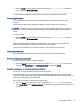User Manual
Table Of Contents
- Getting started
- Components
- Network connections
- Connecting to a wireless network
- Connecting to a wired network
- Using HP MAC Address Pass Through (select products only)
- Navigating the screen
- Using touchpad and touch screen gestures
- Tap
- Two-finger pinch zoom
- Two-finger slide (touchpad and precision touchpad)
- Two-finger tap (touchpad and precision touchpad)
- Three-finger tap (touchpad and precision touchpad)
- Four-finger tap (touchpad and precision touchpad)
- Three-finger swipe (touchpad and precision touchpad)
- Four-finger swipe (precision touchpad)
- One-finger slide (touch screen)
- Using an optional keyboard or mouse
- Using an on-screen keyboard (select products only)
- Using touchpad and touch screen gestures
- Entertainment features
- Using a camera (select products only)
- Using audio
- Using video
- Connecting a Thunderbolt device using a USB Type-C cable (select products only)
- Connecting video devices using an HDMI cable (select products only)
- Discovering and connecting wired displays using MultiStream Transport
- Discovering and connecting to Miracast-compatible wireless displays (select products only)
- Discovering and connecting to Intel WiDi certified displays (select Intel products only)
- Using data transfer
- Managing power
- Using Sleep and Hibernation
- Shutting down (turning off) the computer
- Using the Power icon
- Running on battery power
- Running on external power
- Security
- Protecting the computer
- Using passwords
- Setting passwords in Windows
- Setting passwords in Computer Setup
- Managing a BIOS administrator password
- Using DriveLock Security Options
- Windows Hello (select products only)
- Using antivirus software
- Using firewall software
- Installing software updates
- Using HP Client Security (select products only)
- Using HP TechPulse (select products only)
- Using an optional security cable (select products only)
- Using a fingerprint reader (select products only)
- Maintenance
- Backing up, restoring, and recovering
- Computer Setup (BIOS), TPM, and HP Sure Start
- Using HP PC Hardware Diagnostics
- Using HP PC Hardware Diagnostics Windows (select products only)
- Using HP PC Hardware Diagnostics UEFI
- Using Remote HP PC Hardware Diagnostics UEFI settings (select products only)
- Specifications
- Electrostatic discharge
- Accessibility
- Index
To change the function of this gesture on a precision touchpad, select Start, select Settings, select Devices or
Bluetooth & devices, and then select Touchpad. Under Three-nger gestures, in the Taps box, select a gesture
setting.
Four-nger tap (touchpad and precision touchpad)
By default, the four-nger tap opens the Action Center. Tap four ngers on the touchpad zone to perform the
gesture.
To change the function of this gesture on a precision touchpad, select Start, select Settings, select Devices or
Bluetooth & devices, and then select Touchpad. Under Four-nger gestures, in the Taps box, select a gesture
setting.
Three-nger
swipe (touchpad and precision touchpad)
By default, the three-nger swipe switches between open apps and the desktop.
● Swipe three ngers away from you to see all open windows.
● Swipe three ngers toward you to show the desktop.
● Swipe three ngers left or right to switch between open windows.
To change the function of this gesture on a precision touchpad, select Start, select Settings, select Devices
or Bluetooth & devices, and then select Touchpad. Under Three-nger gestures, in the Swipes box, select a
gesture setting.
Four-nger
swipe (precision touchpad)
By default, the four-nger swipe switches between open desktops.
● Swipe four ngers away from you to see all open windows.
28
Chapter 4 Navigating the screen