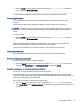User Manual
Table Of Contents
- Getting started
- Components
- Network connections
- Connecting to a wireless network
- Connecting to a wired network
- Using HP MAC Address Pass Through (select products only)
- Navigating the screen
- Using touchpad and touch screen gestures
- Tap
- Two-finger pinch zoom
- Two-finger slide (touchpad and precision touchpad)
- Two-finger tap (touchpad and precision touchpad)
- Three-finger tap (touchpad and precision touchpad)
- Four-finger tap (touchpad and precision touchpad)
- Three-finger swipe (touchpad and precision touchpad)
- Four-finger swipe (precision touchpad)
- One-finger slide (touch screen)
- Using an optional keyboard or mouse
- Using an on-screen keyboard (select products only)
- Using touchpad and touch screen gestures
- Entertainment features
- Using a camera (select products only)
- Using audio
- Using video
- Connecting a Thunderbolt device using a USB Type-C cable (select products only)
- Connecting video devices using an HDMI cable (select products only)
- Discovering and connecting wired displays using MultiStream Transport
- Discovering and connecting to Miracast-compatible wireless displays (select products only)
- Discovering and connecting to Intel WiDi certified displays (select Intel products only)
- Using data transfer
- Managing power
- Using Sleep and Hibernation
- Shutting down (turning off) the computer
- Using the Power icon
- Running on battery power
- Running on external power
- Security
- Protecting the computer
- Using passwords
- Setting passwords in Windows
- Setting passwords in Computer Setup
- Managing a BIOS administrator password
- Using DriveLock Security Options
- Windows Hello (select products only)
- Using antivirus software
- Using firewall software
- Installing software updates
- Using HP Client Security (select products only)
- Using HP TechPulse (select products only)
- Using an optional security cable (select products only)
- Using a fingerprint reader (select products only)
- Maintenance
- Backing up, restoring, and recovering
- Computer Setup (BIOS), TPM, and HP Sure Start
- Using HP PC Hardware Diagnostics
- Using HP PC Hardware Diagnostics Windows (select products only)
- Using HP PC Hardware Diagnostics UEFI
- Using Remote HP PC Hardware Diagnostics UEFI settings (select products only)
- Specifications
- Electrostatic discharge
- Accessibility
- Index
Entertainment features5
Use your HP computer for business or pleasure to meet with others via the camera, mix audio and video, or
connect external devices like a projector, monitor, TV, or speakers.
See Components on page 3 to locate the audio, video and camera features on your computer.
Using a camera (select products only)
Your computer has one or more cameras that enable you to connect with others for work or play. Most
cameras allow you to video chat, record video, and record still images. Cameras can be front facing or rear
facing.
To determine which camera or cameras are on your product, see Components on page 3. To use your camera,
select the Search icon (select products only) in the taskbar, type camera in the search box, and then select
Camera from the list of applications. Some cameras also feature HD (high-denition) capability, apps for
gaming, or facial recognition software like Windows Hello. See Security on page 44 for details about using
Windows Hello.
You can enhance your computer privacy by covering the lens with the camera privacy cover. By default, the
camera lens is uncovered, but you can slide the camera privacy cover to block the camera's view. To use the
camera, slide the camera privacy cover in the opposite direction to reveal the lens.
Using audio
You can download and listen to music, stream audio content (including radio) from the web, record audio, or
mix audio and video to create multimedia. You can also play music CDs on the computer (on select products)
or attach an external optical drive to play CDs.
To enhance your listening enjoyment, attach headphones or speakers.
Connecting speakers
You can attach wired speakers to your computer by connecting them to a USB port or to the audio-out
(headphone)/audio-in (microphone) combo jack on your computer or on a docking station.
To connect wireless speakers to your computer, follow the device manufacturer's instructions. To connect
high-denition speakers to the computer, see Setting up HDMI audio on page 34. Before connecting
speakers, lower the volume setting.
Connecting headphones
You can connect wired headphones to the audio-out (headphone)/audio-in (microphone) combo jack on your
computer.
WARNING! To reduce the risk of personal injury, lower the volume setting before putting on headphones,
earbuds, or a headset. For additional safety information, see the Regulatory, Safety, and Environmental
Notices.
To access this guide:
30
Chapter 5 Entertainment features