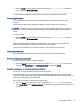User Manual
Table Of Contents
- Getting started
- Components
- Network connections
- Connecting to a wireless network
- Connecting to a wired network
- Using HP MAC Address Pass Through (select products only)
- Navigating the screen
- Using touchpad and touch screen gestures
- Tap
- Two-finger pinch zoom
- Two-finger slide (touchpad and precision touchpad)
- Two-finger tap (touchpad and precision touchpad)
- Three-finger tap (touchpad and precision touchpad)
- Four-finger tap (touchpad and precision touchpad)
- Three-finger swipe (touchpad and precision touchpad)
- Four-finger swipe (precision touchpad)
- One-finger slide (touch screen)
- Using an optional keyboard or mouse
- Using an on-screen keyboard (select products only)
- Using touchpad and touch screen gestures
- Entertainment features
- Using a camera (select products only)
- Using audio
- Using video
- Connecting a Thunderbolt device using a USB Type-C cable (select products only)
- Connecting video devices using an HDMI cable (select products only)
- Discovering and connecting wired displays using MultiStream Transport
- Discovering and connecting to Miracast-compatible wireless displays (select products only)
- Discovering and connecting to Intel WiDi certified displays (select Intel products only)
- Using data transfer
- Managing power
- Using Sleep and Hibernation
- Shutting down (turning off) the computer
- Using the Power icon
- Running on battery power
- Running on external power
- Security
- Protecting the computer
- Using passwords
- Setting passwords in Windows
- Setting passwords in Computer Setup
- Managing a BIOS administrator password
- Using DriveLock Security Options
- Windows Hello (select products only)
- Using antivirus software
- Using firewall software
- Installing software updates
- Using HP Client Security (select products only)
- Using HP TechPulse (select products only)
- Using an optional security cable (select products only)
- Using a fingerprint reader (select products only)
- Maintenance
- Backing up, restoring, and recovering
- Computer Setup (BIOS), TPM, and HP Sure Start
- Using HP PC Hardware Diagnostics
- Using HP PC Hardware Diagnostics Windows (select products only)
- Using HP PC Hardware Diagnostics UEFI
- Using Remote HP PC Hardware Diagnostics UEFI settings (select products only)
- Specifications
- Electrostatic discharge
- Accessibility
- Index
▲ Select the Search icon (select products only) in the taskbar, type HP Documentation in the search
box, and then select HP Documentation.
To connect wireless headphones to your computer, follow the device manufacturer's instructions.
Connecting headsets
You can connect a headset to the audio-out (headphone)/audio-in (microphone) combo jack on your
computer.
A stand-alone microphone can be plugged into a USB port. See your manufacturer's instructions.
WARNING! To reduce the risk of personal injury, lower the volume setting before putting on headphones,
earbuds, or a headset. For additional safety information, see the Regulatory, Safety, and Environmental
Notices.
To access this guide:
▲ Select the Search icon (select products only) in the taskbar, type HP Documentation in the search
box, and then select HP Documentation.
Headphones combined with a microphone are called headsets. You can connect wired headsets to the
audio-out (headphone)/audio-in (microphone) combo jack on your computer.
To connect wireless headsets to your computer, follow the device manufacturer's instructions.
Using sound settings
Use sound settings to adjust system volume, change system sounds, or manage audio devices.
Viewing or changing sound settings
Use these instructions to view or change sound settings.
▲ Select the Search icon (select products only) in the taskbar, type control panel in the search box,
and then select Control Panel, select Hardware and Sound, and then select Sound.
Using the control panel to view and control audio settings
You can view or change sound settings using the audio control panel.
Your computer might include an enhanced sound system by Bang & Olufsen, DTS, Beats audio, or another
provider. As a result, your computer might include advanced audio features that can be controlled through an
audio control panel specic to your audio system.
Use the audio control panel to view and control audio settings.
▲ Select the Search icon (select products only) in the taskbar, type control panel in the search box,
select Control Panel, select Hardware and Sound, and then select the audio control panel specic to your
system.
Connecting headsets
31