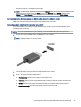User Manual
Table Of Contents
- Getting started
- Components
- Network connections
- Connecting to a wireless network
- Connecting to a wired network
- Using HP MAC Address Pass Through (select products only)
- Navigating the screen
- Using touchpad and touch screen gestures
- Tap
- Two-finger pinch zoom
- Two-finger slide (touchpad and precision touchpad)
- Two-finger tap (touchpad and precision touchpad)
- Three-finger tap (touchpad and precision touchpad)
- Four-finger tap (touchpad and precision touchpad)
- Three-finger swipe (touchpad and precision touchpad)
- Four-finger swipe (precision touchpad)
- One-finger slide (touch screen)
- Using an optional keyboard or mouse
- Using an on-screen keyboard (select products only)
- Using touchpad and touch screen gestures
- Entertainment features
- Using a camera (select products only)
- Using audio
- Using video
- Connecting a Thunderbolt device using a USB Type-C cable (select products only)
- Connecting video devices using an HDMI cable (select products only)
- Discovering and connecting wired displays using MultiStream Transport
- Discovering and connecting to Miracast-compatible wireless displays (select products only)
- Discovering and connecting to Intel WiDi certified displays (select Intel products only)
- Using data transfer
- Managing power
- Using Sleep and Hibernation
- Shutting down (turning off) the computer
- Using the Power icon
- Running on battery power
- Running on external power
- Security
- Protecting the computer
- Using passwords
- Setting passwords in Windows
- Setting passwords in Computer Setup
- Managing a BIOS administrator password
- Using DriveLock Security Options
- Windows Hello (select products only)
- Using antivirus software
- Using firewall software
- Installing software updates
- Using HP Client Security (select products only)
- Using HP TechPulse (select products only)
- Using an optional security cable (select products only)
- Using a fingerprint reader (select products only)
- Maintenance
- Backing up, restoring, and recovering
- Computer Setup (BIOS), TPM, and HP Sure Start
- Using HP PC Hardware Diagnostics
- Using HP PC Hardware Diagnostics Windows (select products only)
- Using HP PC Hardware Diagnostics UEFI
- Using Remote HP PC Hardware Diagnostics UEFI settings (select products only)
- Specifications
- Electrostatic discharge
- Accessibility
- Index
Each time you press f1 the display state changes.
NOTE: For best results, especially if you choose the Extend option, increase the screen resolution of the
external device, as follows. Select the Start button, select Settings, select System, and then select
Display. Under Scale & layout, select the appropriate resolution, and then select Keep changes.
Setting up HDMI audio
Use these instructions to set up HDMI audio.
Turning on HDMI audio
After you connect an HDMI TV to the computer, you can then turn on HDMI audio.
Depending on your computer's conguration, you will follow one of these procedures.
1. Right-click the Speakers icon in the notication area, at the far right of the taskbar, and then select
Playback devices.
2. On the Playback tab, select the name of the digital output device.
3. Select Set Default, and then select OK.
– or –
1. Right-click the Speakers icon in the notication area, at the far right of the taskbar, and then select Sound
Settings.
2. Select More Sound Settings.
3. Select Digital Audio (HDMI).
4. Select Set Default, and then select OK.
Turning o HDMI audio
Use these instructions to return the audio stream to the computer speakers.
Depending on your computer's conguration, you will follow one of these procedures.
1. Right-click the Speakers icon in the notication area, at the far right of the taskbar, and then select
Playback devices.
2. On the Playback tab, select Speakers.
3. Select Set Default, and then select OK.
– or –
1. Right-click the Speakers icon in the notication area, at the far right of the taskbar, and then select Sound
Settings.
2. Select More Sound Settings.
3. Select Speakers.
4. Select Set Default, and then select OK.
34
Chapter 5 Entertainment features