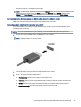User Manual
Table Of Contents
- Getting started
- Components
- Network connections
- Connecting to a wireless network
- Connecting to a wired network
- Using HP MAC Address Pass Through (select products only)
- Navigating the screen
- Using touchpad and touch screen gestures
- Tap
- Two-finger pinch zoom
- Two-finger slide (touchpad and precision touchpad)
- Two-finger tap (touchpad and precision touchpad)
- Three-finger tap (touchpad and precision touchpad)
- Four-finger tap (touchpad and precision touchpad)
- Three-finger swipe (touchpad and precision touchpad)
- Four-finger swipe (precision touchpad)
- One-finger slide (touch screen)
- Using an optional keyboard or mouse
- Using an on-screen keyboard (select products only)
- Using touchpad and touch screen gestures
- Entertainment features
- Using a camera (select products only)
- Using audio
- Using video
- Connecting a Thunderbolt device using a USB Type-C cable (select products only)
- Connecting video devices using an HDMI cable (select products only)
- Discovering and connecting wired displays using MultiStream Transport
- Discovering and connecting to Miracast-compatible wireless displays (select products only)
- Discovering and connecting to Intel WiDi certified displays (select Intel products only)
- Using data transfer
- Managing power
- Using Sleep and Hibernation
- Shutting down (turning off) the computer
- Using the Power icon
- Running on battery power
- Running on external power
- Security
- Protecting the computer
- Using passwords
- Setting passwords in Windows
- Setting passwords in Computer Setup
- Managing a BIOS administrator password
- Using DriveLock Security Options
- Windows Hello (select products only)
- Using antivirus software
- Using firewall software
- Installing software updates
- Using HP Client Security (select products only)
- Using HP TechPulse (select products only)
- Using an optional security cable (select products only)
- Using a fingerprint reader (select products only)
- Maintenance
- Backing up, restoring, and recovering
- Computer Setup (BIOS), TPM, and HP Sure Start
- Using HP PC Hardware Diagnostics
- Using HP PC Hardware Diagnostics Windows (select products only)
- Using HP PC Hardware Diagnostics UEFI
- Using Remote HP PC Hardware Diagnostics UEFI settings (select products only)
- Specifications
- Electrostatic discharge
- Accessibility
- Index
Managing power6
Your computer can operate on either battery power or external power. When the computer is running on
battery power and an external power source is not available to charge the battery, it is important to monitor
and conserve the battery charge.
Some power management features described in this chapter might not be available on your computer.
Using Sleep and Hibernation
Windows has two power-saving states, Sleep and Hibernation.
● Sleep—The Sleep state automatically initiates after a period of inactivity. Your work is available in
memory, allowing you to resume your work quickly. You can also initiate Sleep manually. Depending on
your computer model, the Sleep state might also support Modern Standby mode. This mode keeps some
internal operations awake and enables your computer to receive web notications, such as emails, while
in Sleep. For more information, see Initiating and exiting Sleep on page 38.
● Hibernation—The Hibernation state is automatically initiated if the battery reaches a critical level or the
computer has been in the Sleep state for an extended period of time. In the Hibernation state, your work
is saved to a hibernation le and the computer powers down. You can also initiate Hibernation manually.
For more information, see Initiating and exiting Hibernation (select products only) on page 39.
IMPORTANT: Several well-known vulnerabilities exist when a computer is in the Sleep state. To prevent an
unauthorized user from accessing data on your computer, even encrypted data, HP recommends that you
always initiate Hibernation instead of Sleep anytime the computer will be out of your physical possession.
This practice is particularly important when you travel with your computer.
IMPORTANT: To reduce the risk of possible audio and video degradation, loss of audio or video playback
functionality, or loss of information, do not initiate Sleep while reading from or writing to a disc or an
external media card.
Initiating and exiting Sleep
You can initiate Sleep in several ways.
● Select the Start button, select the Power icon, and then select Sleep.
● Close the display (select products only).
● Press the Sleep hot key (select products only); for example, fn+f1 or fn+f12.
● Briey press the power button (select products only).
You can exit Sleep in any of the following ways:
● Briey press the power button.
● If the computer is closed, raise the display (select products only).
● Press a key on the keyboard (select products only).
● Tap the touchpad (select products only).
38
Chapter 6 Managing power