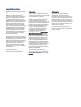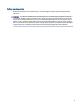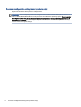User Manual
Table Of Contents
- Getting started
- Components
- Network connections
- Connecting to a wireless network
- Connecting to a wired network
- Using HP MAC Address Pass Through (select products only)
- Navigating the screen
- Using touchpad and touch screen gestures
- Tap
- Two-finger pinch zoom
- Two-finger slide (touchpad and precision touchpad)
- Two-finger tap (touchpad and precision touchpad)
- Three-finger tap (touchpad and precision touchpad)
- Four-finger tap (touchpad and precision touchpad)
- Three-finger swipe (touchpad and precision touchpad)
- Four-finger swipe (precision touchpad)
- One-finger slide (touch screen)
- Using an optional keyboard or mouse
- Using an on-screen keyboard (select products only)
- Using touchpad and touch screen gestures
- Entertainment features
- Using a camera (select products only)
- Using audio
- Using video
- Connecting a Thunderbolt device using a USB Type-C cable (select products only)
- Connecting video devices using an HDMI cable (select products only)
- Discovering and connecting wired displays using MultiStream Transport
- Discovering and connecting to Miracast-compatible wireless displays (select products only)
- Discovering and connecting to Intel WiDi certified displays (select Intel products only)
- Using data transfer
- Managing power
- Using Sleep and Hibernation
- Shutting down (turning off) the computer
- Using the Power icon
- Running on battery power
- Running on external power
- Security
- Protecting the computer
- Using passwords
- Setting passwords in Windows
- Setting passwords in Computer Setup
- Managing a BIOS administrator password
- Using DriveLock Security Options
- Windows Hello (select products only)
- Using antivirus software
- Using firewall software
- Installing software updates
- Using HP Client Security (select products only)
- Using HP TechPulse (select products only)
- Using an optional security cable (select products only)
- Using a fingerprint reader (select products only)
- Maintenance
- Backing up, restoring, and recovering
- Computer Setup (BIOS), TPM, and HP Sure Start
- Using HP PC Hardware Diagnostics
- Using HP PC Hardware Diagnostics Windows (select products only)
- Using HP PC Hardware Diagnostics UEFI
- Using Remote HP PC Hardware Diagnostics UEFI settings (select products only)
- Specifications
- Electrostatic discharge
- Accessibility
- Index
Connecting to a wired network........................................................................................................................................23
Connecting to a local area network (LAN) (select products only)...........................................................................23
Using HP LAN-Wireless Protection (select products only) ......................................................................................24
Using HP MAC Address Pass Through (select products only) .........................................................................................24
4 Navigating the screen ..........................................................................................................................................................26
Using touchpad and touch screen gestures ....................................................................................................................26
Tap............................................................................................................................................................................26
Two-nger pinch zoom............................................................................................................................................27
Two-nger slide (touchpad and precision touchpad) .............................................................................................27
Two-nger tap (touchpad and precision touchpad)................................................................................................27
Three-nger tap (touchpad and precision touchpad) .............................................................................................27
Four-nger tap (touchpad and precision touchpad) ...............................................................................................28
Three-nger swipe (touchpad and precision touchpad).........................................................................................28
Four-nger swipe (precision touchpad) ..................................................................................................................28
One-nger slide (touch screen) ...............................................................................................................................29
Using an optional keyboard or mouse.............................................................................................................................29
Using an on-screen keyboard (select products only)......................................................................................................29
5 Entertainment features .......................................................................................................................................................30
Using a camera (select products only) ............................................................................................................................30
Using audio ......................................................................................................................................................................30
Connecting speakers................................................................................................................................................30
Connecting headphones ..........................................................................................................................................30
Connecting headsets ...............................................................................................................................................31
Using sound settings ...............................................................................................................................................31
Viewing or changing sound settings ...............................................................................................................31
Using the control panel to view and control audio settings ...........................................................................31
Using video.......................................................................................................................................................................32
Connecting a Thunderbolt device using a USB Type-C cable (select products only)..............................................32
Connecting video devices using an HDMI cable (select products only)...................................................................33
Connecting a high-denition TV or monitor using HDMI.................................................................................33
Setting up HDMI audio .....................................................................................................................................34
Turning on HDMI audio.............................................................................................................................34
Turning o HDMI audio ............................................................................................................................34
Discovering and connecting wired displays using MultiStream Transport.............................................................35
Connecting displays to computers with Intel graphics (with an optional hub) ..............................................35
Connecting displays to computers with Intel graphics (with a built-in hub) ..................................................35
Discovering and connecting to Miracast-compatible wireless displays (select products only) .............................36
Discovering and connecting to Intel WiDi certied displays (select Intel products only) ......................................36
Connecting to Intel WiDi certied displays......................................................................................................36
Opening Intel WiDi............................................................................................................................................36
Using data transfer..........................................................................................................................................................36
Connecting devices to a USB Type-C port (select products only) ...........................................................................36
6 Managing power...................................................................................................................................................................38
Using Sleep and Hibernation ..........................................................................................................................................38
vi