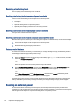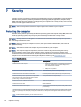User Manual
Table Of Contents
- Getting started
- Components
- Network connections
- Connecting to a wireless network
- Connecting to a wired network
- Using HP MAC Address Pass Through (select products only)
- Navigating the screen
- Using touchpad and touch screen gestures
- Tap
- Two-finger pinch zoom
- Two-finger slide (touchpad and precision touchpad)
- Two-finger tap (touchpad and precision touchpad)
- Three-finger tap (touchpad and precision touchpad)
- Four-finger tap (touchpad and precision touchpad)
- Three-finger swipe (touchpad and precision touchpad)
- Four-finger swipe (precision touchpad)
- One-finger slide (touch screen)
- Using an optional keyboard or mouse
- Using an on-screen keyboard (select products only)
- Using touchpad and touch screen gestures
- Entertainment features
- Using a camera (select products only)
- Using audio
- Using video
- Connecting a Thunderbolt device using a USB Type-C cable (select products only)
- Connecting video devices using an HDMI cable (select products only)
- Discovering and connecting wired displays using MultiStream Transport
- Discovering and connecting to Miracast-compatible wireless displays (select products only)
- Discovering and connecting to Intel WiDi certified displays (select Intel products only)
- Using data transfer
- Managing power
- Using Sleep and Hibernation
- Shutting down (turning off) the computer
- Using the Power icon
- Running on battery power
- Running on external power
- Security
- Protecting the computer
- Using passwords
- Setting passwords in Windows
- Setting passwords in Computer Setup
- Managing a BIOS administrator password
- Using DriveLock Security Options
- Windows Hello (select products only)
- Using antivirus software
- Using firewall software
- Installing software updates
- Using HP Client Security (select products only)
- Using HP TechPulse (select products only)
- Using an optional security cable (select products only)
- Using a fingerprint reader (select products only)
- Maintenance
- Backing up, restoring, and recovering
- Computer Setup (BIOS), TPM, and HP Sure Start
- Using HP PC Hardware Diagnostics
- Using HP PC Hardware Diagnostics Windows (select products only)
- Using HP PC Hardware Diagnostics UEFI
- Using Remote HP PC Hardware Diagnostics UEFI settings (select products only)
- Specifications
- Electrostatic discharge
- Accessibility
- Index
Enabling DriveLock and setting a DriveLock user password
To enable DriveLock and set a DriveLock user password, follow these steps.
1. Start Computer Setup.
● Computers or tablets with keyboards:
a. Turn o the computer.
b. Press the power button, and when the HP logo appears, press f10 to enter Computer Setup.
●
Tablets without keyboards:
a. Turn o the tablet.
b. Press the power button in combination with the volume down button until the Startup menu is
displayed, and then tap f10 to enter Computer Setup.
2. Select Security, select Hard Drive Utilities, select DriveLock/Automatic DriveLock, and then press enter.
3. Select the hard drive you want to protect, and then press enter.
4. Select Enable DriveLock and then press enter.
5. Carefully read the warning.
6. Follow the on-screen instructions to set a DriveLock user password and enable DriveLock.
7. To save your changes and exit Computer Setup, select Main, select Save Changes and Exit, and then
select Yes.
NOTE: If you are using arrow keys to highlight your choice, you must then press enter.
Disabling DriveLock
To disable DriveLock, follow these steps.
1. Start Computer Setup.
● Computers or tablets with keyboards:
a. Turn o the computer.
b. Press the power button, and when the HP logo appears, press f10 to enter Computer Setup.
● Tablets without keyboards:
a. Turn o the tablet.
b. Press the power button in combination with the volume down button until the Startup menu is
displayed, and then tap f10 to enter Computer Setup.
2. Select Security, select Hard Drive Utilities, select DriveLock/Automatic DriveLock, and then press enter.
3. Select the hard drive you want to manage, and then press enter.
4. Select Disable DriveLock, and then press enter.
5. Follow the on-screen instructions to disable DriveLock.
Enabling DriveLock and setting a DriveLock user password
51