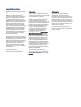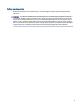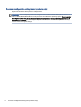User Manual
Table Of Contents
- Getting started
- Components
- Network connections
- Connecting to a wireless network
- Connecting to a wired network
- Using HP MAC Address Pass Through (select products only)
- Navigating the screen
- Using touchpad and touch screen gestures
- Tap
- Two-finger pinch zoom
- Two-finger slide (touchpad and precision touchpad)
- Two-finger tap (touchpad and precision touchpad)
- Three-finger tap (touchpad and precision touchpad)
- Four-finger tap (touchpad and precision touchpad)
- Three-finger swipe (touchpad and precision touchpad)
- Four-finger swipe (precision touchpad)
- One-finger slide (touch screen)
- Using an optional keyboard or mouse
- Using an on-screen keyboard (select products only)
- Using touchpad and touch screen gestures
- Entertainment features
- Using a camera (select products only)
- Using audio
- Using video
- Connecting a Thunderbolt device using a USB Type-C cable (select products only)
- Connecting video devices using an HDMI cable (select products only)
- Discovering and connecting wired displays using MultiStream Transport
- Discovering and connecting to Miracast-compatible wireless displays (select products only)
- Discovering and connecting to Intel WiDi certified displays (select Intel products only)
- Using data transfer
- Managing power
- Using Sleep and Hibernation
- Shutting down (turning off) the computer
- Using the Power icon
- Running on battery power
- Running on external power
- Security
- Protecting the computer
- Using passwords
- Setting passwords in Windows
- Setting passwords in Computer Setup
- Managing a BIOS administrator password
- Using DriveLock Security Options
- Windows Hello (select products only)
- Using antivirus software
- Using firewall software
- Installing software updates
- Using HP Client Security (select products only)
- Using HP TechPulse (select products only)
- Using an optional security cable (select products only)
- Using a fingerprint reader (select products only)
- Maintenance
- Backing up, restoring, and recovering
- Computer Setup (BIOS), TPM, and HP Sure Start
- Using HP PC Hardware Diagnostics
- Using HP PC Hardware Diagnostics Windows (select products only)
- Using HP PC Hardware Diagnostics UEFI
- Using Remote HP PC Hardware Diagnostics UEFI settings (select products only)
- Specifications
- Electrostatic discharge
- Accessibility
- Index
Initiating and exiting Sleep......................................................................................................................................38
Initiating and exiting Hibernation (select products only) .......................................................................................39
Shutting down (turning o) the computer......................................................................................................................39
Using the Power icon .......................................................................................................................................................40
Running on battery power...............................................................................................................................................40
Using HP Fast Charge (select products only)...........................................................................................................40
Displaying battery charge........................................................................................................................................40
Finding battery information in HP Support Assistant (select products only).........................................................41
Conserving battery power .......................................................................................................................................41
Identifying low battery levels..................................................................................................................................41
Resolving a low battery level...................................................................................................................................42
Resolving a low battery level when external power is available ....................................................................42
Resolving a low battery level when no power source is available..................................................................42
Resolving a low battery level when the computer cannot exit Hibernation...................................................42
Factory-sealed battery ............................................................................................................................................42
Running on external power .............................................................................................................................................42
7 Security ................................................................................................................................................................................44
Protecting the computer..................................................................................................................................................44
Using passwords..............................................................................................................................................................45
Setting passwords in Windows................................................................................................................................45
Setting passwords in Computer Setup ....................................................................................................................45
Managing a BIOS administrator password ..............................................................................................................46
Setting a new BIOS administrator password...................................................................................................46
Changing a BIOS administrator password .......................................................................................................47
Deleting a BIOS administrator password.........................................................................................................47
Entering a BIOS administrator password ........................................................................................................48
Using DriveLock Security Options............................................................................................................................48
Selecting Automatic DriveLock (select products only)....................................................................................48
Enabling Automatic DriveLock.................................................................................................................48
Disabling Automatic DriveLock................................................................................................................49
Entering an Automatic DriveLock password............................................................................................49
Selecting manual DriveLock ............................................................................................................................50
Setting a DriveLock master password.....................................................................................................50
Enabling DriveLock and setting a DriveLock user password ..........................................................................51
Disabling DriveLock .........................................................................................................................................51
Entering a DriveLock password .......................................................................................................................52
Changing a DriveLock password .....................................................................................................................52
Windows Hello (select products only) .............................................................................................................................52
Using antivirus software..................................................................................................................................................53
Using rewall software....................................................................................................................................................53
Installing software updates.............................................................................................................................................53
Using HP Client Security (select products only) ..............................................................................................................54
Using HP TechPulse (select products only) .....................................................................................................................54
Using an optional security cable (select products only) .................................................................................................54
vii