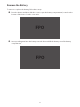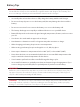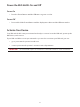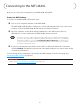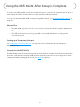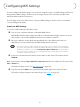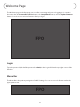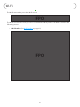User's Manual
20
Connecting to the MiFi 4620L
Now you can connect your computer to your MiFi 4620L using Wi-Fi.
Connect to MiFi Settings
To connect to the MiFi 4620L, follow these steps.
➊ Turn on your computer and turn on the MiFi 4620L.
The MiFi 4620L’s LED should be solid green or violet, indicating the device is in service and
ready to connect. The MiFi 4620L broadcasts its own wireless network.
➋ On your computer, use the Wi-Fi manager (Windows) or the AirPort menu bar icon
(MacOSX) to connect wirelessly to the MiFi 4620L wireless network.
Tip! The steps to connect to a Wi-Fi network vary depending on your operating system and whether
you use the native application or third-party software. Generally, you click an icon in the Windows
notification area where you can select View Available Wireless Networks, or click the Airport
icon in the menu bar on a Mac. If you are unfamiliar with wireless networking on your computer,
consult the computer help system.
➌ Connect to the network name found on the sticker on the back of the device. The name
includes MiFi4620L. The Wi-Fi Key (also known as the Network Key) is also found on the sticker
on the back of the device.
You can change device settings by connecting to the MiFi Settings on-device web page. (See
Conguring MiFi Settings on page 23.)
IMPORTANT Charge the battery completely before you connect your computer to your MiFi
device. (See Insert and Charge the Battery on page 15.)