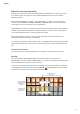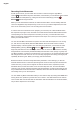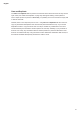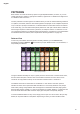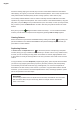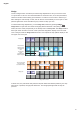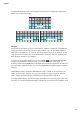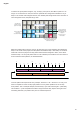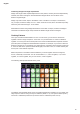User Manual
41
English
Manual hit entry and step editing
Although you can’t hear the drum hits in Note View when the Pattern isn’t running (i.e., Circuit
is not in Play mode), Circuit lets you add or delete individual drum hits to/from a Pattern,
effectively “off-line”.
All the following details apply equally – and independently - to Drums 1 and 2, and Drums
3 and 4; press the Drum 1 (or Drum 2) or Drum 3 (or Drum 4) buttons to see the individual
contributions of the four drum tracks to the overall pattern.
In Note View, the two pairs of grid pad rows (upper and lower) represent the 16-step pattern; all
the pads are performance pads. When a pattern is played, you can see the two white pads –
one for each visible drum track - moving through the 16 steps.
In both Stop and Play modes, you can see which steps have the hits in each drum track
because the pads for those steps are brightly lit.
You can alter the pattern manually in Stop mode. To add additional hits, simply press the (dimly
lit) pad at the desired step. To delete a hit, press the bright pad at the step; its illumination will
dim.
Other drum hit alterations
You can also alter the Velocity of individual hits. This topic is covered in the next section.
Velocity
Drum hits entered in Note View will always have a xed velocity of 96 (12 pads lit in
Velocity View). Drum hits entered in Expand View (i.e., using the four tap pads) will have velocity
values determined by how hard the pads are struck.
Circuit lets you change the Velocity value of a step after you’ve created a pattern. This is done
in Velocity View, which is selected by pressing Velocity
6
. Velocity Views for the drums differ
from those for the synths due to the pairing of the drum tracks.
Synth 1 Drum 1 Drum 2 Drum 3 Drum 4Synth 2Sidechain Sidechain
1234 56
78
910111213141
51
6
Pattern step display
Velocity value display
One step pad blinks;
this is the step whose
Velocity value is
displayed
These four steps have
synth notes
associated with them
This indicates that
Step 12 has a
Velocity value of 5