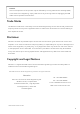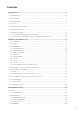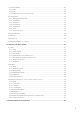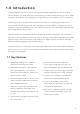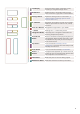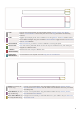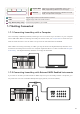User's Manual
Table Of Contents
- 3.4 Custom Modes
- 1.0 Introduction
- 2.0 Working with Ableton Live
- 3.0 Standalone Features
- 4.0 Working with Other DAWs
- 5.0 Custom Modes and Components
8
1 LCD Display Shows the device status, parameter values,
and lets you navigate through menus.
2 Shift Button Enables access to secondary Shift functions
which are shown in grey text on the hardware.
3 Settings Button Opens the settings menu on the screen. (A
reference table of Settings options can be
found in section 3.7)
4 ▲▼ Buttons Navigates up and down through rows of pads.
Used for clips and drum racks in Live, chords,
and more.
5 Track ◄ ►Buttons Navigates through tracks in your DAW.
6 … Button
(Navigation Mode)
Pressing the “...” button will put the
Launchkey into a navigation mode useful for
browsing samples and presets.
7 Fixed Chord
Button
Stores a chord that can be played anywhere on
the keyboard. While holding the button, press
and release the keys that you wish to be part
of the ‘fixed’ chord.
8 Arp Button
Turns on and off Launchkey’s inbuilt
arpeggiator. Long press also locks the pot and
pad Arp controls to on.
9 Scale Button Turns on and off Launchkey’s Scale Mode.
10 Octave - +
Buttons
Transposes the keyboard up or down across 8
octaves (C-2 to C5). Pressing both buttons sets
the transposition amount back to 0.
11 Pitch Wheel Bends the pitch of the note being played.
12 Modulation Wheel Modulates software/ hardware parameters.
1
2 3
4
5
6
8
11
10
7
9
12