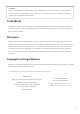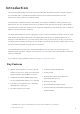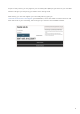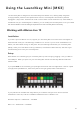User's Manual
8
Hardware Overview
2
6
4
1
3
Pitch and Modulation touch strips for bending pitch or adding
modulation.
1
Press Shift and other buttons to
access secondary functions.
2
Transpose lets you transpose your keyboard plus or minus 11
semitones. Press Shift and Transpose to select MIDI Channel output
for the keyboard.
3
Octave + and - buttons move
the keyboard up or down across
7 octaves (C-1 to C5).
4
Rotary knobs control hardware, software parameters, or settings on the Launchkey itself.
5
Pads are great for triggering clips in Ableton Live’s Session View and playing drums. Holding Shift lights
up the top row of pads, with the current pad mode lit the brightest. You can then switch between the 3
pad modes:
• Session – For triggering clips and navigating Live’s Session View.
• Drum – For playing drums with the velocity-sensitive pads.
• Custom – For playing a custom selection of notes with personalised colours. Edit custom modes on
components.novationmusic.com/launchkey-mini-mk3
6
Press the Arp button to enable
the Arpeggiator.
7
This button controls your DAW’s playback.
9
5
7
10
The Record button starts the recording process in
your DAW.
10
9
8
While holding the Fixed Chord button, press and release the keys
that you wish to be part of the stored, ‘fixed’ chord.
8