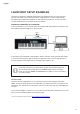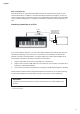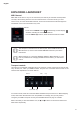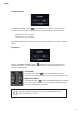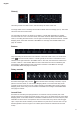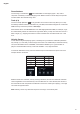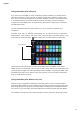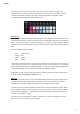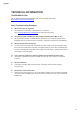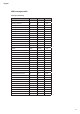User manual
15
English
Round buttons
The two large, round buttons
9
transmit xed MIDI CC messages (upper = 104, lower =
105) when Launchkey is in Basic Mapping mode. When InControl is active they have specic
functions within the software being used.
Track I / H
The two Track I / H buttons
13
are only operative in InControl mode. They allow you to ‘step’
the slider(s) between tracks or instruments in your DAW, which will be assigned to consecutive
DAW tracks by successive presses of Track I / H.
Note that the action of the Track buttons can differ slightly between DAWs; for example, Logic
Pro automatically selects the next bank of eight tracks when you step from the “last” track in a
bank of eight; e.g., stepping from track 8 to track 9 switches the controlled tracks from 1-8 to
9-16.
Velocity Curves
To suit different keyboard playing styles, Launchkey lets you select the relationship between
key velocity (i.e., how hard you hit the keys) and volume. The relationship is called the velocity
curve, and the default curve is NORMAL, which will be satisfactory for a great number of
players. Three alternative velocity curves are available – Low, High and Fixed.
To select an alternative curve, press and hold the top InControl button and press one of the
transport buttons as follows:
BUTTON CURVE DISPLAY
d
Low Lo
c
High Hi
a
Fixed off
h
Normal NOR
With the Fixed curve selected, velocity sensing is disabled, and all notes will be at maximum
volume regardless of how hard the key is struck. With the Low curve selected, the volume of
the notes will be lower compared to the Normal curve for the same style of playing. The High
curve has the opposite effect.
Note: Velocity curves only affect the response of the keys, not the drum pads.