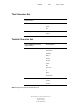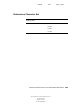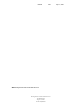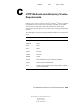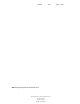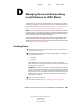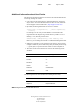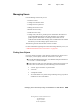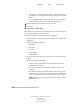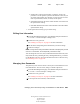User Guide
Managing Users and Groups Using Local Database or LDAP Modes 251
Getting Results with Novell Web Services
103-000133-001
August 29, 2001
Novell Confidential
Manual 99a38 July 17, 2001
Sounds Like: Causes an approximate, or phonetic, search to be
performed. Use this option if you know an attribute's value, but you
are unsure of the spelling. For example, if you are not sure if a user's
name is spelled Sarret, Sarette, or Sarett, use this option.
Starts With: Returns all the entries whose attribute value starts with
the specified search string.
Ends With: Returns all the entries whose attribute value ends with the
specified search string.
3. In the right-most text field, type your search string.
Editing User Information
1 From the Web Manager home page, click NetWare Enterprise Web Server
servername > Users and Groups > Manage Users.
2 Find the user entry you want.
See “Finding User Objects” on page 249 for more information.
3 Edit the field corresponding to the attribute that you want to change.
4 Click Save Changes.
HINT: You might want to change an attribute value that is not displayed by the edit
user form. In this situation, use the ldapmodify command line utility.
You can change the user’s first, last, and full name field from this form; but to
fully rename the entry (including the entry’s distinguished name), you need to
use the Rename User form. For more information on how to rename an entry,
see “Renaming Users” on page 252.
Managing User Passwords
The password you set for user entries is used by the various Web Services for
user authentication. You can create, change, or disable a password.
1 From the Web Manager home page, click NetWare Enterprise Web Server
servername > Users and Groups > Manage Users.
2 Find the user entry you want.
See “Finding User Objects” on page 249 for more information.
3 At the top of the User Edit form, click Password.