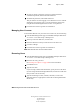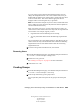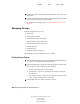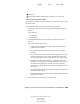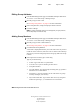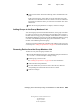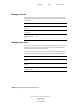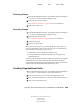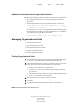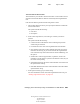User Guide
252 Getting Results with Novell Web Services
Getting Results with Novell Web Services
103-000133-001
August 29, 2001
Novell Confidential
Manual 99a38 July 17, 2001
4
To create or change a password, type the new password and the
confirmation password, and then click Set Password.
5 To disable the password, click Disable Password.
This prevents the user from logging in to a Web Services server without
deleting the user's directory entry. You can reinstate the password by
using the Password Management form to enter a new password.
6 Click General to return to general user information.
Managing User Licenses
To track which Web Services your users are licensed to use, do the following:
1 From the Web Manager home page, click NetWare Enterprise Web Server
servername > Users and Groups > Manage Users.
2 At the top of the User Edit form, click Licenses.
3 Select the Web Services that you want the user to be able to use.
4 Click Save Changes.
5 Click General to return to general user information.
HINT: Web Services does not enforce these licenses.
Renaming Users
1 From the Web Manager home page, click NetWare Enterprise Web Server
servername > Users and Groups > Manage Users.
2 Select the user entry you want.
See “Finding User Objects” on page 249 for more information.
3 Click Rename User.
4 Type the new name.
If you are using common name-based DNs, specify the user’s full name.
If you are using UID-based distinguished names, enter the new UID value
that you want to use for the entry.
5 Type the modified given name, surname, full name, or UID in the
applicable fields as is appropriate to match the new distinguished name
for the entry.