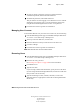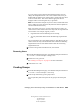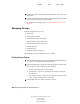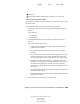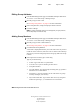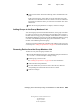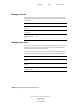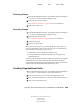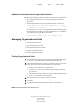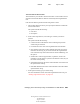User Guide
Managing Users and Groups Using Local Database or LDAP Modes 257
Getting Results with Novell Web Services
103-000133-001
August 29, 2001
Novell Confidential
Manual 99a38 July 17, 2001
5
Click Find and Add to find all the matching entries and add them to the
group.
If the search returns any entries that you do not want add to the group,
check the box in the Remove from List column. You can also construct a
search filter to match the entries you want removed and then click Find
and Remove.
6 When the list of group members is complete, click Save Changes.
Adding Groups to the Group Members List
You can add groups (instead of individual members) to the group’s members
list. Doing so causes any users belonging to the included group to become a
member of the receiving group. For example, if Sam Warren is a member of
the Marketing Managers group, and you make the Marketing Managers group
a member of the Marketing Personnel group, then Sam Warren is also a
member of the Marketing Personnel group.
To add a group to the members list of another group, add the group as if it were
a user entry. See “Adding Group Members” on page 256 for more information.
Removing Entries from the Group Members List
To delete an entry from the group members list:
1 From the Web Manager home page, click NetWare Enterprise Web Server
servername > Users and Groups > Manage Groups.
2 Find the group you want to edit.
See “Finding Group Entries” on page 254 for more information.
3 Click Edit under Group Members.
4 For each member that you want to remove from the list, check the
corresponding box under the Remove from List column.
5 Click Save Changes.