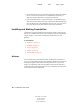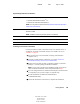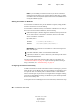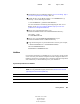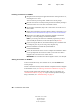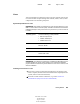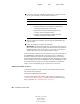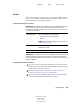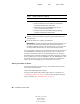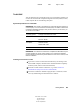User Guide
20 ConsoleOne User Guide
ConsoleOne User Guide
104-001316-001
August 29, 2001
Novell Confidential
Manual 99a38 July 17, 2001
HINT: If you are installing on a Windows server and you will run ConsoleOne
remotely through drive sharing, don’t forget to share the folder where you install
ConsoleOne. Some Novell products require that this share be established before
running the installation program.
Starting ConsoleOne on Windows
If ConsoleOne is installed locally on the Windows computer, simply double-
click the ConsoleOne icon on the desktop.
If ConsoleOne is installed remotely on a NetWare or Windows server and you
don’t have a shortcut to that installation, do the following:
1 In Windows Explorer, find the mapped or shared drive that represents the
server volume where ConsoleOne is installed > browse to the folder
where ConsoleOne is installed.
By default, this is:
IMPORTANT: You must browse for ConsoleOne on a drive that is mapped to a
letter, not a UNC path.
2 In the BIN subfolder, double-click CONSOLEONE.EXE.
3 (Optional) For future use, create a shortcut on your desktop to the remote
CONSOLEONE.EXE file.
For help with navigating and performing basic tasks in ConsoleOne, see
“Administration Basics” on page 29. If you encounter problems starting or
using ConsoleOne, see “Troubleshooting” on page 111.
Configuring ConsoleOne Accessibility
To make ConsoleOne accessible to Windows assistive technologies, you must
install the Java Access Bridge. The Java Access Bridge is a technology used
to expose the Java Accessibility API in a Windows DLL so that Windows
assistive technologies can provide access to applications and applets running
with a Java Virtual Machine running on a Windows system which implement
the Java Accessibility API.
To set up the Java Access Bridge for use with ConsoleOne, follow these steps:
Windows
C:\NOVELL\CONSOLEONE\1.2
NetWare
SYS:PUBLIC\MGMT\CONSOLEONE\1.2