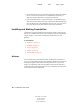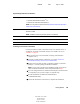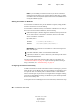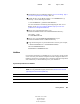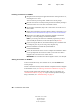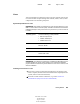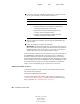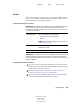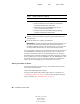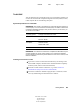User Guide
22 ConsoleOne User Guide
ConsoleOne User Guide
104-001316-001
August 29, 2001
Novell Confidential
Manual 99a38 July 17, 2001
Installing ConsoleOne on NetWare
1
Bring down Java and any Java applications that are running on the server,
including the server GUI.
You can do this by entering JAVA -EXIT at the console prompt.
2 Have all users who are currently running ConsoleOne remotely through a
connection to the server exit their ConsoleOne sessions.
3 At a Windows workstation, map a drive letter to the root of the server’s
SYS volume.
4 At the same workstation, insert the CD that contains ConsoleOne, or go
to the Novell Free Downloads site (http://www.novell.com/download).
5 Browse the CD or Web site until you find the available ConsoleOne
packages > select the package for Windows/NetWare.
HINT: If you are using a CD that runs an installation program and you see an
option to install just ConsoleOne, choose that option and skip to Step 8.
6 If you are using the Web site, download and unzip the ConsoleOne files
to a temporary area. If you are using a CD, skip this step.
7 Run the installation executable file (SETUP.EXE or
CONSOLEONE.EXE).
8 Follow the instructions on the screen to complete the installation. When
you are prompted for the location to install to, select the drive that is
mapped to the root of the server’s SYS volume.
IMPORTANT: You must select a drive that is mapped to a letter, not a UNC path.
Starting ConsoleOne on NetWare
To start ConsoleOne locally on a NetWare server, enter C1START at the
console prompt.
To start ConsoleOne remotely from a Windows computer with a drive mapped
to the NetWare server, see “Starting ConsoleOne on Windows” on page 20.
For help with navigating and performing basic tasks in ConsoleOne, see
“Administration Basics” on page 29. If you encounter problems starting or
using ConsoleOne, see “Troubleshooting” on page 111.