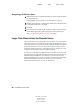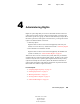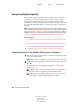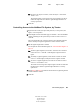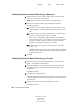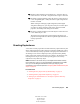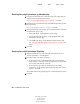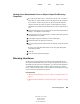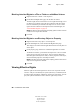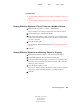User Guide
50 ConsoleOne User Guide
ConsoleOne User Guide
104-001316-001
August 29, 2001
Novell Confidential
Manual 99a38 July 17, 2001
Assigning Rights Explicitly
When the default rights assignments in your eDirectory tree provide users
with either too much or not enough access to resources, you can create or
modify explicit rights assignments. When you create or modify a rights
assignment, you start by selecting either the resource that you are controlling
access to or the trustee (the eDirectory object that possesses, or will possess,
the rights).
HINT: To manage users’ rights collectively rather than individually, make a group,
role, or container object the trustee. To restrict access to a resource globally (for all
users), see “Blocking Inheritance” on page 55. If the resource is a file or folder on
a NetWare volume, you can also control access globally by setting attributes (see
“Viewing and Modifying Server and File System Information” on page 90).
In This Section
“Controlling Access to the NetWare File System, by Resource” on page
50
“Controlling Access to the NetWare File System, by Trustee” on page 51
“Controlling Access to Novell eDirectory, by Resource” on page 52
“Controlling Access to Novell eDirectory, by Trustee” on page 52
Controlling Access to the NetWare File System, by Resource
1 Right-click the resource (file, folder, or volume) that you want to control
access to > click Properties.
NOTE: Select a volume or folder to control access to all the resources below it.
2 On the Trustees page, edit the list of trustees and their rights assignments
as needed.
For descriptions of the individual access rights, see “About NetWare
Rights” on page 58.
2a To add an object as a trustee, click Add Trustee > select the object >
click OK > under Access Rights, assign the trustee’s rights.
2b To modify a trustee’s rights assignment, select the trustee > under
Access Rights, modify the rights assignment as needed.